大家好,小编来为大家解答以下问题,python地图可视化分析情绪占比,python地图可视化各种店铺分布,现在让我们一起来看看吧!

大家好,我是欧K。
本期给大家介绍一下如何使用Python制作炫酷的3D可视化地图,包括全国地图、省级地图以及市级地图,希望对你有所帮助python如何画九朵花。

1. 环境安装
1.1 安装 pyecharts
# 方法一 直接安装
pip install pyecharts
# 方法二 清华镜像安装
pip install -i https://pypi.tuna.tsinghua.edu.cn/simple/ pyecharts
1.2 安装地图扩展包
pip install -i https://pypi.tuna.tsinghua.edu.cn/simple echarts-countries-pypkg # 全球国家地图
pip install -i https://pypi.tuna.tsinghua.edu.cn/simple echarts-china-provinces-pypkg # 中国省级地图
pip install -i https://pypi.tuna.tsinghua.edu.cn/simple echarts-china-cities-pypkg # 中国市级地图
pip install -i https://pypi.tuna.tsinghua.edu.cn/simple echarts-china-counties-pypkg # 中国县区级地图
2. 广东省3D地图
代码:
from pyecharts import options as opts
from pyecharts.charts import Map3D
from pyecharts.globals import ChartType
example_data = [
[[119.107078, 36.70925, 1000], [116.587245, 35.415393, 1000]],
[[117.000923, 36.675807], [120.355173, 36.082982]],
[[118.047648, 36.814939], [118.66471, 37.434564]],
[[121.391382, 37.539297], [119.107078, 36.70925]],
[[116.587245, 35.415393], [122.116394, 37.509691]],
[[119.461208, 35.428588], [118.326443, 35.065282]],
[[116.307428, 37.453968], [115.469381, 35.246531]],
]
c = (
Map3D()
.add_schema(
maptype="广东",
itemstyle_opts=opts.ItemStyleOpts(
color="rgb(5,101,123)",
opacity=1,
border_width=0.8,
border_color="rgb(62,215,213)",
),
light_opts=opts.Map3DLightOpts(
main_color="#fff",
main_intensity=1.2,
is_main_shadow=False,
main_alpha=55,
main_beta=10,
ambient_intensity=0.3,
),
view_control_opts=opts.Map3DViewControlOpts(center=[-10, 0, 10]),
post_effect_opts=opts.Map3DPostEffectOpts(is_enable=False),
)
.add(
series_name="",
data_pair=example_data,
type_=ChartType.LINES3D,
effect=opts.Lines3DEffectOpts(
is_show=True,
period=4,
trail_width=3,
trail_length=0.5,
trail_color="#f00",
trail_opacity=1,
),
linestyle_opts=opts.LineStyleOpts(is_show=False, color="#fff", opacity=0),
)
.set_global_opts(title_opts=opts.TitleOpts(title="Map3D-Lines3D"))
.render("map3d_with_lines3d.html")
)
示例:

3. 北京市3D地图
示例:

将广东省地图中的“maptype”参数设置为"北京",即可制作北京市3D地图,感兴趣的小伙伴也可以尝试制作其他省市的3D地图。
4. 中国3D地图-行政区
代码:
from pyecharts import options as opts
from pyecharts.charts import Map3D
from pyecharts.globals import ChartType
c = (
Map3D()
.add_schema(
itemstyle_opts=opts.ItemStyleOpts(
color="rgb(5,101,123)",
opacity=1,
border_width=0.8,
border_color="rgb(62,215,213)",
),
map3d_label=opts.Map3DLabelOpts(
is_show=True,
text_style=opts.TextStyleOpts(
color="#fff", font_size=16, background_color="rgba(0,0,0,0)"
),
),
emphasis_label_opts=opts.LabelOpts(is_show=True),
light_opts=opts.Map3DLightOpts(
main_color="#fff",
main_intensity=1.2,
is_main_shadow=False,
main_alpha=55,
main_beta=10,
ambient_intensity=0.3,
),
)
.add(series_name="", data_pair="", maptype=ChartType.MAP3D)
.set_global_opts(
title_opts=opts.TitleOpts(title="中国3D地图-1"),
visualmap_opts=opts.VisualMapOpts(is_show=False),
tooltip_opts=opts.TooltipOpts(is_show=True),
)
.render("中国3D地图-1.html")
)
示例:
5. 中国3D地图-数据可视化
代码:
from pyecharts import options as opts
from pyecharts.charts import Map3D
from pyecharts.globals import ChartType
from pyecharts.commons.utils import JsCode
example_data = [
("黑龙江", [127.9688, 45.368, 100]),
("内蒙古", [110.3467, 41.4899, 300]),
("吉林", [125.8154, 44.2584, 300]),
("辽宁", [123.1238, 42.1216, 300]),
("河北", [114.4995, 38.1006, 300]),
("天津", [117.4219, 39.4189, 300]),
("山西", [112.3352, 37.9413, 300]),
("陕西", [109.1162, 34.2004, 300]),
("甘肃", [103.5901, 36.3043, 300]),
("宁夏", [106.3586, 38.1775, 300]),
("青海", [101.4038, 36.8207, 300]),
("新疆", [87.9236, 43.5883, 300]),
("西藏", [91.11, 29.97, 300]),
("四川", [103.9526, 30.7617, 300]),
("重庆", [108.384366, 30.439702, 300]),
("山东", [117.1582, 36.8701, 300]),
("河南", [113.4668, 34.6234, 300]),
("江苏", [118.8062, 31.9208, 300]),
("安徽", [117.29, 32.0581, 300]),
("湖北", [114.3896, 30.6628, 300]),
("浙江", [119.5313, 29.8773, 300]),
("福建", [119.4543, 25.9222, 300]),
("江西", [116.0046, 28.6633, 300]),
("湖南", [113.0823, 28.2568, 300]),
("贵州", [106.6992, 26.7682, 300]),
("广西", [108.479, 23.1152, 300]),
("海南", [110.3893, 19.8516, 300]),
("上海", [121.4648, 31.2891, 1300]),
]
c = (
Map3D()
.add_schema(
itemstyle_opts=opts.ItemStyleOpts(
color="rgb(5,101,123)",
opacity=1,
border_width=0.8,
border_color="rgb(62,215,213)",
),
map3d_label=opts.Map3DLabelOpts(
is_show=False,
formatter=JsCode("function(data){return data.name + " " + data.value[2];}"),
),
emphasis_label_opts=opts.LabelOpts(
is_show=False,
color="#fff",
font_size=10,
background_color="rgba(0,23,11,0)",
),
light_opts=opts.Map3DLightOpts(
main_color="#fff",
main_intensity=1.2,
main_shadow_quality="high",
is_main_shadow=False,
main_beta=10,
ambient_intensity=0.3,
),
)
.add(
series_name="bar3D",
data_pair=example_data,
type_=ChartType.BAR3D,
bar_size=1,
shading="lambert",
label_opts=opts.LabelOpts(
is_show=False,
formatter=JsCode("function(data){return data.name + ' ' + data.value[2];}"),
),
)
.set_global_opts(title_opts=opts.TitleOpts(title="Map3D-Bar3D"))
.render("map3d_with_bar3d.html")
)
示例:
往期推荐
技巧 | Python 字典用法详解(超全)
技巧 | Python 列表经典使用技巧
技巧 | 20个Pycharm最实用最高效的快捷键(动态展示)
可视化 | 动起来的中国大学排名,看看你的母校在哪里
可视化 | Python时间序列化NBA球星赛季数据
以上就是本期为大家整理的全部内容了,赶快练习起来吧,喜欢的朋友可以点赞、收藏也可以分享到朋友圈让更多人知道哦
微信公众号 “Python当打之年” ,每天都有python编程技巧推送,希望大家可以喜欢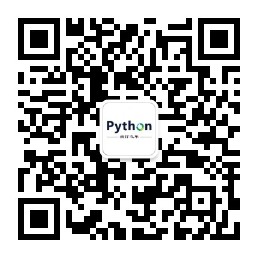





















 3023
3023











 被折叠的 条评论
为什么被折叠?
被折叠的 条评论
为什么被折叠?








