echart官网
echart图表渲染
先下包
npm install echarts在页面中导入import * as echarts from 'echarts'
![]()
用useRef绑定dom元素(div盒子)


在useEffect里渲染图标
useEffect(()=>{
const mychart=echarts.init (useRef绑定的元素)
let option={表格数据}
mychart.setOption(option)
},[])
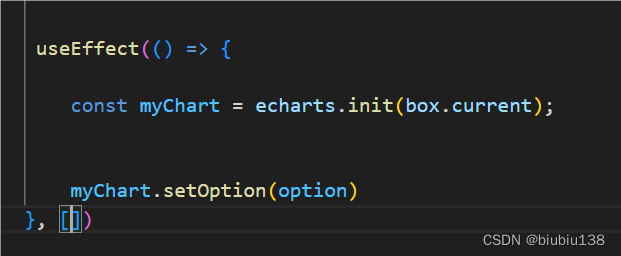
连接后台数据渲染图表
在后台模拟数据
router.post('/list',ctx=>{
let data=Mock.mock({
'list':[
{
legend:{data:['哈哈哈','嘻嘻','嘿嘿','哦哦','过过']},
"series":[
{
data:[Mock.mock('@integer(1,109)'),Mock.mock('@integer(1,90)'),Mock.mock('@integer(1,100)'),Mock.mock('@integer(1,100)'),Mock.mock('@integer(1,100)')]
},
{
data:[Mock.mock('@integer(1,109)'),Mock.mock('@integer(1,90)'),Mock.mock('@integer(1,100)'),Mock.mock('@integer(1,100)'),Mock.mock('@integer(1,100)')]
},
{
data:[Mock.mock('@integer(1,109)'),Mock.mock('@integer(1,90)'),Mock.mock('@integer(1,100)'),Mock.mock('@integer(1,100)'),Mock.mock('@integer(1,100)')]
},
{
data:[Mock.mock('@integer(1,109)'),Mock.mock('@integer(1,90)'),Mock.mock('@integer(1,100)'),Mock.mock('@integer(1,100)'),Mock.mock('@integer(1,100)')]
},
{
data:[Mock.mock('@integer(1,109)'),Mock.mock('@integer(1,90)'),Mock.mock('@integer(1,100)'),Mock.mock('@integer(1,100)'),Mock.mock('@integer(1,100)')]
},
]
}
]
})
ctx.body={
data:data.list
}
})或者调用后台接口
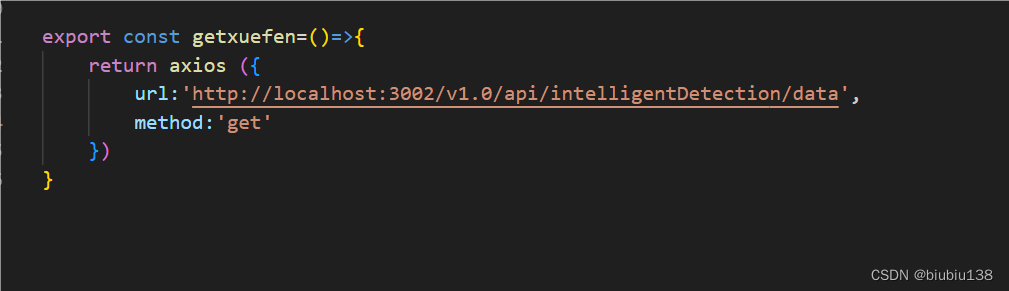
在 页面中调用接口
在useEffect中调用接口
并在接口中重新渲染option中的内容
给option定义数据状态
const [option, setoption] = useState({
title: {
text: '标题文本'
},
// 鼠标放到图表上出现的弹出框提示框
tooltip: {
trigger: 'axis'
},
// 设置图例项
// legend: {
// data: ['Email', 'Union Ads', 'Video Ads', 'Direct', 'Search Engine']
// },
// 修饰图表在整个标签上的位置
grid: {
left: '30%',
right: '4%',
bottom: '3%',
containLabel: true
},
// 工具箱:包含下载图表的图标
// toolbox: {
// feature: {
// saveAsImage: {}
// }
// },
// 配置x轴内容
xAxis: {
type: 'category',
boundaryGap: false,
data: ['Mon', 'Tue', 'Wed', 'Thu', 'Fri', 'Sat', 'Sun']
},
// y轴内容
yAxis: {
// type: 'value'
},
// 图表中的主要数据
series: [
{
// 图例项中的名称
name: 'Email',
// 图表类型
type: 'line',
stack: 'Total',
data: [120, 132, 101, 134, 90, 230, 210]
},
{
name: 'Union Ads',
type: 'line',
stack: 'Total',
data: [220, 182, 191, 234, 290, 330, 310]
},
{
name: 'Video Ads',
type: 'line',
stack: 'Total',
data: [150, 232, 201, 154, 190, 330, 410]
},
{
name: 'Direct',
type: 'line',
stack: 'Total',
data: [320, 332, 301, 334, 390, 330, 320]
},
{
name: 'Search Engine',
type: 'line',
stack: 'Total',
data: [820, 932, 901, 934, 1290, 1330, 1320]
}
]
}); useEffect(() => {
// 获取dom元素
const myChart = echarts.init(box.current);
list().then(res => {
console.log(res.data.data)
// 后台接口数据替换option中的图例数据
option.legend.data = res.data.data[0].legend.data
console.log(option.legend.data, 1111)
// 后台接口数据替换option中的series数据
option.series=res.data.data[0].series.map(item=>{
return {
// name: item.name,
type: 'line',
stack: 'Total',
data: item.data,
symbol: 'none',
smooth: true
}
})
// 修改后的数据存入setoption
setoption(option)
// 使用刚指定的配置项和数据显示图表。 重选渲染图表
myChart.setOption(option)
})
}, [])
柱状图圆弧 柱子粗细改变和柱子颜色渐变
series: [
{
type: 'bar',
itemStyle: {
// 柱子颜色渐变
color: new echarts.graphic.LinearGradient(0, 0, 0, 1, [
{ offset: 0, color: '#2a37ff' },
{ offset: 0.5, color: '#711cff' },
{ offset: 1, color: '#b205ff' }]),
// 圆弧
barBorderRadius: 15,
},
// 柱子粗细
barWidth: '15%',
},
{
type: 'bar',
itemStyle: {
// 柱子颜色 单色
color: '#38da84',
barBorderRadius: 15,
},
barWidth: '15%',
}]dayjs时间
下包
> npm install dayjs导入 import dayjs from 'dayjs'
先定义一个空数组
let arr=[]
获取当前时间
let now=+now Date
循环所需要数据的长度 例如:需要四个数据
for(let a=0;a<4;a++){
将循环的数添加在空数组arr中
arr.push(dayjs(now).format('HH:mm:ss'))
每个数据加两分钟
now-=2*60*1000
}
用arr 代替option数据中的轴数据
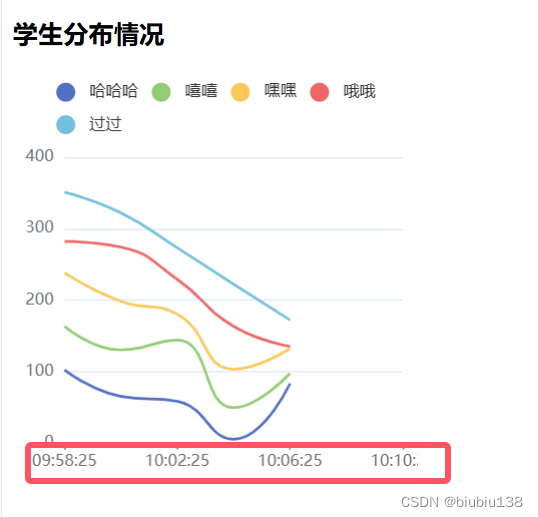





















 8861
8861

 被折叠的 条评论
为什么被折叠?
被折叠的 条评论
为什么被折叠?








