一、前言
这其实就是一个简单的物联网小型实验,重要的是要理解其基本原理,如果不理解的话不清楚要从哪里下手。这个实验就是让APP和STM32实验板都连接网络的前提下,同时能连接到mqtt服务器,实现app远程控制实验板的状态。该实验可以实现以下内容:
- 实现STM32控制LED灯显示7种颜色显示。
- 实现STM32控制蜂鸣器响和停。
- 实现STM32通过NTC传感器测量温度。
- 实现STM32通过串口调试助手显示温度。
- 实现STM32控制ESP8266连接WIFI路由器
- 实现STM32成功连接MQTT服务器
- 实现STM32成功发布MQTT温度主题
- 实现STM32成功订阅MQTT控制量主题
- 实现手机APP显示温度。
- 实现手机APP控制LED灯显示不同颜色
首先就是要开发一个app,可以用很多语言写APP,我这里用的是Android语言(基础知识不牢的用Android studio写比较难,安卓代码简直就是又臭又长,学过前端的可以用HBuilder写),app里面添加相关的控件以及点击事件 。
再者就是用keil5写实验板的代码,单片机知识不硬的建议直接按照我下面提到的方法更改相关内容就可以了,因为实在太难啦!
二、实验工具
这里指的是我用到的实验用具,也可以灵活多变,不一定要跟我的一模一样。
1.野火F103开发板
这个板简直就是太适合嵌入式开发初学者

2.MQTT可视化工具mqtt.fx

三、安卓APP代码
1.建立工程
点击左上角File,然后new Project建立新工程


语言选择Java,不要选错了。
2.导入Java jar包
链接:百度网盘 请输入提取码
方法自己去百度一下,网上的教程很详细。

3.布局文件activity_main
<?xml version="1.0" encoding="utf-8"?>
<LinearLayout xmlns:android="http://schemas.android.com/apk/res/android"
xmlns:app="http://schemas.android.com/apk/res-auto"
xmlns:tools="http://schemas.android.com/tools"
android:layout_width="match_parent"
android:layout_height="match_parent"
android:orientation="vertical"
tools:context=".MainActivity"
android:background="@drawable/cxk"
>
<LinearLayout
android:layout_width="match_parent"
android:layout_height="wrap_content"
android:orientation="horizontal"
android:layout_marginTop="10dp">
<TextView
android:id="@+id/m_temp"
android:layout_width="wrap_content"
android:layout_height="wrap_content"
android:text="当前温度:"
android:textColor="@color/black"
android:textSize="20sp"
android:layout_marginLeft="25dp"/>
<TextView
android:id="@+id/temp_tv"
android:layout_width="wrap_content"
android:layout_height="wrap_content"
android:text=""
android:textSize="20sp"
android:textColor="@color/black"/>
</LinearLayout>
<LinearLayout
android:layout_width="match_parent"
android:layout_height="wrap_content"
android:padding="5dp"
android:layout_marginTop="10dp"
android:layout_marginLeft="25dp">
<TextView
android:layout_width="wrap_content"
android:layout_height="wrap_content"
android:text="MQTT连接状态:"
android:textColor="@color/black"
android:textSize="20sp" />
<TextView
android:id="@+id/m_mqtt"
android:layout_width="wrap_content"
android:layout_height="wrap_content"
android:text=""
android:textColor="@color/black"
android:textSize="20sp" />
</LinearLayout>
<LinearLayout
android:layout_width="match_parent"
android:layout_height="wrap_content"
android:padding="5dp"
android:layout_marginTop="10dp"
android:layout_marginLeft="25dp">
<TextView
android:layout_width="wrap_content"
android:layout_height="wrap_content"
android:text="实验板状态:"
android:textColor="@color/black"
android:textSize="20sp" />
<TextView
android:id="@+id/Light_status"
android:layout_width="wrap_content"
android:layout_height="wrap_content"
android:text=""
android:textColor="@color/橙红色"
android:textSize="20sp" />
</LinearLayout>
<LinearLayout
android:layout_width="match_parent"
android:layout_height="460dp"
android:layout_marginLeft="25dp"
android:layout_marginRight="25dp"
android:orientation="horizontal">
<LinearLayout
android:layout_width="match_parent"
android:layout_height="392dp"
android:layout_marginTop="60dp"
android:orientation="vertical">
<LinearLayout
android:layout_width="match_parent"
android:layout_height="30dp">
<TextView
android:layout_width="wrap_content"
android:layout_height="wrap_content"
android:text="灯按钮"
android:textSize="20sp" />
</LinearLayout>
<LinearLayout
android:layout_width="match_parent"
android:layout_height="60dp"
android:layout_marginTop="5dp">
<Button
android:id="@+id/off"
android:layout_width="wrap_content"
android:layout_height="match_parent"
android:layout_weight="1"
android:text="关灯" />
<Button
android:id="@+id/red"
android:layout_width="wrap_content"
android:layout_height="match_parent"
android:layout_weight="1"
android:text="红灯" />
</LinearLayout>
<LinearLayout
android:layout_width="match_parent"
android:layout_height="60dp"
android:layout_marginTop="5dp">
<Button
android:id="@+id/lv"
android:layout_width="wrap_content"
android:layout_height="match_parent"
android:layout_weight="1"
android:text="绿灯" />
<Button
android:id="@+id/blue"
android:layout_width="wrap_content"
android:layout_height="match_parent"
android:layout_weight="1"
android:text="蓝灯" />
</LinearLayout>
<LinearLayout
android:layout_width="match_parent"
android:layout_height="60dp"
android:layout_marginTop="5dp">
<Button
android:id="@+id/red_blue"
android:layout_width="wrap_content"
android:layout_height="match_parent"
android:layout_weight="1"
android:text="紫灯" />
<Button
android:id="@+id/red_lv"
android:layout_width="wrap_content"
android:layout_height="match_parent"
android:layout_weight="1"
android:text="黄灯" />
</LinearLayout>
<LinearLayout
android:layout_width="match_parent"
android:layout_height="60dp"
android:layout_marginTop="5dp">
<Button
android:id="@+id/lv_blue"
android:layout_width="wrap_content"
android:layout_height="match_parent"
android:layout_weight="1"
android:text="青灯" />
<Button
android:id="@+id/red_lv_blue"
android:layout_width="wrap_content"
android:layout_height="match_parent"
android:layout_weight="1"
android:text="橙灯" />
</LinearLayout>
<LinearLayout
android:layout_width="150dp"
android:layout_height="30dp"
android:layout_marginTop="5dp">
<TextView
android:layout_width="wrap_content"
android:layout_height="wrap_content"
android:text="蜂鸣器开关按钮"
android:textSize="20sp" />
</LinearLayout>
<LinearLayout
android:layout_width="match_parent"
android:layout_height="60dp"
android:layout_marginTop="5dp">
<Button
android:id="@+id/fmq_on"
android:layout_width="wrap_content"
android:layout_height="match_parent"
android:layout_weight="1"
android:text="开启" />
<Button
android:id="@+id/fmq_off"
android:layout_width="wrap_content"
android:layout_height="match_parent"
android:layout_weight="1"
android:text="关闭" />
</LinearLayout>
</LinearLayout>
</LinearLayout>
<LinearLayout
android:layout_width="match_parent"
android:layout_height="wrap_content"
android:orientation="horizontal"
android:layout_marginTop="2dp"
android:layout_marginLeft="25dp"
android:layout_marginRight="25dp"
>
<TextView
android:id="@+id/New"
android:layout_width="match_parent"
android:layout_height="40dp"
android:layout_marginTop="5dp"
android:textColor="@color/紫罗兰"
android:textSize="30dp"
/>
</LinearLayout>
</LinearLayout>
布局文件效果图:

别说了,我是ikun!!!!!!其实当时想放打篮球的。
如果在布局文件里不更改themes.xml模块代码的话,这些按键的颜色只能是紫色,像下面这样子,所以很影响各位家人的才华发展,起码需要涂个黑色背带裤。

所以我们需要打开项目下的values里面的themes.xml

把 parent="Theme.MaterialComponents.DayNight.DarkActionBar"最后的DarkActionBar换成NoActionBar.Bridge,即parent=“Theme.MaterialComponents.DayNight.NoActionBar.Bridge”

这样就可以随意修改按钮的背景颜色啦!
最后给大家个福利,就是几个常用颜色的代码,把这段代码复制到valus文件下的colors.xml

代码如下:
<?xml version="1.0" encoding="utf-8"?>
<resources>
<color name="black">#FF000000</color>
<color name="white">#FFFFFFFF</color>
<color name="粉色">#FFC0CB</color>
<color name="紫罗兰">#EE82EE</color>
<color name="靛青">#4B0082</color>
<color name="矢车菊的蓝色">#6495ED</color>
<color name="适中的蓝色">#0000CD</color>
<color name="深蓝色">#00008B</color>
<color name="石板灰">#708090</color>
<color name="青色">#00FFFF</color>
<color name="猩红">#DC143C</color>
<color name="军校蓝">#5F9EA0</color>
<color name="蓝色">#0000FF</color>
<color name="水绿色">#00FFFF</color>
<color name="绿玉">#7FFFAA</color>
<color name="绿色">#00FF00</color>
<color name="黄色">#FFFF00</color>
<color name="橙红色">#FF4500</color>
<color name="棕色">#A52A2A</color>
</resources>
4.Mainactivity
代码如下:这是Mainactivity里面的全部代码,建议不要全部复制进去,会出错,按下面的方法慢慢敲,写完感觉自己就懂得差不多,之所以发是因为下面的方法写得有点乱了,所以发全部代码出来。
package com.example.option;
import androidx.appcompat.app.AppCompatActivity;
import android.annotation.SuppressLint;
import android.os.Bundle;
import android.os.Handler;
import android.os.Looper;
import android.os.Message;
import android.text.Html;
import android.text.TextUtils;
import android.text.method.LinkMovementMethod;
import android.view.View;
import android.widget.Button;
import android.widget.TextView;
import android.widget.Toast;
import org.eclipse.paho.client.mqttv3.IMqttDeliveryToken;
import org.eclipse.paho.client.mqttv3.MqttCallback;
import org.eclipse.paho.client.mqttv3.MqttClient;
import org.eclipse.paho.client.mqttv3.MqttConnectOptions;
import org.eclipse.paho.client.mqttv3.MqttException;
import org.eclipse.paho.client.mqttv3.MqttMessage;
import org.eclipse.paho.client.mqttv3.persist.MemoryPersistence;
import java.util.concurrent.Executors;
import java.util.concurrent.ScheduledExecutorService;
import java.util.concurrent.TimeUnit;
public class MainActivity extends AppCompatActivity {
public static MqttClient mMqClint;
private ScheduledExecutorService scheduler;
private MqttClient client;
private Handler handler;
private TextView temp_show;
private TextView mqtt_show;
private TextView led_show;
private TextView textView;
private String host = "tcp://mqtt.qzyuehua.cn"; // TCP协议
private String userName = "daluo";
private String passWord = "daluo1";
private String mqtt_id = "daluo2";
private String mqtt_sub_topic = "123456/stm32";
private String mqtt_pub_topic = "123456/app";
@Override
protected void onCreate(Bundle savedInstanceState) {
super.onCreate(savedInstanceState);
setContentView(R.layout.activity_main);
Mqtt_init();
startReconnect();
temp_show = findViewById(R.id.temp_tv);
mqtt_show = findViewById(R.id.m_mqtt);
led_show =findViewById(R.id.Light_status);
textView = (TextView)this.findViewById(R.id.New);
String html = "全民制作人们,大家好,我是练习时长两年半的个人练习生蔡徐坤,喜欢唱、跳、rap、篮球,\n" +
" music!";
CharSequence charSequence = Html.fromHtml(html);
textView.setText(charSequence);
textView.setMovementMethod(LinkMovementMethod.getInstance());
textView.setEllipsize(TextUtils.TruncateAt.MARQUEE);
textView.setSingleLine(true);
textView.setSelected(true);
textView.setFocusable(true);
textView.setFocusableInTouchMode(true);
Button button_off = (Button) findViewById(R.id.off);
button_off.setOnClickListener(new View.OnClickListener() {
@Override
public void onClick(View view) {
Toast.makeText(MainActivity.this, "关灯", Toast.LENGTH_SHORT).show();
publishmessageplus(mqtt_pub_topic, "L0");
led_show.setText("已关闭LED灯");
}
});
Button button_red = (Button) findViewById(R.id.red);
button_red.setOnClickListener(new View.OnClickListener() {
@Override
public void onClick(View view) {
Toast.makeText(MainActivity.this, "红灯", Toast.LENGTH_SHORT).show();
Delay();
publishmessageplus(mqtt_pub_topic, "L1");
led_show.setText("红灯");
}
});
Button button_lv = (Button) findViewById(R.id.lv);
button_lv.setOnClickListener(new View.OnClickListener() {
@Override
public void onClick(View view) {
Toast.makeText(MainActivity.this, "绿灯", Toast.LENGTH_SHORT).show();
Delay();
publishmessageplus(mqtt_pub_topic, "L2");
led_show.setText("绿灯");
}
});
Button button_blue = (Button) findViewById(R.id.blue);
button_blue.setOnClickListener(new View.OnClickListener() {
@Override
public void onClick(View view) {
Toast.makeText(MainActivity.this, "蓝灯", Toast.LENGTH_SHORT).show();
Delay();
publishmessageplus(mqtt_pub_topic, "L3");
led_show.setText("蓝灯");
}
});
Button button_red_blue = (Button) findViewById(R.id.red_blue);
button_red_blue.setOnClickListener(new View.OnClickListener() {
@Override
public void onClick(View view) {
Toast.makeText(MainActivity.this, "紫灯", Toast.LENGTH_SHORT).show();
Delay();
publishmessageplus(mqtt_pub_topic, "L4");
led_show.setText("紫灯");
}
});
Button button_red_lv = (Button) findViewById(R.id.red_lv);
button_red_lv.setOnClickListener(new View.OnClickListener() {
@Override
public void onClick(View v) {
Toast.makeText(MainActivity.this, "黄灯", Toast.LENGTH_SHORT).show();
Delay();
publishmessageplus(mqtt_pub_topic, "L5");
led_show.setText("黄灯");
}
});
Button button_lv_blue = (Button) findViewById(R.id.lv_blue);
button_lv_blue.setOnClickListener(new View.OnClickListener() {
@Override
public void onClick(View view) {
Toast.makeText(MainActivity.this, "青灯", Toast.LENGTH_SHORT).show();
Delay();
publishmessageplus(mqtt_pub_topic, "L6");
led_show.setText("青灯");
}
});
Button button_red_lv_blue = (Button) findViewById(R.id.red_lv_blue);
button_red_lv_blue.setOnClickListener(new View.OnClickListener() {
@Override
public void onClick(View view) {
Toast.makeText(MainActivity.this, "橙灯", Toast.LENGTH_SHORT).show();
Delay();
publishmessageplus(mqtt_pub_topic, "L7");
led_show.setText("橙灯");
}
});
Button fmq_ON = (Button) findViewById(R.id.fmq_on);
fmq_ON.setOnClickListener(new View.OnClickListener() {
@Override
public void onClick(View view) {
Toast.makeText(MainActivity.this, "打开蜂鸣器", Toast.LENGTH_SHORT).show();
publishmessageplus(mqtt_pub_topic, "L8");
led_show.setText("蜂鸣器已打开");
}
});
Button fmq_OFF = (Button) findViewById(R.id.fmq_off);
fmq_OFF.setOnClickListener(new View.OnClickListener() {
@Override
public void onClick(View v) {
Toast.makeText(MainActivity.this, "关闭蜂鸣器", Toast.LENGTH_SHORT).show();
publishmessageplus(mqtt_pub_topic, "L9");
led_show.setText("蜂鸣器已关闭");
}
});
handler = new Handler(Looper.myLooper()) {
@SuppressLint("SetTextI18n")
public void handleMessage(Message msg) {
super.handleMessage(msg);
switch (msg.what) {
case 1: //开机校验更新回传
break;
case 2: // 反馈回传
break;
case 3: //MQTT 收到消息回传 UTF8Buffer msg=new UTF8Buffer(object.toString());
System.out.println(msg.obj.toString()); // 显示MQTT数据
break;
case 30: //连接失败
//Toast.makeText(MainActivity.this, "连接成功", Toast.LENGTH_SHORT).
//show();
mqtt_show.setText("连接失败!");
break;
case 31: //连接成功
Toast.makeText(MainActivity.this, "连接成功", Toast.LENGTH_SHORT).
show();
mqtt_show.setText("连接成功!");
try {
client.subscribe(mqtt_sub_topic, 1);
} catch (MqttException e) {
e.printStackTrace();
}
break;
default:
break;
}
}
};
}
//mqtt初始化
private void Mqtt_init() {
try {
client = new MqttClient(host, mqtt_id,
new MemoryPersistence());
//MQTT的连接设置
MqttConnectOptions options = new MqttConnectOptions();
//设置是否清空session,这里如果设置为false表示服务器会保留客户端的连接记录,
// 这里设置为true表示每次连接到服务器都以新的身份连接
options.setCleanSession(false);
//设置连接的用户名
options.setUserName(userName);
//设置连接的密码
options.setPassword(passWord.toCharArray());
// 设置超时时间 单位为秒
options.setConnectionTimeout(10);
// 设置会话心跳时间 单位为秒 服务器会每隔1.5*20秒的时间向客户端发送个消息判断客户端是否在线,
// 但这个方法并没有重连的机制
options.setKeepAliveInterval(20);
client.setCallback(new MqttCallback() {
@Override
public void connectionLost(Throwable cause) {
System.out.println("connectionLost----------");
}
@Override
public void deliveryComplete(IMqttDeliveryToken iMqttDeliveryToken) {
System.out.println("deliveryComplete---------"
+ iMqttDeliveryToken.isComplete());
}
@Override
public void messageArrived(String topicName, MqttMessage mqttMessage)
throws Exception {
final String payload = new String(mqttMessage.getPayload());
runOnUiThread(new Runnable() {
@Override
public void run() {
temp_show.setText(payload+"℃");
}
});
}
});
} catch (Exception e) {
e.printStackTrace();
}
}
//MQTT连接函数
private void startReconnect() {
scheduler = Executors.newSingleThreadScheduledExecutor();
scheduler.scheduleAtFixedRate(new Runnable(){
@Override
public void run() {
if (!client.isConnected()) {
Mqtt_connect();
}
}
},0*1000,10*1000, TimeUnit.MICROSECONDS);
}
//MQTT重新连接函数
private void Mqtt_connect() {
new Thread(new Runnable(){
@Override
public void run() {
try {
if(!(client.isConnected()) ) //如果还未连接
{
MqttConnectOptions options = null;
client.connect(options);
Message msg = new Message();
msg.what = 31;
handler.sendMessage(msg);
}
} catch (Exception e) {
e.printStackTrace();
Message msg = new Message();
msg.what = 30;
handler.sendMessage(msg);
}
}
}).start();
}
//mqtt初始化
//订阅函数
private void publishmessageplus(String topic,String message2)
{
if (client == null || !client.isConnected()) {
return;
}
MqttMessage message = new MqttMessage();
message.setPayload(message2.getBytes());
try {
client.publish(topic,message);
} catch (MqttException e) {
e.printStackTrace();
}
}
private void Delay(){
if(mqtt_pub_topic!="L0"){
publishmessageplus(mqtt_pub_topic,"L0");
}
}
}
Mainactivity主要由以下几个方法内容组成:

onCreate里面主要是实现布局页面按钮的回调方法,这里也是比较容易犯错的,手敲比较好。
(1)先写需要用到的变量,代码如下:
public static MqttClient mMqClint;
private MqttClient client;
private ScheduledExecutorService scheduler;
private Handler handler;
private TextView temp_show;
private TextView mqtt_show;
private TextView led_show;
private TextView textView;
然后就会报错,把光标方到报红的地方按住“Ait+回车”进行导包


(2)mqtt配置代码如下:
private String host = "tcp://mqtt.qzyuehua.cn"; // TCP协议,没有的话也可以用我这个
private String userName = "admin";
private String passWord = "123456";
private String mqtt_id = "230722";
private String mqtt_sub_topic = "123456/stm32"; //发送方
private String mqtt_pub_topic = "123456/app"; //接收方
TCP协议的话大家也可以用我这个,是老师给的要是大家有自己的可以改。userName和passWord就是给mqtt.fx调试用的,但是我做实验的时候压根用不到,大家可写进去也可不写。剩下的三个都很重要的,尤其去发送方和接收方必须跟实验板那边的代码一样。
(3)OnCreate
先把下面这段代码复制到OnCreate里面,代码如下:
Mqtt_init();
startReconnect();
temp_show = findViewById(R.id.temp_tv);
mqtt_show = findViewById(R.id.m_mqtt);
led_show =findViewById(R.id.Light_status);
textView = (TextView)this.findViewById(R.id.New);
String html = "全民制作人们,大家好,我是练习时长两年半的个人练习生蔡徐坤,喜欢唱、跳、rap、篮球\n" + "music!";
CharSequence charSequence = Html.fromHtml(html);
textView.setText(charSequence);
textView.setMovementMethod(LinkMovementMethod.getInstance());
textView.setEllipsize(TextUtils.TruncateAt.MARQUEE);
textView.setSingleLine(true);
textView.setSelected(true);
textView.setFocusable(true);
textView.setFocusableInTouchMode(true);
然后有两处需要加入两个方法

像上面一样把光标放在报红的代码上,按住“AIT+回车”加入两个方法:


我们如果要写实现点击布局文件的按钮,就有相应的变化,那么就要写这些按钮的点击事件,我的布局页面有很多个按钮,所以相应点击事件也很多,想看懂的记得结合一下布局文件各个按钮的ID,这样子就可以理解某个点击事件所对应按钮,也方便各位家人的自由发挥。
先把这段代码复制粘贴进去:
Button button_off = (Button) findViewById(R.id.off);
button_off.setOnClickListener(new View.OnClickListener()
然后把光标放在报错的地方按住“AIT+回车”加入方法。

然后再把下面的代码复制粘贴到onClick里面:
Toast.makeText(MainActivity.this, "关灯", Toast.LENGTH_SHORT).show();
publishmessageplus(mqtt_pub_topic, "L0");
led_show.setText("已关闭LED灯");
这是关灯按钮的点击事件,我这么写主要是为了让大家知道怎么写,如果全部复制进去就会报错,方法必须手动建立。这里那个"publishmessageplus"会报错,那是因为没有建立这个方法,这个方法在最下面,这里没有写上,大家也不要理照样写下去,等到下面把publishmessageplus写上去就不会报错了。
其他按钮的点击事件的写法也跟这个一模一样,我就不赘述了,代码如下:
Button button_red = (Button) findViewById(R.id.red);
button_red.setOnClickListener(new View.OnClickListener() {
@Override
public void onClick(View view) {
Toast.makeText(MainActivity.this, "红灯", Toast.LENGTH_SHORT).show();
Delay();
publishmessageplus(mqtt_pub_topic, "L1");
led_show.setText("红灯");
}
});
Button button_lv = (Button) findViewById(R.id.lv);
button_lv.setOnClickListener(new View.OnClickListener() {
@Override
public void onClick(View view) {
Toast.makeText(MainActivity.this, "绿灯", Toast.LENGTH_SHORT).show();
Delay();
publishmessageplus(mqtt_pub_topic, "L2");
led_show.setText("绿灯");
}
});
Button button_blue = (Button) findViewById(R.id.blue);
button_blue.setOnClickListener(new View.OnClickListener() {
@Override
public void onClick(View view) {
Toast.makeText(MainActivity.this, "蓝灯", Toast.LENGTH_SHORT).show();
Delay();
publishmessageplus(mqtt_pub_topic, "L3");
led_show.setText("蓝灯");
}
});
Button button_red_blue = (Button) findViewById(R.id.red_blue);
button_red_blue.setOnClickListener(new View.OnClickListener() {
@Override
public void onClick(View view) {
Toast.makeText(MainActivity.this, "紫灯", Toast.LENGTH_SHORT).show();
Delay();
## 最后
**自我介绍一下,小编13年上海交大毕业,曾经在小公司待过,也去过华为、OPPO等大厂,18年进入阿里一直到现在。**
**深知大多数Java工程师,想要提升技能,往往是自己摸索成长,自己不成体系的自学效果低效漫长且无助。**
**因此收集整理了一份《2024年嵌入式&物联网开发全套学习资料》,初衷也很简单,就是希望能够帮助到想自学提升又不知道该从何学起的朋友,同时减轻大家的负担。**
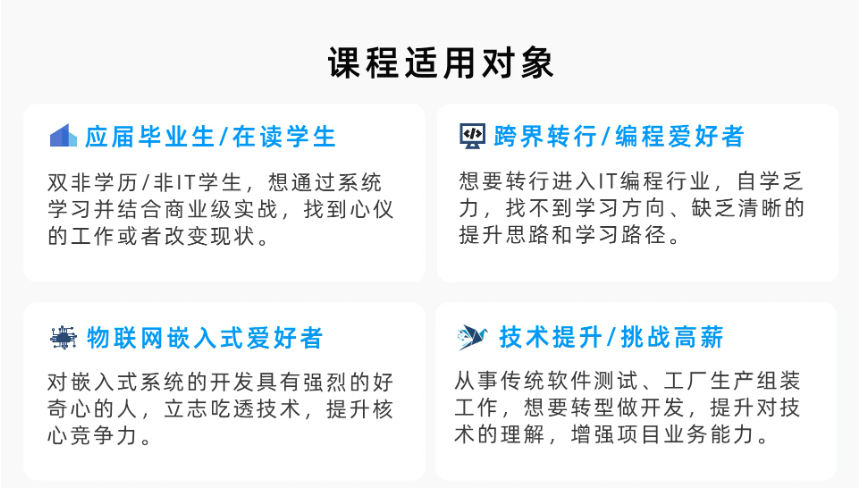
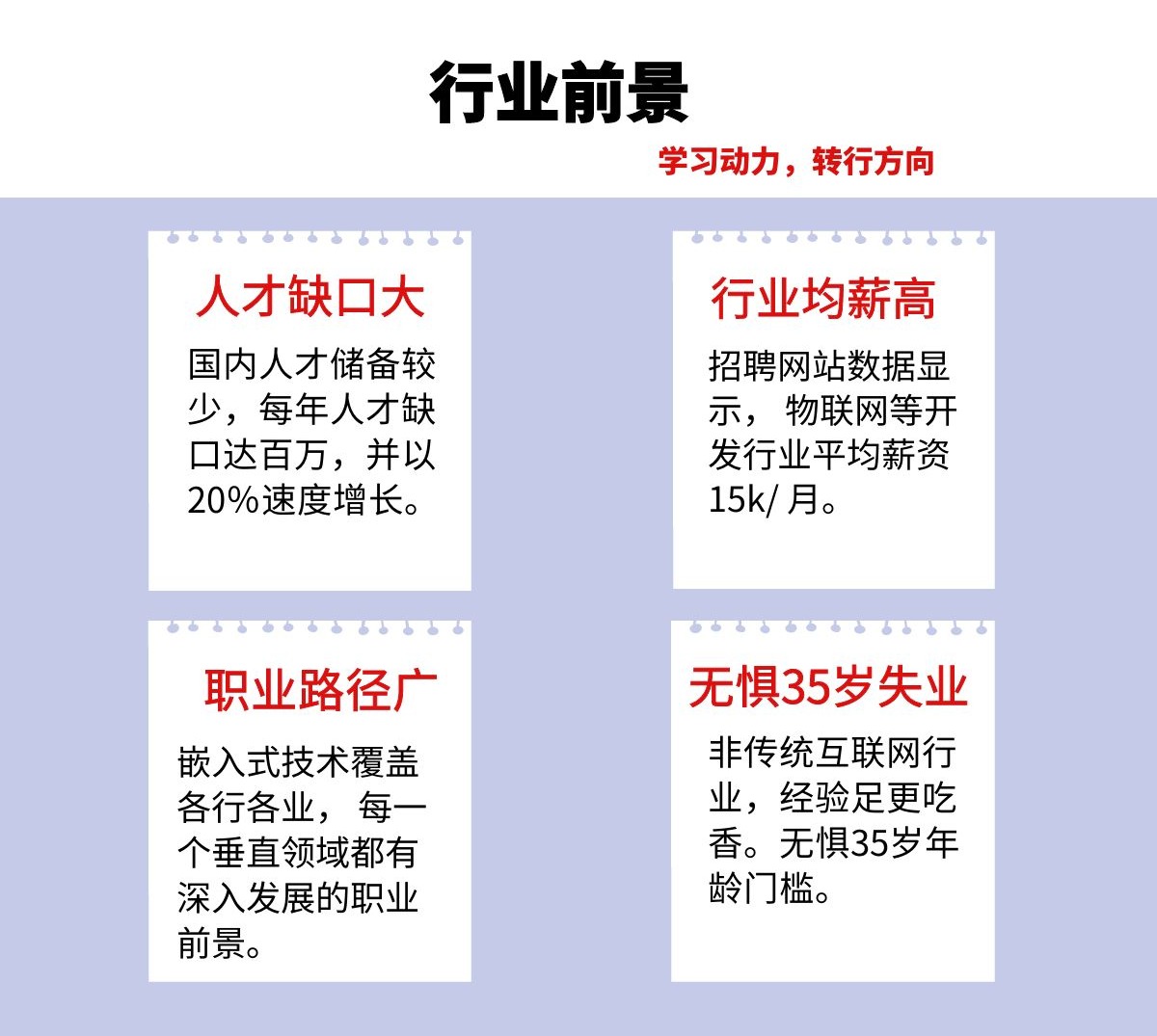
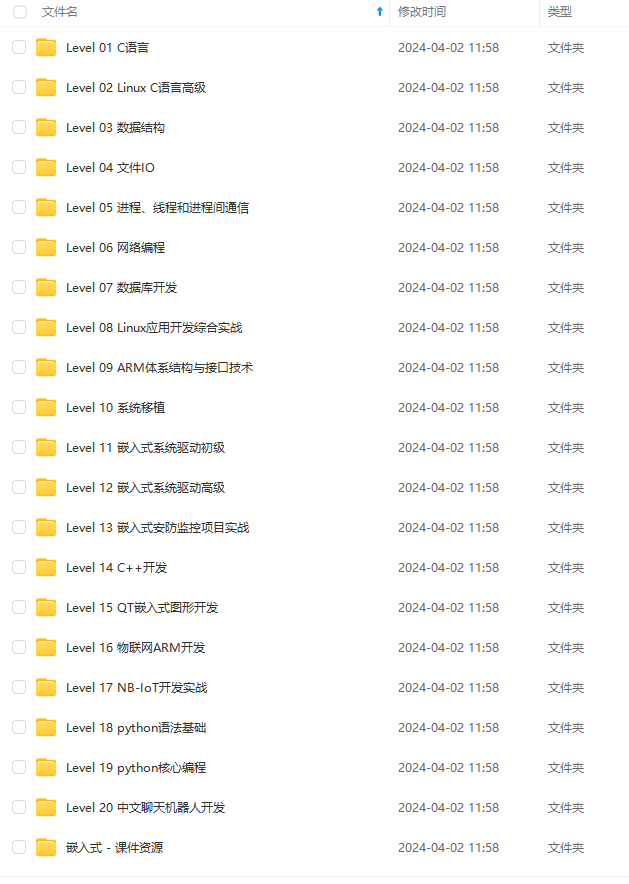
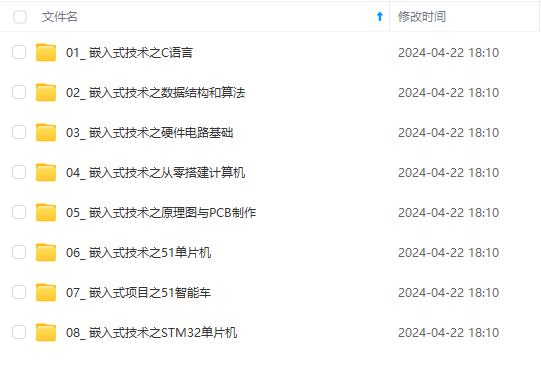
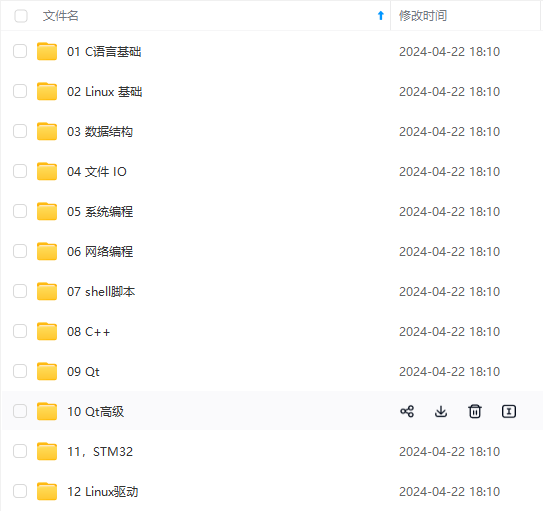
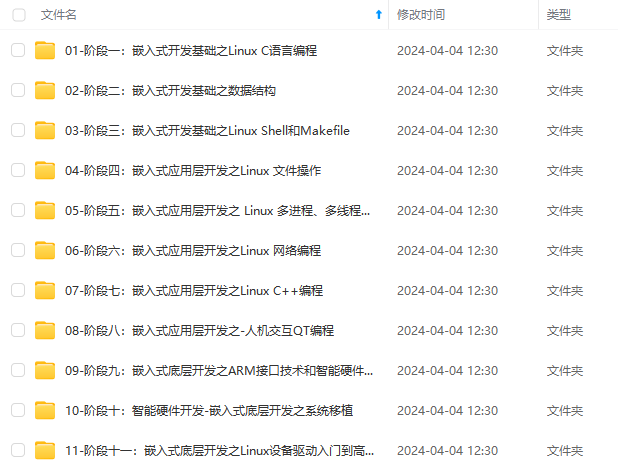
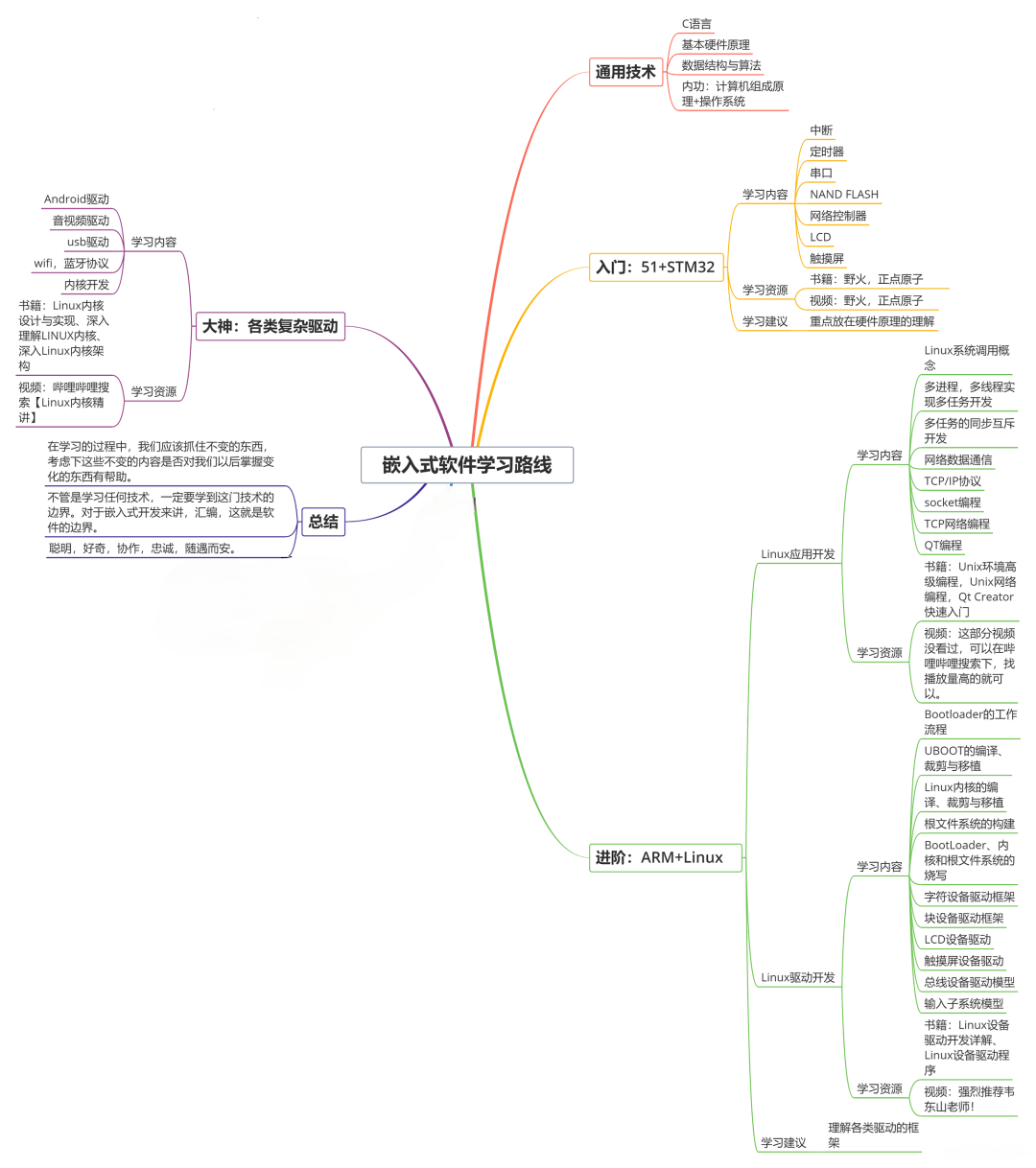
**既有适合小白学习的零基础资料,也有适合3年以上经验的小伙伴深入学习提升的进阶课程,基本涵盖了95%以上嵌入式&物联网开发知识点,真正体系化!**
[**如果你觉得这些内容对你有帮助,需要这份全套学习资料的朋友可以戳我获取!!**](https://bbs.csdn.net/topics/618654289)
**由于文件比较大,这里只是将部分目录大纲截图出来,每个节点里面都包含大厂面经、学习笔记、源码讲义、实战项目、讲解视频,并且后续会持续更新**!!
@Override
public void onClick(View view) {
Toast.makeText(MainActivity.this, "紫灯", Toast.LENGTH_SHORT).show();
Delay();
## 最后
**自我介绍一下,小编13年上海交大毕业,曾经在小公司待过,也去过华为、OPPO等大厂,18年进入阿里一直到现在。**
**深知大多数Java工程师,想要提升技能,往往是自己摸索成长,自己不成体系的自学效果低效漫长且无助。**
**因此收集整理了一份《2024年嵌入式&物联网开发全套学习资料》,初衷也很简单,就是希望能够帮助到想自学提升又不知道该从何学起的朋友,同时减轻大家的负担。**
[外链图片转存中...(img-6Eve7dfd-1715673655521)]
[外链图片转存中...(img-ouWSuYVP-1715673655522)]
[外链图片转存中...(img-CvRA0DKR-1715673655522)]
[外链图片转存中...(img-ftv0lVYH-1715673655522)]
[外链图片转存中...(img-0aGouExl-1715673655523)]
[外链图片转存中...(img-bXpwchvh-1715673655523)]
[外链图片转存中...(img-8ceffOC1-1715673655524)]
**既有适合小白学习的零基础资料,也有适合3年以上经验的小伙伴深入学习提升的进阶课程,基本涵盖了95%以上嵌入式&物联网开发知识点,真正体系化!**
[**如果你觉得这些内容对你有帮助,需要这份全套学习资料的朋友可以戳我获取!!**](https://bbs.csdn.net/topics/618654289)
**由于文件比较大,这里只是将部分目录大纲截图出来,每个节点里面都包含大厂面经、学习笔记、源码讲义、实战项目、讲解视频,并且后续会持续更新**!!






















 1万+
1万+

 被折叠的 条评论
为什么被折叠?
被折叠的 条评论
为什么被折叠?








