先自我介绍一下,小编浙江大学毕业,去过华为、字节跳动等大厂,目前阿里P7
深知大多数程序员,想要提升技能,往往是自己摸索成长,但自己不成体系的自学效果低效又漫长,而且极易碰到天花板技术停滞不前!
因此收集整理了一份《2024年最新Linux运维全套学习资料》,初衷也很简单,就是希望能够帮助到想自学提升又不知道该从何学起的朋友。
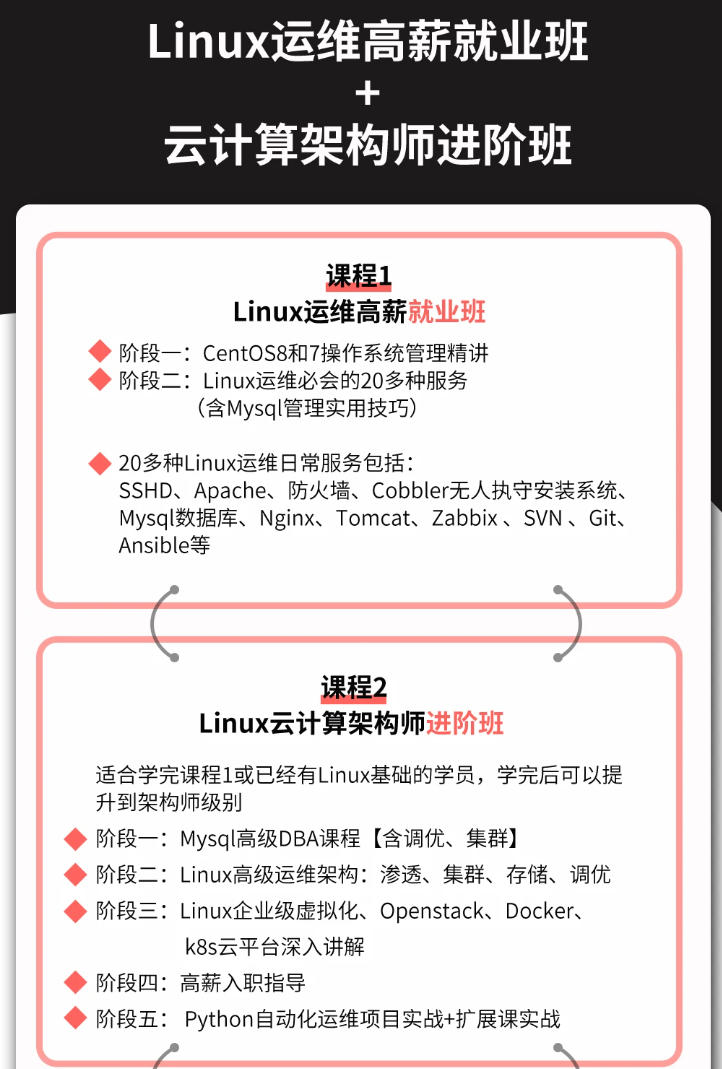
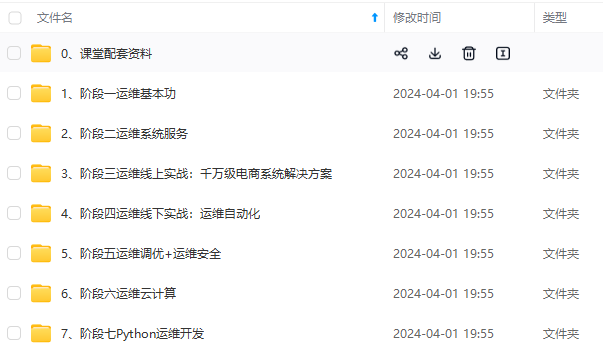
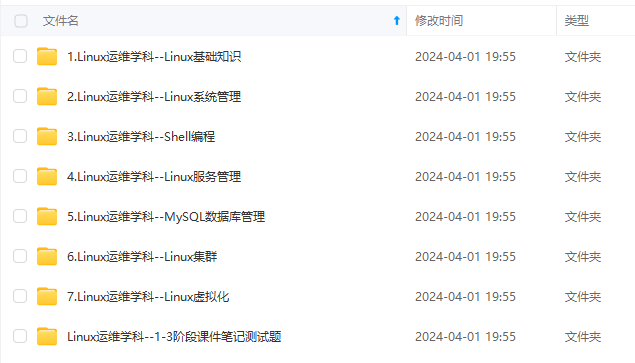
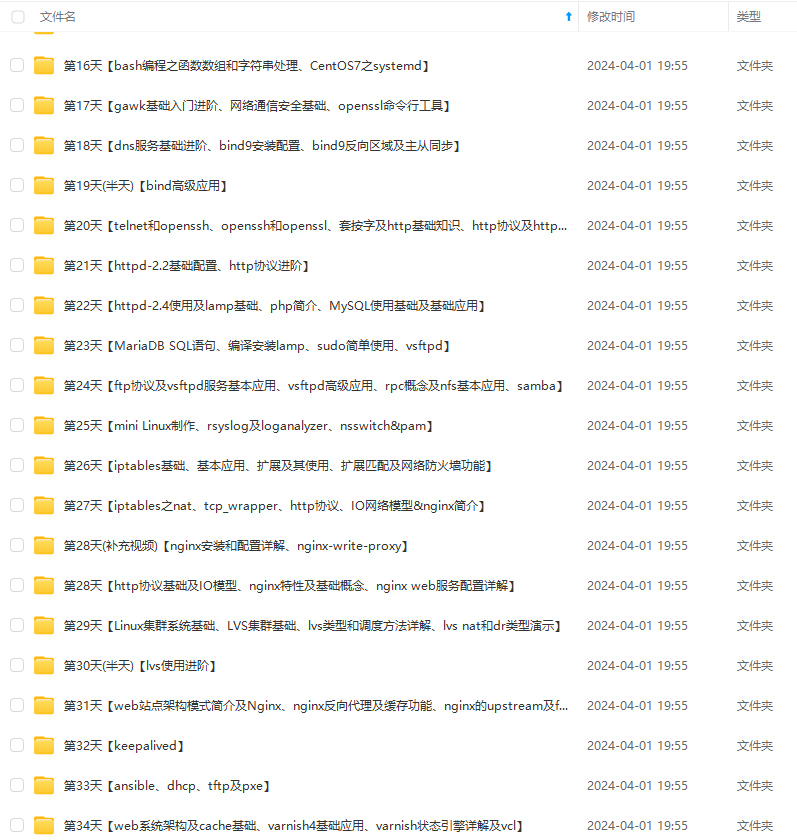
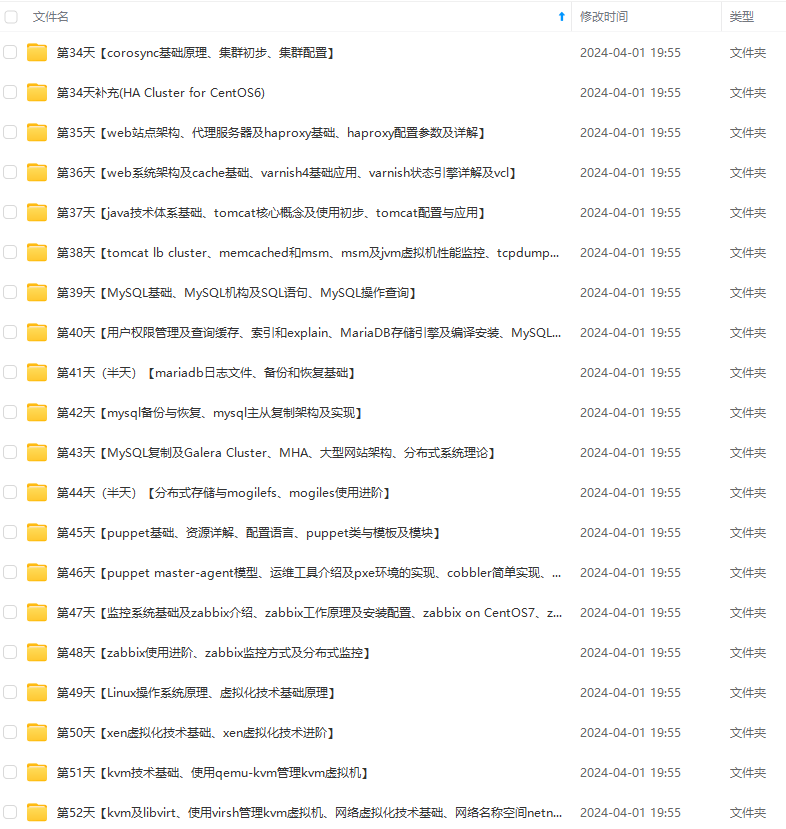
既有适合小白学习的零基础资料,也有适合3年以上经验的小伙伴深入学习提升的进阶课程,涵盖了95%以上运维知识点,真正体系化!
由于文件比较多,这里只是将部分目录截图出来,全套包含大厂面经、学习笔记、源码讲义、实战项目、大纲路线、讲解视频,并且后续会持续更新
如果你需要这些资料,可以添加V获取:vip1024b (备注运维)
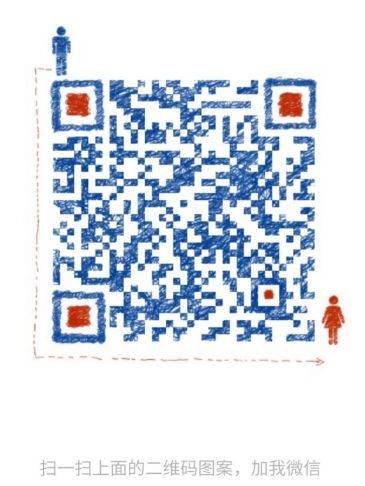
正文
6、查看nginx镜像
[root@localhost ~]# docker images
REPOSITORY TAG IMAGE ID CREATED SIZE
nginx latest 605c77e624dd 17 months ago 141MB
[root@localhost ~]#
7、启动nginx
[root@localhost ~]# docker run -d --name nginx -p 80:80 nginx
dcb11489260306d89e54608e0de1cc7efcce6c444b7f9c85b4018c3bef08a783
[root@localhost ~]# docker ps
CONTAINER ID IMAGE COMMAND CREATED STATUS PORTS NAMES
dcb114892603 nginx "/docker-entrypoint.…" 4 seconds ago Up 3 seconds 0.0.0.0:80->80/tcp, :::80->80/tcp nginx
[root@localhost ~]#
8、访问nginx网站,可以看到网站访问成功
[root@localhost ~]# curl http://192.168.122.236
<!DOCTYPE html>
<html>
<head>
<title>Welcome to nginx!</title>
<style>
html { color-scheme: light dark; }
body { width: 35em; margin: 0 auto;
font-family: Tahoma, Verdana, Arial, sans-serif; }
</style>
</head>
<body>
<h1>Welcome to nginx!</h1>
<p>If you see this page, the nginx web server is successfully installed and
working. Further configuration is required.</p>
<p>For online documentation and support please refer to
<a href="http://nginx.org/">nginx.org</a>.<br/>
Commercial support is available at
<a href="http://nginx.com/">nginx.com</a>.</p>
<p><em>Thank you for using nginx.</em></p>
</body>
</html>
[root@localhost ~]#
9、停止docker服务
[root@localhost ~]# systemctl stop docker
Warning: Stopping docker.service, but it can still be activated by:
docker.socket
[root@localhost ~]# systemctl stop docker.socket
[root@localhost ~]# systemctl status docker
● docker.service - Docker Application Container Engine
Loaded: loaded (/usr/lib/systemd/system/docker.service; disabled; vendor preset>
Active: inactive (dead)
Docs: https://docs.docker.com
6月 20 14:59:15 localhost.localdomain dockerd[37327]: time="2023-06-20T14:59:15.26>
6月 20 14:59:15 localhost.localdomain systemd[1]: Started Docker Application Conta>
6月 20 14:59:15 localhost.localdomain dockerd[37327]: time="2023-06-20T14:59:15.30>
6月 20 15:03:52 localhost.localdomain systemd[1]: Stopping Docker Application Cont>
6月 20 15:03:52 localhost.localdomain dockerd[37327]: time="2023-06-20T15:03:52.29>
6月 20 15:03:52 localhost.localdomain dockerd[37327]: time="2023-06-20T15:03:52.52>
6月 20 15:03:52 localhost.localdomain dockerd[37327]: time="2023-06-20T15:03:52.91>
6月 20 15:03:52 localhost.localdomain dockerd[37327]: time="2023-06-20T15:03:52.91>
6月 20 15:03:52 localhost.localdomain systemd[1]: docker.service: Succeeded.
6月 20 15:03:52 localhost.localdomain systemd[1]: Stopped Docker Application Conta>
[root@localhost ~]#
10、同步/var/lib/docker/目录到/home/docker
[root@localhost ~]# rsync -aP /var/lib/docker/ /home/docker/
runtimes/
swarm/
tmp/
trust/
volumes/
volumes/backingFsBlockDev
volumes/metadata.db
32,768 100% 41.29kB/s 0:00:00 (xfr#4432, to-chk=0/6359)
11、重新编辑docker服务配置文件
[root@localhost ~]# cp /usr/lib/systemd/system/docker.service /usr/lib/systemd/system/docker.service.bak
[root@localhost ~]# vi /usr/lib/systemd/system/docker.service
[root@localhost ~]# cat /usr/lib/systemd/system/docker.service
[Unit]
Description=Docker Application Container Engine
mentation=https://docs.docker.com
After=network-online.target firewalld.service containerd.service
Wants=network-online.target
Requires=docker.socket containerd.service
[Service]
Type=notify
# the default is not to use systemd for cgroups because the delegate issues still
# exists and systemd currently does not support the cgroup feature set required
# for containers run by docker
ExecStart=/usr/bin/dockerd --data-root /home/docker
ExecReload=/bin/kill -s HUP $MAINPID
TimeoutSec=0
RestartSec=2
Restart=always
# Note that StartLimit* options were moved from "Service" to "Unit" in systemd 229.
# Both the old, and new location are accepted by systemd 229 and up, so using the old location
# to make them work for either version of systemd.
StartLimitBurst=3
# Note that StartLimitInterval was renamed to StartLimitIntervalSec in systemd 230.
# Both the old, and new name are accepted by systemd 230 and up, so using the old name to make
# this option work for either version of systemd.
StartLimitInterval=60s
# Having non-zero Limit*s causes performance problems due to accounting overhead
# in the kernel. We recommend using cgroups to do container-local accounting.
LimitNOFILE=infinity
LimitNPROC=infinity
LimitCORE=infinity
# Comment TasksMax if your systemd version does not support it.
# Only systemd 226 and above support this option.
TasksMax=infinity
# set delegate yes so that systemd does not reset the cgroups of docker containers
Delegate=yes
# kill only the docker process, not all processes in the cgroup
KillMode=process
OOMScoreAdjust=-500
[Install]
WantedBy=multi-user.target
12、重新启动docker服务
[root@localhost ~]# systemctl daemon-reload
[root@localhost ~]# systemctl restart docker
[root@localhost ~]# systemctl status docker
● docker.service - Docker Application Container Engine
Loaded: loaded (/usr/lib/systemd/system/docker.service; disabled; vendor preset>
Active: active (running) since Tue 2023-06-20 15:10:20 CST; 5s ago
Docs: https://docs.docker.com
Main PID: 38374 (dockerd)
Tasks: 9
Memory: 44.1M
CGroup: /system.slice/docker.service
└─38374 /usr/bin/dockerd --data-root /home/docker
6月 20 15:10:19 localhost.localdomain dockerd[38374]: time="2023-06-20T15:10:19.38>
6月 20 15:10:19 localhost.localdomain dockerd[38374]: time="2023-06-20T15:10:19.63>
6月 20 15:10:19 localhost.localdomain dockerd[38374]: time="2023-06-20T15:10:19.67>
6月 20 15:10:19 localhost.localdomain dockerd[38374]: time="2023-06-20T15:10:19.94>
6月 20 15:10:20 localhost.localdomain dockerd[38374]: time="2023-06-20T15:10:20.05>
6月 20 15:10:20 localhost.localdomain dockerd[38374]: time="2023-06-20T15:10:20.19>
6月 20 15:10:20 localhost.localdomain dockerd[38374]: time="2023-06-20T15:10:20.21>
6月 20 15:10:20 localhost.localdomain dockerd[38374]: time="2023-06-20T15:10:20.21>
[root@localhost ~]#
13、查看docker是否启用新的数据目录
[root@localhost ~]# docker info |grep "Docker Root Dir"
Docker Root Dir: /home/docker
[root@localhost ~]#
14、查看并清除历史的docker容器
[root@localhost ~]# docker ps -a
CONTAINER ID IMAGE COMMAND CREATED STATUS PORTS NAMES
dcb114892603 nginx "/docker-entrypoint.…" 10 minutes ago Exited (0) 8 minutes ago nginx
[root@localhost ~]# docker rm nginx
nginx
15、重新启动nginx容器
[root@localhost ~]# docker run -d --name nginx -p 80:80 nginx
e7f77c08ed3705dabe8a4c8a21ab71f754ee8c5792aef139a7f089e12235c5c2
[root@localhost ~]# docker ps
CONTAINER ID IMAGE COMMAND CREATED STATUS PORTS NAMES
e7f77c08ed37 nginx "/docker-entrypoint.…" 6 seconds ago Up 5 seconds 0.0.0.0:80->80/tcp, :::80->80/tcp nginx
[root@localhost ~]#
16、访问nginx网站,发现访问正常
[root@localhost ~]# curl http://192.168.122.236
<!DOCTYPE html>
<html>
<head>
<title>Welcome to nginx!</title>
<style>
html { color-scheme: light dark; }
body { width: 35em; margin: 0 auto;
font-family: Tahoma, Verdana, Arial, sans-serif; }
</style>
</head>
<body>
<h1>Welcome to nginx!</h1>
<p>If you see this page, the nginx web server is successfully installed and
working. Further configuration is required.</p>
<p>For online documentation and support please refer to
<a href="http://nginx.org/">nginx.org</a>.<br/>
Commercial support is available at
<a href="http://nginx.com/">nginx.com</a>.</p>
<p><em>Thank you for using nginx.</em></p>
</body>
</html>
[root@localhost ~]#
17、查看磁盘空间,docker数据在/home/docker下
[root@localhost ~]# df -h
文件系统 容量 已用 可用 已用% 挂载点
devtmpfs 1.7G 0 1.7G 0% /dev
tmpfs 1.7G 0 1.7G 0% /dev/shm
tmpfs 1.7G 9.1M 1.7G 1% /run
tmpfs 1.7G 0 1.7G 0% /sys/fs/cgroup
/dev/mapper/uos-root 70G 8.9G 62G 13% /
tmpfs 1.7G 28K 1.7G 1% /tmp
/dev/mapper/uos-home 125G 1.1G 124G 1% /home
/dev/sda1 1014M 191M 824M 19% /boot
tmpfs 343M 56K 343M 1% /run/user/0
/dev/loop0 522M 522M 0 100% /mnt
overlay 125G 1.1G 124G 1% /home/docker/overlay2/a1280bbc74922071fe57357fd7dc667e6821ca86ddce4edbb2b4619861cceae2/merged
[root@localhost ~]#
18、删除原有的/var/lib/docker目录,查看释放的磁盘空间大小
最后的话
最近很多小伙伴找我要Linux学习资料,于是我翻箱倒柜,整理了一些优质资源,涵盖视频、电子书、PPT等共享给大家!
资料预览
给大家整理的视频资料:
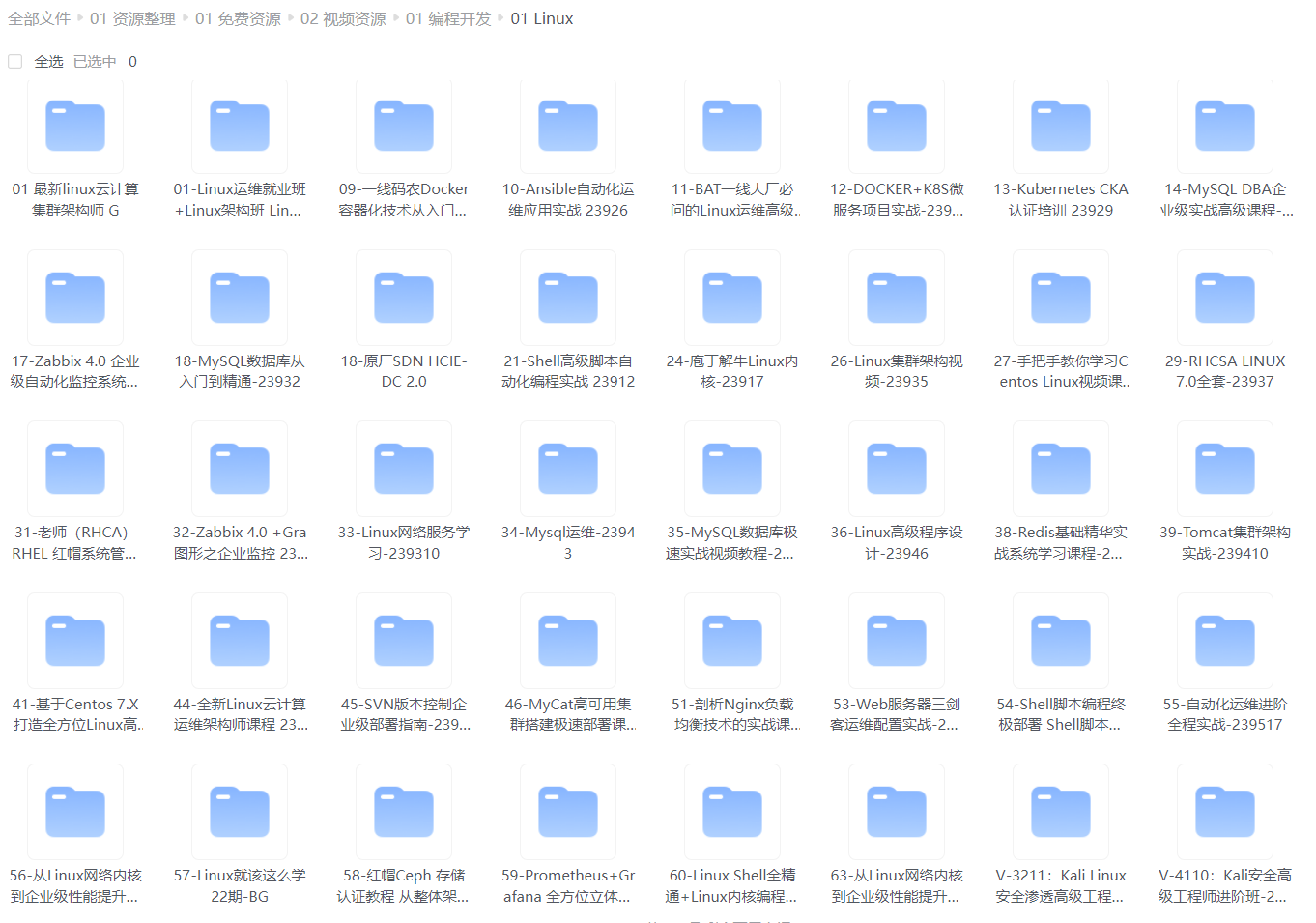
给大家整理的电子书资料:
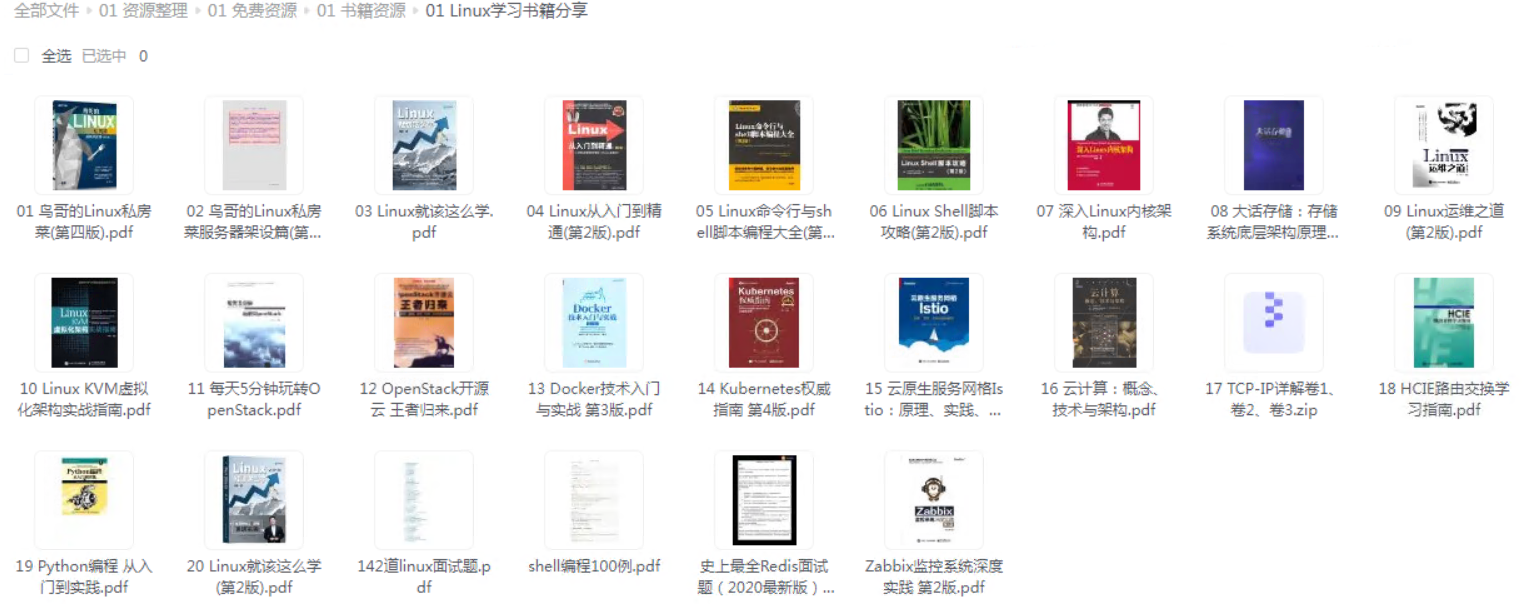
如果本文对你有帮助,欢迎点赞、收藏、转发给朋友,让我有持续创作的动力!
网上学习资料一大堆,但如果学到的知识不成体系,遇到问题时只是浅尝辄止,不再深入研究,那么很难做到真正的技术提升。
需要这份系统化的资料的朋友,可以添加V获取:vip1024b (备注运维)
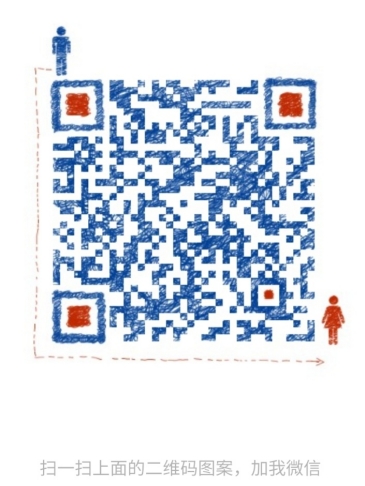
一个人可以走的很快,但一群人才能走的更远!不论你是正从事IT行业的老鸟或是对IT行业感兴趣的新人,都欢迎加入我们的的圈子(技术交流、学习资源、职场吐槽、大厂内推、面试辅导),让我们一起学习成长!
0oxh-1713638168077)]
如果本文对你有帮助,欢迎点赞、收藏、转发给朋友,让我有持续创作的动力!
网上学习资料一大堆,但如果学到的知识不成体系,遇到问题时只是浅尝辄止,不再深入研究,那么很难做到真正的技术提升。
需要这份系统化的资料的朋友,可以添加V获取:vip1024b (备注运维)
[外链图片转存中…(img-7RQOV3eP-1713638168078)]
一个人可以走的很快,但一群人才能走的更远!不论你是正从事IT行业的老鸟或是对IT行业感兴趣的新人,都欢迎加入我们的的圈子(技术交流、学习资源、职场吐槽、大厂内推、面试辅导),让我们一起学习成长!






















 2835
2835











 被折叠的 条评论
为什么被折叠?
被折叠的 条评论
为什么被折叠?








