1.8 相关图
关联图用于直观地查看给定数据帧(或2D数组)中所有可能的数字变量对之间的相关性度量。
[外链图片转存失败,源站可能有防盗链机制,建议将图片保存下来直接上传(img-MAY2sJfR-1588929515290)(https://imgkr.cn-bj.ufileos.com/07319caa-7724-41d3-bc0e-2c4b7fc2e4dd.png)]
Import Dataset
df = pd.read_csv(“data/mtcars.csv”)
Plot
plt.figure(figsize=(12,10), dpi= 80)
sns.heatmap(df.corr(), xticklabels=df.corr().columns, yticklabels=df.corr().columns, cmap=‘RdYlGn’, center=0, annot=True)
Decorations
plt.title(‘Correlogram of mtcars’, fontsize=22)
plt.xticks(fontsize=12)
plt.yticks(fontsize=12)
plt.show()
1.9 成对图
在理解分析中所有可能的数字变量对之间的关系时,成对绘图是最喜欢的。它是用于双变量分析的必备工具
Load Dataset
df = sns.load_dataset(‘iris’)
Plot
plt.figure(figsize=(10,8), dpi= 80)
sns.pairplot(df, kind=“scatter”, hue=“species”, plot_kws=dict(s=80, edgecolor=“white”, linewidth=2.5))
plt.show()
Load Dataset
df = sns.load_dataset(‘iris’)
Plot
plt.figure(figsize=(10,8), dpi= 80)
sns.pairplot(df, kind=“reg”, hue=“species”)
plt.show()
2.1 发散型条形图
如果要查看项目基于单个度量标准的变化方式并可视化此变化的顺序和数量,则分叉条是一个很好的工具。它有助于快速区分数据中组的性能,并且非常直观,可以立即传达要点。
Prepare Data
df = pd.read_csv(“data/mtcars.csv”)
x = df.loc[:, [‘mpg’]]
df[‘mpg_z’] = (x - x.mean())/x.std()
df[‘colors’] = [‘red’ if x < 0 else ‘green’ for x in df[‘mpg_z’]]
df.sort_values(‘mpg_z’, inplace=True)
df.reset_index(inplace=True)
Draw plot
plt.figure(figsize=(14,10), dpi= 80)
plt.hlines(y=df.index, xmin=0, xmax=df.mpg_z, color=df.colors, alpha=0.4, linewidth=5)
Decorations
plt.gca().set(ylabel=‘ M o d e l Model Model’, xlabel=‘ M i l e a g e Mileage Mileage’)
plt.yticks(df.index, df.cars, fontsize=12)
plt.title(‘Diverging Bars of Car Mileage’, fontdict={‘size’:20})
plt.grid(linestyle=‘–’, alpha=0.5)
plt.show()
2.2 发散型文本
分隔文本类似于分隔条,如果您希望以一种美观和可表达的方式显示图表中每个项目的值,则首选文本。
[外链图片转存失败,源站可能有防盗链机制,建议将图片保存下来直接上传(img-JWiNgYZA-1588929515292)(https://imgkr.cn-bj.ufileos.com/a737590f-102b-4730-9a81-0585d9331c76.png)]
Prepare Data
df = pd.read_csv(“data/mtcars.csv”)
x = df.loc[:, [‘mpg’]]
df[‘mpg_z’] = (x - x.mean())/x.std()
df[‘colors’] = [‘red’ if x < 0 else ‘green’ for x in df[‘mpg_z’]]
df.sort_values(‘mpg_z’, inplace=True)
df.reset_index(inplace=True)
Draw plot
plt.figure(figsize=(14,14), dpi= 80)
plt.hlines(y=df.index, xmin=0, xmax=df.mpg_z)
for x, y, tex in zip(df.mpg_z, df.index, df.mpg_z):
t = plt.text(x, y, round(tex, 2), horizontalalignment=‘right’ if x < 0 else ‘left’,
verticalalignment=‘center’, fontdict={‘color’:‘red’ if x < 0 else ‘green’, ‘size’:14})
Decorations
plt.yticks(df.index, df.cars, fontsize=12)
plt.title(‘Diverging Text Bars of Car Mileage’, fontdict={‘size’:20})
plt.grid(linestyle=‘–’, alpha=0.5)
plt.xlim(-2.5, 2.5)
plt.show()
2.3 发散型散点图
发散点图也类似于发散条。但是,与散布条相比,条的不存在会降低组之间的对比度和差异。
[外链图片转存失败,源站可能有防盗链机制,建议将图片保存下来直接上传(img-MqUvA7ZN-1588929515293)(https://imgkr.cn-bj.ufileos.com/3be5f9f6-964a-46d3-a9b1-3421b85ba1de.png)]
Prepare Data
df = pd.read_csv(“data/mtcars.csv”)
x = df.loc[:, [‘mpg’]]
df[‘mpg_z’] = (x - x.mean())/x.std()
df[‘colors’] = [‘red’ if x < 0 else ‘darkgreen’ for x in df[‘mpg_z’]]
df.sort_values(‘mpg_z’, inplace=True)
df.reset_index(inplace=True)
Draw plot
plt.figure(figsize=(14,16), dpi= 80)
plt.scatter(df.mpg_z, df.index, s=450, alpha=.6, color=df.colors)
for x, y, tex in zip(df.mpg_z, df.index, df.mpg_z):
t = plt.text(x, y, round(tex, 1), horizontalalignment=‘center’,
verticalalignment=‘center’, fontdict={‘color’:‘white’})
Decorations
Lighten borders
plt.gca().spines[“top”].set_alpha(.3)
plt.gca().spines[“bottom”].set_alpha(.3)
plt.gca().spines[“right”].set_alpha(.3)
plt.gca().spines[“left”].set_alpha(.3)
plt.yticks(df.index, df.cars)
plt.title(‘Diverging Dotplot of Car Mileage’, fontdict={‘size’:20})
plt.xlabel(‘ M i l e a g e Mileage Mileage’)
plt.grid(linestyle=‘–’, alpha=0.5)
plt.xlim(-2.5, 2.5)
plt.show()
2.4 带有标记棒棒糖图
带有标记的棒棒糖提供了一种灵活的方式来可视化差异,方法是将重点放在您要引起注意的重要数据点上,并在图表中适当地进行推理。
[外链图片转存失败,源站可能有防盗链机制,建议将图片保存下来直接上传(img-EgQRKDzB-1588929515293)(https://imgkr.cn-bj.ufileos.com/dc986d04-1368-4f75-a27d-2190e8ff85d8.png)]
Prepare Data
df = pd.read_csv(“data/mtcars.csv”)
x = df.loc[:, [‘mpg’]]
df[‘mpg_z’] = (x - x.mean())/x.std()
df[‘colors’] = ‘black’
color fiat differently
df.loc[df.cars == ‘Fiat X1-9’, ‘colors’] = ‘darkorange’
df.sort_values(‘mpg_z’, inplace=True)
df.reset_index(inplace=True)
Draw plot
import matplotlib.patches as patches
plt.figure(figsize=(14,16), dpi= 80)
plt.hlines(y=df.index, xmin=0, xmax=df.mpg_z, color=df.colors, alpha=0.4, linewidth=1)
plt.scatter(df.mpg_z, df.index, color=df.colors, s=[600 if x == ‘Fiat X1-9’ else 300 for x in df.cars], alpha=0.6)
plt.yticks(df.index, df.cars)
plt.xticks(fontsize=12)
Annotate
plt.annotate(‘Mercedes Models’, xy=(0.0, 11.0), xytext=(1.0, 11), xycoords=‘data’,
fontsize=15, ha=‘center’, va=‘center’,
bbox=dict(boxstyle=‘square’, fc=‘firebrick’),
arrowprops=dict(arrowstyle=‘-[, widthB=2.0, lengthB=1.5’, lw=2.0, color=‘steelblue’), color=‘white’)
Add Patches
p1 = patches.Rectangle((-2.0, -1), width=.3, height=3, alpha=.2, facecolor=‘red’)
p2 = patches.Rectangle((1.5, 27), width=.8, height=5, alpha=.2, facecolor=‘green’)
plt.gca().add_patch(p1)
plt.gca().add_patch(p2)
Decorate
plt.title(‘Diverging Bars of Car Mileage’, fontdict={‘size’:20})
plt.grid(linestyle=‘–’, alpha=0.5)
plt.show()
2.5 面积图
通过为轴和线之间的区域着色,面积图不仅将重点放在峰和谷上,而且还将重点放在高点和低点的持续时间上。高点持续时间越长,线下面积越大
import numpy as np
import pandas as pd
Prepare Data
df = pd.read_csv(“data/economics.csv”, parse_dates=[‘date’]).head(100)
x = np.arange(df.shape[0])
y_returns = (df.psavert.diff().fillna(0)/df.psavert.shift(1)).fillna(0) * 100
Plot
plt.figure(figsize=(16,10), dpi= 80)
plt.fill_between(x[1:], y_returns[1:], 0, where=y_returns[1:] >= 0, facecolor=‘green’, interpolate=True, alpha=0.7)
plt.fill_between(x[1:], y_returns[1:], 0, where=y_returns[1:] <= 0, facecolor=‘red’, interpolate=True, alpha=0.7)
Annotate
plt.annotate(‘Peak \n1975’, xy=(94.0, 21.0), xytext=(88.0, 28),
bbox=dict(boxstyle=‘square’, fc=‘firebrick’),
arrowprops=dict(facecolor=‘steelblue’, shrink=0.05), fontsize=15, color=‘white’)
Decorations
xtickvals = [str(m)[:3].upper()+“-”+str(y) for y,m in zip(df.date.dt.year, df.date.dt.month_name())]
plt.gca().set_xticks(x[::6])
plt.gca().set_xticklabels(xtickvals[::6], rotation=90, fontdict={‘horizontalalignment’: ‘center’, ‘verticalalignment’: ‘center_baseline’})
plt.ylim(-35,35)
plt.xlim(1,100)
plt.title(“Month Economics Return %”, fontsize=22)
plt.ylabel(‘Monthly returns %’)
plt.grid(alpha=0.5)
plt.show()
3.1 有序条形图
有序条形图有效地传达了项目的排名顺序。但是,将指标的值加到图表上方,用户可以从图表本身获取准确的信息。
[外链图片转存失败,源站可能有防盗链机制,建议将图片保存下来直接上传(img-W09mAeUj-1588929515295)(https://imgkr.cn-bj.ufileos.com/342fe1d9-a39e-48e6-a05b-5e4a17c9966c.png)]
Prepare Data
df_raw = pd.read_csv(“data/mpg_ggplot2.csv”)
df = df_raw[[‘cty’, ‘manufacturer’]].groupby(‘manufacturer’).apply(lambda x: x.mean())
df.sort_values(‘cty’, inplace=True)
df.reset_index(inplace=True)
Draw plot
import matplotlib.patches as patches
fig, ax = plt.subplots(figsize=(16,10), facecolor=‘white’, dpi= 80)
ax.vlines(x=df.index, ymin=0, ymax=df.cty, color=‘firebrick’, alpha=0.7, linewidth=20)
Annotate Text
for i, cty in enumerate(df.cty):
ax.text(i, cty+0.5, round(cty, 1), horizontalalignment=‘center’)
Title, Label, Ticks and Ylim
ax.set_title(‘Bar Chart for Highway Mileage’, fontdict={‘size’:22})
ax.set(ylabel=‘Miles Per Gallon’, ylim=(0, 30))
plt.xticks(df.index, df.manufacturer.str.upper(), rotation=60, horizontalalignment=‘right’, fontsize=12)
Add patches to color the X axis labels
p1 = patches.Rectangle((.57, -0.005), width=.33, height=.13, alpha=.1, facecolor=‘green’, transform=fig.transFigure)
p2 = patches.Rectangle((.124, -0.005), width=.446, height=.13, alpha=.1, facecolor=‘red’, transform=fig.transFigure)
fig.add_artist(p1)
fig.add_artist(p2)
plt.show()
3.2 棒棒糖图
棒棒糖图表在视觉上令人愉悦,其功能与订购条形图相似。
[外链图片转存失败,源站可能有防盗链机制,建议将图片保存下来直接上传(img-4K3dGO1a-1588929515295)(https://imgkr.cn-bj.ufileos.com/06ebb41e-2651-4459-aedb-2603c7f62c2c.png)]
Prepare Data
df_raw = pd.read_csv(“data/mpg_ggplot2.csv”)
df = df_raw[[‘cty’, ‘manufacturer’]].groupby(‘manufacturer’).apply(lambda x: x.mean())
df.sort_values(‘cty’, inplace=True)
df.reset_index(inplace=True)
Draw plot
fig, ax = plt.subplots(figsize=(16,10), dpi= 80)
ax.vlines(x=df.index, ymin=0, ymax=df.cty, color=‘firebrick’, alpha=0.7, linewidth=2)
ax.scatter(x=df.index, y=df.cty, s=75, color=‘firebrick’, alpha=0.7)
Title, Label, Ticks and Ylim
ax.set_title(‘Lollipop Chart for Highway Mileage’, fontdict={‘size’:22})
ax.set_ylabel(‘Miles Per Gallon’)
ax.set_xticks(df.index)
ax.set_xticklabels(df.manufacturer.str.upper(), rotation=60, fontdict={‘horizontalalignment’: ‘right’, ‘size’:12})
ax.set_ylim(0, 30)
Annotate
for row in df.itertuples():
ax.text(row.Index, row.cty+.5, s=round(row.cty, 2), horizontalalignment= ‘center’, verticalalignment=‘bottom’, fontsize=14)
plt.show()
3.3 点图
点状图传达了项目的等级顺序。并且由于它是沿水平轴对齐的,因此您可以更轻松地可视化这些点之间的距离。
Prepare Data
df_raw = pd.read_csv(“data/mpg_ggplot2.csv”)
df = df_raw[[‘cty’, ‘manufacturer’]].groupby(‘manufacturer’).apply(lambda x: x.mean())
df.sort_values(‘cty’, inplace=True)
df.reset_index(inplace=True)
Draw plot
fig, ax = plt.subplots(figsize=(16,10), dpi= 80)
ax.hlines(y=df.index, xmin=11, xmax=26, color=‘gray’, alpha=0.7, linewidth=1, linestyles=‘dashdot’)
ax.scatter(y=df.index, x=df.cty, s=75, color=‘firebrick’, alpha=0.7)
Title, Label, Ticks and Ylim
ax.set_title(‘Dot Plot for Highway Mileage’, fontdict={‘size’:22})
ax.set_xlabel(‘Miles Per Gallon’)
ax.set_yticks(df.index)
ax.set_yticklabels(df.manufacturer.str.title(), fontdict={‘horizontalalignment’: ‘right’})
ax.set_xlim(10, 27)
plt.show()
3.4 坡度图
斜率图最适合比较给定人员/项目的“之前”和“之后”位置。
[外链图片转存失败,源站可能有防盗链机制,建议将图片保存下来直接上传(img-Ollmu5Jx-1588929515296)(https://imgkr.cn-bj.ufileos.com/10992c2c-708e-4317-b295-4c61a58a54d4.png)]
import matplotlib.lines as mlines
Import Data
df = pd.read_csv(“data/gdppercap.csv”)
left_label = [str© + ', '+ str(round(y)) for c, y in zip(df.continent, df[‘1952’])]
right_label = [str© + ', '+ str(round(y)) for c, y in zip(df.continent, df[‘1957’])]
klass = [‘red’ if (y1-y2) < 0 else ‘green’ for y1, y2 in zip(df[‘1952’], df[‘1957’])]
draw line
https://stackoverflow.com/questions/36470343/how-to-draw-a-line-with-matplotlib/36479941
def newline(p1, p2, color=‘black’):
ax = plt.gca()
l = mlines.Line2D([p1[0],p2[0]], [p1[1],p2[1]], color=‘red’ if p1[1]-p2[1] > 0 else ‘green’, marker=‘o’, markersize=6)
ax.add_line(l)
return l
fig, ax = plt.subplots(1,1,figsize=(14,14), dpi= 80)
Vertical Lines
ax.vlines(x=1, ymin=500, ymax=13000, color=‘black’, alpha=0.7, linewidth=1, linestyles=‘dotted’)
ax.vlines(x=3, ymin=500, ymax=13000, color=‘black’, alpha=0.7, linewidth=1, linestyles=‘dotted’)
Points
ax.scatter(y=df[‘1952’], x=np.repeat(1, df.shape[0]), s=10, color=‘black’, alpha=0.7)
ax.scatter(y=df[‘1957’], x=np.repeat(3, df.shape[0]), s=10, color=‘black’, alpha=0.7)
Line Segmentsand Annotation
for p1, p2, c in zip(df[‘1952’], df[‘1957’], df[‘continent’]):
newline([1,p1], [3,p2])
ax.text(1-0.05, p1, c + ', ’ + str(round(p1)), horizontalalignment=‘right’, verticalalignment=‘center’, fontdict={‘size’:14})
ax.text(3+0.05, p2, c + ', ’ + str(round(p2)), horizontalalignment=‘left’, verticalalignment=‘center’, fontdict={‘size’:14})
‘Before’ and ‘After’ Annotations
ax.text(1-0.05, 13000, ‘BEFORE’, horizontalalignment=‘right’, verticalalignment=‘center’, fontdict={‘size’:18, ‘weight’:700})
ax.text(3+0.05, 13000, ‘AFTER’, horizontalalignment=‘left’, verticalalignment=‘center’, fontdict={‘size’:18, ‘weight’:700})
Decoration
ax.set_title(“Slopechart: Comparing GDP Per Capita between 1952 vs 1957”, fontdict={‘size’:22})
ax.set(xlim=(0,4), ylim=(0,14000), ylabel=‘Mean GDP Per Capita’)
ax.set_xticks([1,3])
ax.set_xticklabels([“1952”, “1957”])
plt.yticks(np.arange(500, 13000, 2000), fontsize=12)
Lighten borders
plt.gca().spines[“top”].set_alpha(.0)
plt.gca().spines[“bottom”].set_alpha(.0)
plt.gca().spines[“right”].set_alpha(.0)
plt.gca().spines[“left”].set_alpha(.0)
plt.show()
3.5 哑铃图
哑铃图传达了各个项目的“之前”和“之后”位置以及这些项目的排名顺序。如果您想可视化特定项目/计划对不同对象的效果,则它非常有用。
import matplotlib.lines as mlines
Import Data
df = pd.read_csv(“data/health.csv”)
df.sort_values(‘pct_2014’, inplace=True)
df.reset_index(inplace=True)
Func to draw line segment
def newline(p1, p2, color=‘black’):
ax = plt.gca()
l = mlines.Line2D([p1[0],p2[0]], [p1[1],p2[1]], color=‘skyblue’)
ax.add_line(l)
return l
Figure and Axes
fig, ax = plt.subplots(1,1,figsize=(14,14), facecolor=‘#f7f7f7’, dpi= 80)
Vertical Lines
ax.vlines(x=.05, ymin=0, ymax=26, color=‘black’, alpha=1, linewidth=1, linestyles=‘dotted’)
ax.vlines(x=.10, ymin=0, ymax=26, color=‘black’, alpha=1, linewidth=1, linestyles=‘dotted’)
ax.vlines(x=.15, ymin=0, ymax=26, color=‘black’, alpha=1, linewidth=1, linestyles=‘dotted’)
ax.vlines(x=.20, ymin=0, ymax=26, color=‘black’, alpha=1, linewidth=1, linestyles=‘dotted’)
Points
ax.scatter(y=df[‘index’], x=df[‘pct_2013’], s=50, color=‘#0e668b’, alpha=0.7)
ax.scatter(y=df[‘index’], x=df[‘pct_2014’], s=50, color=‘#a3c4dc’, alpha=0.7)
Line Segments
for i, p1, p2 in zip(df[‘index’], df[‘pct_2013’], df[‘pct_2014’]):
newline([p1, i], [p2, i])
Decoration
ax.set_facecolor(‘#f7f7f7’)
ax.set_title(“Dumbell Chart: Pct Change - 2013 vs 2014”, fontdict={‘size’:22})
ax.set(xlim=(0,.25), ylim=(-1, 27), ylabel=‘Mean GDP Per Capita’)
ax.set_xticks([.05, .1, .15, .20])
ax.set_xticklabels([‘5%’, ‘15%’, ‘20%’, ‘25%’])
ax.set_xticklabels([‘5%’, ‘15%’, ‘20%’, ‘25%’])
plt.show()
4.1 连续直方分布图
直方图显示给定变量的频率分布。下图根据分类变量对频率条进行了分组,从而对连续变量和分类变量串联在一起有更深入的了解。
Import Data
df = pd.read_csv(“data/mpg_ggplot2.csv”)
Prepare data
x_var = ‘displ’
groupby_var = ‘class’
df_agg = df.loc[:, [x_var, groupby_var]].groupby(groupby_var)
vals = [df[x_var].values.tolist() for i, df in df_agg]
Draw
plt.figure(figsize=(16,9), dpi= 80)
colors = [plt.cm.Spectral(i/float(len(vals)-1)) for i in range(len(vals))]
n, bins, patches = plt.hist(vals, 30, stacked=True, density=False, color=colors[:len(vals)])
Decoration
plt.legend({group:col for group, col in zip(np.unique(df[groupby_var]).tolist(), colors[:len(vals)])})
plt.title(f"Stacked Histogram of x v a r {x_var} xvar colored by g r o u p b y v a r {groupby_var} groupbyvar", fontsize=22)
plt.xlabel(x_var)
plt.ylabel(“Frequency”)
plt.ylim(0, 25)
plt.xticks(ticks=bins[::3], labels=[round(b,1) for b in bins[::3]])
plt.show()
4.2 分类直方图
分类变量的直方图显示该变量的频率分布。通过为条形着色,您可以将分布与代表颜色的另一个分类变量关联起来。
Import Data
df = pd.read_csv(“data/mpg_ggplot2.csv”)
Prepare data
x_var = ‘manufacturer’
groupby_var = ‘class’
df_agg = df.loc[:, [x_var, groupby_var]].groupby(groupby_var)
vals = [df[x_var].values.tolist() for i, df in df_agg]
Draw
plt.figure(figsize=(16,9), dpi= 80)
colors = [plt.cm.Spectral(i/float(len(vals)-1)) for i in range(len(vals))]
n, bins, patches = plt.hist(vals, df[x_var].unique().len(), stacked=True, density=False, color=colors[:len(vals)])
Decoration
plt.legend({group:col for group, col in zip(np.unique(df[groupby_var]).tolist(), colors[:len(vals)])})
plt.title(f"Stacked Histogram of x v a r {x_var} xvar colored by g r o u p b y v a r {groupby_var} groupbyvar", fontsize=22)
plt.xlabel(x_var)
plt.ylabel(“Frequency”)
plt.ylim(0, 40)
plt.xticks(ticks=bins, labels=np.unique(df[x_var]).tolist(), rotation=90, horizontalalignment=‘left’)
plt.show()
4.3 密度图
密度图是可视化连续变量分布的常用工具。通过使用’response’变量对它们进行分组,您可以检查X和Y之间的关系。以下情况仅出于代表性目的,描述城市里程的分布相对于汽缸数的变化。
[外链图片转存失败,源站可能有防盗链机制,建议将图片保存下来直接上传(img-1n7Ik9UU-1588929515299)(https://imgkr.cn-bj.ufileos.com/c1c8c508-8ad8-4ee3-b94a-eb008e4345cf.png)]
Import Data
df = pd.read_csv(“data/mpg_ggplot2.csv”)
Draw Plot
plt.figure(figsize=(16,10), dpi= 80)
sns.kdeplot(df.loc[df[‘cyl’] == 4, “cty”], shade=True, color=“g”, label=“Cyl=4”, alpha=.7)
sns.kdeplot(df.loc[df[‘cyl’] == 5, “cty”], shade=True, color=“deeppink”, label=“Cyl=5”, alpha=.7)
sns.kdeplot(df.loc[df[‘cyl’] == 6, “cty”], shade=True, color=“dodgerblue”, label=“Cyl=6”, alpha=.7)
sns.kdeplot(df.loc[df[‘cyl’] == 8, “cty”], shade=True, color=“orange”, label=“Cyl=8”, alpha=.7)
Decoration
plt.title(‘Density Plot of City Mileage by n_Cylinders’, fontsize=22)
plt.legend()
plt.show()
4.4 密度曲线直方图
带有直方图的密度曲线将两个图所传达的集体信息汇总在一起,因此您可以将它们都放在一个图中而不是两个图中
Import Data
df = pd.read_csv(“https://github.com/selva86/datasets/raw/master/mpg_ggplot2.csv”)
Draw Plot
plt.figure(figsize=(13,10), dpi= 80)
sns.distplot(df.loc[df[‘class’] == ‘compact’, “cty”], color=“dodgerblue”, label=“Compact”, hist_kws={‘alpha’:.7}, kde_kws={‘linewidth’:3})
sns.distplot(df.loc[df[‘class’] == ‘suv’, “cty”], color=“orange”, label=“SUV”, hist_kws={‘alpha’:.7}, kde_kws={‘linewidth’:3})
sns.distplot(df.loc[df[‘class’] == ‘minivan’, “cty”], color=“g”, label=“minivan”, hist_kws={‘alpha’:.7}, kde_kws={‘linewidth’:3})
plt.ylim(0, 0.35)
Decoration
plt.title(‘Density Plot of City Mileage by Vehicle Type’, fontsize=22)
plt.legend()
plt.show()
4.5 Joy Plot
Joy Plot允许不同组的密度曲线重叠,这是一种可视化大量组相对于彼此分布的好方法。它看起来令人赏心悦目,并且清楚地传达了正确的信息。
[外链图片转存失败,源站可能有防盗链机制,建议将图片保存下来直接上传(img-3cBIWv2w-1588929515300)(https://imgkr.cn-bj.ufileos.com/a6cca272-1d67-4590-9415-eb017d052edf.png)]
!pip install joypy
Import Data
mpg = pd.read_csv(“data/mpg_ggplot2.csv”)
Draw Plot
plt.figure(figsize=(16,10), dpi= 80)
fig, axes = joypy.joyplot(mpg, column=[‘hwy’, ‘cty’], by=“class”, ylim=‘own’, figsize=(14,10))
Decoration
plt.title(‘Joy Plot of City and Highway Mileage by Class’, fontsize=22)
plt.show()
4.6 分布式点图
分布点图显示了按组划分的点的单变量分布。点越暗,该区域中数据点的集中度越高。通过对中间值进行不同的着色,各组的实际位置会立即变得明显。
import matplotlib.patches as mpatches
Prepare Data
df_raw = pd.read_csv(“data/mpg_ggplot2.csv”)
cyl_colors = {4:‘tab:red’, 5:‘tab:green’, 6:‘tab:blue’, 8:‘tab:orange’}
df_raw[‘cyl_color’] = df_raw.cyl.map(cyl_colors)
Mean and Median city mileage by make
df = df_raw[[‘cty’, ‘manufacturer’]].groupby(‘manufacturer’).apply(lambda x: x.mean())
df.sort_values(‘cty’, ascending=False, inplace=True)
df.reset_index(inplace=True)
df_median = df_raw[[‘cty’, ‘manufacturer’]].groupby(‘manufacturer’).apply(lambda x: x.median())
Draw horizontal lines
fig, ax = plt.subplots(figsize=(16,10), dpi= 80)
ax.hlines(y=df.index, xmin=0, xmax=40, color=‘gray’, alpha=0.5, linewidth=.5, linestyles=‘dashdot’)
Draw the Dots
for i, make in enumerate(df.manufacturer):
df_make = df_raw.loc[df_raw.manufacturer==make, :]
ax.scatter(y=np.repeat(i, df_make.shape[0]), x=‘cty’, data=df_make, s=75, edgecolors=‘gray’, c=‘w’, alpha=0.5)
ax.scatter(y=i, x=‘cty’, data=df_median.loc[df_median.index==make, :], s=75, c=‘firebrick’)
Annotate
ax.text(33, 13, “ r e d d o t s a r e t h e m e d i a n red \; dots \; are \; the \: median reddotsarethemedian”, fontdict={‘size’:12}, color=‘firebrick’)
Decorations
red_patch = plt.plot([],[], marker=“o”, ms=10, ls=“”, mec=None, color=‘firebrick’, label=“Median”)
plt.legend(handles=red_patch)
ax.set_title(‘Distribution of City Mileage by Make’, fontdict={‘size’:22})
ax.set_xlabel(‘Miles Per Gallon (City)’, alpha=0.7)
ax.set_yticks(df.index)
ax.set_yticklabels(df.manufacturer.str.title(), fontdict={‘horizontalalignment’: ‘right’}, alpha=0.7)
ax.set_xlim(1, 40)
plt.xticks(alpha=0.7)
plt.gca().spines[“top”].set_visible(False)
plt.gca().spines[“bottom”].set_visible(False)
plt.gca().spines[“right”].set_visible(False)
plt.gca().spines[“left”].set_visible(False)
plt.grid(axis=‘both’, alpha=.4, linewidth=.1)
plt.show()
4.7 箱型图
箱形图是可视化分布的一种好方法,同时牢记中位数,第25个第75个四分位数和离群值。但是,在解释方框的大小时需要小心,这可能会扭曲该组中包含的点数。因此,手动在每个框中提供观察次数可以帮助克服此缺点。
Import Data
df = pd.read_csv(“data/mpg_ggplot2.csv”)
Draw Plot
plt.figure(figsize=(13,10), dpi= 80)
sns.boxplot(x=‘class’, y=‘hwy’, data=df, notch=False)
Add N Obs inside boxplot (optional)
def add_n_obs(df,group_col,y):
medians_dict = {grp[0]:grp[1][y].median() for grp in df.groupby(group_col)}
xticklabels = [x.get_text() for x in plt.gca().get_xticklabels()]
n_obs = df.groupby(group_col)[y].size().values
for (x, xticklabel), n_ob in zip(enumerate(xticklabels), n_obs):
plt.text(x, medians_dict[xticklabel]*1.01, "#obs : "+str(n_ob), horizontalalignment=‘center’, fontdict={‘size’:14}, color=‘white’)
add_n_obs(df,group_col=‘class’,y=‘hwy’)
Decoration
plt.title(‘Box Plot of Highway Mileage by Vehicle Class’, fontsize=22)
plt.ylim(10, 40)
plt.show()
4.8 点+ 箱型图
点+箱形图以箱形图的形式传送类似的信息,分为组。此外,这些点还使您感觉到每个组中有多少个数据点。
Import Data
df = pd.read_csv(“data/mpg_ggplot2.csv”)
Draw Plot
plt.figure(figsize=(13,10), dpi= 80)
sns.boxplot(x=‘class’, y=‘hwy’, data=df, hue=‘cyl’)
sns.stripplot(x=‘class’, y=‘hwy’, data=df, color=‘black’, size=3, jitter=1)
for i in range(len(df[‘class’].unique())-1):
plt.vlines(i+.5, 10, 45, linestyles=‘solid’, colors=‘gray’, alpha=0.2)
Decoration
plt.title(‘Box Plot of Highway Mileage by Vehicle Class’, fontsize=22)
plt.legend(title=‘Cylinders’)
plt.show()
4.9 小提琴图
小提琴图是箱形图的视觉替代。小提琴的形状或面积取决于其可观察的次数。但是,小提琴图很难阅读,在专业环境中不常用。
Import Data
df = pd.read_csv(“data/mpg_ggplot2.csv”)
Draw Plot
plt.figure(figsize=(13,10), dpi= 80)
sns.violinplot(x=‘class’, y=‘hwy’, data=df, scale=‘width’, inner=‘quartile’)
Decoration
plt.title(‘Violin Plot of Highway Mileage by Vehicle Class’, fontsize=22)
plt.show()
4.10 人口金字塔
人口金字塔可用于显示按体积排序的组的分布。或者,它也可以用来显示人口的逐步过滤,因为它在下面用于显示有多少人通过营销渠道的每个阶段。
自我介绍一下,小编13年上海交大毕业,曾经在小公司待过,也去过华为、OPPO等大厂,18年进入阿里一直到现在。
深知大多数Python工程师,想要提升技能,往往是自己摸索成长或者是报班学习,但对于培训机构动则几千的学费,着实压力不小。自己不成体系的自学效果低效又漫长,而且极易碰到天花板技术停滞不前!
因此收集整理了一份《2024年Python开发全套学习资料》,初衷也很简单,就是希望能够帮助到想自学提升又不知道该从何学起的朋友,同时减轻大家的负担。
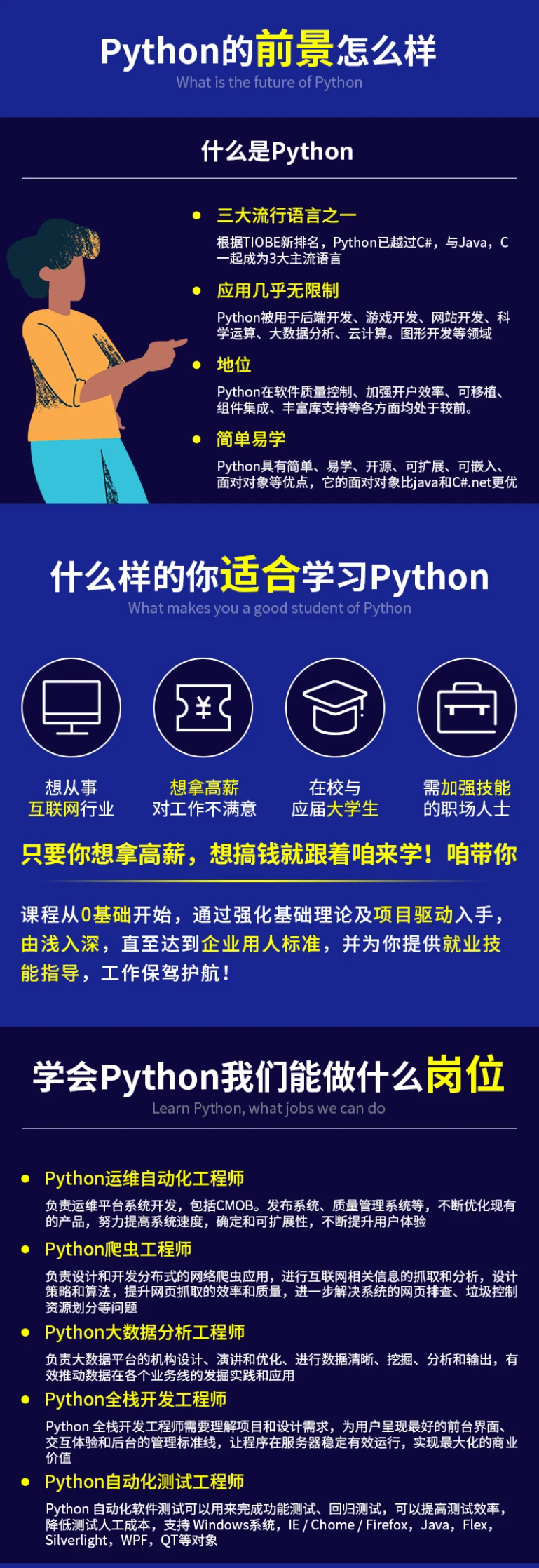
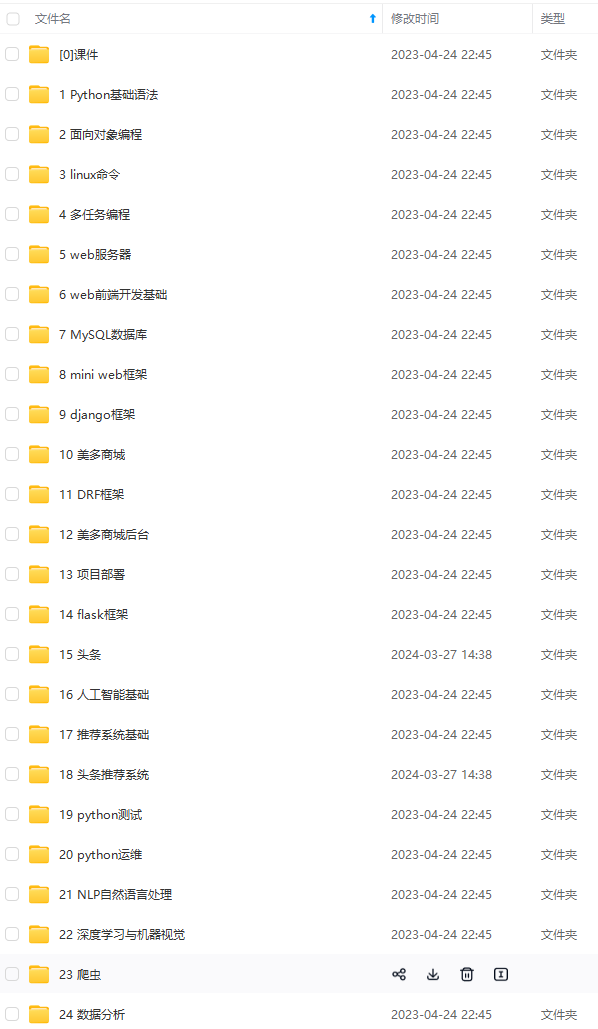
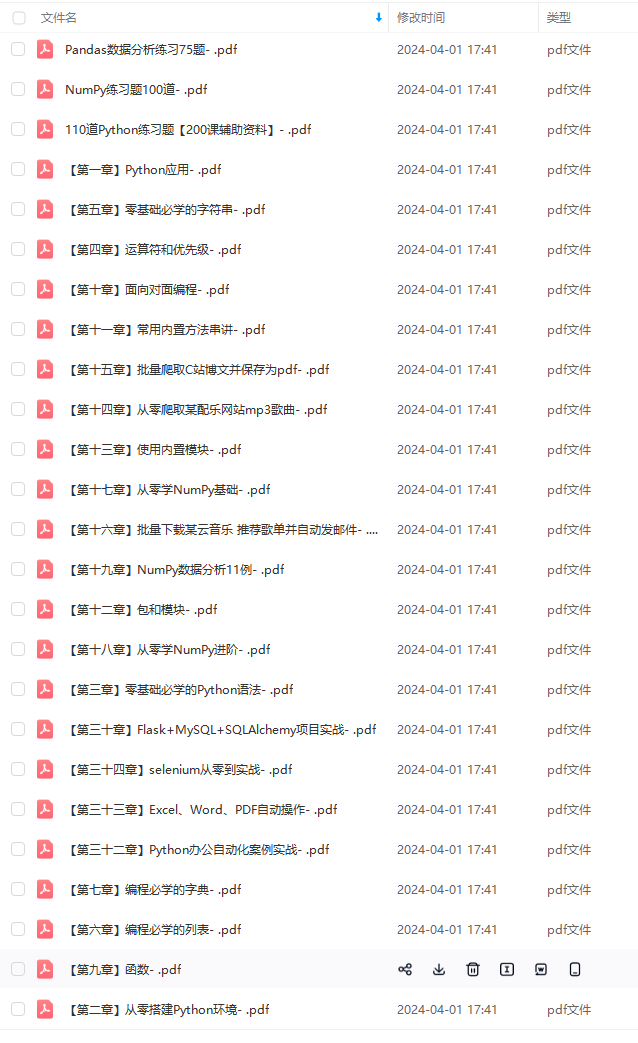
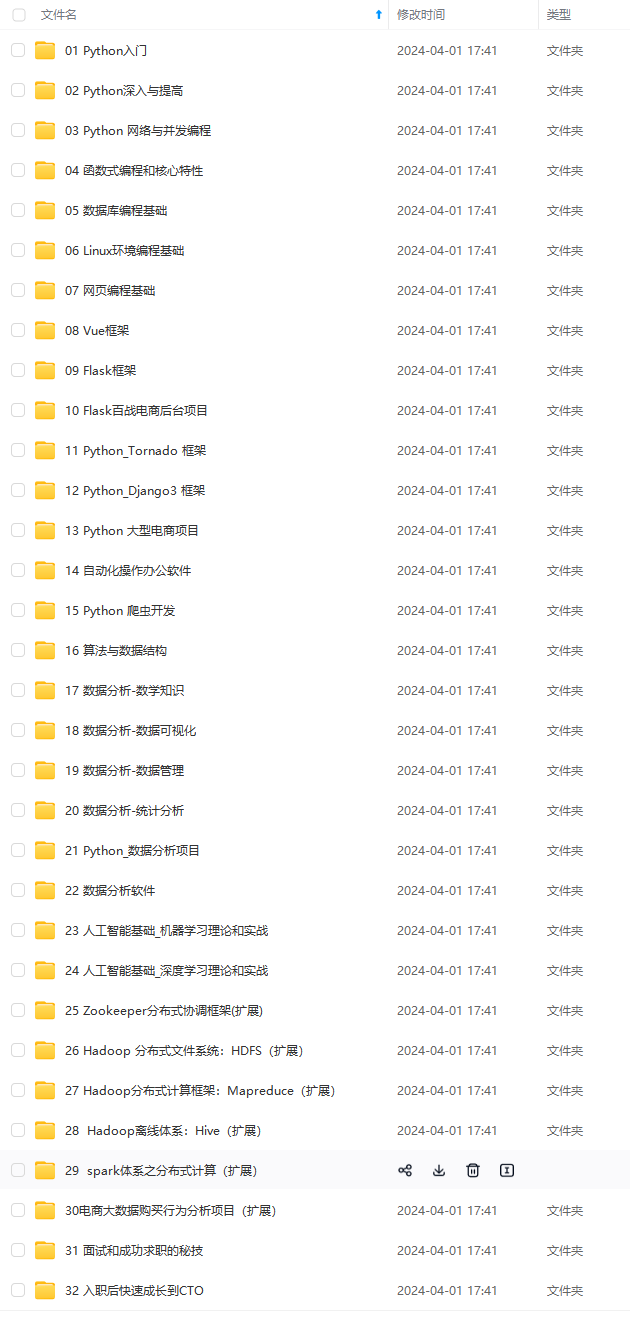


既有适合小白学习的零基础资料,也有适合3年以上经验的小伙伴深入学习提升的进阶课程,基本涵盖了95%以上前端开发知识点,真正体系化!
由于文件比较大,这里只是将部分目录大纲截图出来,每个节点里面都包含大厂面经、学习笔记、源码讲义、实战项目、讲解视频,并且后续会持续更新
如果你觉得这些内容对你有帮助,可以扫码获取!!!(备注:Python)
琴图是箱形图的视觉替代。小提琴的形状或面积取决于其可观察的次数。但是,小提琴图很难阅读,在专业环境中不常用。
Import Data
df = pd.read_csv(“data/mpg_ggplot2.csv”)
Draw Plot
plt.figure(figsize=(13,10), dpi= 80)
sns.violinplot(x=‘class’, y=‘hwy’, data=df, scale=‘width’, inner=‘quartile’)
Decoration
plt.title(‘Violin Plot of Highway Mileage by Vehicle Class’, fontsize=22)
plt.show()
4.10 人口金字塔
人口金字塔可用于显示按体积排序的组的分布。或者,它也可以用来显示人口的逐步过滤,因为它在下面用于显示有多少人通过营销渠道的每个阶段。
自我介绍一下,小编13年上海交大毕业,曾经在小公司待过,也去过华为、OPPO等大厂,18年进入阿里一直到现在。
深知大多数Python工程师,想要提升技能,往往是自己摸索成长或者是报班学习,但对于培训机构动则几千的学费,着实压力不小。自己不成体系的自学效果低效又漫长,而且极易碰到天花板技术停滞不前!
因此收集整理了一份《2024年Python开发全套学习资料》,初衷也很简单,就是希望能够帮助到想自学提升又不知道该从何学起的朋友,同时减轻大家的负担。
[外链图片转存中…(img-yh5IsNtV-1713708341405)]
[外链图片转存中…(img-vFOMK3xx-1713708341406)]
[外链图片转存中…(img-aNOgeyzb-1713708341406)]
[外链图片转存中…(img-6UgRm8t7-1713708341407)]


既有适合小白学习的零基础资料,也有适合3年以上经验的小伙伴深入学习提升的进阶课程,基本涵盖了95%以上前端开发知识点,真正体系化!
由于文件比较大,这里只是将部分目录大纲截图出来,每个节点里面都包含大厂面经、学习笔记、源码讲义、实战项目、讲解视频,并且后续会持续更新
如果你觉得这些内容对你有帮助,可以扫码获取!!!(备注:Python)























 4111
4111











 被折叠的 条评论
为什么被折叠?
被折叠的 条评论
为什么被折叠?








