<android.support.v4.widget.DrawerLayout
xmlns:android=“http://schemas.android.com/apk/res/android”
android:id=“@+id/drawer_layout”
android:layout_width=“match_parent”
android:layout_height=“match_parent”>
<FrameLayout
android:id=“@+id/content_frame”
android:layout_width=“match_parent”
android:layout_height=“match_parent” />
<ListView
android:id=“@+id/left_drawer”
android:layout_width=“240dp”
android:layout_height=“match_parent”
android:layout_gravity=“start”
android:choiceMode=“singleChoice”
android:divider=“@android:color/transparent”
android:dividerHeight=“0dp”
android:background=“#111”/>
</android.support.v4.widget.DrawerLayout>
其中:
1.DrawerLayout最好为界面的根布局,官网是这样说的,否则可能会出现触摸事件被屏蔽的问题;
2.主内容区的布局代码要放在侧滑菜单布局的前面, 因为 XML 顺序意味着按 z 序(层叠顺序)排序,并且抽屉式导航栏必须位于内容顶部;
3.侧滑菜单部分的布局(这里是ListView)必须设置layout_gravity属性,他表示侧滑菜单是在左边还是右边,而且如果不设置在打开关闭抽屉的时候会报错,设置了layout_gravity="start/left"的视图才会被认为是侧滑菜单。
2)建议用ActionBarDrawerToggle来监听
mDrawerToggle = new ActionBarDrawerToggle(
this, /* host Activity */
mDrawerLayout, /* DrawerLayout object */
R.drawable.ic_drawer, /* nav drawer image to replace ‘Up’ caret */
R.string.drawer_open, /* “open drawer” description for accessibility */
R.string.drawer_close /* “close drawer” description for accessibility */
) {
public void onDrawerClosed(View view) {
getActionBar().setTitle(mTitle);
invalidateOptionsMenu(); // creates call to onPrepareOptionsMenu()
}
public void onDrawerOpened(View drawerView) {
getActionBar().setTitle(mDrawerTitle);
invalidateOptionsMenu(); // creates call to
onPrepareOptionsMenu()
}
};
mDrawerLayout.setDrawerListener(mDrawerToggle);
drawerLayout左侧菜单(或者右侧)的展开与隐藏可以被DrawerLayout.DrawerListener的实现监听到,这样你就可以在菜单展开与隐藏反生的时刻做一些希望做的事情,比如更新actionbar菜单等。如果你的activity有actionbar的话,还是建议用ActionBarDrawerToggle来监听,ActionBarDrawerToggle实现了DrawerListener,所以他能做DrawerListener可以做的任何事情,同时他还能将drawerLayout的展开和隐藏与actionbar的app 图标关联起来,当展开与隐藏的时候图标有一定的平移效果,点击图标的时候还能展开或者隐藏菜单。
3)如何在菜单展开或者隐藏的时候更新activity的menu
在监听的回调方法中我们用invalidateOptionsMenu通知activity重绘menu,然后activity就有机会在onPrepareOptionsMenu方法中更新menu元素的显示与隐藏。
/* Called whenever we call invalidateOptionsMenu() */
@Override
public boolean onPrepareOptionsMenu(Menu menu) {
// If the nav drawer is open, hide action items related to the content view
boolean drawerOpen = mDrawerLayout.isDrawerOpen(mDrawerList);
menu.findItem(R.id.action_websearch).setVisible(!drawerOpen);
return super.onPrepareOptionsMenu(menu);
}
4)如何让app图标点击的时候能够展开或者隐藏侧边菜单
Activity中使用ActionBarDrawerToggle的onOptionsItemSelected方法。
@Override
public booleanonOptionsItemSelected(MenuItem item) {
// The action bar home/up actionshould open or close the drawer.
// ActionBarDrawerToggle will takecare of this.
if(mDrawerToggle.onOptionsItemSelected(item)) {
return true;
}
……….//处理其他菜单点击事件
returnsuper.onOptionsItemSelected(item);
}
Drawerlayout完整实例(源于官网demo)
Activity:
/*
-
Copyright 2013 The Android Open Source Project
-
Licensed under the Apache License, Version 2.0 (the “License”);
-
you may not use this file except in compliance with the License. * You may obtain a copy of the License at
-
http://www.apache.org/licenses/LICENSE-2.0 -
Unless required by applicable law or agreed to in writing, software
-
distributed under the License is distributed on an “AS IS” BASIS,
-
WITHOUT WARRANTIES OR CONDITIONS OF ANY KIND, either express or implied.
-
See the License for the specific language governing permissions and
-
limitations under the License.
*/
package com.example.android.navigationdrawerexample;
import java.util.Locale;
import android.app.Activity;
import android.app.Fragment;
import android.app.FragmentManager;
import android.app.SearchManager;
import android.content.Intent;
import android.content.res.Configuration;
import android.os.Bundle;
import android.support.v4.app.ActionBarDrawerToggle;
import android.support.v4.view.GravityCompat;
import android.support.v4.widget.DrawerLayout;
import android.view.LayoutInflater;
import android.view.Menu;
import android.view.MenuInflater;
import android.view.MenuItem;
import android.view.View;
import android.view.ViewGroup;
import android.widget.AdapterView;
import android.widget.ArrayAdapter;
import android.widget.ImageView;
import android.widget.ListView;
import android.widget.Toast;
public class MainActivity extends Activity {
private DrawerLayout mDrawerLayout;
private ListView mDrawerList;
private ActionBarDrawerToggle mDrawerToggle;
private CharSequence mDrawerTitle;
private CharSequence mTitle;
private String[] mPlanetTitles;
@Override
protected void onCreate(Bundle savedInstanceState) {
super.onCreate(savedInstanceState);
setContentView(R.layout.activity_main);
mTitle = mDrawerTitle = getTitle();
mPlanetTitles = getResources().getStringArray(R.array.planets_array);
mDrawerLayout = (DrawerLayout) findViewById(R.id.drawer_layout);
mDrawerList = (ListView) findViewById(R.id.left_drawer);
// set a custom shadow that overlays the main content when the drawer opens
mDrawerLayout.setDrawerShadow(R.drawable.drawer_shadow, GravityCompat.START);
// set up the drawer’s list view with items and click listener
mDrawerList.setAdapter(new ArrayAdapter(this, R.layout.drawer_list_item, mPlanetTitles));
mDrawerList.setOnItemClickListener(new DrawerItemClickListener());
// enable ActionBar app icon to behave as action to toggle nav drawer
getActionBar().setDisplayHomeAsUpEnabled(true);
getActionBar().setHomeButtonEnabled(true);
// ActionBarDrawerToggle ties together the the proper interactions
// between the sliding drawer and the action bar app icon
mDrawerToggle = new ActionBarDrawerToggle(
this, /* host Activity */
mDrawerLayout, /* DrawerLayout object */
R.drawable.ic_drawer, /* nav drawer image to replace ‘Up’ caret */
R.string.drawer_open, /* “open drawer” description for accessibility */
R.string.drawer_close /* “close drawer” description for accessibility */
) {
public void onDrawerClosed(View view) {
getActionBar().setTitle(mTitle);
invalidateOptionsMenu(); // creates call to onPrepareOptionsMenu()
}
public void onDrawerOpened(View drawerView) {
getActionBar().setTitle(mDrawerTitle);
invalidateOptionsMenu(); // creates call to onPrepareOptionsMenu()
}
};
mDrawerLayout.setDrawerListener(mDrawerToggle);
if (savedInstanceState == null) {
selectItem(0);
}
}
@Override
public boolean onCreateOptionsMenu(Menu menu) {
MenuInflater inflater = getMenuInflater();
inflater.inflate(R.menu.main, menu);
return super.onCreateOptionsMenu(menu);
}
/* Called whenever we call invalidateOptionsMenu() */
@Override
public boolean onPrepareOptionsMenu(Menu menu) {
// If the nav drawer is open, hide action items related to the content view
boolean drawerOpen = mDrawerLayout.isDrawerOpen(mDrawerList);
menu.findItem(R.id.action_websearch).setVisible(!drawerOpen);
return super.onPrepareOptionsMenu(menu);
}
@Override
public boolean onOptionsItemSelected(MenuItem item) {
// The action bar home/up action should open or close the drawer.
// ActionBarDrawerToggle will take care of this.
if (mDrawerToggle.onOptionsItemSelected(item)) {
return true;
}
// Handle action buttons
switch(item.getItemId()) {
case R.id.action_websearch:
// create intent to perform web search for this planet
Intent intent = new
Intent(Intent.ACTION_WEB_SEARCH);
intent.putExtra(SearchManager.QUERY, getActionBar().getTitle());
// catch event that there’s no activity to handle intent
if (intent.resolveActivity(getPackageManager()) != null) {
startActivity(intent);
} else {
Toast.makeText(this, R.string.app_not_available, Toast.LENGTH_LONG).show();
}
return true;
default:
return super.onOptionsItemSelected(item);
}
}
/* The click listner for ListView in the navigation drawer */
private class DrawerItemClickListener implements ListView.OnItemClickListener {
@Override
public void onItemClick(AdapterView<?> parent, View view, int position, long id) {
selectItem(position);
}
}
private void selectItem(int position) {
// update the main content by replacing fragments
Fragment fragment = new PlanetFragment();
Bundle args = new Bundle();
args.putInt(PlanetFragment.ARG_PLANET_NUMBER, position);
fragment.setArguments(args);
FragmentManager fragmentManager = getFragmentManager
fragmentManager.beginTransaction().replace(R.id.content_frame, fragment).commit();
// update selected item and title, then close the drawer
mDrawerList.setItemChecked(position, true);
setTitle(mPlanetTitles[position]);
mDrawerLayout.closeDrawer(mDrawerList);
}
@Override
public void setTitle(CharSequence title) {
mTitle = title;
getActionBar().setTitle(mTitle);
}
/**
-
When using the ActionBarDrawerToggle, you must call it during
-
onPostCreate() and onConfigurationChanged()… */
@Override
protected void onPostCreate(Bundle savedInstanceState) {
super.onPostCreate(savedInstanceState);
// Sync the toggle state after onRestoreInstanceState has occurred.
mDrawerToggle.syncState();
}
@Override
public void onConfigurationChanged(Configuration newConfig) {
super.onConfigurationChanged(newConfig);
// Pass any configuration change to the drawer toggls
mDrawerToggle.onConfigurationChanged(newConfig);
}
/** * Fragment that appears in the “content_frame”, shows a planet */
public static class PlanetFragment extends Fragment {
public static final String ARG_PLANET_NUMBER = “planet_number”;
public PlanetFragment() {
// Empty constructor required for fragment subclasses
}
@Override
public View onCreateView(LayoutInflater inflater, ViewGroup container, Bundle savedInstanceState) {
View rootView = inflater.inflate(R.layout.fragment_planet, container, false);
int i = getArguments().getInt(ARG_PLANET_NUMBER);
String planet = getResources().getStringArray(R.array.planets_array)[i];
int imageId = getResources().getIdentifier(planet.toLowerCase(Locale.getDefault()), “drawable”, getActivity().getPackageName());
((ImageView) rootView.findViewById(R.id.image)).setImageResource(imageId);
getActivity().setTitle(planet); return rootView;
}
}
}
activity_main.xml
<android.support.v4.widget.DrawerLayout
xmlns:android=“http://schemas.android.com/apk/res/android”
android:id=“@+id/drawer_layout”
android:layout_width=“match_parent”
android:layout_height=“match_parent”>
<FrameLayout
android:id=“@+id/content_frame”
android:layout_width=“match_parent”
android:layout_height=“match_parent” />
<ListView
android:id=“@+id/left_drawer”
android:layout_width=“240dp”
android:layout_height=“match_parent”
android:layout_gravity=“start”
android:choiceMode=“singleChoice”
android:divider=“@android:color/transparent”
android:dividerHeight=“0dp”
android:background=“#111”/>
</android.support.v4.widget.DrawerLayout>
fragment_planet.xml
<ImageView xmlns:android=“http://schemas.android.com/apk/res/android”
自我介绍一下,小编13年上海交大毕业,曾经在小公司待过,也去过华为、OPPO等大厂,18年进入阿里一直到现在。
深知大多数初中级Android工程师,想要提升技能,往往是自己摸索成长或者是报班学习,但对于培训机构动则近万的学费,着实压力不小。自己不成体系的自学效果低效又漫长,而且极易碰到天花板技术停滞不前!
因此收集整理了一份《2024年Android移动开发全套学习资料》,初衷也很简单,就是希望能够帮助到想自学提升又不知道该从何学起的朋友,同时减轻大家的负担。
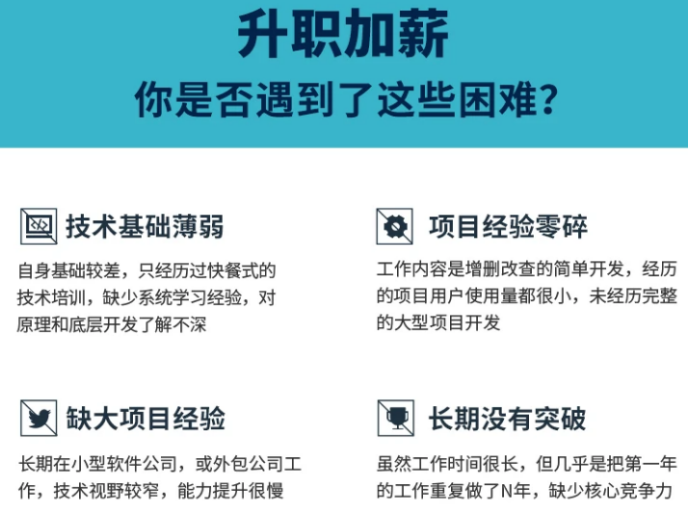
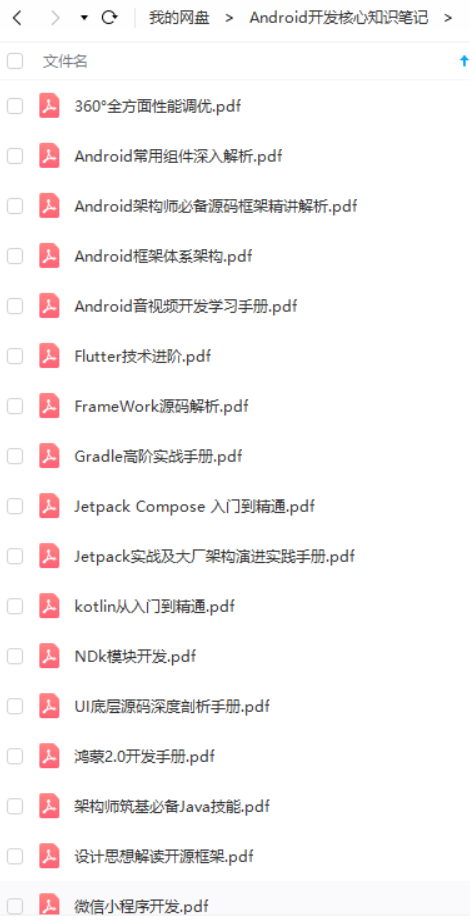
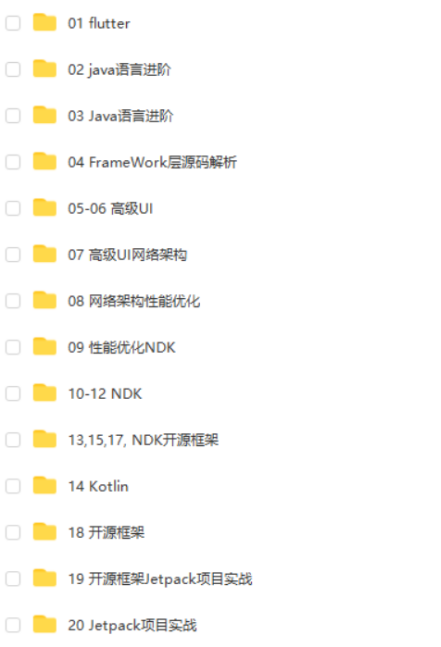
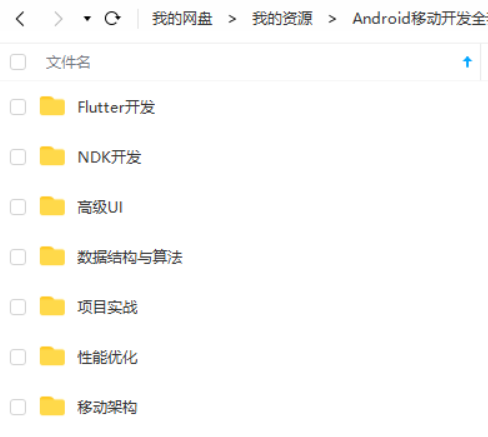
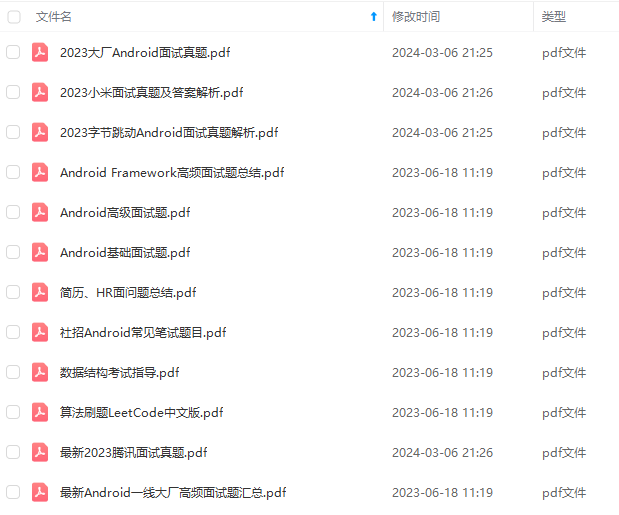
既有适合小白学习的零基础资料,也有适合3年以上经验的小伙伴深入学习提升的进阶课程,基本涵盖了95%以上Android开发知识点,真正体系化!
由于文件比较大,这里只是将部分目录截图出来,每个节点里面都包含大厂面经、学习笔记、源码讲义、实战项目、讲解视频,并且会持续更新!
如果你觉得这些内容对你有帮助,可以扫码获取!!(备注:Android)
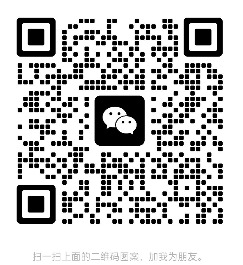
推荐学习资料
- 脑图



《互联网大厂面试真题解析、进阶开发核心学习笔记、全套讲解视频、实战项目源码讲义》点击传送门即可获取!
外链图片转存中…(img-5NlsnPaa-1713790629852)]
[外链图片转存中…(img-3hvqneuw-1713790629853)]
[外链图片转存中…(img-w4dMyDs4-1713790629854)]
既有适合小白学习的零基础资料,也有适合3年以上经验的小伙伴深入学习提升的进阶课程,基本涵盖了95%以上Android开发知识点,真正体系化!
由于文件比较大,这里只是将部分目录截图出来,每个节点里面都包含大厂面经、学习笔记、源码讲义、实战项目、讲解视频,并且会持续更新!
如果你觉得这些内容对你有帮助,可以扫码获取!!(备注:Android)
[外链图片转存中…(img-0kGvxJeT-1713790629855)]
推荐学习资料
- 脑图
[外链图片转存中…(img-k5VAlsBf-1713790629857)]
[外链图片转存中…(img-8TKczsCL-1713790629858)]
[外链图片转存中…(img-wU4n3j7x-1713790629859)]
《互联网大厂面试真题解析、进阶开发核心学习笔记、全套讲解视频、实战项目源码讲义》点击传送门即可获取!






















 1051
1051

 被折叠的 条评论
为什么被折叠?
被折叠的 条评论
为什么被折叠?








