

网上学习资料一大堆,但如果学到的知识不成体系,遇到问题时只是浅尝辄止,不再深入研究,那么很难做到真正的技术提升。
一个人可以走的很快,但一群人才能走的更远!不论你是正从事IT行业的老鸟或是对IT行业感兴趣的新人,都欢迎加入我们的的圈子(技术交流、学习资源、职场吐槽、大厂内推、面试辅导),让我们一起学习成长!
OpenSearch和Elasticsearch (ES) 的关系,因为OpenSearch是由一群离开Elastic公司的开发人员创建的,他们离开了Elastic公司是因为Elastic公司宣布他们的商业许可证将改变,使得一些开发人员对于开源许可证的使用感到担忧。这些离开的开发人员创建了OpenSearch作为Elasticsearch的一个分支,并承诺将OpenSearch保持作为一个真正的开源项目,同时继续开发和支持OpenSearch。OpenSearch最初就是基于Elasticsearch的代码库。它们都是搜索引擎,使用相似的查询语言和索引管理方法。但是,OpenSearch在某些方面与Elasticsearch不同,例如OpenSearch更加注重可移植性和互操作性,因此它提供了一些与Elasticsearch不同的功能和API。
1.虚拟机安装opensearch集群和opensearch-dashboard管理面板
准备好虚拟机并安装好docker-compose 利用docker-compose.yml文件 可以实现一键安装
参考官方文档 官方文档Docker - OpenSearch documentation
docker-compose.yml如下 切换到docker-compose文件同级目录 使用docker-compose up -d命令等待即可
version: '3'
services:
opensearch-node1: # This is also the hostname of the container within the Docker network (i.e. https://opensearch-node1/)
image: opensearchproject/opensearch:latest # Specifying the latest available image - modify if you want a specific version
container_name: opensearch-node1
environment:
- cluster.name=opensearch-cluster # Name the cluster
- node.name=opensearch-node1 # Name the node that will run in this container
- discovery.seed_hosts=opensearch-node1,opensearch-node2 # Nodes to look for when discovering the cluster
- cluster.initial_cluster_manager_nodes=opensearch-node1,opensearch-node2 # Nodes eligible to serve as cluster manager
- bootstrap.memory_lock=true # Disable JVM heap memory swapping
- "OPENSEARCH_JAVA_OPTS=-Xms512m -Xmx512m" # Set min and max JVM heap sizes to at least 50% of system RAM
ulimits:
memlock:
soft: -1 # Set memlock to unlimited (no soft or hard limit)
hard: -1
nofile:
soft: 65536 # Maximum number of open files for the opensearch user - set to at least 65536
hard: 65536
volumes:
- opensearch-data1:/usr/share/opensearch/data # Creates volume called opensearch-data1 and mounts it to the container
ports:
- 9200:9200 # REST API
- 9600:9600 # Performance Analyzer
networks:
- opensearch-net # All of the containers will join the same Docker bridge network
opensearch-node2:
image: opensearchproject/opensearch:latest # This should be the same image used for opensearch-node1 to avoid issues
container_name: opensearch-node2
environment:
- cluster.name=opensearch-cluster
- node.name=opensearch-node2
- discovery.seed_hosts=opensearch-node1,opensearch-node2
- cluster.initial_cluster_manager_nodes=opensearch-node1,opensearch-node2
- bootstrap.memory_lock=true
- "OPENSEARCH_JAVA_OPTS=-Xms512m -Xmx512m"
ulimits:
memlock:
soft: -1
hard: -1
nofile:
soft: 65536
hard: 65536
volumes:
- opensearch-data2:/usr/share/opensearch/data
networks:
- opensearch-net
opensearch-dashboards:
image: opensearchproject/opensearch-dashboards:latest # Make sure the version of opensearch-dashboards matches the version of opensearch installed on other nodes
container_name: opensearch-dashboards
ports:
- 5601:5601 # Map host port 5601 to container port 5601
expose:
- "5601" # Expose port 5601 for web access to OpenSearch Dashboards
environment:
OPENSEARCH_HOSTS: '["https://opensearch-node1:9200","https://opensearch-node2:9200"]' # Define the OpenSearch nodes that OpenSearch Dashboards will query
networks:
- opensearch-net
volumes:
opensearch-data1:
opensearch-data2:
networks:
opensearch-net:
安装后 docker-compose ps 查看 正常都为running 用docker-compose logs -f <容器名称>查看日志

浏览器打开虚拟机 ip:5601查看Dashboard 默认账号 admin 密码 admin

点击Add sample data添加opensearch自带的测试数据 这里就不展开了
2.Java程序连接opensearch集群
参考官方Java client - OpenSearch documentation
官方文档的案例
依赖
<dependency>
<groupId>org.opensearch.client</groupId>
<artifactId>opensearch-rest-client</artifactId>
<version>2.6.0</version>
</dependency>
<dependency>
<groupId>org.opensearch.client</groupId>
<artifactId>opensearch-java</artifactId>
<version>2.3.0</version>
</dependency>
代码
import org.apache.http.HttpHost;
import org.apache.http.auth.AuthScope;
import org.apache.http.auth.UsernamePasswordCredentials;
import org.apache.http.client.CredentialsProvider;
import org.apache.http.impl.client.BasicCredentialsProvider;
import org.apache.http.impl.nio.client.HttpAsyncClientBuilder;
import org.opensearch.client.RestClient;
import org.opensearch.client.RestClientBuilder;
import org.opensearch.client.base.RestClientTransport;
import org.opensearch.client.base.Transport;
import org.opensearch.client.json.jackson.JacksonJsonpMapper;
import org.opensearch.client.opensearch.OpenSearchClient;
import org.opensearch.client.opensearch._global.IndexRequest;
import org.opensearch.client.opensearch._global.IndexResponse;
import org.opensearch.client.opensearch._global.SearchResponse;
import org.opensearch.client.opensearch.indices.*;
import org.opensearch.client.opensearch.indices.put_settings.IndexSettingsBody;
import java.io.IOException;
public class OpenSearchClientExample {
public static void main(String[] args) {
RestClient restClient = null;
try{
System.setProperty("javax.net.ssl.trustStore", "/full/path/to/keystore");
System.setProperty("javax.net.ssl.trustStorePassword", "password-to-keystore");
//Only for demo purposes. Don't specify your credentials in code.
final CredentialsProvider credentialsProvider = new BasicCredentialsProvider();
credentialsProvider.setCredentials(AuthScope.ANY,
new UsernamePasswordCredentials("admin", "admin"));
//Initialize the client with SSL and TLS enabled
restClient = RestClient.builder(new HttpHost("localhost", 9200, "https")).
setHttpClientConfigCallback(new RestClientBuilder.HttpClientConfigCallback() {
@Override
public HttpAsyncClientBuilder customizeHttpClient(HttpAsyncClientBuilder httpClientBuilder) {
return httpClientBuilder.setDefaultCredentialsProvider(credentialsProvider);
}
}).build();
Transport transport = new RestClientTransport(restClient, new JacksonJsonpMapper());
OpenSearchClient client = new OpenSearchClient(transport);
//Create the index
String index = "sample-index";
CreateRequest createIndexRequest = new CreateRequest.Builder().index(index).build();
client.indices().create(createIndexRequest);
//Add some settings to the index
IndexSettings indexSettings = new IndexSettings.Builder().autoExpandReplicas("0-all").build();
IndexSettingsBody settingsBody = new IndexSettingsBody.Builder().settings(indexSettings).build();
PutSettingsRequest putSettingsRequest = new PutSettingsRequest.Builder().index(index).value(settingsBody).build();
client.indices().putSettings(putSettingsRequest);
//Index some data
IndexData indexData = new IndexData("first_name", "Bruce");
IndexRequest<IndexData> indexRequest = new IndexRequest.Builder<IndexData>().index(index).id("1").document(indexData).build();
client.index(indexRequest);
//Search for the document
SearchResponse<IndexData> searchResponse = client.search(s -> s.index(index), IndexData.class);
for (int i = 0; i< searchResponse.hits().hits().size(); i++) {
System.out.println(searchResponse.hits().hits().get(i).source());
}
//Delete the document
client.delete(b -> b.index(index).id("1"));
// Delete the index
DeleteRequest deleteRequest = new DeleteRequest.Builder().index(index).build();
DeleteResponse deleteResponse = client.indices().delete(deleteRequest);
} catch (IOException e){
System.out.println(e.toString());
} finally {
try {
if (restClient != null) {
restClient.close();
}
} catch (IOException e) {
System.out.println(e.toString());
}
}
}
}
修改localhost为你的opensearch虚拟机ip, 代码中新建了一个index添加了一条数据又将其删掉了 index也删掉了 自己可以注释掉后面的删除代码通过dashboard的dev-tools(下面介绍) 执行dql查看数据是否写入opensearch
这里证书相关的配置会报错 注释掉
// System.setProperty("javax.net.ssl.trustStore", "");
// System.setProperty("javax.net.ssl.trustStorePassword", "");
直接访问 虚拟机ip:9200端口 提示不安全点击继续前往 输入上面的admin账户和密码
点击证书无效这个按钮


导出到找随便一个路径 起名xxx.cer
管理员身份打开win系统的cmd命令行 找到自己的java环境变量路径 不知道的可以电脑设置里查看高级系统设置

cd到security目录下 我的路径为C:\Program Files\Java\jdk1.8.0_241\jre\lib\security在这里执行
keytool -import -alias abc -keystore cacerts -file D://abc.cer
D://abc.cer就是刚才导出的xxx.cer的路径
显示 是否信任此证书 输入Y 像下面这样就ok

再次运行代码 报错
Caused by: javax.net.ssl.SSLPeerUnverifiedException: Host name ‘192.168.177.129’ does not match the certificate subject provided by the peer (CN=node-0.example.com, OU=node, O=node, L=test, DC=de)
at org.apache.http.nio.conn.ssl.SSLIOSessionStrategy.verifySession(SSLIOSessionStrategy.java:217)

此时修改windows的hosts文件添加
虚拟机ip node-0.example.com 比如下面这样 火绒安全工具就可以修改


再将代码中框柱的位置改为node-0.example.com 再次运行 没有报错

利用Dashboard 侧边栏底下的dev-tools可以查看添加的数据


右边就是查出来的数据
3 结合代码 增删改查
可以将索引(index)认为是数据库 映射(mapping)认为是字段
创建测试索引 mapping中途不能改变但是可以增加
put test_index
{
"mappings": {
"properties": {
"group_create_time": {
"type": "date",
"format": "yyyy-MM-dd HH:mm:ss"
},
"log_group_name": {
"type": "keyword"
},
"log_stream": {
"type":"nested",
"properties": {
"create_time": {
"type": "date",
"format": "yyyy-MM-dd HH:mm:ss"
},
"deploy_type": {
"type": "keyword"
},
"log_path": {
"type": "text"
},
"log_stream_name": {
"type": "keyword"
},
"server_ip": {
"type": "keyword"
},
"status":{
"type":"keyword"
}
}
}
}
}
}
java代码实现
public String testIndex(String indexName,HashMap mapping) {
CreateIndexRequest request = new CreateIndexRequest(indexName);
request.settings(Settings.builder()
.put("index.number_of_shards", 4)
.put("index.number_of_replicas", 3));
request.mapping(mapping);
try {
CreateIndexResponse createIndexResponse = client.indices().create(request, RequestOptions.DEFAULT); // client 为RestHighLevelClient 提前设置好连接opensearch的参数 直接注入的
return Boolean.toString(createIndexResponse.isAcknowledged());
} catch (IOException e) {
e.printStackTrace();
}
return "error happened!";
}
插入测试数据
POST test_index/_doc
{
"log_group_name" : "heihei",
"group_create_time" : "2022-08-15 16:25:30",
"log_stream" : [
{
"server_ip" : "192.168.177.128",
"log_stream_name" : "111",
"create_time" : "2022-08-15 16:25:30",
"log_path" : "/path/to/log",
"deploy_type" : "vm",
"status" : "stoped"
},
{
"server_ip" : "192.168.177.128",
"log_stream_name" : "22",
"create_time" : "2022-08-15 16:25:30",
"log_path" : "/path/to/log",
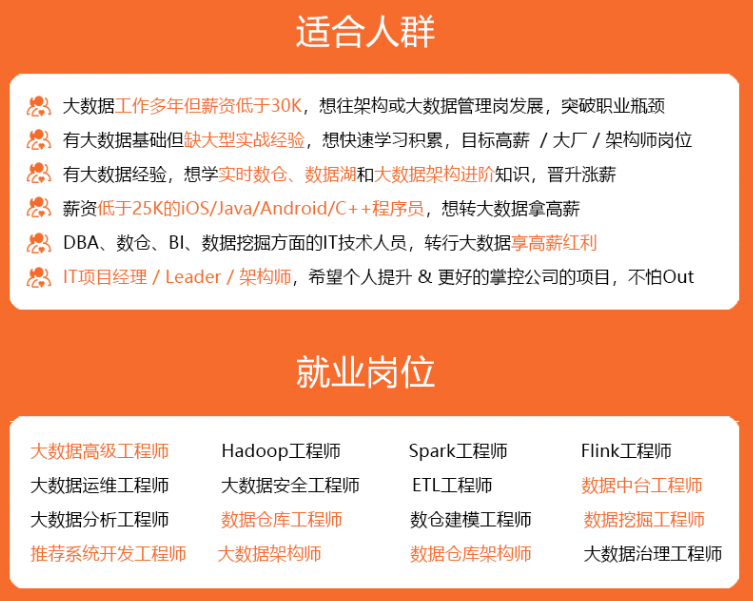
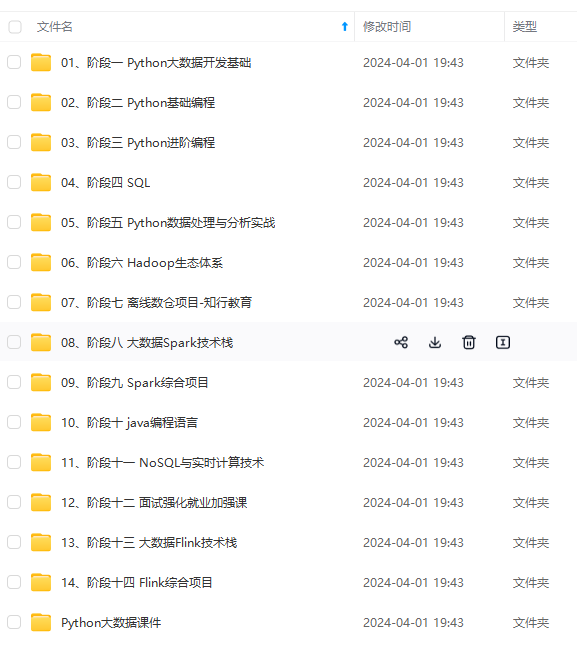
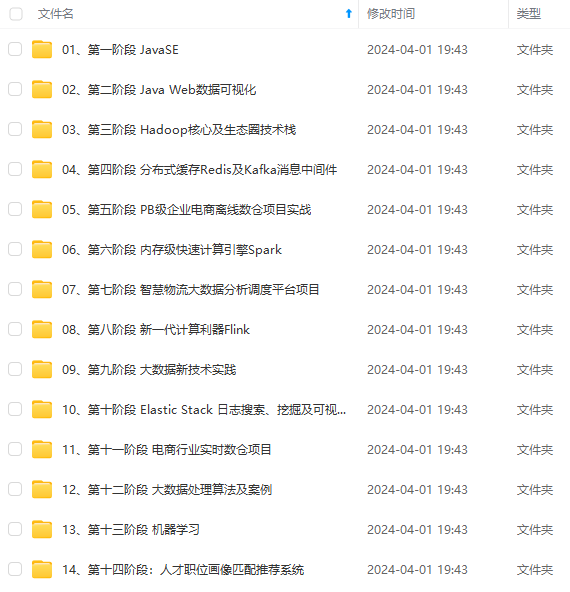
**既有适合小白学习的零基础资料,也有适合3年以上经验的小伙伴深入学习提升的进阶课程,涵盖了95%以上大数据知识点,真正体系化!**
**由于文件比较多,这里只是将部分目录截图出来,全套包含大厂面经、学习笔记、源码讲义、实战项目、大纲路线、讲解视频,并且后续会持续更新**
**[需要这份系统化资料的朋友,可以戳这里获取](https://bbs.csdn.net/forums/4f45ff00ff254613a03fab5e56a57acb)**
2-08-15 16:25:30",
"log_path" : "/path/to/log",
[外链图片转存中...(img-50FOwF55-1715422002846)]
[外链图片转存中...(img-Dvc7ebg6-1715422002846)]
[外链图片转存中...(img-k5G2vful-1715422002847)]
**既有适合小白学习的零基础资料,也有适合3年以上经验的小伙伴深入学习提升的进阶课程,涵盖了95%以上大数据知识点,真正体系化!**
**由于文件比较多,这里只是将部分目录截图出来,全套包含大厂面经、学习笔记、源码讲义、实战项目、大纲路线、讲解视频,并且后续会持续更新**
**[需要这份系统化资料的朋友,可以戳这里获取](https://bbs.csdn.net/forums/4f45ff00ff254613a03fab5e56a57acb)**
























 1816
1816

 被折叠的 条评论
为什么被折叠?
被折叠的 条评论
为什么被折叠?








