gestureDetails.calculateFinalDestinationRect(rect, destinationRect);
///outside and need clip
gestureClip = outRect(rect, destinationRect);
if (gestureClip) {
canvas.save();
canvas.clipRect(rect);
}
}
rect 是整个图片在屏幕上的区域,destinationRect图片显示区域(会根据BoxFit的不同而所不同),通过gestureDetails的calculateFinalDestinationRect方式,计算出最终显示区域。
让缩放的过程看起来流畅
1.根据缩放点相对图片的位置对缩放点作为中心点进行缩放
2.如果Scale小于等于1.0的时候,按照图片的中心点进行缩放的,而当大于1.0并且图片已经铺满区域的时候按照1来执行
3.当图片是那种长宽相差很大的时候,进行缩放的时候,将首先沿着比较长的那边进行中心点缩放,直到图片铺满区域之后,按照1来执行
4.当进行缩放操作的时候,不进行移动操作
1,2,3对应代码
Offset _getCenter(Rect destinationRect) {
if (!userOffset && _center != null) {
return _center;
}
if (totalScale > 1.0) {
if (_computeHorizontalBoundary && _computeVerticalBoundary) {
return destinationRect.center * totalScale + offset;
} else if (_computeHorizontalBoundary) {
//only scale Horizontal
return Offset(destinationRect.center.dx * totalScale,
destinationRect.center.dy) +
Offset(offset.dx, 0.0);
} else if (_computeVerticalBoundary) {
//only scale Vertical
return Offset(destinationRect.center.dx,
destinationRect.center.dy * totalScale) +
Offset(0.0, offset.dy);
} else {
return destinationRect.center;
}
} else {
return destinationRect.center;
}
}
4对应代码,当details.scale==1.0,说明是一个移动操作,否则为了一个缩放操作
void _handleScaleUpdate(ScaleUpdateDetails details) {
…
var offset =
((details.scale == 1.0 ? details.focalPoint : _startingOffset) -
_normalizedOffset * scale);
…
}
获取到了图片的中心点之后,我们再根据Scale等到图片的整个区域
Rect _getDestinationRect(Rect destinationRect, Offset center) {
final double width = destinationRect.width * totalScale;
final double height = destinationRect.height * totalScale;
return Rect.fromLTWH(
center.dx - width / 2.0, center.dy - height / 2.0, width, height);
}
拖拽边界的计算
1.计算是否需要计算限制边界
2.如果需要将区域限制在边界内部
if (_computeHorizontalBoundary) {
//move right
if (result.left >= layoutRect.left) {
result = Rect.fromLTWH(0.0, result.top, result.width, result.height);
_boundary.left = true;
}
///move left
if (result.right <= layoutRect.right) {
result = Rect.fromLTWH(layoutRect.right - result.width, result.top,
result.width, result.height);
_boundary.right = true;
}
}
if (_computeVerticalBoundary) {
//move down
if (result.bottom <= layoutRect.bottom) {
result = Rect.fromLTWH(result.left, layoutRect.bottom - result.height,
result.width, result.height);
_boundary.bottom = true;
}
//move up
if (result.top >= layoutRect.top) {
result = Rect.fromLTWH(
result.left, layoutRect.top, result.width, result.height);
_boundary.top = true;
}
}
_computeHorizontalBoundary =
result.left <= layoutRect.left && result.right >= layoutRect.right;
_computeVerticalBoundary =
result.top <= layoutRect.top && result.bottom >= layoutRect.bottom;
缩放回弹效果以及拖拽惯性效果
void _handleScaleEnd(ScaleEndDetails details) {
//animate back to maxScale if gesture exceeded the maxScale specified
if (_gestureDetails.totalScale > _gestureConfig.maxScale) {
final double velocity =
(_gestureDetails.totalScale - _gestureConfig.maxScale) /
_gestureConfig.maxScale;
_gestureAnimation.animationScale(
_gestureDetails.totalScale, _gestureConfig.maxScale, velocity);
return;
}
//animate back to minScale if gesture fell smaller than the minScale specified
if (_gestureDetails.totalScale < _gestureConfig.minScale) {
final double velocity =
(_gestureConfig.minScale - _gestureDetails.totalScale) /
_gestureConfig.minScale;
_gestureAnimation.animationScale(
_gestureDetails.totalScale, _gestureConfig.minScale, velocity);
return;
}
if (_gestureDetails.gestureState == GestureState.pan) {
// get magnitude from gesture velocity
final double magnitude = details.velocity.pixelsPerSecond.distance;
// do a significant magnitude
if (magnitude >= minMagnitude) {
final Offset direction = details.velocity.pixelsPerSecond /
magnitude *
_gestureConfig.inertialSpeed;
_gestureAnimation.animationOffset(
_gestureDetails.offset, _gestureDetails.offset + direction);
}
}
}
唯一注意的是Scale的回弹动画将以最后的缩放中心点为中心进行缩放,这样缩放动画才看起来舒服一些
//true: user zoom/pan
//false: animation
final bool userOffset;
Offset _getCenter(Rect destinationRect) {
if (!userOffset && _center != null) {
return _center;
}
在PageView里面缩放拖拽
用法
1.使用
ExtendedImageGesturePageView展示图片
2.设置GestureConfig的inPageView 为Ture
GestureConfig 参数说明
| 参数 | 描述 | 默认值 |
|---|---|---|
| inPageView | 是否使用ExtendedImageGesturePageView展示图片 | false |
实现过程
手势冲突
这个场景需要关注的是手势的冲突问题,PageView里面是有水平或者垂直的手势的,会跟onScaleStart/onScaleUpdate/onScaleEnd有冲突。
最开始想的是手势应该有冒泡,是不是可以我监听到了之后,不像上冒泡,这样可以阻止PageView里面的滑动行为,最后结论是没有方法能阻止冒泡。
关于手势,大家可以看看拉面小姐姐关于手势的文章,神奇的竞技场概念。。
既然不能阻止手势冒泡,那么我就直接不让你能滚动了,然后全部的手势都交给我,我来处理。
首先我看了下PageView关于滚动的源码,直接指向最终ScrollableState里面的代码,在setCanDrag方法里面根据是否可以Drag,准备了水平/垂直的手势。
把ScrollableState里面关于水平垂直滚动处理的代码拿出来,我创建了一个属于extended_image专门的extended_image_gesture_page_view,属性跟PageView一样只是没法设置physics,
因为强制设置为了NeverScrollableScrollPhysics
Widget result = PageView.custom(
scrollDirection: widget.scrollDirection,
reverse: widget.reverse,
controller: widget.controller,
childrenDelegate: widget.childrenDelegate,
pageSnapping: widget.pageSnapping,
physics: widget.physics,
onPageChanged: widget.onPageChanged,
key: widget.key,
);
result = RawGestureDetector(
gestures: _gestureRecognizers,
behavior: HitTestBehavior.opaque,
child: result,
);
然后我们通过RawGestureDetector来注册_gestureRecognizers(水平/垂直的手势)。
关于_gestureRecognizers,我之前一直好奇PageView里面有个手hold的操作是怎么做到了,直到看到源码才知道这么个东西,源码真是个好东西。
void _handleDragDown(DragDownDetails details) {
//print(details);
_gestureAnimation.stop();
assert(_drag == null);
assert(_hold == null);
_hold = position.hold(_disposeHold);
}
到达边界滚动上下一个图片
有了之前缩放拖拽的基础,这部分就比较简单了。如果到达边界就是用默认代码去操作PageView,否则就控制Image进行拖拽操作
void _handleDragUpdate(DragUpdateDetails details) {
// _drag might be null if the drag activity ended and called _disposeDrag.
assert(_hold == null || _drag == null);
var delta = details.delta;
if (extendedImageGestureState != null) {
var gestureDetails = extendedImageGestureState.gestureDetails;
if (gestureDetails != null) {
if (gestureDetails.movePage(delta)) {
_drag?.update(details);
} else {
extendedImageGestureState.gestureDetails = GestureDetails(
offset: gestureDetails.offset +
delta * extendedImageGestureState.imageGestureConfig.speed,
totalScale: gestureDetails.totalScale,
gestureDetails: gestureDetails);
}
} else {
_drag?.update(details);
尾声
对于很多初中级Android工程师而言,想要提升技能,往往是自己摸索成长,不成体系的学习效果低效漫长且无助。 整理的这些架构技术希望对Android开发的朋友们有所参考以及少走弯路,本文的重点是你有没有收获与成长,其余的都不重要,希望读者们能谨记这一点。
最后想要拿高薪实现技术提升薪水得到质的飞跃。最快捷的方式,就是有人可以带着你一起分析,这样学习起来最为高效,所以为了大家能够顺利进阶中高级、架构师,我特地为大家准备了一套高手学习的源码和框架视频等精品Android架构师教程,保证你学了以后保证薪资上升一个台阶。
- 思维脑图

- 性能优化学习笔记




- 性能优化视频

当你有了学习线路,学习哪些内容,也知道以后的路怎么走了,理论看多了总要实践的。
《Android学习笔记总结+移动架构视频+大厂面试真题+项目实战源码》,点击传送门,即可获取!
870370)]
[外链图片转存中…(img-zWIOyQ33-1714704870371)]
[外链图片转存中…(img-qMFpjtJc-1714704870372)]
- 性能优化视频
[外链图片转存中…(img-EzGQpmJf-1714704870373)]
当你有了学习线路,学习哪些内容,也知道以后的路怎么走了,理论看多了总要实践的。
《Android学习笔记总结+移动架构视频+大厂面试真题+项目实战源码》,点击传送门,即可获取!






















 2872
2872

 被折叠的 条评论
为什么被折叠?
被折叠的 条评论
为什么被折叠?








