
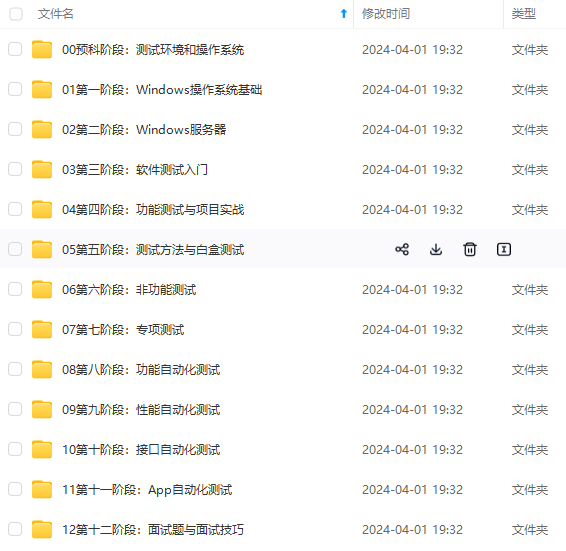

既有适合小白学习的零基础资料,也有适合3年以上经验的小伙伴深入学习提升的进阶课程,涵盖了95%以上软件测试知识点,真正体系化!
由于文件比较多,这里只是将部分目录截图出来,全套包含大厂面经、学习笔记、源码讲义、实战项目、大纲路线、讲解视频,并且后续会持续更新
checkpoint_segments = 16
archive_mode = on
max_wal_senders = 3
wal_keep_segments = 16
2、创建复制用户
CREATE USER repuser REPLICATION LOGIN CONNECTION LIMIT 4 ENCRYPTED PASSWORD ‘123’;
3、设置 pg\_hba.conf访问权限,添加以下
IPv4 local connections:
host all all 192.153.167.137/24 md5
#host replication postgres ::1/128 md5
host replication repuser 192.153.167.137/24 md5
4、启动库并查看表空间
/etc/init.d/postgresql-9.2 restart
cyyun=# \db
List of tablespaces
Name | Owner | Location
------------±---------±------------------
fastspace | postgres | /data1/tablespace
pg_default | postgres |
pg_global | postgres |
(3 rows)
5、在master上查看数据目录,先查看表空间目录和数据目录,因为这些目录需要在备库主机上手工创建
echo $PGDATA
/opt/PostgreSQL/9.2/data
6、在slave库上面创建目录并且授权
mkdir -p /data/psql
mkdir -p /data1/tablespace
chown postgres. /data/psql
chown postgres. /data1/tablespace
chmod 700 /data/psql
7、在slave上面创建.pgpass
touch .pgpass
chmod 600 .pgpass
postgres@jxnc1:~$ cat .pgpass
192.153.167.136:3500:replication:repuser:123
8、先删除从库的data目录
使用 pg\_basebackup 生成备库
postgres@jxnc1:~$ pg_basebackup -D /usr/local/pgsql/data -Fp -Xs -v -P -h 192.168.163.182 -p 5432 -U repuser
transaction log start point: 0/3000020
pg_basebackup: starting background WAL receiver
25769/25769 kB (100%), 2/2 tablespaces
transaction log end point: 0/30000E0
pg_basebackup: waiting for background process to finish streaming…
pg_basebackup: base backup completed
9、设置从库 postgresql.conf
hot_standby = on
10、创建 recovery.conf
postgres@jxnc1:~$ cat /data/psql/recovery.conf|tail -5
#---------------------------------------------------------------------------
standby_mode = on
primary_conninfo = ‘host=192.153.167.136 port=3500 user=repuser’
trigger_file = ‘/data/psql/postgresql.trigger.3500’
11、修改启动脚本 /etc/init.d/postgresql-9.2里对应的data和log目录改成新的目录/data/psql下的
12、启动
/etc/init.d/postgresql-9.2 start
13、查看slave进程及log
postgres$ ps aux |grep postgres
postgres 19904 0.0 0.0 37280 1476 pts/0 S 17:09 0:00 su - postgres
postgres 19905 1.0 0.0 21252 3864 pts/0 S 17:09 0:00 -su
postgres 20002 0.2 0.0 90124 8080 pts/0 S 17:10 0:00 /opt/PostgreSQL/9.2/bin/postgres -D /data/psql
postgres 20003 0.0 0.0 56380 1220 ? Ss 17:10 0:00 postgres: logger process
postgres 20004 0.1 0.0 90156 1864 ? Ss 17:10 0:00 postgres: startup process recovering 000000010000000000000004
postgres 20005 0.0 0.0 90124 1436 ? Ss 17:10 0:00 postgres: checkpointer process
postgres 20006 0.1 0.0 90124 1440 ? Ss 17:10 0:00 postgres: writer process
postgres 20007 0.0 0.0 58524 1304 ? Ss 17:10 0:00 postgres: stats collector process
postgres 20008 0.5 0.0 105324 2788 ? Ss 17:10 0:00 postgres: wal receiver process streaming 0/4000280
postgres 20073 0.0 0.0 15268 1220 pts/0 R+ 17:10 0:00 ps aux
postgres 20074 0.0 0.0 7844 936 pts/0 S+ 17:10 0:00 grep --color=auto postgres
postgres@jxnc1:/data/psql$ tailf pg_log/postgresql-2015-02-03_171003.log
2015-02-03 17:10:03 CST LOG: database system was interrupted; last known up at 2015-02-03 16:49:25 CST
2015-02-03 17:10:03 CST LOG: creating missing WAL directory “pg_xlog/archive_status”
2015-02-03 17:10:03 CST LOG: entering standby mode
2015-02-03 17:10:03 CST LOG: redo starts at 0/3000020
2015-02-03 17:10:03 CST LOG: consistent recovery state reached at 0/30000E0
2015-02-03 17:10:03 CST LOG: database system is ready to accept read only connections
2015-02-03 17:10:04 CST LOG: streaming replication successfully connected to primary
14、查看master进程
root@jxnc1:/data1/tablespace/PG_9.2_201204301# ps aux |grep postgres
postgres 14446 0.0 0.0 90736 8096 pts/1 S 16:14 0:00 /opt/PostgreSQL/9.2/bin/postgres -D /opt/PostgreSQL/9.2/data
postgres 14447 0.0 0.0 57072 1188 ? Ss 16:14 0:00 postgres: logger process
postgres 14449 0.0 0.0 90860 2296 ? Ss 16:14 0:00 postgres: checkpointer process
postgres 14450 0.0 0.0 90736 1384 ? Ss 16:14 0:00 postgres: writer process
postgres 14451 0.0 0.0 90736 1380 ? Ss 16:14 0:00 postgres: wal writer process
postgres 14452 0.0 0.0 91552 2636 ? Ss 16:14 0:00 postgres: autovacuum launcher process
postgres 14453 0.0 0.0 59168 1212 ? Ss 16:14 0:00 postgres: archiver process last was 000000010000000000000003
postgres 14454 0.0 0.0 59328 1460 ? Ss 16:14 0:00 postgres: stats collector process
postgres 18964 0.0 0.0 64152 1976 pts/1 S 16:36 0:00 su - postgres
postgres 18965 0.0 0.0 29852 7940 pts/1 S 16:36 0:00 -su
postgres 20912 0.0 0.0 15512 1464 pts/1 S+ 16:43 0:00 /bin/bash /opt/PostgreSQL/9.2/bin/psql cyyun
postgres 20914 0.0 0.0 55216 2936 pts/1 S+ 16:43 0:00 /opt/PostgreSQL/9.2/bin/psql.bin cyyun
postgres 20947 0.0 0.0 92764 6068 ? Ss 16:43 0:00 postgres: postgres cyyun [local] idle
postgres 27512 0.0 0.0 91568 2836 ? Ss 17:09 0:00 postgres: wal sender process repuser 59.53.67.37(44583) streaming 0/4000828
root 28200 0.0 0.0 10424 932 pts/0 S+ 17:14 0:00 grep --color=auto postgres
到此主从搭建完成。
常见报错 :
1、postgres@ubuntu:~$ pg\_basebackup -D ?/usr/local/pgsql/data -Fp -Xs -v -P -h 192.168.163.182 -p 5432 -U repuser?
pg\_basebackup: could not connect to server: could not connect to server: Connection refused
Is the server running on host “192.168.163.182” and accepting
TCP/IP connections on port 5432?

解决办法:
在主从数据库上面查看日志cat logfile


前面添加#,注释掉,127.0.0.1表示本机

查看本机的端口号,然后kill-9 端口号。重新启动数据库服务。

## 扩展
## 生产环境在线数据库重新初始化和重新做主从
**一主库操作步骤**
1、先检查系统是否已设置好中文包,方法如下:
echo $LANG;echo $LANGUAGE
zh_CN.UTF-8
zh_CN:zh
2、停止web服务器和dumpall 数据库库
停止web:
/etc/init.d/tomcat6 stop
备份数据库:
su - postgres
pg_dumpall > db.date -d today +%Y%m%d%H%M%S.out
3、找一台测试服务器,测试备份的数据导入数据库是否有问题
新建其它库名进行导入测试
createdb dbname
psql postgres -f db.date -d today +%Y%m%d%H%M%S.out
4、如有问题,排查问题,具体问具体解决
5、停止主库来备份数据库目录
/opt/PostgreSQL/9.2/bin/postgres -D /data1/pgsql -m fast stop
cd /data1/
mv pgsql pgsqlbk
mkdir pgsql
6、初始化数据目录
/opt/PostgreSQL/9.2/bin/initdb -D /data1/pgsql --locale=zh_CN.UTF8
(Success. You can now start the database server using:
/opt/PostgreSQL/9.2/bin/postgres -D /data1/pgsql or
/opt/PostgreSQL/9.2/bin/pg_ctl -D /data1/pgsql -l logfile start)
7、测试启动数据库
/opt/PostgreSQL/9.2/bin/postgres -D /data1/pgsql start
8、停止数据库备份配置文件和表空间
/opt/PostgreSQL/9.2/bin/postgres -D /data1/pgsql stop
mv pgsql/postgresql.conf pgsql/postgresql.conf.bk
mv pgsql/pg_hba.conf pgsql/pg_hba.conf.bk
mv pgsql/pg_tblspc pgsql/pg_tblspc.bk
9、拷贝源备份的postgresql.conf、pg\_hba.conf和表空间文件到新库pgsql中
cp pgsqlbk/postgresql.conf pgsql/
cp pgsqlbk/pg_hba.conf pgsql/
cp -r pgsqlbk/pg_tblspc pgsql/
10、启动数据库
/opt/PostgreSQL/9.2/bin/postgres -D /data1/pgsql start
11、导入备份的库
su - postgres
createdb dbname
psql -U postgres -d dbname -f db.date -d today +%Y%m%d%H%M%S.out
11、验证数据是否完整。



**既有适合小白学习的零基础资料,也有适合3年以上经验的小伙伴深入学习提升的进阶课程,涵盖了95%以上软件测试知识点,真正体系化!**
**由于文件比较多,这里只是将部分目录截图出来,全套包含大厂面经、学习笔记、源码讲义、实战项目、大纲路线、讲解视频,并且后续会持续更新**
**[需要这份系统化的资料的朋友,可以戳这里获取](https://bbs.csdn.net/topics/618631832)**
S`.out
11、验证数据是否完整。
[外链图片转存中…(img-FsF6FBzn-1715815375397)]
[外链图片转存中…(img-EpxeVX92-1715815375398)]
[外链图片转存中…(img-QZAcDagX-1715815375398)]
既有适合小白学习的零基础资料,也有适合3年以上经验的小伙伴深入学习提升的进阶课程,涵盖了95%以上软件测试知识点,真正体系化!
由于文件比较多,这里只是将部分目录截图出来,全套包含大厂面经、学习笔记、源码讲义、实战项目、大纲路线、讲解视频,并且后续会持续更新





















 240
240











 被折叠的 条评论
为什么被折叠?
被折叠的 条评论
为什么被折叠?








