一.容器组件:column、row、flex、scroll、stack
1.1 column和row
-效果+场景
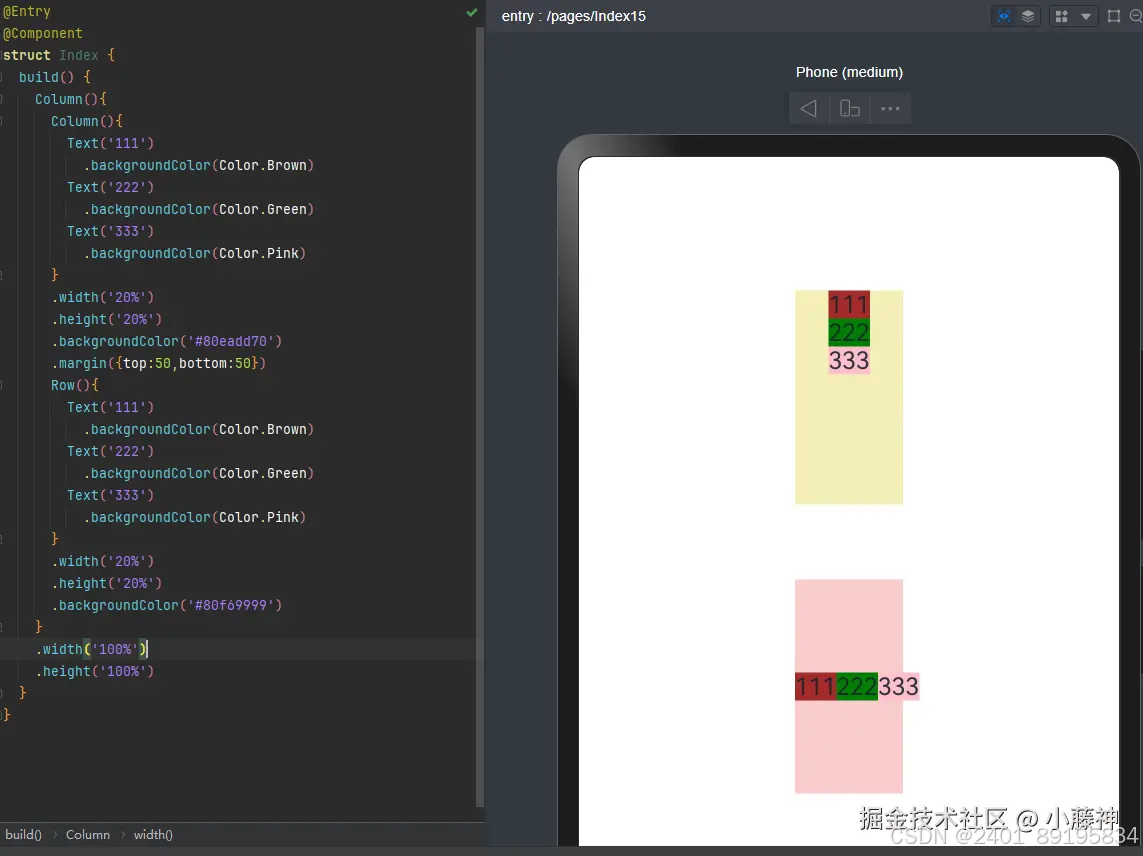
column组件里面的子元素会垂直排列,且默认居中显示; row组件里面的子元素会水平排列,且从最左边开始排列显示。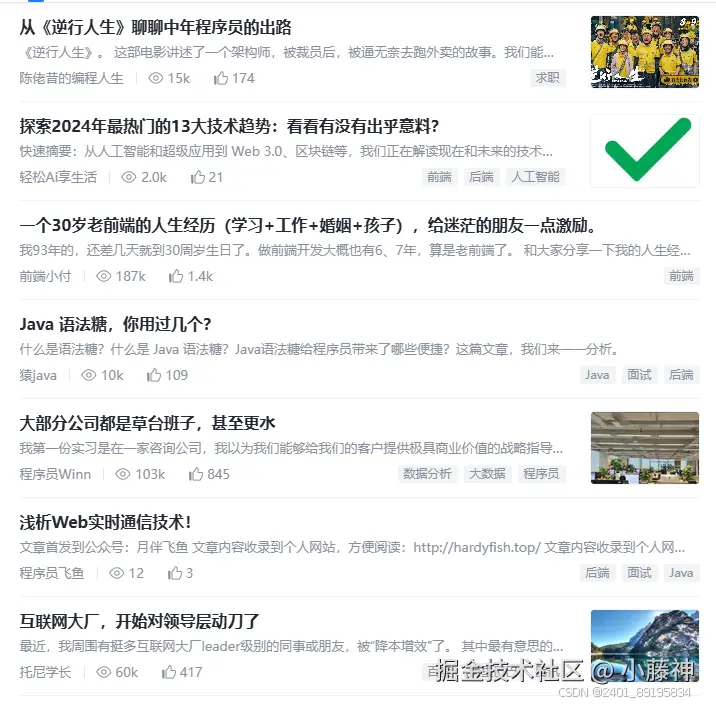
从外到里,从左往右,从上至下,铺column和row,壹壹壹壹壹~Z
** 注意 **
内容超过容器宽高,就会溢出容器
1.2 flex
-效果+场景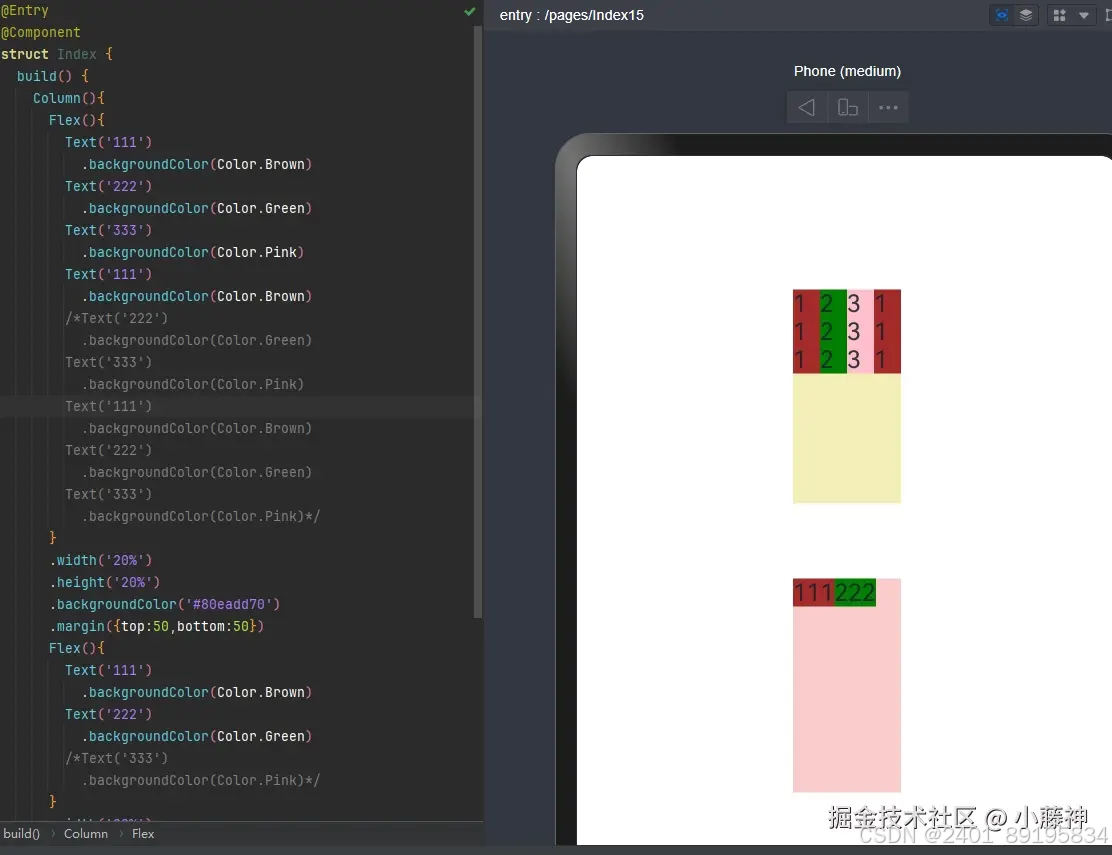
flex组件里面的子元素会占一行从左至右排列,内容超过容器,就自动挤压内容
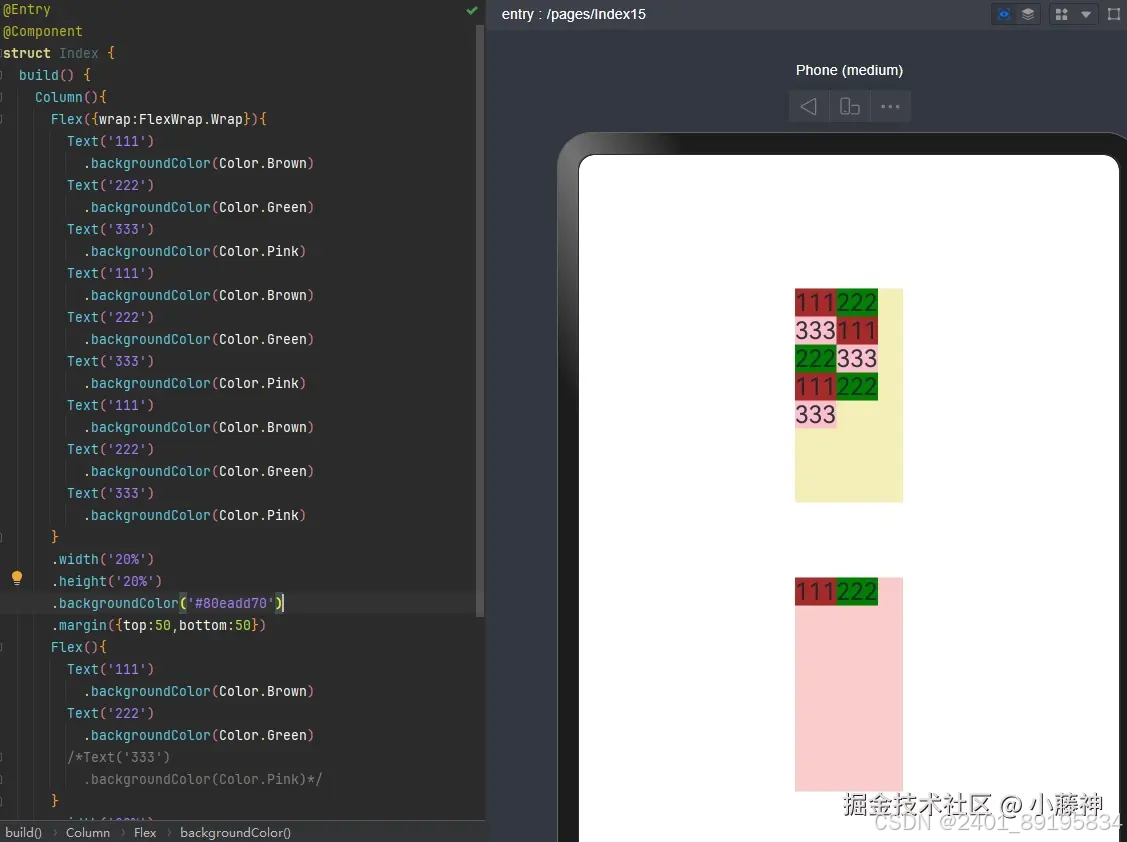
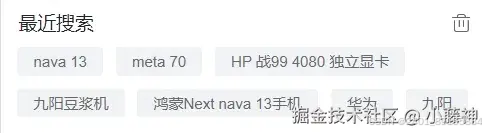
Flex()里设置换行,就不会影响内容正常的展示,位置不够就会换行,很nice
1.3 scroll
-效果+场景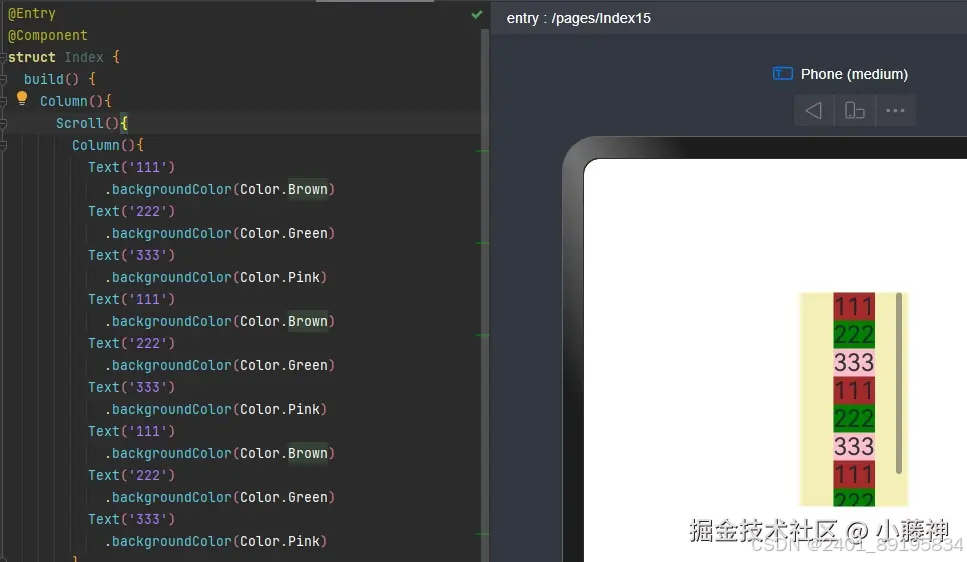
当容器组件里面的内容超过了容器的scroll本身的高度就会自动增加滑轮(垂直方向) 当容器横向内容需要滑轮,需要在容器后添加
scss
代码解读
复制代码
横向滑轮 .scrollable(ScrollDirection.Horizontal)
@Entry
@Component
struct Page01_Scroll {
build() {
Column({ space: 10 }) {
Text('竖向滚动')
.fontSize(20)
// Scroll 容器尺寸固定
// scrollable 设置横向
// 内容横向超出 Scroll 即可
Scroll() {
// 设置内容
Column() {
}
.height(1000)
.width('100%')
// 线型渐变
.linearGradient({
colors: [['#0094ff', 0], [Color.Orange, 1]],
})
}
.scrollBarColor(Color.Pink)
.scrollBarWidth(50)
.scrollBar(BarState.Off)
.edgeEffect(EdgeEffect.Spring)
.width('100%')
.height(200)
.border({ width: 1, color: Color.Orange })
Divider()
Text('横向滚动')
.fontSize(20)
// Scroll 容器尺寸固定
// scrollable 设置横向
// 内容横向超出 Scroll 即可
Scroll() {
Row() {
}
.height('100%')
.width(1000)
.linearGradient({
angle: 90,
colors: [['#0094ff', 0], [Color.Orange, 1]],
})
}
// 横向滚动
.scrollable(ScrollDirection.Horizontal)
.width('100%')
.height(200)
.border({ width: 1, color: Color.Orange })
.edgeEffect(EdgeEffect.Spring)
}
.width('100%')
.height('100%')
}
}
** 注意 **
scroll里面要是容器
1.4 stack
-效果+场景
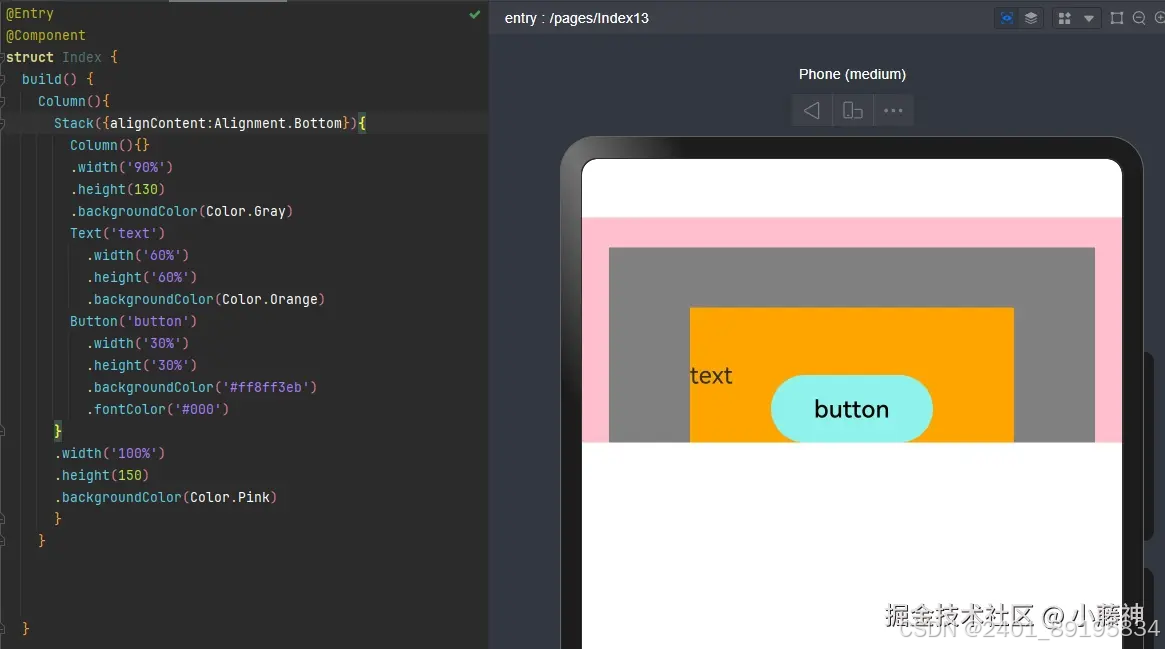
stack里面的元素会自上而下按层级重叠排列,默认排列在stack容器的中心
统一改变容器内所有元素的位置方向
Stack({alignContent:Alignment.Bottom}){}
元素后添加zindex可以改变层级,可以改变显示效果
.zIndex(66)
二、容器组件:Tabs、Badge、List
1.2 Tabs
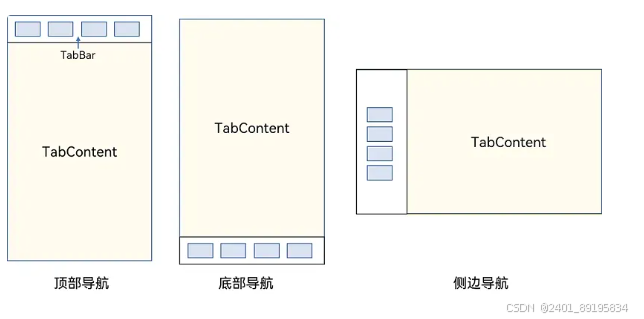
通过 Tabs 的属性进行调整:
- vertical 属性即可调整导航为 水平 或 垂直
- barPosition 即可调整导航位置为 开头 或 结尾
- scrollable 即可调整是否允许 滑动切换
- animationDuration 设置动画时间 毫秒
@Entry
@Component
struct Page07_TabsAttribute {
build() {
Tabs() {
// 内容
TabContent() {
Text('首页的内容')
.fontSize(30)
}
// tabBar
.tabBar('首页')
TabContent() {
Text('推荐的内容')
.fontSize(30)
}
.tabBar('推荐')
TabContent() {
Text('发现的内容')
.fontSize(30)
}
.tabBar('发现')
TabContent() {
Text('我的内容')
.fontSize(30)
}
.tabBar("我的")
}
.barPosition(BarPosition.End) // 位置
.vertical(true) // 纵向
.scrollable(false) // 滑动切换
.animationDuration(4000) // 动画持续时间
}
}
1.2容器组件Badge
Badge是 容器组件,只支持单个子元素
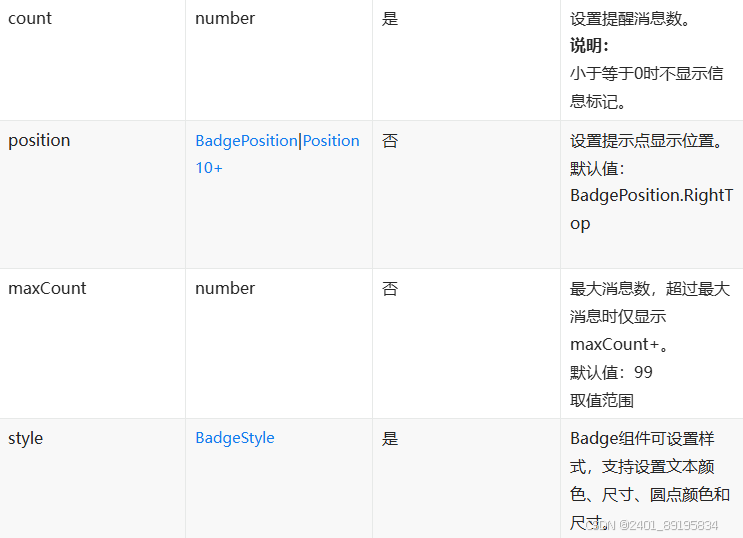
@Entry
@Component
struct Page14_Badge {
build() {
Column() {
Text('Badge 组件')
.fontSize(50)
.fontWeight(FontWeight.Bold)
// 基本用法
Badge({ count: 10, style: {} }) {
Text('信息')
.border({ width: .5, })
.borderRadius(10)
.padding(10)
}
// 调整位置
Badge({ count: 10, position: BadgePosition.Left, style: {} }) {
Text('信息')
.border({ width: .5, })
.borderRadius(10)
.padding(10)
}
// 3. 最大个数
Badge({ count: 12, maxCount: 10, position: BadgePosition.Right, style: {} }) {
Text('感觉自己萌萌哒')
.border({ width: .5, })
.borderRadius(10)
.padding(10)
}
// 4. 调整样式
Badge({
count: 12, style: {
fontSize: 20,
color: Color.Orange,
badgeColor: Color.Black,
borderColor: Color.Black,
badgeSize: 30
}
}) {
Text('感觉自己萌萌哒')
.border({ width: .5, })
.borderRadius(10)
.padding(10)
}
}
.width('100%')
.height('100%')
}
}
1.3List组件
核心用法:
- List作为顶级容器
- ListItemGroup 作为分组容器
- ListItem作为 List 或者ListItemGroup的子组件
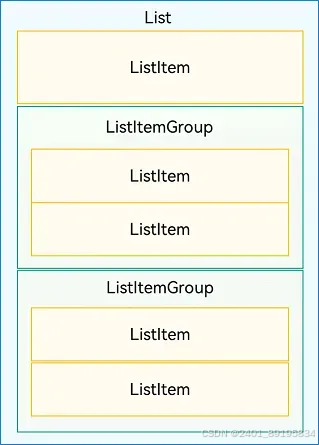
@Entry
@Component
struct ContactsList {
build() {
List() {
ListItemGroup({ header: this.itemHead('A'), space: 20 }) {
// 循环渲染分组A的ListItem
this.contactBuilder('艾佳')
this.contactBuilder('安安')
this.contactBuilder('艾米丽')
}
.divider({
startMargin: 60,
strokeWidth: 1,
color: '#ccc'
})
ListItemGroup({ header: this.itemHead('B'), space: 20 }) {
// 循环渲染分组B的ListItem
this.contactBuilder('白客')
this.contactBuilder('白夜')
this.contactBuilder('博明')
}
.divider({
startMargin: 60,
strokeWidth: 1,
color: '#ccc'
})
}
}
@Builder
itemHead(text: string) {
// 列表分组的头部组件,对应联系人分组A、B等位置的组件
Text(text)
.fontSize(20)
.backgroundColor('#fff1f3f5')
.width('100%')
.padding(5)
}
@Builder
contactBuilder(name: string) {
ListItem() {
Row({ space: 10 }) {
Image($r('app.media.ic_public_lianxiren'))
.width(40)
.fillColor('#e4b99a')
Text(name)
}
}
}
}




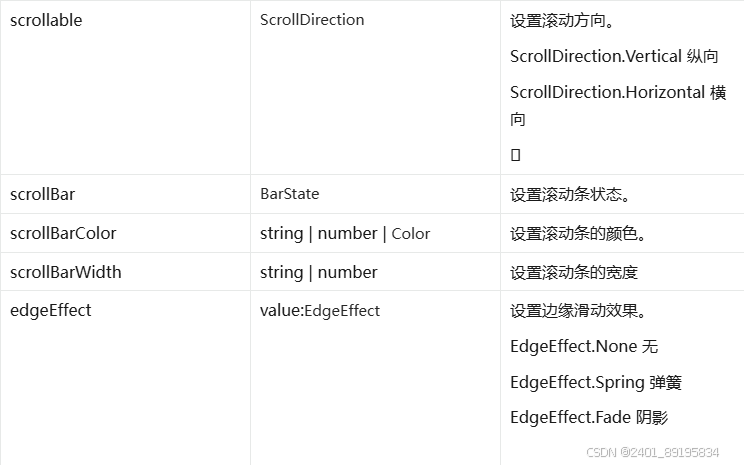
















 975
975

 被折叠的 条评论
为什么被折叠?
被折叠的 条评论
为什么被折叠?








