网络API
发起网络请求
wx.request(0bject)接口 用于发起HTTPS 请求
wx.uploadFile(0bject)接口 用于将本地资源上传到后台服务器
wx.downloadFile(0bject)接口 用于下载文件资源到本地
wx.connectSocket(0bject)接口用于创建一个WebSocket 连接
wx.sendSocketMessage(0bject)接口 用于实现通过WebSocket 连接发送数据
wx.closeSocket(0bject)接口 用于关闭 WebSocket 连接
wx.onSocketOpen(CallBack)接口用于监听WebSocket 连接打开事件
wx.onSocketError(CallBack)接口 用于监听 WebSocket 错误
wx.onSocketMessage(CallBack)接口用于实现监听WebSocket接收到服务器的消息
事件
wx.onSocketClose(CallBack)接口 用于实现监听WebSocket 关闭


通过wx.request获取百度首页数据
<button type="primary"bindtap="getbaidutap">获取HTML数据</button>
<textarea value='{{html}}'auto-heightmaxlength='0'></textarea>
//js
Page({
data:{
html:""
},
getbaidutap:function(){
var that=this;
wx.request({
url:'https://www.baidu.com',
data:{},
header:{'Content-Type':'application/json'},
success:function(res){
console.log(res);
that.setData({
html:res.data
})
}
})
}
}) 
通过wx.request的GET方法获取邮政编码对应地址信息
<view>邮政编码:</view>
<input type="text"bindinput="input"placeholder='6位邮政编码'/>
<button type="primary"bindtap="find">查询</button>
<block kwx:for="{{address}}">
<text>{{item}}</text>
</block>
//js
Page({
data:{
postcode:"",
address:[],
errMsg:"",
error_code:-1
},
input:function(e){
this.setData({
postcode:e.datail.value,
})
console.log(e.detail.value)
},
find:function(){
var postcode=this.data.postcode;
if(postcode!=null&&postcode!=""){
var self=this;
wx.showToast({
title: '正在查询,请稍后......',
icon:'loading',
duration:10000
});
wx.request({
url:'https://v.juhe.cn/postcode/query',
data:{
'postcode':postcode,
'key':'0ff9bfccdf147476e067de994eb5496e'
},
header:{
'Content-Type':'application/json',
},
method:'GET',
success:function(res){
wx.hideToast();
if(res.data.error_code==0){
console.log(res);
self.setData({
errMsg:"",
error_code:res.data.error_code,
address:res.data.result.list
})
}
else{
self.setData({
errMsg:res.data.reason || res.data.reason,
error_code:res.data.error_code
})
}
}
})
}
}
})通过wx.request的POST方法获取邮政编码对应地址信息
<view>邮政编码:</view>
<input type="text"bindinput="input"placeholder='6位邮政编码'/>
<button type="primary"bindtap="find">查询</button>
<block kwx:for="{{address}}">
<block kwx:for="{{item}}">
<text>{{item}}</text>
</block>
</block>
//js
Page({
data:{
postcode:"",
address:[],
errMsg:"",
error_code:-1
},
input:function(e){
this.setData({
postcode:e.datail.value,
})
console.log(e.detail.value)
},
find:function(){
var postcode=this.data.postcode;
if(postcode!=null&&postcode!=""){
var self=this;
wx.showToast({
title: '正在查询,请稍后......',
icon:'loading',
duration:10000
});
wx.request({
url:'https://v.juhe.cn/postcode/query',
data:{
'postcode':postcode,
'key':'0ff9bfccdf147476e067de994eb5496e'
},
header:{
'Content-Type':'application/X-www-form-urlencoded'
},
method:'POST',
success:function(res){
wx.hideToast();
if(res.data.error_code==0){
console.log(res);
self.setData({
errMsg:"",
error_code:res.data.error_code,
address:res.data.result.list
})
}
else{
self.setData({
errMsg:res.data.reason || res.data.reason,
error_code:res.data.error_code
})
}
}
})
}
}
})
上传文件

通过wx.uploadFile将图片上传到服务器
<button type="primary" bindtap="uploadimage">上传图片</button>
<image src="{{img}}" mode="widthFix"/>
//js
Page({
data:{
img:null,
},
uploadimage:function(){
var that=this;
wx.chooseImage({
success:function(res){
var tempFilePaths=res.tempFilePaths
upload(that.tempFilePaths);
}
})
function upload(page,path){
wx.showToast({
icon:"loading",
title: '正在上传',
}),
wx.uploadFile({
url:"http://localhost/",
filePath: 'path[0]',
name: 'file',
success:function(res){
console.log(res);
if(res.statusCode!=200){
wx.showModal({
title: '提示',
content: '上传失败',
showCancel:false
})
return;
}
var data=res.data
page.setData({
img:path[0]
})
},
fail:function(e){
console.log(e);
wx.showModal({
title:'提示',
content: '上传失败',
showCancel:false
})
},
complete:function(){
wx.hideToast();
}
})
}
}
})
下载文件

<button type="primary" bindtap='downloadimage'>下载图片</button>
<image src="{{img}}" mode="widthFix" style="width: 90%;height: 500px;"></image>
//js
Page({
data:{
img:null
},
downloadimage:function(){
var that=this;
wx.downloadFile({
url: 'http://localhost/1.jpg',
success:function(res){
console.log(res)
that.setData({
img:res.tempFilePath
})
}
})
}
})
多媒体API
图片API
wx.chooselmage(Object)接口 用于从本地相册选择图片或使用相机拍照。
wx.previewImage(Object)接口 用于预览图片。
wx.getlmageInfo(Object)接口 用于获取图片信息。
wx.savelmageToPhotosAlbum(Object)接口 用于保存图片到系统相册
选择图片或拍照


wx.chooseImage({
count:2,
sizeType:['original','compressed'],
sourceType:['album','camera'],
success:function(res){
var tempFilePaths=res.tempFilePaths
var tempFiles=res.tempFiles;
console.log(tempFilePaths)
console.log(tempFiles)
}
})预览图片

wx.previewImage({
current:"http://bmob-cdn-16488.b0.upaiyun.com/2018/02/05/2.png",
urls: ["http://bmob-cdn-16488.b0.upaiyun.com/2018/02/05/1.png",
"http://bmob-cdn-16488.b0.upaiyun.com/2018/02/05/2.png",
"http://bmob-cdn-16488.b0.upaiyun.com/2018/02/05/3.png"]
}) 获取图片信息
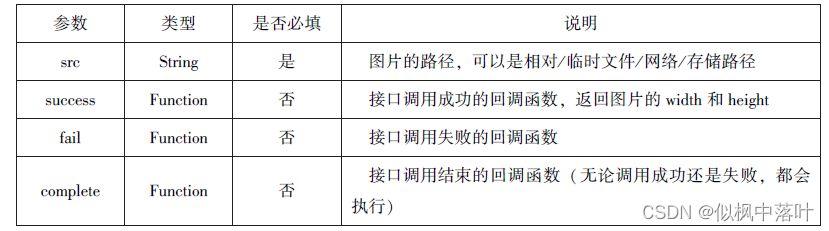
wx.chooseImage({
success:function(res){
wx.getImageInfo({
src: 'res.tempFilePaths[0],',
success:function(e){
console.log(e.width)
console.log(e.height)
}
})
}
})保存图片到系统相册

wx.chooseImage({
success:function(res){
wx.saveImageToPhotosAlbum({
filePath: 'res.tempFilePaths[0]',
success:function(e){
console.log(e)
}
})
}
})录音API
wx.startRecord(0bject)接口 用于实现开始录音。
wx.stopRecord(0bject)接口用于实现主动调用停止录音
开始录音

停止录音
wx.startRecord({
success:function(res){
var tempFilePath=res.tempFilePath
},
fail:function(res){
}
})
srtTImeout(function(){
wx.stopRecord()
},10000)音频播放控制API
wx.playVoice(0bject)接口 用于实现开始播放语音
wx.pauseVoice(0bject)接口用于实现暂停正在播放的语音
wx.stopVoice(Object)接口 用于结束播放语音。
播放语音

wx.startRecord({
success:function(res){
var tempFilePath=res.tempFilePath
wx.playVoice({
filePath: 'tempFilePath',
complete:function(){
}
})
}
})暂停播放
wx.startRecord({
success:function(res){
var tempFilePath=res.tempFilePath
wx.playVoice({
filePath: 'tempFilePath'
})
setTimeout(function(){
wx.pauseVoice()
},5000)
}
})结束播放
wx.startRecord({
success:function(res){
var tempFilePath=res.tempFilePath
wx.playVoice({
filePath: 'tempFilePath'
})
setTimeout(function(){
wx.stopVoice()
},5000)
}
})音乐播放控制API
wx.playBackgrundAudio(0bject)接口用于播放音乐
wx.getBackgroundAudioPlayerState(0bject)接口 用于获取音乐播放状态
wx.seekBackgroundAudio(0bject)接口 用于定位音乐播放进度
wx.pauseBackgroundAudio()接口用于实现暂停播放音乐
wx.stopBackgroundAudio()接口 用于实现停止播放音乐
wx.onBackgroundAudioPlay(CallBack)接口 用于实现监听音乐播放
wx.onBackgroundAudioPause(CallBack)接口 用于实现监听音乐暂停
wx.onBackgroundAudioStop(CallBack)接口 用于实现监听音乐停止




<view class="container">
<image class="bgaudio" src="{{changedImg? music.coverImg:'/image/qyc.jpg'}}"/>
<view class="control-view">
<image src="/image/qyc.jpg"bindtap="onPositionTap"data-how="0"/>
<image src="/image/{{isPlaying?'pause':'qyc'}}.jpg"bindtap="onAudioTap"/>
<image src="/image/qyc.jpg"bindtap="onStopTOP"/>
<image src="/image/qyc.jpg"bindtap="onPositionTap"data-how="1"/>
</view>
</view>
//wxss
.bgaudio{
height: 350rpx;
width: 350rpx;
margin-bottom: 100rpx;
}
.control-view image{
height: 64rpx;
width: 64rpx;
margin: 30rpx;
}
//js
Page({
data:{
isPlaying:false,
coverImgchangedImg:false,
music:{
"url":"http://bmob-cnd-16488.b0.upaiyun.com/2018/02/09/117e4a1b405195b18061299e2de89597.mp3",
"title":"盛晓玫-有一天",
"coverImg":
"http://bomb-cnd-16488.b0.upaiyun.com/2018/02/09/f604297140c9681880cc3d3e581f7724.jpg"
},
},
onLoad:function(){
this.onAudioState();
},
onAudioTap:function(event){
if(this.data.isPlaying){
wx.pauseBackgroundAudio();
}else{
let music=this.data.music;
wx.playBackgroundAudio({
dataUrl: music.url,
title:music.title,
coverImgUrl:music.coverImg
})
}
},
onStopTap:function(){
let that=this;
wx.stopBackgroundAudio({
success:function(){
that.setData({isPlaying:false,changedImg:false});
}
})
},
onPositionTap:function(event){
let how=event.target.datase.how;
wx.getBackgroundAudioPlayerState({
success:function(res){
let status=res.status;
if(status===1){
let duration=res.duration;
let currentPosition=res.currentPosition;
if(how==="0"){
let position=currentPosition-10;
if(position<0){
position=1;
}
wx.seekBackgroundAudio({
position: position,
});
wx.showToast({title:"快退10s",duration:500});
}
if(how==="1"){
let position=currentPosition+10;
if(position>duration){
position=duration-1;
}
wx.seekBackgroundAudio({
position: position,
});
wx.showToast({title: "音乐未播放",duration:500});
}
}else{
wx.showToast({title: "音乐未播放",duration:800});
}
}
})
},
onAudioState:function(){
let that=this;
wx.onBackgroundAudioPlay(function(){
that.setData({isPlaying:true,changedImage:ture});
con 
文件API
wx.saveFile(0bject)接口 用于保存文件到本地
wx.getSavedFileList(0bject)接口 用于获取本地已保存的文件列表
wx.getSaveFilelnfo(0bject)接口 用于获取本地文件的文件信息
wx.removeSaveFile(0bject)接口 用于删除本地存储的文件
wx openDocument(0bject)接口 用于新开页面打开文档,支持格式:doc、xls、pdf、ppt、docx、xlsx、ppts
保存文件

saveImg:function(){
wx.chooseImage({
count:1,
sizeType:['original','compressed'],
sourceType:['album','camera'],
success:function(res){
var tempFilePaths=res.tempFilePaths[0]
wx.saveFile({
tempFilePath:tempFilePaths,
success:function(res){
var saveFilePath=res.savedFilePath;
console.log(saveFilePath)
}
})
}
})
}获取本地文件列表

wx.getSavedFileList({
success:function(res){
that.setData({
fileList:res.fileList
})
}
})获取本地文件的文件信息

wx.chooseImage({
count:1,
sizeType:['original','compressed'],
sourceType:['album','camera'],
success:function(res){
var tempFilePaths=res.tempFilePaths[0]
wx.saveFile({
tempFilePath:tempFilePaths,
success:function(res){
var saveFilePath=res.savedFilePath;
wx.getSavedFileInfo({
filePath:saveFilePath,
success:function(res){
console.log(res.size)
}
})
}
})
}
})删除本地文件

wx.getSavedFileList({
success:function(res){
if(res.fileList.length>0){
wx.removeSavedFile({
filePath:res.fileList[0].filePath,
complete:function(res){
console.log(res)
}
})
}
}
})打开文档

wx.downloadFile({
url:"http://localhost/fm2.pdf",
success:function(res){
var tempFilePath=res.tempFilePath;
wx.openDocument({
filePath:tempFilePath,
success:function(res){
console.log("打开成功")
}
})
}
})本地数据及缓存API
保存数据
wx.setStorage(object)接口将数据存储到本地缓存接口指定的key中,接口执行后会覆盖原来的key对应的内容

wx.setStorage({
key:'name',
data:'sdy',
success:function(res){
console.log(res)
}
})wx.setStorageSync(key,data)是同步接口,其参数只有key和data。
wx.setStorageSync('age', '25')获取数据
wx.getStorage(Object)接口是从本地缓存中异步获取指定key对应的内容。

wx.getStorage({
key:'name',
success:function(res){
console.log(res.data)
},
})wx.getStorageSync(key)从本地缓存中同步获取指令key对应内容。
try{
var value=wx.getStorageSync('age')
if(value){
console.log("获取成功"+value)
}
}catch(e){
console.log("获取失败")
}
删除数据
wx.removeStorage(Object)接口用于从本地缓存中异步移除指定key。

wx.removeStorage({
key: 'name',
success:function(res){
console.log("删除成功")
},
fail:function(){
console.log("删除失败")
}
})wx.removeStorageSync(key)接口用于从本地缓存中同步删除指定key对应的内容。
try{
wx.removeStorageSync('name')
}catch(e){
}
清空数据
wx.clearStorage()接口用于异步清理本地数据缓存,没有参数。
wx.getStorage({
key:'name',
successs:function(res){
wx.clearStorage()
},
})wx.clearStorageSync()接口用于同步清理本地数据缓存。
try{
wx.clearStorageSync()
}catch(e){
}位置信息API
小程序可以通过位置信息AP1来获取或显示本地位置信息,小程序支持WCS84和CC0标准,WGS84标准为地球坐标系,是国际上通用的坐标系;CCj02标准是中国国家测绘局定的地理信息系统的坐标系统,是由WGS84坐标系经加密后的坐标系,又称为火星坐标系默认为 WGS84 标准,若要查看位置需要使用GCj02标准。主要包括以下3个AP接口,
wx.getLocation(Objeet)接口用于获取位置信息。
wx.chooseLocation(Objeet)接口用于选择位置信息。
wx.openLocation(0bjeet)接口用于通过地图显示位置。
获取位置信息
wx.getLocation(0bject)接口用于获取当前用户的地理位置、速度,需要用户开启定位功能,当用户离开小程序后,无法获取当前的地理位置及速度,当用户点击“显示在聊天顶部时、可以获取到定位信息。


wx.getLocation({
type:'wgs84',
success:function(res)
console.1og("经度:"+res.longitude);
console.log("纬度:"+res.latitude);
console.1og("速度:"+res.longitude);
console.1og("位置的精确度:"+res.accuracy);
console.1og("水平精确度:"+res.horizontalAccuracy);
console.1og("垂直精确度:"+res.verticalAccuracy);
},
})选择位置信息
wx.chooseLocation(Object)接口用于在打开的地图中选择位置,用户选择位置后可返回当前位置的名称,地址,经维度信息。


wx.chooseLocation(
success:function(res)
console.log("位置的名称:"+res.name)console.l0g("位置的地址:"+res.address)
console.log("位置的经度:"+ res.longitude)
console.log("位置的纬度:"+res.latitude)
}
})显示位置信息
wx.openLocation(Object)接口用于在微信内置地图中显示位置信息。


wx.getLocation({
type:'gcj02',
success:function(res){
var latitude =res.latitude
var longitude =res.longitude
wx.openLocation(
latitude: latitude,
longitude:longitude,
scale:10,
name:'智慧国际酒店'
address:'西安市长安区西长安区300号'
})
}
})设备相关API
设备相关的接口用于获取设备相关信息,主要包括系统信息、网络状态、拨打电话及扫码等。主要包括以下5个接口 API:
wx.getSystemInfo(Object)接口、wx.getSystemInfoSyne()接口 用于获取系统信息wx.getNetworkType(Object)接口 用于获取网络类型
wx.onNetworkStatusChange(CallBack)接口用于监测网络状态改变
wx.makePhoneCall(Object)接口 用于拨打电话
wx.scanCode(Object)接口用于扫描二维码
获取系统信息
wx. getSystemInfo(0bject)接口、wx.getSystemInfoSync()接口分别用于异步和同步获取系统信息。
wx.getSystemInfo()接口或wx.getSystemInfoSyne()接口调用成功后,返回系统相关信息
wx.getSystemInfo({
success:function(res){
console.log("手机型号:"+res.model)
console.log("设备像素比:"+res.pixelRatio)
console.log("窗口宽度:"+res.windowWidth)
console.log("窗口高度:"+res.windowHeight)
console.log("微信版本号:"+res.version)
console.log("操作系统版本:"+res.system)
console.log("客户端平台:"+res.platform)
},
})网络状态
获取网络状态
wx.getNetworkType(Object)用于获取网络类型

wx.getNextworkType({
success:function(res){
console.log(res.networkType)
},
})监听网络状态变化
wx.onNetworkStatusChange(CallBack)用于监听网络变化,当网咯状态变化时,返回当前状态类型及是否有网络连接
wx.onNextworkStatusChange(function(res){
console.log("网络是否连接:"+res.isConnected)
console.log("变化后的网络类型:"+res.networkType)
})
拨打电话

wx.makePhoneCall({
phoneNumber:'18092585093'
})扫描二维码
wx.scanCode(Object)接口用于调起客户端扫码界面,扫码成功后返回相应内容

扫码成功后返回数据如下

//允许从照相机和相册扫码
wx.scanCode({
success:(res)=>{
console.log(res.result)
console.log(res.scantype)
console.log(res.charSet)
console.log(res.path)
}
})
//只允许从相机扫码
wx.scanCode({
onlyFromCamera:true,
success:(res)=>{
console.log(res)
}
})本章小结
本章主要介绍了小程序的各类核心API,包括网络API、多媒体API、文件API、本地数据及缓存API、位置信息API及设备相关API等。























 188
188

 被折叠的 条评论
为什么被折叠?
被折叠的 条评论
为什么被折叠?








