认识vue
vue是一个渐进式的框架。
vue功能
解耦视图和数据
可复用的组件
前端路由技术
状态管理
虚拟DOM
VUE的安装
1.cdn引入
分为开发环境和生产环境
2.下载和引入
vue.js文件的引入

3.npm安装
小练习
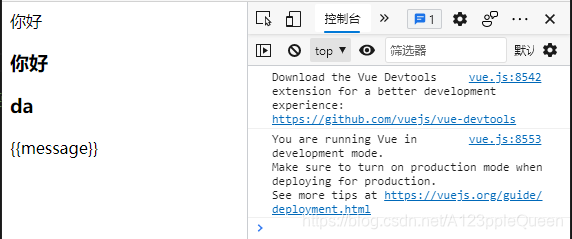
<!DOCTYPE html>
<html lang="en">
<head>
<meta charset="UTF-8">
<meta http-equiv="X-UA-Compatible" content="IE=edge">
<meta name="viewport" content="width=device-width, initial-scale=1.0">
<title>Document</title>
<script src="js/vue.js"></script>
</head>
<body>
<div id="app">
<!-- 声明式编程 -->
{{message}}
<h3>{{message}}</h3>
<h3>{{name}}</h3>
</div>
<div>{{message}}</div>
<script>
new Vue({
el:"#app", //用于挂载要管理的元素
data:{ //定义数据
message:'你好',
name:'da'
}
})
</script>
</body>
</html>vue的响应式
当数据发生改变时,页面也会自动响应发生更改
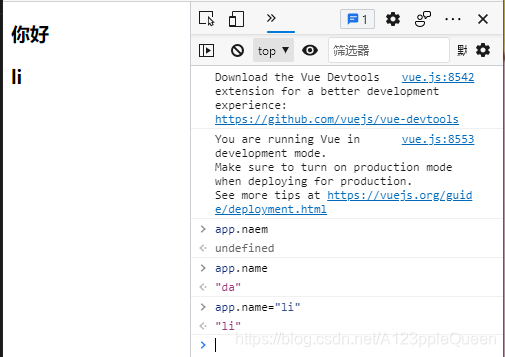
<!DOCTYPE html>
<html lang="en">
<head>
<meta charset="UTF-8">
<meta http-equiv="X-UA-Compatible" content="IE=edge">
<meta name="viewport" content="width=device-width, initial-scale=1.0">
<title>Document</title>
<script src="js/vue.js"></script>
</head>
<body>
<div id="app">
<!-- 声明式编程 -->
<h3>{{message}}</h3>
<h3>{{name}}</h3>
</div>
<script>
const app=new Vue({
el:"#app", //用于挂载要管理的元素
data:{ //定义数据
message:'你好',
name:'da'
}
})
</script>
</body>
</html>解析:创建vue对象的1时候,传入了一些options:{}
{}中包含了el属性,该属性决定了这个vue对象挂载到了id为app的元素上
{}中包含了data属性,该属性通常会存储一些数据。这些数据可以是自己定义的,比如message,也有些可能来自网络,从服务器加载。
小练习----vue列表展示 计时器
直接用{{}}是无法的

用下标取出来

可以用循环直接弄出来

计时器
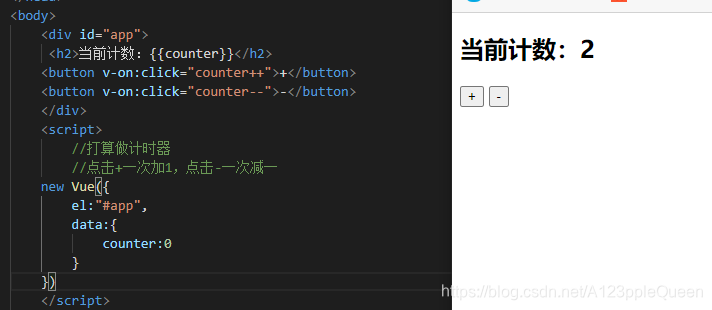
<!DOCTYPE html>
<html lang="en">
<head>
<meta charset="UTF-8">
<meta http-equiv="X-UA-Compatible" content="IE=edge">
<meta name="viewport" content="width=device-width, initial-scale=1.0">
<title>Document</title>
<script src="js/vue.js"></script>
</head>
<body>
<div id="app">
<h2>当前计数:{{counter}}</h2>
<button v-on:click="add">+</button>
<button v-on:click="sub">-</button>
</div>
<script>
//打算做计时器
//点击+一次加1,点击-一次减一
const app = new Vue({
el:"#app",
data:{
counter:0
},
methods:{
// 加
add: function(){
console.log('add被执行');
//this表示当前对象
this.counter++
},
// 减
sub: function(){
console.log('sub被执行');
this.counter--
}
}
})
</script>
</body>
</html>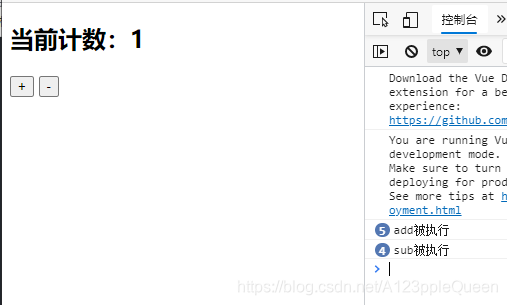

vue的MVVM
mvvm是model view viewmodel的缩写。
model数据与view视图的通信是通过viewmodel视图模型实现的。viewmodel有两个功能,其一它进行了data binding数据绑定,将数据的改变实时同步到视图中,其二,它实现了dom listener,dom监听,当dom发生了事件,如点击等,可以监听到,并改变对应的数据。
vue的options对象
名称 能用的数据类型 作用
el string /HTMLElement 决定它管理那个视图
data object / Function vue对应的数据对象
mehods key:string/Function 定义vue中的方法,可以在其他地方调用或在指令中用
生名周期函数
vue的生命周期
生命周期:事物从诞生到消亡的过程
生命周期也叫钩子函数
Vue的生命周期:
vue的声明周期函数:
beforeCreate/created 创建前 创建 beforeMount/mounted 挂载前/挂载 beforeUpdate/updated 更新前/更新 beforeDestory/destoryed 销毁前/销毁
vue指令
指令Directives是带有v_前缀的特殊attribute.指令的职责是,当表达式的值改变时将其产生的连带影响,响应式的作用到dom。
插值操作---Mustache{{}}
插值不仅可以写变量,还可以写表达式

v-once
该指令表示元素和组件只渲染一次,不会随着数据改变而改变
指令后不需要跟任何表达式,直接v-once就好

v-html
某些情况下,我们从服务器本身请求到的数据就是一个html代码
用{{}}方式输出,会将html代码一起输出,达不到想要的效果
使用v-html指令可以解决这个问题,它会将string的html解析出来并进行渲染
该指令后面会跟一个string类型,不是直接单独使用。eg: v-html=url

v-text
将数据显示在界面中,但是会覆盖数据
该指令后也会跟一个string类型,eg:v-text="message"

v-pre
跳过这个元素和它子元素的编译过程,用于显示原本的mustache插值语法。
该指令直接使用

v-cloak
在某些情况下,浏览器会显示出未编译的mustache插值标签,例如延迟加载
<!DOCTYPE html>
<html lang="en">
<head>
<meta charset="UTF-8">
<meta http-equiv="X-UA-Compatible" content="IE=edge">
<meta name="viewport" content="width=device-width, initial-scale=1.0">
<title>Document</title>
<script src="js/vue.js"></script>
</head>
<body>
<div id="app" >
<!-- 这里加载的网页会有一个动态变化,刚开始加载出来,显示的{{message}},1秒后,变为你好-->
<h2>{{message}}</h2>
</div>
<script>
// 假设延迟了1秒钟
setTimeout(function(){
new Vue({
el:"#app",
data:{
message:'你好'
}
})
},1000
)
</script>
</body>
</html>解决:
<!DOCTYPE html>
<html lang="en">
<head>
<meta charset="UTF-8">
<meta http-equiv="X-UA-Compatible" content="IE=edge">
<meta name="viewport" content="width=device-width, initial-scale=1.0">
<title>Document</title>
<script src="js/vue.js"></script>
<style>
[v-cloak]{
display:none;
}
</style>
</head>
<body>
<div id="app" v-cloak>
<!-- 加载的页面也是动态变化的,刚加载的页面是空白的,1秒后直接出现 你好 -->
<h2>{{message}}</h2>
</div>
<script>
//在vue解析之前,div中有一个属性v-cloak
//在vue解析之后,div中没有了属性v-cloak
// 假设延迟了1秒钟
setTimeout(function(){
new Vue({
el:"#app",
data:{
message:'你好'
}
})
},1000
)
</script>
</body>
</html>v-if
v-if原理:后面的条件为false时,对应的元素以及子元素不会被渲染,也就是说不会有对应的标签查出现在dom中
通过v-if的值true/false控制是否显示

通过变量值控制显示

<!DOCTYPE html>
<html lang="en">
<head>
<meta charset="UTF-8">
<meta http-equiv="X-UA-Compatible" content="IE=edge">
<meta name="viewport" content="width=device-width, initial-scale=1.0">
<title>Document</title>
<script src="js/vue.js"></script>
</head>
<body>
<div id="app">
<!-- 通过=控制变量来决定是否展示 -->
<h2 v-if="isShow">{{message}}
<div>abc</div>
</h2>
</div>
<script>
const app= new Vue({
el:"#app",
data:{
message:"你好",
isShow:true
}
})
</script>
</body>
</html>v-if v-else结合使用
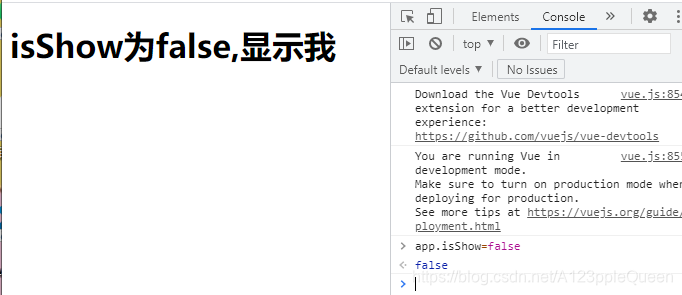
<!DOCTYPE html>
<html lang="en">
<head>
<meta charset="UTF-8">
<meta http-equiv="X-UA-Compatible" content="IE=edge">
<meta name="viewport" content="width=device-width, initial-scale=1.0">
<title>Document</title>
<script src="js/vue.js"></script>
</head>
<body>
<!--v-if v-else的结合使用 -->
<div id="app">
<h2 v-if="isShow">{{message}}
<div>abc</div>
</h2>
<h1 v-else>isShow为false,显示我</h1>
</div>
<script>
const app= new Vue({
el:"#app",
data:{
message:"你好",
isShow:true
}
})
</script>
</body>
</html>v-if与v-else-if结合使用
<!DOCTYPE html>
<html lang="en">
<head>
<meta charset="UTF-8">
<meta http-equiv="X-UA-Compatible" content="IE=edge">
<meta name="viewport" content="width=device-width, initial-scale=1.0">
<title>Document</title>
<script src="js/vue.js"></script>
</head>
<body>
<div id="app">
<!-- 如果很麻烦建议使用computed来用 -->
<!-- <p v-if="score>=90">优秀</p>
<p v-else-if="score>=80">良好</p>
<p v-else-if="score>=60">及格</p>
<p v-else>不及格</p> -->
<h2>{{result}}</h2>
</div>
<script>
const app = new Vue({
el:"#app",
data:{
score:40
},
computed:{
result(){
let showMessage=' ';
if(this.score>=90){
showMessage='优秀'
}else if(this.score>=80){
showMessage='良好'
}else if(this.score>=60){
showMessage="及格"
}else{
showMessage="不及格"
}
return showMessage
}
}
})
</script>
</body>
</html>小案列 条件渲染案列
用户登录时,可以切换用户账号登录还是邮箱地址登录

<!DOCTYPE html>
<html lang="en">
<head>
<meta charset="UTF-8">
<meta http-equiv="X-UA-Compatible" content="IE=edge">
<meta name="viewport" content="width=device-width, initial-scale=1.0">
<title>Document</title>
<script src="js/vue.js"></script>
</head>
<body>
<div id="app">
<span v-if="isUser">
<label for="username">用户账号</label>
<input type="text" id="username" placeholder="用户账号">
</span>
<span v-else>
<label for="email">用户邮箱</label>
<input type="text" id="username" placeholder="用户邮箱">
</span>
<button @click="isUser=!isUser">切换类型</button>
</div>
<script>
new Vue({
el:"#app",
data:{
isUser:true
}
})
</script>
</body>
</html>但是这样也还存在着问题,假设我在账号的情况下输入了数据,然后我发现需要使用的是邮箱,但是切换后之前所填的数据缺没有消失
出现这种情况的原因是因为vue在进行Dom渲染时,出于性能考虑,会尽可能的复用已经存在的元素,而不是重新创建新的元素。
也就是说这个案列中,vue内部会发现原来的input元素不在使用,直接作为else中的input来使用了。
解决问题方法:如果不想出现重复利用问题,可以给对应的input添加key,并且需要保证key的不同。key值相同也重复利用之前输入的值。
<!DOCTYPE html>
<html lang="en">
<head>
<meta charset="UTF-8">
<meta http-equiv="X-UA-Compatible" content="IE=edge">
<meta name="viewport" content="width=device-width, initial-scale=1.0">
<title>Document</title>
<script src="js/vue.js"></script>
</head>
<body>
<div id="app">
<span v-if="isUser">
<label for="username">用户账号</label>
<!-- 添加key设置不同值解决 -->
<input type="text" id="username" placeholder="用户账号" key="username">
</span>
<span v-else>
<label for="email">用户邮箱</label>
<input type="text" id="username" placeholder="用户邮箱" key="email">
</span>
<button @click="isUser=!isUser">切换类型</button>
</div>
<script>
new Vue({
el:"#app",
data:{
isUser:true
}
})
</script>
</body>
</html>v-show
v-show也用于决定一个元素是否渲染
v-if与v-show的区别
当v-if为false时,压根不会有对应元素在Dom中
当v-show为false时,仅仅是将元素的display属性设置为none
开发中的选择如下:
当需要在显示和隐藏之间切片很频繁时,用v-show
当只有一次切换时,使用v-if
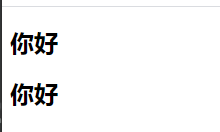
<!DOCTYPE html>
<html lang="en">
<head>
<meta charset="UTF-8">
<meta http-equiv="X-UA-Compatible" content="IE=edge">
<meta name="viewport" content="width=device-width, initial-scale=1.0">
<title>Document</title>
<script src="js/vue.js"></script>
</head>
<body>
<div id="app">
<h2 v-show="isShow">{{message}}</h2>
<h2 v-if="isShow">{{message}}</h2>
</div>
<script>
new Vue({
el:"#app",
data:{
message:'你好',
isShow:true
}
})
</script>
</body>
</html>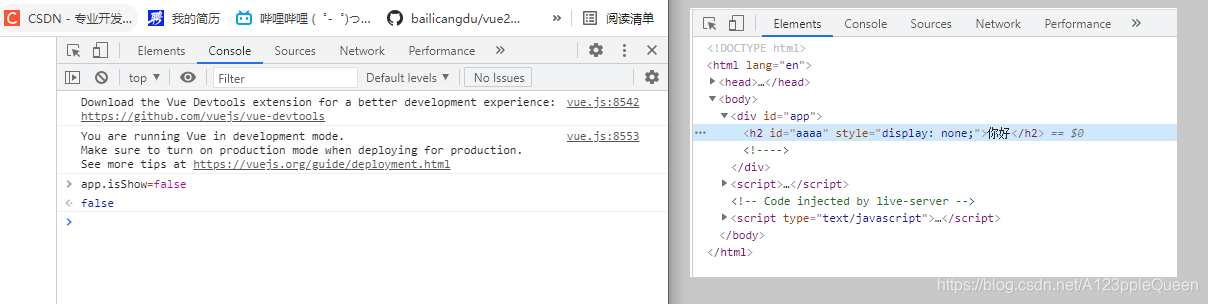
<!DOCTYPE html>
<html lang="en">
<head>
<meta charset="UTF-8">
<meta http-equiv="X-UA-Compatible" content="IE=edge">
<meta name="viewport" content="width=device-width, initial-scale=1.0">
<title>Document</title>
<script src="js/vue.js"></script>
</head>
<body>
<div id="app">
<h2 v-show="isShow" id="aaaa">{{message}}</h2>
<h2 v-if="isShow" id="ccccc">{{message}}</h2>
</div>
<script>
const app= new Vue({
el:"#app",
data:{
message:'你好',
isShow:true
}
})
</script>
</body>
</html>v-on 事件监听
绑定事件监听器,调用在Vue实例中定义的方法
使用格式 v-on:click=" "
语法糖---缩写 @
这里所有的dom操作都有vue进行处理
在事件方法里写上需要关联的元素就好
当通过methods定义方法,以供@click调用是,需要注意参数问题
情况一:如果该方法不需要额外参数,那么方法后的()可以不添加 ----练习2
注意:如果方法本身中有一个参数,那么会默认将原生事件event参数传递进去
情况二:如果需要同时传入某个参数,同时需要event时,可以通过$event传入事件---练习3
v-on修饰符 ------练习4
在某些情况下,我们拿到event的母的可能是进行一些事件处理
Vue提供了修饰符来帮助我们处理一些事件:
.stop 调用event.stopProgation()
.prevent 调用event.preventDefault()
.{keyCode | keyAlias} 当事件是从特定键触发时才触发回调
.native 监听组件根元素的原生事件
.once 只触发一次回调

<!DOCTYPE html>
<html lang="en">
<head>
<meta charset="UTF-8">
<meta http-equiv="X-UA-Compatible" content="IE=edge">
<meta name="viewport" content="width=device-width, initial-scale=1.0">
<title>Document</title>
<script src="js/vue.js"></script>
</head>
<body>
<div id="app">
<h2>{{message}}</h2>
<button v-on:click="s">单击</button>
</div>
<script>
new Vue({
el:"#app",
data:{
message:[1,2,3,4]
},
methods:{
s:function(){
this.message=this.message.reverse()
console.log("message");
}
}
})
</script>
</body>
</html>练习2:
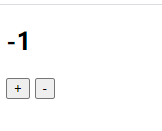
<!DOCTYPE html>
<html lang="en">
<head>
<meta charset="UTF-8">
<meta http-equiv="X-UA-Compatible" content="IE=edge">
<meta name="viewport" content="width=device-width, initial-scale=1.0">
<title>Document</title>
<script src="js/vue.js"></script>
</head>
<body>
<div id="app">
<h2>{{counter}}</h2>
<!-- 方法一 -->
<!-- <button v-on:click="counter++">+</button>
<button v-on:click="counter--">-</button> -->
<!-- 方法二 -->
<!-- <button v-on:click="increment">+</button>
<button v-on:click="decrement">-</button> -->
<!-- 方法二 语法糖 缩写 -->
<button @click="increment">+</button>
<button @click="decrement">-</button>
</div>
<script>
new Vue({
el:"#app",
data:{
counter:0
},
methods:{
// 对象字面量增加写法
increment(){
this.counter++
},
decrement(){
this.counter--
}
}
})
</script>
</body>
</html>练习3
<!DOCTYPE html>
<html lang="en">
<head>
<meta charset="UTF-8">
<meta http-equiv="X-UA-Compatible" content="IE=edge">
<meta name="viewport" content="width=device-width, initial-scale=1.0">
<title>Document</title>
<script src="js/vue.js"></script>
</head>
<body>
<div id="app">
<!-- 一 事件使用的方法没有参数 -->
<button @click="btnClick">按钮1</button>
<!-- 二·事件定义时,写函数时省略了小括号,但是方法本身需要一个参数的 -->
<!--进行传参 -->
<!-- <button @click="btn2Click(123)">按钮2</button> -->
<!-- 不传参 -->
<!-- <button @click="btn2Click()">按钮2</button> -->
<!-- 括号不写,就是event出来了。-->
<!-- 在事件定义中,写函数时省略了小括号,但是方法本身是需要一个参数的,这个时候,$vue会默认将浏览器生成的event事件对象作为参数传入到方法 btn2Click(event){
console.log('------',event) 把abc换成event就可以得到event事件了
} -->
<button @click="btn2Click">按钮2</button>
<!-- 方法定义时,需要event对象,也需要其他参数 -->
<!-- 注意:直接写event会找不到,把它当成变量,$event才可以获取到浏览器参数的event对象 -->
<button @click="btn3Click(124,event)">按钮3</button>
</div>
<script>
new Vue({
el:"#app",
data:{
},
methods:{
btnClick(){
console.log("btnclick");
},
btn2Click(abc){
console.log('------',abc)
},
btn3Click(abc,event){
console.log('++++',abc,event);
}
}
})
</script>
</body>
</html>练习4--修饰符

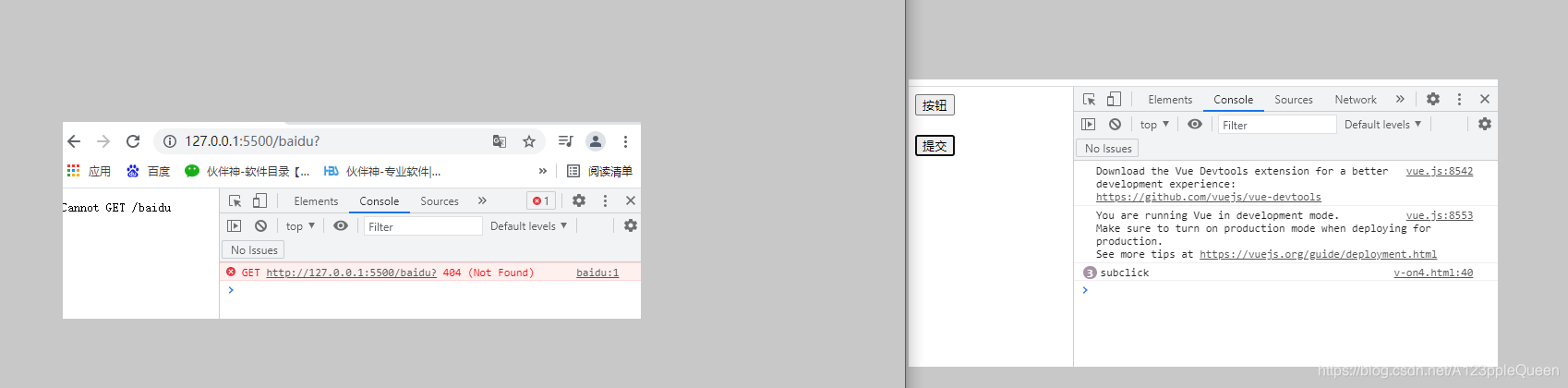
<!DOCTYPE html>
<html lang="en">
<head>
<meta charset="UTF-8">
<meta http-equiv="X-UA-Compatible" content="IE=edge">
<meta name="viewport" content="width=device-width, initial-scale=1.0">
<title>Document</title>
<script src="js/vue.js"></script>
</head>
<body>
<div id="app">
<!-- 注意:这里有事件冒泡的存在,点按钮,div也出来了 -->
<div @click="divClick">
<!-- 添加修饰符stop,阻止事件冒泡 -->
<!-- <button @click="btnClick">按钮</button> -->
<button @click.stop="btnClick">按钮</button>
</div>
<!-- .prevent的使用 阻止默认事件-->
<!-- 这个它会自动提交,但是我希望只打印不提交-->
<form action="baidu">
<br/>
<input type="submit" value="提交" @click.prevent="subClick">
</form>
<!-- 监听某个键盘的键帽 -->
<!-- 现在是只要用户按下键盘上的键就会打印一次keyup -->
<!-- <input type="text" @keyup="keyup"> -->
<!-- 加上修饰符.enter 只有敲下后按了回车才会打印keyup -->
<br/>
<input type="text" @keyup.enter="keyup">
<!-- native在组件才方便讲 -->
<!-- .once只触发一次 -->
<!-- 用户点击第一次才有效,之后点了没有效果-->
<br/>
<br/>
<button @click.once="btn2Click">按钮2</button>
</div>
<script>
new Vue({
el:"#app",
data:{
},
methods:{
btnClick(){
console.log("btnClick");
},
divClick(){
console.log("divClick");
},
subClick(){
console.log('subclick');
},
keyup(){
console.log("keyup");
},
btn2Click(){
console.log("btn2click");
}
}
})
</script>
</body>
</html>v-for 列表渲染
通常用于将一个数组/对象渲染成一个列表
遍历对象
用法: {{展示名 }}
下标值用法
用法: {{下标值}} {{展示名}}
列表小练习
数组列表展示

<!DOCTYPE html>
<html lang="en">
<head>
<meta charset="UTF-8">
<meta http-equiv="X-UA-Compatible" content="IE=edge">
<meta name="viewport" content="width=device-width, initial-scale=1.0">
<title>Document</title>
<script src="js/vue.js"></script>
</head>
<body>
<div id="app">
<h2 v-for="me in message">{{me}}</h2>
</div>
<script>
new Vue({
el:"#app",
data:{
message:['夏目友人帐','花开伊吕波','干物妹!小埋']
}
})
</script>
</body>
</html>对象展示

<!DOCTYPE html>
<html lang="en">
<head>
<meta charset="UTF-8">
<meta http-equiv="X-UA-Compatible" content="IE=edge">
<meta name="viewport" content="width=device-width, initial-scale=1.0">
<title>Document</title>
<script src="js/vue.js"></script>
</head>
<body>
<div id="app">
<h2 v-for="ku in people">{{ku}}</h2>
</div>
<script>
new Vue({
el:"#app",
data:{
people:{
name:'li',
age:'18',
money:'90000'
}
}
})
</script>
</body>
</html>下标值小练习
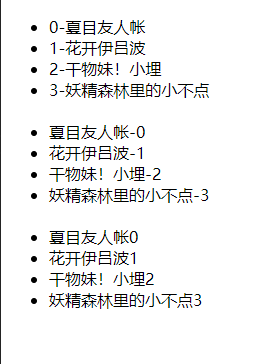
<!DOCTYPE html>
<html lang="en">
<head>
<meta charset="UTF-8">
<meta http-equiv="X-UA-Compatible" content="IE=edge">
<meta name="viewport" content="width=device-width, initial-scale=1.0">
<title>Document</title>
<script src="js/vue.js"></script>
</head>
<body>
<div id="app">
<ul>
<li v-for="(item,x) in message">{{x}}-{{item}}</li><br/>
<li v-for="(item,x) in message">{{item}}-{{x}}</li><br/>
<li v-for="(item,x) in message">{{item}}{{x}}</li>
</ul>
</div>
<script>
new Vue({
el:"#app",
data:{
message:['夏目友人帐','花开伊吕波','干物妹!小埋','妖精森林里的小不点']
}
})
</script>
</body>
</html>
<!DOCTYPE html>
<html lang="en">
<head>
<meta charset="UTF-8">
<meta http-equiv="X-UA-Compatible" content="IE=edge">
<meta name="viewport" content="width=device-width, initial-scale=1.0">
<title>Document</title>
<script src="js/vue.js"></script>
</head>
<body>
<div id="app">
<!-- value可以随便取名 -->
<h2 v-for="(value,key) in people">{{key}}----{{value}}</h2>
</div>
<script>
new Vue({
el:"#app",
data:{
people:{
name:'li',
age:'18',
money:'90000'
}
}
})
</script>
</body>
</html>
<!DOCTYPE html>
<html lang="en">
<head>
<meta charset="UTF-8">
<meta http-equiv="X-UA-Compatible" content="IE=edge">
<meta name="viewport" content="width=device-width, initial-scale=1.0">
<title>Document</title>
<script src="js/vue.js"></script>
</head>
<body>
<div id="app">
<!-- value可以随便取名 index就是下标-->
<h2 v-for="(value,key,index) in people">{{key}}----{{value}}----{{index}}</h2>
</div>
<script>
new Vue({
el:"#app",
data:{
people:{
name:'li',
age:'18',
money:'90000'
}
}
})
</script>
</body>
</html>v-for key属性
官方推荐使用v-for时,给对应的元素或组件添加上一个:key属性
key的作用是为了高效的更新虚拟Dom。
不加key时,假设,我需要在数组abcde中b之后插入f,那么,它会直接将c改查f,在家d改为c,e改为d,在写一个e.这样效率就较低
加key后,会首先一一对应,然后发现你创造了新元素,就直接插入进去。
当某一层有很多相同节点时,也就是列表节点,我们希望插入一个新的节点时,它执行diff算法,也就是一个个替换。但加入:key后,diff算法就可以正确的识别节点,并找到正确位置区插入新的节点。
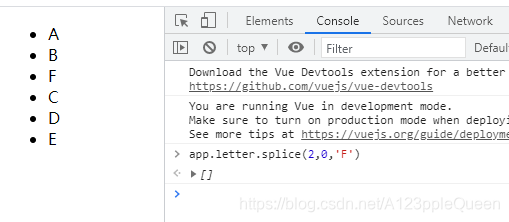
<!DOCTYPE html>
<html lang="en">
<head>
<meta charset="UTF-8">
<meta http-equiv="X-UA-Compatible" content="IE=edge">
<meta name="viewport" content="width=device-width, initial-scale=1.0">
<title>Document</title>
<script src="js/vue.js"></script>
</head>
<body>
<div id="app">
<ul>
<li v-for="value in letter">{{value}}</li>
</ul>
</div>
<script>
const app=new Vue({
el:"#app",
data:{
// 现在我需要插入一个元素在bc之间
letter:['A','B','C','D','E']
}
})
</script>
</body>
</html>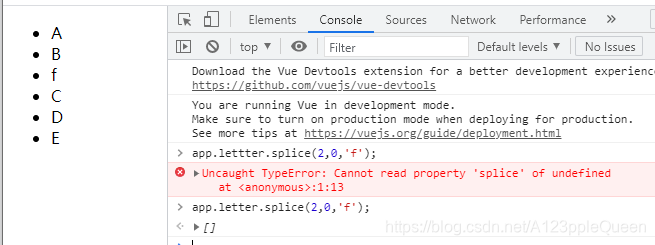
<!DOCTYPE html>
<html lang="en">
<head>
<meta charset="UTF-8">
<meta http-equiv="X-UA-Compatible" content="IE=edge">
<meta name="viewport" content="width=device-width, initial-scale=1.0">
<title>Document</title>
<script src="js/vue.js"></script>
</head>
<body>
<div id="app">
<ul>
<!-- 注意key值要与展示值的名相同 -->
<li v-for="value in letter" :key="value">{{value}}</li>
</ul>
</div>
<script>
const app=new Vue({
el:"#app",
data:{
// 现在我需要插入一个元素在bc之间
letter:['A','B','C','D','E']
}
})
</script>
</body>
</html>数组中哪些是响应式的
push pop shift unshift splice sort() reverse()
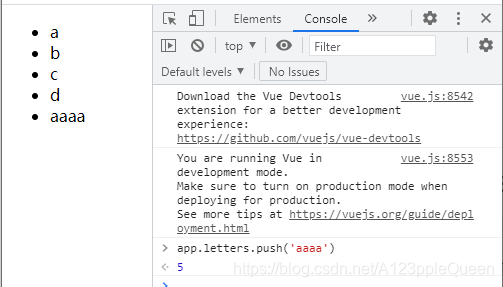
<!DOCTYPE html>
<html lang="en">
<head>
<meta charset="UTF-8">
<meta http-equiv="X-UA-Compatible" content="IE=edge">
<meta name="viewport" content="width=device-width, initial-scale=1.0">
<title>Document</title>
<script src="js/vue.js"></script>
</head>
<body>
<div id="app">
<ul>
<li v-for="item in letters" :key="item">{{item}}</li>
</ul>
</div>
<script>
const app= new Vue({
el:"#app",
data:{
letters:['a','b','c','d']
}
})
</script>
</body>
</html>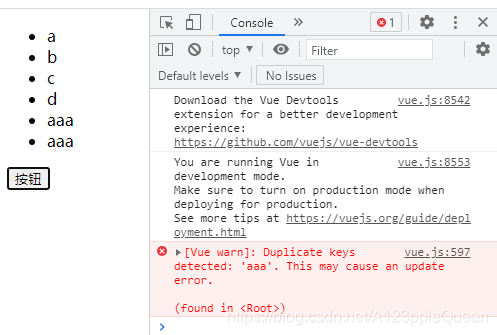
<!DOCTYPE html>
<html lang="en">
<head>
<meta charset="UTF-8">
<meta http-equiv="X-UA-Compatible" content="IE=edge">
<meta name="viewport" content="width=device-width, initial-scale=1.0">
<title>Document</title>
<script src="js/vue.js"></script>
</head>
<body>
<div id="app">
<ul>
<!-- <li v-for="item in letters" :key="item">{{item}}</li> -->
<!-- 为了解决重复值的问题,去掉key就可以了 -->
<li v-for="item in letters" >{{item}}</li>
</ul>
<button @click="btnClick">按钮</button>
</div>
<script>
const app= new Vue({
el:"#app",
data:{
letters:['a','b','c','d']
},
methods:{
btnClick(){
//1.push方法
this.letters.push('aaa')
}
}
})
</script>
</body>
</html>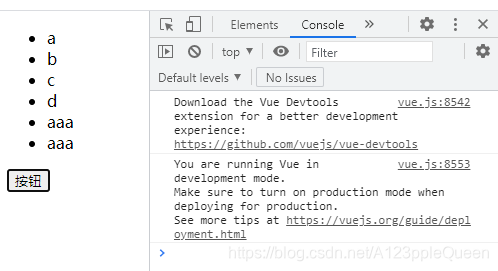
<!DOCTYPE html>
<html lang="en">
<head>
<meta charset="UTF-8">
<meta http-equiv="X-UA-Compatible" content="IE=edge">
<meta name="viewport" content="width=device-width, initial-scale=1.0">
<title>Document</title>
<script src="js/vue.js"></script>
</head>
<body>
<div id="app">
<ul>
<li v-for="item in letters">{{item}}</li>
</ul>
<button @click="btnClick">按钮</button>
</div>
<script>
const app= new Vue({
el:"#app",
data:{
letters:['a','b','c','d']
},
methods:{
btnClick(){
this.letters.push('aaa')
}
}
})
</script>
</body>
</html>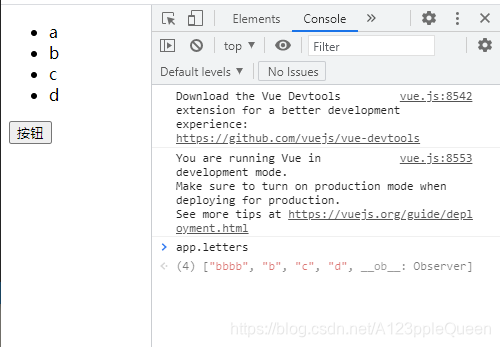
<!DOCTYPE html>
<html lang="en">
<head>
<meta charset="UTF-8">
<meta http-equiv="X-UA-Compatible" content="IE=edge">
<meta name="viewport" content="width=device-width, initial-scale=1.0">
<title>Document</title>
<script src="js/vue.js"></script>
</head>
<body>
<div id="app">
<ul>
<li v-for="item in letters">{{item}}</li>
</ul>
<button @click="btnClick">按钮</button>
</div>
<script>
const app= new Vue({
el:"#app",
data:{
letters:['a','b','c','d']
},
methods:{
btnClick(){
//1.push方法
// this.letters.push('aaa')
//2.通过索引值修改数组中的元素
// 这个体现了不是所有的方法都可以是响应式的
this.letters[0]="bbbb";
}
}
})
</script>
</body>
</html>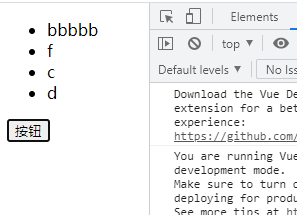
<!DOCTYPE html>
<html lang="en">
<head>
<meta charset="UTF-8">
<meta http-equiv="X-UA-Compatible" content="IE=edge">
<meta name="viewport" content="width=device-width, initial-scale=1.0">
<title>Document</title>
<script src="js/vue.js"></script>
</head>
<body>
<div id="app">
<ul>
<li v-for="item in letters">{{item}}</li>
</ul>
<button @click="btnClick">按钮</button>
</div>
<script>
const app= new Vue({
el:"#app",
data:{
letters:['a','f','c','d']
},
methods:{
btnClick(){
//通过索引值修改数组中的元素
// 这种做法不可取,页面不会进行刷新
//this.letters[0]="bbbbbb"
//可以通过splice实现
//this.letters.splice(0,1,"bbbb")
//或者通过set(要修改的对象,索引值,修改的值)
// 修改letters的第1个位置的值为bbbb
Vue.set(this.letters,0,'bbbbb')
}
}
})
</script>
</body>
</html>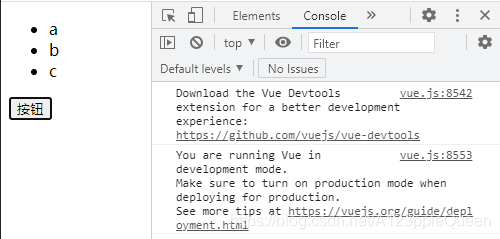
<!DOCTYPE html>
<html lang="en">
<head>
<meta charset="UTF-8">
<meta http-equiv="X-UA-Compatible" content="IE=edge">
<meta name="viewport" content="width=device-width, initial-scale=1.0">
<title>Document</title>
<script src="js/vue.js"></script>
</head>
<body>
<div id="app">
<ul>
<li v-for="item in letters">{{item}}</li>
</ul>
<button @click="btnClick">按钮</button>
</div>
<script>
const app= new Vue({
el:"#app",
data:{
letters:['a','b','c','d']
},
methods:{
btnClick(){
// pop删除最后一个元素
this.letters.pop()
}
}
})
</script>
</body>
</html>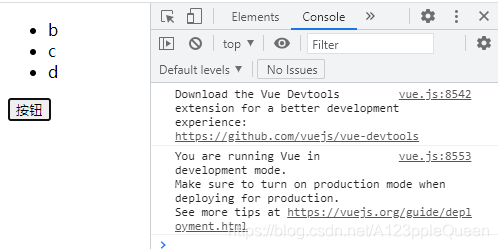
<!DOCTYPE html>
<html lang="en">
<head>
<meta charset="UTF-8">
<meta http-equiv="X-UA-Compatible" content="IE=edge">
<meta name="viewport" content="width=device-width, initial-scale=1.0">
<title>Document</title>
<script src="js/vue.js"></script>
</head>
<body>
<div id="app">
<ul>
<li v-for="item in letters">{{item}}</li>
</ul>
<button @click="btnClick">按钮</button>
</div>
<script>
const app= new Vue({
el:"#app",
data:{
letters:['a','b','c','d']
},
methods:{
btnClick(){
//shift删除数组第一个元素
this.letters.shift()
}
}
})
</script>
</body>
</html>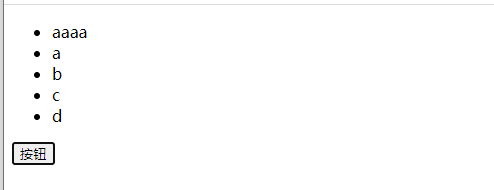
<!DOCTYPE html>
<html lang="en">
<head>
<meta charset="UTF-8">
<meta http-equiv="X-UA-Compatible" content="IE=edge">
<meta name="viewport" content="width=device-width, initial-scale=1.0">
<title>Document</title>
<script src="js/vue.js"></script>
</head>
<body>
<div id="app">
<ul>
<li v-for="item in letters">{{item}}</li>
</ul>
<button @click="btnClick">按钮</button>
</div>
<script>
const app= new Vue({
el:"#app",
data:{
letters:['a','b','c','d']
},
methods:{
btnClick(){
//unshift数组最前面添加元素
this.letters.unshift('aaaa')
}
}
})
</script>
</body>
</html>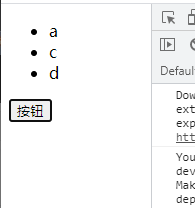
<!DOCTYPE html>
<html lang="en">
<head>
<meta charset="UTF-8">
<meta http-equiv="X-UA-Compatible" content="IE=edge">
<meta name="viewport" content="width=device-width, initial-scale=1.0">
<title>Document</title>
<script src="js/vue.js"></script>
</head>
<body>
<div id="app">
<ul>
<li v-for="item in letters">{{item}}</li>
</ul>
<button @click="btnClick">按钮</button>
</div>
<script>
const app= new Vue({
el:"#app",
data:{
letters:['a','b','c','d']
},
methods:{
btnClick(){
//splice数组截取 删除 插入 替换
// 删除演示 从第一个位置开始,删除一个元素
this.letters.splice(1,1)
}
}
})
</script>
</body>
</html>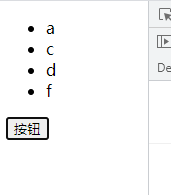
<!DOCTYPE html>
<html lang="en">
<head>
<meta charset="UTF-8">
<meta http-equiv="X-UA-Compatible" content="IE=edge">
<meta name="viewport" content="width=device-width, initial-scale=1.0">
<title>Document</title>
<script src="js/vue.js"></script>
</head>
<body>
<div id="app">
<ul>
<li v-for="item in letters">{{item}}</li>
</ul>
<button @click="btnClick">按钮</button>
</div>
<script>
const app= new Vue({
el:"#app",
data:{
letters:['a','f','c','d']
},
methods:{
btnClick(){
//sort数组排序
this.letters.sort()
}
}
})
</script>
</body>
</html>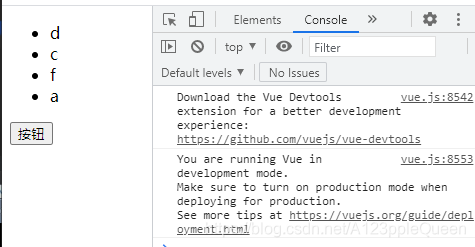
<!DOCTYPE html>
<html lang="en">
<head>
<meta charset="UTF-8">
<meta http-equiv="X-UA-Compatible" content="IE=edge">
<meta name="viewport" content="width=device-width, initial-scale=1.0">
<title>Document</title>
<script src="js/vue.js"></script>
</head>
<body>
<div id="app">
<ul>
<li v-for="item in letters">{{item}}</li>
</ul>
<button @click="btnClick">按钮</button>
</div>
<script>
const app= new Vue({
el:"#app",
data:{
letters:['a','f','c','d']
},
methods:{
btnClick(){
//sort数组反转
this.letters.reverse()
}
}
})
</script>
</body>
</html>v-for加css样式案例
目的:给单独的某一列加样式
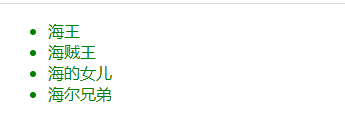
<!DOCTYPE html>
<html lang="en">
<head>
<meta charset="UTF-8">
<meta http-equiv="X-UA-Compatible" content="IE=edge">
<meta name="viewport" content="width=device-width, initial-scale=1.0">
<title>Document</title>
<script src="js/vue.js"> </script>
<style>
/* 现在我们想要给某个li加样式,但是直接加就全部都变成了 */
.active{
color:green;
}
</style>
</head>
<body>
<div id="app">
<ul>
<li v-for="item in movies" class="active">{{item}}</li>
</ul>
</div>
<script>
const app=new Vue({
el:"#app",
data:{
movies:['海王','海贼王','海的女儿','海尔兄弟']
}
})
</script>
</body>
</html>
<!DOCTYPE html>
<html lang="en">
<head>
<meta charset="UTF-8">
<meta http-equiv="X-UA-Compatible" content="IE=edge">
<meta name="viewport" content="width=device-width, initial-scale=1.0">
<title>Document</title>
<script src="js/vue.js"> </script>
<style>
/* 现在我们想要给某个li加样式,但是直接加就全部都变成了 */
.active{
color:green;
}
</style>
</head>
<body>
<div id="app">
<ul>
<!-- 目的:给某些列加上样式 点谁谁变样式-->
<!-- 但是,这种效果是所有的都加了效果 -->
<!-- <li v-for="item in movies" class="active">{{item}}</li> -->
<!-- 所以为了解决这个问题,就要动态的加,把class改为:class,然后值也要相应的改变{ active:true},但是值是true还是false还有借助currentIndex来实现,currentIndex表示选中的到底是第几个 -->
<!-- <li v-for="item in movies" :class="{active:currentIndex}">{{item}}</li> -->
<!-- 当currentIndex==index时就为true -->
<!-- <li v-for="(item,index) in movies" :class="{active:currentIndex === index}">{{index}}{{item}}</li> -->
<!-- 当currentIndex等于数值几,数值几就生效 -->
<!-- <li :class="{active:0===currentIndex}"></li>
<li :class="{active:1===currentIndex}"></li>
<li :class="{active:2===currentIndex}"></li>
<li :class="{active:3===currentIndex}"></li> -->
<!-- 可以用index取代其他索引值,就不用写多行 -->
<!-- <li v-for="(item,index) in movies" :class="{active:currentIndex === index}">{{index}}---{{item}}</li> -->
<!-- 然后现在在实现点谁谁改变功能,通过监听 -->
<li v-for="(item,index) in movies" :class="{active:currentIndex === index}" @click="liClick(index)">{{index}}---{{item}}</li>
</ul>
</div>
<script>
const app=new Vue({
el:"#app",
data:{
movies:['海王','海贼王','海的女儿','海尔兄弟'],
currentIndex:0
},
methods:{
liClick(index){
// 点击谁就赋谁,所以需要参数index
this.currentIndex=index
}
}
})
</script>
</body>
</html>补充可变参数
格式function 函数名(...参数名){
利用循环
}
函数名();
这时,函数可以调用的值就是无限的
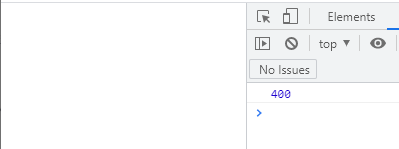
<!DOCTYPE html>
<html>
<head>
<meta charset="utf-8">
<title></title>
<style>
</style>
</head>
<body>
<script>
function sum(...num){
var result=0;
for(var i of arguments){
result+=i
}
return result;
}
console.log(sum(10,30,20,70,80,90,100));
</script>
</body>
</html>v-bind 将值插入到属性中
这里之前的内容都是将值插入到模板的内容中。
从v-bind开始都是将值插入到属性中。eg:绑定a元素的href属性
v-bind绑定基础属性 v-bind:sr :href
v-bind动态绑定class 对象语法 数组语法
v-bind动态绑定style 对象语法 数组语法
v-bind动态绑定属性
图片建议在京东找,不会产生跨域问题。百度有跨域问题
给那个属性绑定值,就在哪个属性前加v-bind。eg:v-bind:src="imgURL"
<!DOCTYPE html>
<html lang="en">
<head>
<meta charset="UTF-8">
<meta http-equiv="X-UA-Compatible" content="IE=edge">
<meta name="viewport" content="width=device-width, initial-scale=1.0">
<title>Document</title>
<script src="js/vue.js"></script>
</head>
<body>
<div id="app">
<!-- 动态绑定图片,把请求的地址放入到new vue里的数据里 -->
<!-- 给那个属性绑定值,就在那个属性前加v-bind,这样就会变成变量了 -->
<img v-bind:src="imgURL" alt="">
<!-- 这种就是写死 -->
<a href="http://www.baidu.com">百度一下</a>
<!-- 动态绑定 -->
<a v-bind:href="ahref">新闻联播</a>
</div>
<script>
new Vue({
el:"#app",
data:{
message:'你好',
// 服务器请求的数据,在这里进行中转
imgURL:"https://img10.360buyimg.com/seckillcms/s250x250_jfs/t1/187934/32/1952/266811/60961621Ebc882973/347faf6c9c61a295.png",
ahref:"https://tv.cctv.com/lm/xwlb/"
}
})
</script>
</body>
</html>
v-bind语法糖--就是简写

v-bind绑定class样式基础
<!DOCTYPE html>
<html lang="en">
<head>
<meta charset="UTF-8">
<meta http-equiv="X-UA-Compatible" content="IE=edge">
<meta name="viewport" content="width=device-width, initial-scale=1.0">
<title>Document</title>
<script src="js/vue.js"></script>
<style>
.active{
color:red;
}
.a{
color: green;
}
</style>
</head>
<body>
<div id="app">
<!-- 传统方式绑定样 -->
<h2 class="a">{{message}}</h2>
<!-- 动态绑定样式 -->
<h2 :class="active">{{message}}</h2>
</div>
<script>
new Vue({
el:"#app",
data:{
message:'你好',
active:'active'
}
})
</script>
</body>
</html>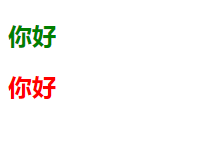
v-bind动态绑定class样式--进阶版
通过对象和属性值控制元素颜色选择

<!DOCTYPE html>
<html lang="en">
<head>
<meta charset="UTF-8">
<meta http-equiv="X-UA-Compatible" content="IE=edge">
<meta name="viewport" content="width=device-width, initial-scale=1.0">
<title>Document</title>
<script src="js/vue.js"></script>
<style>
.active{
color:red;
}
.a{
color: green;
}
</style>
</head>
<body>
<div id="app">
<!-- 利用对象方式和属性值为布尔值选颜色 -->
<!--字体默认为红色,可以更改为绿色 -->
<!-- 这个class身上是一条元素,因为为true才绑上了 -->
<!-- 可以通过 f12 后,看h2身上的元素 class值的变化 -->
<h2 v-bind:class="{active:isactive,a:isa}">{{message}}</h2>
</div>
<script>
const app= new Vue({
el:"#app",
data:{
message:'你好',
isactive:true,
isa:false
}
})
</script>
</body>
</html>小练习
按钮中字变颜色


<!DOCTYPE html>
<html lang="en">
<head>
<meta charset="UTF-8">
<meta http-equiv="X-UA-Compatible" content="IE=edge">
<meta name="viewport" content="width=device-width, initial-scale=1.0">
<title>Document</title>
<script src="js/vue.js"></script>
<style>
.active{
color:red;
}
.a{
color:orange;
}
</style>
</head>
<body>
<div id="app">
<button v-on:click="btnClick" v-bind:class="{active:isactive,a:isa}">你点我我就变颜色</button>
</div>
<script>
const app= new Vue({
el:"#app",
data:{
message:'你好',
isactive:true,
isa:false
},
methods:{
btnClick:function(){
this.isa=!this.isa;
}
}
})
</script>
</body>
</html>小练习
点击按钮,字变颜色


<!DOCTYPE html>
<html lang="en">
<head>
<meta charset="UTF-8">
<meta http-equiv="X-UA-Compatible" content="IE=edge">
<meta name="viewport" content="width=device-width, initial-scale=1.0">
<title>Document</title>
<script src="js/vue.js"></script>
<style>
.active{
color:red;
}
</style>
</head>
<body>
<div id="app">
<h2 v-bind:class="{active:isactive,line:isline}">{{message}}</h2>
<button v-on:click="btnClick">按钮</button>
</div>
<script>
const app= new Vue({
el:"#app",
data:{
message:'你好',
isactive:true,
isline:true
},
methods:{
btnClick:function(){
this.isactive=!this.isactive;
}
}
})
</script>
</body>
</html>v-bind绑定对象mthods方法实现
v-class:bind="方法调用"
methods:{
方法:
}
和上面效果一样
<!DOCTYPE html>
<html lang="en">
<head>
<meta charset="UTF-8">
<meta http-equiv="X-UA-Compatible" content="IE=edge">
<meta name="viewport" content="width=device-width, initial-scale=1.0">
<title>Document</title>
<script src="js/vue.js"></script>
<style>
.active{
color:red;
}
</style>
</head>
<body>
<div id="app">
<h2 v-bind:class="getClasses()">{{message}}</h2>
<button v-on:click="btnClick">按钮</button>
</div>
<script>
const app= new Vue({
el:"#app",
data:{
message:'你好',
isactive:true,
isline:true
},
methods:{
btnClick:function(){
this.isactive=!this.isactive;
},
getClasses:function(){
return {active:this.isactive,line:this.isline}
}
}
})
</script>
</body>
</html>v-bind 数组

v-bind样式属性值用法注意

<!DOCTYPE html>
<html lang="en">
<head>
<meta charset="UTF-8">
<meta http-equiv="X-UA-Compatible" content="IE=edge">
<meta name="viewport" content="width=device-width, initial-scale=1.0">
<title>Document</title>
<script src="js/vue.js"></script>
</head>
<body>
<div id="app">
<!-- 注意:属性值需要加引号,不然会被误解为变量,报错 -->
<!-- 当属性值不是变量时,需要加引号 -->
<h2 :style="{color:'green'}">{{message}}</h2>
<h2 :style="{fontsize:'50px'}">{{message}}</h2>
<!-- 当属性值为变量时,不需要加引号 -->
<h2 :style="{fontsize:finalsize+'px',color:finalcolor}">{{message}}</h2>
</div>
<script>
new Vue({
el:"#app",
data:{
message:"你好",
finalSize:100,
finalcolor:"orange"
}
})
</script>
</body>
</html>小技巧:css其他写法
效果一样

<!DOCTYPE html>
<html lang="en">
<head>
<meta charset="UTF-8">
<meta http-equiv="X-UA-Compatible" content="IE=edge">
<meta name="viewport" content="width=device-width, initial-scale=1.0">
<title>Document</title>
<script src="js/vue.js"></script>
</head>
<body>
<div id="app">
<!-- 注意:属性值需要加引号,不然会被误解为变量,报错 -->
<!-- 当属性值不是变量时,需要加引号 -->
<h2 :style="{color:'green'}">{{message}}</h2>
<h2 :style="{fontsize:'50px'}">{{message}}</h2>
<!-- 当属性值为变量时,不需要加引号 -->
<h2 :style="getStyle()">{{message}}</h2>
</div>
<script>
new Vue({
el:"#app",
data:{
message:"你好",
finalSize:100,
finalcolor:"orange"
},
methods:{
getStyle:function(){
return {
fontsize:this.finalsize+'px',
color:this.finalcolor
}
}
}
})
</script>
</body>
</html>v-bind 绑定数组

计算属性 computed
插值语法虽然可以显示data中的数据,但是某些情况,需要对数据进行转化后再显示,或者需要将多个数据结合起来进行使用
计算值

<!DOCTYPE html>
<html lang="en">
<head>
<meta charset="UTF-8">
<meta http-equiv="X-UA-Compatible" content="IE=edge">
<meta name="viewport" content="width=device-width, initial-scale=1.0">
<title>Document</title>
<script src="js/vue.js"></script>
</head>
<body>
<div id="app">
<!-- 直接显示全名 -->
<!-- 方法1 -->
<h2>{{firstName}} {{lastName}}</h2>
<!-- 方法2 -->
<h2>{{firstName+' '+lastName}}</h2>
<!-- 但是这里是方法看起来有点别扭 -->
<!--方法 3 配合methods-->
<h2>{{getfullName()}}</h2>
<!-- 方法 4 配合computed使用-->
<!-- 计算属性直接写 -->
<h2>{{fullName}}</h2>
</div>
<script>
new Vue({
el:"#app",
data:{
firstName:'Lerbron',
lastName:'James'
},
computed:{
// 这里一般是名词
fullName:function(){
return this.firstName+' '+this.lastName
}
},
methods:{
getfullName(){
return this.firstName+' ' +this.lastName
}
}
})
</script>
</body>
</html>
<!DOCTYPE html>
<html lang="en">
<head>
<meta charset="UTF-8">
<meta http-equiv="X-UA-Compatible" content="IE=edge">
<meta name="viewport" content="width=device-width, initial-scale=1.0">
<title>Document</title>
<script src="js/vue.js"></script>
</head>
<body>
<div id="app">
<h2>总价格:{{ totalPrice}}</h2>
</div>
<script>
const app= new Vue({
el:"#app",
data:{
books:[
{ id:110,name:'快速暴富的一百种方法',price:110 },
{ id:120,name:'恋爱攻略',price:15 },
{ id:130,name:'深入理解计算机原理',price:80 },
{ id:140,name:'护肤基础知识',price:110 }
]
},
computed:{
totalPrice:function(){
let result=0
for(let i=0;i<this.books.length;i++){
console.log("1111");
result +=this.books[i].price
}
return result
}
}
})
</script>
</body>
</html>计算属性的setter 和getter
每个计算属性都包含一个getter和一个setter
get属性

<!DOCTYPE html>
<html lang="en">
<head>
<meta charset="UTF-8">
<meta http-equiv="X-UA-Compatible" content="IE=edge">
<meta name="viewport" content="width=device-width, initial-scale=1.0">
<title>Document</title>
<script src="js/vue.js"></script>
</head>
<body>
<div id="app">
{{fullName}}
</div>
<script>
new Vue({
el:"#app",
data:{
firstName:'Kobe',
lastName:'Bryant',
},
computed:{
// 简写
// fullName:function(){
// return this.firstName+' '+this.lastName
// }
// 全写
fullName:{
// 一般只用写get方法,可以不写set方法
// set:function(){
// },
get:function(){
return this.firstName+' '+this.lastName
}
}
}
})
</script>
</body>
</html>set属性

<!DOCTYPE html>
<html lang="en">
<head>
<meta charset="UTF-8">
<meta http-equiv="X-UA-Compatible" content="IE=edge">
<meta name="viewport" content="width=device-width, initial-scale=1.0">
<title>Document</title>
<script src="js/vue.js"></script>
</head>
<body>
<div id="app">
{{fullName}}
</div>
<script>
const app= new Vue({
el:"#app",
data:{
firstName:'Kobe',
lastName:'Bryant',
},
computed:{
fullName:{
// newValue参数
set:function(newValue){
console.log('-----',newValue);
},
get:function(){
return this.firstName+' '+this.lastName
}
}
}
})
</script>
</body>
</html>
<!DOCTYPE html>
<html lang="en">
<head>
<meta charset="UTF-8">
<meta http-equiv="X-UA-Compatible" content="IE=edge">
<meta name="viewport" content="width=device-width, initial-scale=1.0">
<title>Document</title>
<script src="js/vue.js"></script>
</head>
<body>
<div id="app">
{{fullName}}
</div>
<script>
const app= new Vue({
el:"#app",
data:{
firstName:'Kobe',
lastName:'Bryant',
},
computed:{
fullName:{
// newValue参数
set:function(newValue){
const names=newValue.split(' ');
this.firstName=names[0];
this.lastName=names[1];
},
get:function(){
return this.firstName+' '+this.lastName
}
}
}
})
</script>
</body>
</html>计算属性和methods的对比
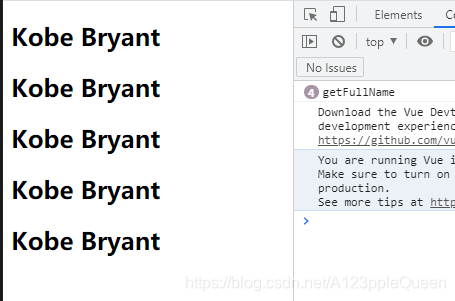
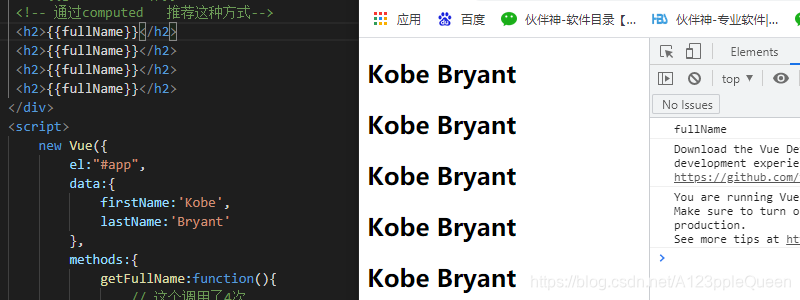
<!DOCTYPE html>
<html lang="en">
<head>
<meta charset="UTF-8">
<meta http-equiv="X-UA-Compatible" content="IE=edge">
<meta name="viewport" content="width=device-width, initial-scale=1.0">
<title>Document</title>
<script src="js/vue.js"></script>
</head>
<body>
<div id="app">
<!-- 直接拼接 -->
<h2>{{firstName}} {{lastName}}</h2>
<!-- 通过methods 调用 -->
<!-- <h2>{{getFullName()}}</h2>
<h2>{{getFullName()}}</h2>
<h2>{{getFullName()}}</h2>
<h2>{{getFullName()}}</h2> -->
<!-- 通过computed 推荐这种方式-->
<h2>{{fullName}}</h2>
<h2>{{fullName}}</h2>
<h2>{{fullName}}</h2>
<h2>{{fullName}}</h2>
</div>
<script>
new Vue({
el:"#app",
data:{
firstName:'Kobe',
lastName:'Bryant'
},
methods:{
getFullName:function(){
// 这个调用了4次
console.log('getFullName');
return this.firstName+' '+this.lastName
}
},
computed:{
fullName:function(){
// 这个调用了1次
// 当他发现返回结果没有变化时,会直接返回,不会重新计算
console.log('fullName');
return this.firstName+' '+this.lastName
}
}
})
</script>
</body>
</html>v-model 双向绑定
双向绑定可以用于表单元素和数据的绑定
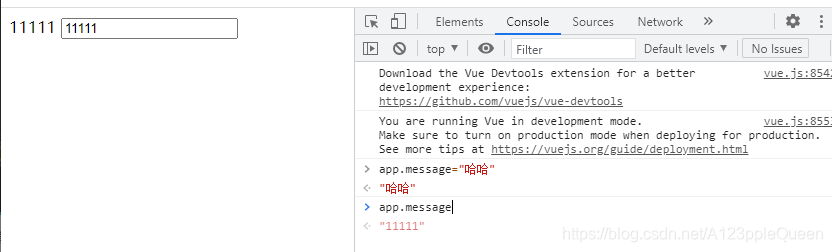
<!DOCTYPE html>
<html lang="en">
<head>
<meta charset="UTF-8">
<meta http-equiv="X-UA-Compatible" content="IE=edge">
<meta name="viewport" content="width=device-width, initial-scale=1.0">
<title>Document</title>
<script src="js/vue.js"></script>
</head>
<body>
<div id="app">
{{message}}
<input type="text" v-model="message">
</div>
<script>
const app= new Vue({
el:"#app",
data:{
message:"你好"
}
})
</script>
</body>
</html>v-model的原理
v-model是一个语法糖,它背后的本质操作有俩。
1.v-bind绑定了一个value属性。
2.v-on指令给当前元素绑定input事件
<!DOCTYPE html>
<html lang="en">
<head>
<meta charset="UTF-8">
<meta http-equiv="X-UA-Compatible" content="IE=edge">
<meta name="viewport" content="width=device-width, initial-scale=1.0">
<title>Document</title>
<script src="js/vue.js"></script>
</head>
<body>
<div id="app">
<!-- : v-bind 控制台的值改变,页面内容改变-->
<!--@ v-on 页面内容改变,控制台值改变 -->
<!-- 第一种写法 -->
<!-- <input type="text" :value="message" @input="valueChange"> -->
<!-- 第二种写法 -->
<input type="text" :value="message" @input="message=$event.target.value">
</div>
<script>
const app=new Vue({
el:"#app",
data:{
message:'你好'
},
methods: {
valueChange(event){
// 通过event获取值
this.message=event.target.value;
}
},
})
</script>
</body>
</html>当我们在输入框中输入内容时,因为input中的v-model绑定了message,所有会实时将输入的内容传递给message,message发生改变。
当message发生改变时,因为上面我们使用插值Mustache语法,将message的值插入到Dom中,所有dom会发送响应的改变。
所以,通过v-model实现了双向绑定。
v-model 与radio

<!DOCTYPE html>
<html lang="en">
<head>
<meta charset="UTF-8">
<meta http-equiv="X-UA-Compatible" content="IE=edge">
<meta name="viewport" content="width=device-width, initial-scale=1.0">
<title>Document</title>
<script src="js/vue.js"></script>
</head>
<body>
<div id="app">
<label for="male">
<!-- 当v-model绑定同一个变量时,可以不用同一个name=sex -->
<input type="radio" id="male" value="男" v-model="sex">男
</label>
<label for="female">
<input type="radio" id="male" name="sex" value="女" v-model="sex">女
</label>
<h2>你选择的性别是:{{sex}}</h2>
</div>
<script>
new Vue({
el:"#app",
data:{
message:'你好',
// sex的值就是默认值
sex:'女'
}
})
</script>
</body>
</html>v-model与checkbox
复选框有两种,单个勾选框和多个勾选框
单选框例子
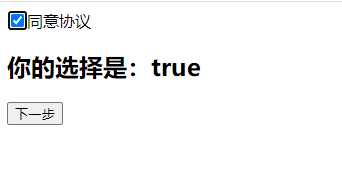
<!DOCTYPE html>
<html lang="en">
<head>
<meta charset="UTF-8">
<meta http-equiv="X-UA-Compatible" content="IE=edge">
<meta name="viewport" content="width=device-width, initial-scale=1.0">
<title>Document</title>
<script src="js/vue.js"></script>
</head>
<body>
<!-- checkbox 单选框-->
<div id="app">
<label for="agree">
<input type="checkbox" id="agree" v-model="isAgree">同意协议
</label>
<h2>你的选择是:{{isAgree}}</h2>
<!-- 同意下一步 -->
<button :disabled="!isAgree"> 下一步</button>
</div>
<script>
new Vue({
el:"#app",
data:{
message:"你好",
isAgree:false
}
})
</script>
</body>
</html>多选框例子

<!DOCTYPE html>
<html lang="en">
<head>
<meta charset="UTF-8">
<meta http-equiv="X-UA-Compatible" content="IE=edge">
<meta name="viewport" content="width=device-width, initial-scale=1.0">
<title>Document</title>
<script src="js/vue.js"></script>
</head>
<body>
<!-- checkbox 多选框-->
<div id="app">
<label for=" ">
<input type="checkbox" value="米饭" v-model="hobbies">米饭
<input type="checkbox" value="饼子" v-model="hobbies">饼子
<input type="checkbox" value="面条" v-model="hobbies">面条
<input type="checkbox" value="糕点" v-model="hobbies">糕点
</label>
<h2>你的爱好是:{{hobbies}}</h2>
</div>
<script>
new Vue({
el:"#app",
data:{
message:"你好",
hobbies:[]
}
})
</script>
</body>
</html>v-model 与select
select也分单选和多选,v-model 绑定在select上
单选:只能选中一个值。
v-model绑定的是一个值
当我们选择option中的一个时,会将对应的value赋值到myselect中
多选:可以选中多个值
v_model绑定的是一个数组
当选中多个值时,就会将选中的option对应的value添加到数组myselect中
单选案例

<!DOCTYPE html>
<html lang="en">
<head>
<meta charset="UTF-8">
<meta http-equiv="X-UA-Compatible" content="IE=edge">
<meta name="viewport" content="width=device-width, initial-scale=1.0">
<title>Document</title>
<script src="js/vue.js"></script>
</head>
<body>
<!-- 单选select -->
<div id="app">
<select name="abc" id="" v-model="fruit">
<option value="苹果" >苹果</option>
<option value="西瓜">西瓜</option>
<option value="哈蜜瓜">哈密瓜</option>
<option value="桃子">桃子</option>
<option value="芒果">芒果</option>
</select>
</div>
<script>
new Vue({
el:"#app",
data:{
fruit:"西瓜"
}
})
</script>
</body>
</html>多选

<!DOCTYPE html>
<html lang="en">
<head>
<meta charset="UTF-8">
<meta http-equiv="X-UA-Compatible" content="IE=edge">
<meta name="viewport" content="width=device-width, initial-scale=1.0">
<title>Document</title>
<script src="js/vue.js"></script>
</head>
<body>
<!-- 多选select -->
<div id="app">
<select name="abc" id="" v-model="fruits" multiple>
<option value="苹果" >苹果</option>
<option value="西瓜">西瓜</option>
<option value="哈蜜瓜">哈密瓜</option>
<option value="桃子">桃子</option>
<option value="芒果">芒果</option>
</select>
<!-- 页面选择的时候按住ctrl键就可以选择多个了 -->
<h2>你选择的水果有:{{fruits}}</h2>
</div>
<script>
new Vue({
el:"#app",
data:{
fruits:[]
}
})
</script>
</body>
</html>v-model与值绑定
就是动态的给value动态赋值
可以通过提交按钮获取到值,点击提交按钮后,控制台输出值

<!DOCTYPE html>
<html lang="en">
<head>
<meta charset="UTF-8">
<meta http-equiv="X-UA-Compatible" content="IE=edge">
<meta name="viewport" content="width=device-width, initial-scale=1.0">
<title>Document</title>
<script src="js/vue.js"></script>
</head>
<body>
<div id="app">
<!-- v-model值相同绑定同一个 -->
喜欢 <input type="radio" v-model="picked" value="A">
不喜欢 <input type="radio" v-model="picked" value="b">
<span>你的选择是:{{picked}}</span>
<button type="button" @click="submit">提交</button>
</div>
<script >
const app= new Vue({
el:"#app",
data:{
//通过选择value的值进行开始默认值
picked:'A',
},
methods:{
submit:function(){
// 获取到vue的值
this.picked;
console.log(this.picked);
}
}
})
</script>
</body>
</html>v-model与修饰符
lazy修饰符
默认情况下,v-model默认始终input事件中同步输入框的数据的,一旦有数据发生改变对应的data中的数据就会自动发生改变。
lazy修饰符可以让数据在失去焦点/回车时才更新。

<!DOCTYPE html>
<html lang="en">
<head>
<meta charset="UTF-8">
<meta http-equiv="X-UA-Compatible" content="IE=edge">
<meta name="viewport" content="width=device-width, initial-scale=1.0">
<title>Document</title>
<script src="js/vue.js"></script>
</head>
<body>
<div id="app">
<!-- 双向绑定是边输入边改变 -->
<!-- <input type="text" v-model="message"> -->
<!-- 现在是敲回车/失去焦点后才会改变 -->
<input type="text" v-model.lazy="message">
<h2>{{message}}</h2>
</div>
<script>
new Vue({
el:"#app",
data:{
message:"你好"
}
})
</script>
</body>
</html>trim修饰符
如果输入的内容首尾有很多空格,通过我们希望将其去除。
trim修饰符可以过滤内容左右两边的空格。
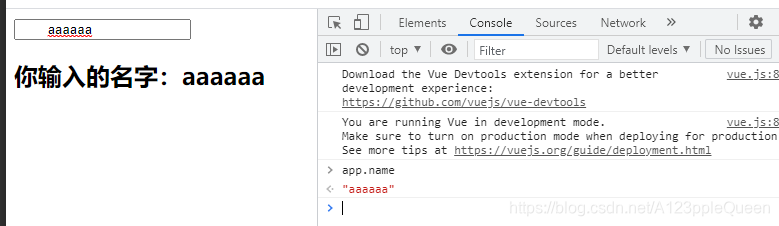
<!DOCTYPE html>
<html lang="en">
<head>
<meta charset="UTF-8">
<meta http-equiv="X-UA-Compatible" content="IE=edge">
<meta name="viewport" content="width=device-width, initial-scale=1.0">
<title>Document</title>
<script src="js/vue.js"></script>
</head>
<body>
<div id="app">
<input type="text" v-model.trim="name">
<h2>你输入的名字:{{name}}</h2>
</div>
<script>
const app= new Vue({
el:"#app",
data:{
name:''
}
})
</script>
</body>
</html>number修饰符
默认情况下,在输入框中无论我们输入的是字母还是数字,都会被当做字符串类型进行处理。
但是如果我们希望处理的是数字类型,那么最好直接将内容当做数字处理.
number修饰符可以在输入框中将输入的内容自动转成数字类型


<!DOCTYPE html>
<html lang="en">
<head>
<meta charset="UTF-8">
<meta http-equiv="X-UA-Compatible" content="IE=edge">
<meta name="viewport" content="width=device-width, initial-scale=1.0">
<title>Document</title>
<script src="js/vue.js"></script>
</head>
<body>
<div id="app">
<input type="number" v-model.number="age">
<h2>{{age}}---{{typeof age}}</h2>
</div>
<script>
new Vue({
el:"#app",
data:{
age:0
}
})
</script>
</body>
</html>组件化
组件化思想
如果我们将一个页面中所有的处理逻辑全部放在一起,处理起来就会变得非常复杂,而且不利于后续的管理以及扩展。
但如果,我们将一个页面拆分成一个个小小的功能块,每个功能块完成属于自己这部分独立的功能,那么整个页面的管理和维护就变得非常容易了。
我们可以将一个完整的页面分成很多个组件。
每个组件都用于实现页面的一个功能块。
而每一个组件又可以进行细分。
vue组件化思想
组件化是vue.js中的重要思想
它提供了一种抽象,让我们可以开发出一个个独立可复用的小组件来构造我们的应用。
任何的应用都会被抽象成一颗组件树。
组件的使用
组件的使用分为三个步骤:
创建组件构造器 -------- 调用Vue.extend()方法------定义要使用的模板----它有语法糖(就是简写)
注册组件----------调用Vue.component()方法----传递参数(使用时的组件名,创建组件时的变量名)
使用组件----------在Vue实例的作用范围内使用组件----必须挂载在某个vue实例上,某则不生效
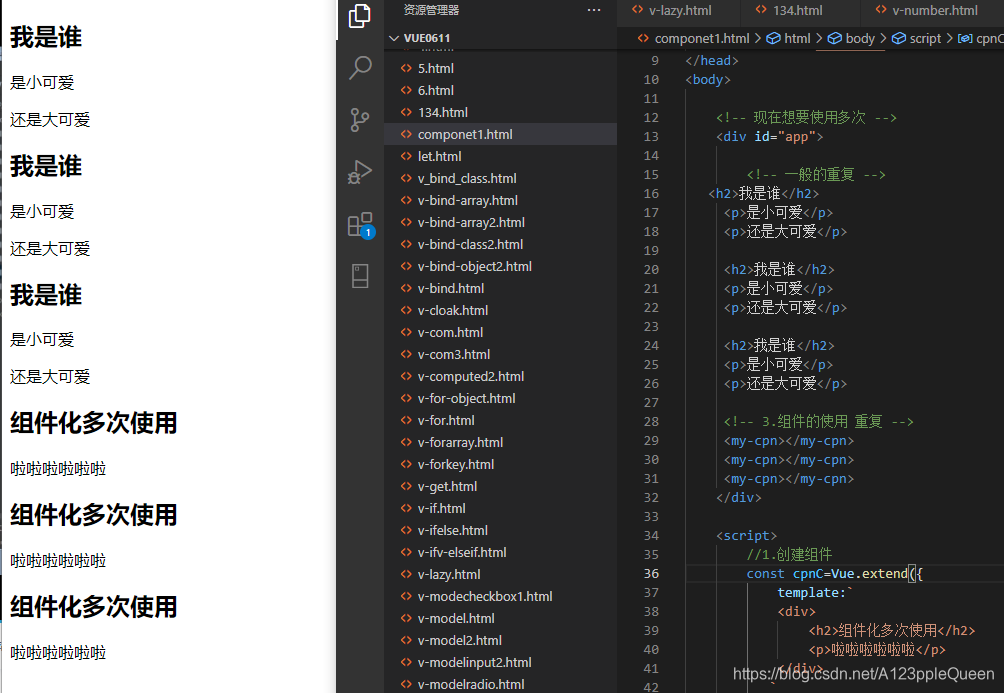
<!DOCTYPE html>
<html lang="en">
<head>
<meta charset="UTF-8">
<meta http-equiv="X-UA-Compatible" content="IE=edge">
<meta name="viewport" content="width=device-width, initial-scale=1.0">
<title>Document</title>
<script src="js/vue.js"></script>
</head>
<body>
<!-- 现在想要使用多次 -->
<div id="app">
<!-- 一般的重复 -->
<h2>我是谁</h2>
<p>是小可爱</p>
<p>还是大可爱</p>
<h2>我是谁</h2>
<p>是小可爱</p>
<p>还是大可爱</p>
<h2>我是谁</h2>
<p>是小可爱</p>
<p>还是大可爱</p>
<!-- 3.组件的使用 重复 -->
<my-cpn></my-cpn>
<my-cpn></my-cpn>
<my-cpn></my-cpn>
</div>
<script>
//1.创建组件
const cpnC=Vue.extend({
template:`
<div>
<h2>组件化多次使用</h2>
<p>啦啦啦啦啦啦</p>
</div>
`
})
//2.组册组件
// 使用时的组件名,创建组件时的变量名
Vue.component('my-cpn',cpnC)
new Vue({
el:"#app",
data:{
}
})
</script>
</body>
</html>全局组件 局部组件
全局组件

<!DOCTYPE html>
<html lang="en">
<head>
<meta charset="UTF-8">
<meta http-equiv="X-UA-Compatible" content="IE=edge">
<meta name="viewport" content="width=device-width, initial-scale=1.0">
<title>Document</title>
<script src="js/vue.js"></script>
</head>
<body>
<div id="app">
<!-- 使用组件 -->
<money></money>
</div>
<div id="app2">
<money></money>
<money></money>
</div>
<script>
//1.创建组件
// V要大写
const cpnC=Vue.extend({
template:`
<div>
<h2>暴富暴富暴富</h2>
<p>moneymoneymoney</p>
</div>`
})
//.注册组件----全局组件
Vue.component('money',cpnC);
new Vue({
el:"#app",
data:{
}
})
new Vue({
el:"#app2",
data:{
}
})
</script>
</body>
</html>局部组件

<!DOCTYPE html>
<html lang="en">
<head>
<meta charset="UTF-8">
<meta http-equiv="X-UA-Compatible" content="IE=edge">
<meta name="viewport" content="width=device-width, initial-scale=1.0">
<title>Document</title>
<script src="js/vue.js"></script>
</head>
<body>
<!-- 局部组件 -->
<div id="app">
<cpn></cpn>
<cpn></cpn>
</div>
<script>
// 1. 创建组件
const cpnC=Vue.extend({
template:`
<div>
<h2>局部组件呵呵呵呵呵呵</h2>
</div>`
})
new Vue({
el:"#app",
data:{
},
//2.注册组件
components:{
cpn:cpnC
}
})
</script>
</body>
</html>组件的语法糖---全局组件 局部组件简写
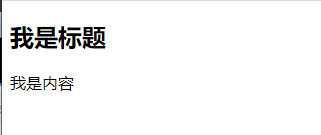
<!DOCTYPE html>
<html lang="en">
<head>
<meta charset="UTF-8">
<meta http-equiv="X-UA-Compatible" content="IE=edge">
<meta name="viewport" content="width=device-width, initial-scale=1.0">
<title>Document</title>
<script src="js/vue.js"></script>
</head>
<body>
<div id="app">
<cpn1></cpn1>
</div>
<script>
// 全局组件语法糖
// 第一步省略了
//const cpn1=Vue.extend()
Vue.component('cpn1',{
template:`
<div>
<h2>我是标题</h2>
<p>我是内容</p>
</div>
`
})
const app = new Vue({
el:"#app",
data:{
message:"你好"
}
})
</script>
</body>
</html>
<!DOCTYPE html>
<html lang="en">
<head>
<meta charset="UTF-8">
<meta http-equiv="X-UA-Compatible" content="IE=edge">
<meta name="viewport" content="width=device-width, initial-scale=1.0">
<title>Document</title>
<script src="js/vue.js"></script>
</head>
<body>
<div id="app">
<cpn2></cpn2>
</div>
<script>
// 局部语法糖
const app = new Vue({
el:"#app",
data:{
message:"你好"
},
components:{
// 这里是引号
'cpn2':{
// 然后这里是反引号
template:`
<div>
<h2>我是钱钱</h2>
<p>我是荷包</p>
</div>
`
}
}
})
</script>
</body>
</html>组件模板抽离-----组件语法糖2
虽然简化了Vue的注册过程,但是template模块的写法也是比较麻烦的。
所有如果能够把其中的html代码分离出来写,然后挂载到对应的组件上,结构会变得比较清晰
Vue有两种方式定义HTML模板内容
<script>标签
<template>标签
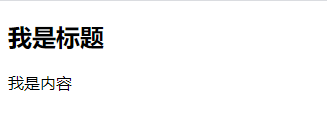
<!DOCTYPE html>
<html lang="en">
<head>
<meta charset="UTF-8">
<meta http-equiv="X-UA-Compatible" content="IE=edge">
<meta name="viewport" content="width=device-width, initial-scale=1.0">
<title>Document</title>
<script src="js/vue.js"></script>
</head>
<body>
<div id="app">
<cpn></cpn>
</div>
<!-- 模板分离 -->
<!-- 写法一 script通过id联系-->
<script type="text/x-template" id="cpn">
<div>
<h2>我是标题</h2>
<p>我是内容</p>
</div>
</script>
<script>
//注册一个全局组件
Vue.component('cpn',{
template:"#cpn"
})
new Vue({
el:"#app",
data:{
message:"你好"
}
})
</script>
</body>
</html>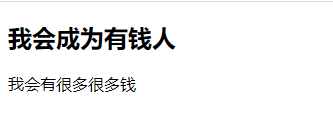
<!DOCTYPE html>
<html lang="en">
<head>
<meta charset="UTF-8">
<meta http-equiv="X-UA-Compatible" content="IE=edge">
<meta name="viewport" content="width=device-width, initial-scale=1.0">
<title>Document</title>
<script src="js/vue.js"></script>
</head>
<body>
<div id="app">
<cpn></cpn>
</div>
<!-- 模板分离 -->
<!-- 写法二 template通过id联系-->
<template id="cpn">
<div>
<h2>我会成为有钱人</h2>
<p>我会有很多很多钱</p>
</div>
</template>
<script>
//注册一个全局组件
Vue.component('cpn',{
template:"#cpn"
})
new Vue({
el:"#app",
data:{
message:"你好"
}
})
</script>
</body>
</html>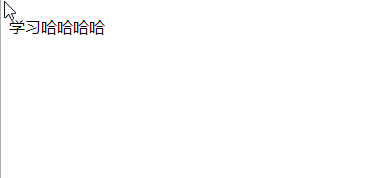
<!DOCTYPE html>
<html lang="en">
<head>
<meta charset="UTF-8">
<meta http-equiv="X-UA-Compatible" content="IE=edge">
<meta name="viewport" content="width=device-width, initial-scale=1.0">
<title>Document</title>
<script src="js/vue.js"></script>
</head>
<body>
<div id="app">
<cpn></cpn>
</div>
<template id="cpn">
<p>学习哈哈哈哈</p>
</template>
<script>
const cpn={
template:"#cpn"
}
new Vue({
el:"#app",
data:{
},
components:{
cpn
}
})
</script>
</body>
</html>组件数据 data
组件不可以访问Vue实例数据
组件是一个单独功能模块的封装;
这个模块有属于自己的html模板,也应该有属于自己的数据data
组件不能访问vue实例中的data,而且即使访问,如果将所有的数据都放在vue实例中,vue实例就会变得非常臃肿。
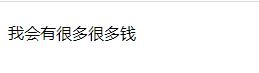
不能访问
<!DOCTYPE html>
<html lang="en">
<head>
<meta charset="UTF-8">
<meta http-equiv="X-UA-Compatible" content="IE=edge">
<meta name="viewport" content="width=device-width, initial-scale=1.0">
<title>Document</title>
<script src="js/vue.js"></script>
</head>
<body>
<div id="app">
<cpn></cpn>
</div>
<!-- 模板分离 -->
<!-- 写法二 通过id联系-->
<template id="cpn">
<div>
<h2>{{title}}</h2>
<p>我会有很多很多钱</p>
</div>
</template>
<script>
//注册一个全局组件
Vue.component('cpn',{
template:"#cpn"
})
new Vue({
el:"#app",
data:{
message:"你好",
// 这句话没有显示
title:'你好,有钱人'
}
})
</script>
</body>
</html>组件数据data的存放
组件对象也有一个data属性
知识点:这个data属性必须是一个函数
而且这个函数返回一个对象,对象内部保存着数据

<!DOCTYPE html>
<html lang="en">
<head>
<meta charset="UTF-8">
<meta http-equiv="X-UA-Compatible" content="IE=edge">
<meta name="viewport" content="width=device-width, initial-scale=1.0">
<title>Document</title>
<script src="js/vue.js"></script>
</head>
<body>
<div id="app">
<cpn></cpn>
</div>
<!-- 模板分离 -->
<!-- 写法二 通过id联系-->
<template id="cpn">
<div>
<h2>{{title}}</h2>
<p>我会有很多很多钱</p>
</div>
</template>
<script>
//注册一个全局组件
Vue.component('cpn',{
template:"#cpn",
// 组件的数据在这里
// 这里的data不能是对象,写成对象会报错
data(){
return{
title:'钱包鼓鼓'
}
}
})
new Vue({
el:"#app",
data:{
message:"你好",
}
})
</script>
</body>
</html>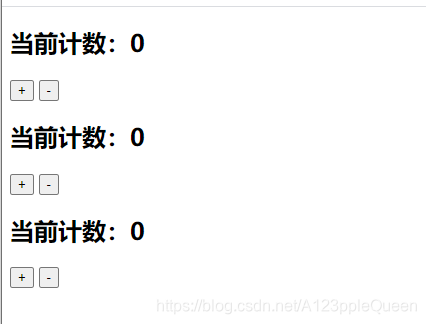
<!DOCTYPE html>
<html lang="en">
<head>
<meta charset="UTF-8">
<meta http-equiv="X-UA-Compatible" content="IE=edge">
<meta name="viewport" content="width=device-width, initial-scale=1.0">
<title>Document</title>
<script src="js/vue.js"></script>
</head>
<body>
<div id="app">
<!-- 这些组件共用的不是一个data -->
<cpn></cpn>
<cpn></cpn>
<cpn></cpn>
</div>
<template id="cpn">
<div>
<h2>当前计数:{{counter}}</h2>
<button @click="increment">+</button>
<button @click="decrement">-</button>
</div>
</template>
<script>
// 1.注册组件
Vue.component('cpn',{
template:'#cpn',
data(){
return{
counter:0
}
},
// 组件也有方法
methods:{
increment(){
this.counter++
},
decrement(){
this.counter--
}
}
})
new Vue({
el:"#app",
data:{
message:'你好'
}
})
</script>
</body>
</html>父组件和子组件
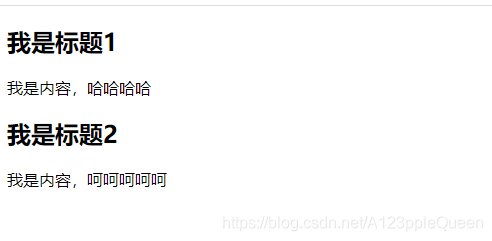
<!DOCTYPE html>
<html lang="en">
<head>
<meta charset="UTF-8">
<meta http-equiv="X-UA-Compatible" content="IE=edge">
<meta name="viewport" content="width=device-width, initial-scale=1.0">
<title>Document</title>
<script src="js/vue.js"></script>
</head>
<body>
<div id="app">
<cpn1></cpn1>
<cpn2></cpn2>
</div>
<script>
// 创建第一个组件构造器
const cpnC1=Vue.extend({
template:`
<div>
<h2>我是标题1</h2>
<p>我是内容,哈哈哈哈</p>
</div>
`
})
// 创建第一个组件构造器
const cpnC2=Vue.extend({
template:`
<div>
<h2>我是标题2</h2>
<p>我是内容,呵呵呵呵呵</p>
</div>
`
})
const app = new Vue({
el:"#app",
data:{
message:'你好'
},
components:{
cpn1:cpnC1,
cpn2:cpnC2
}
})
</script>
</body>
</html>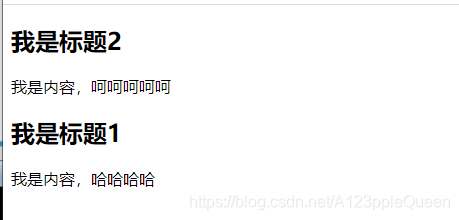
<!DOCTYPE html>
<html lang="en">
<head>
<meta charset="UTF-8">
<meta http-equiv="X-UA-Compatible" content="IE=edge">
<meta name="viewport" content="width=device-width, initial-scale=1.0">
<title>Document</title>
<script src="js/vue.js"></script>
</head>
<body>
<!-- 父子组件代码 -->
<div id="app">
<!-- 组件器2在app中进行了使用 -->
<cpn2></cpn2>
<!-- 那么这里可以使用<cpn1></cpn1>吗?不能 -->
</div>
<script>
// 创建第一个组件构造器(子组件)
const cpnC1=Vue.extend({
template:`
<div>
<h2>我是标题1</h2>
<p>我是内容,哈哈哈哈</p>
</div>
`
})
// 创建第二个组件构造器(父组件)
const cpnC2=Vue.extend({
template:`
<div>
<h2>我是标题2</h2>
<p>我是内容,呵呵呵呵呵</p>
<cpn1></cpn1>
</div>
`,
components:{
// 组件器1在组件构造器2中进行了注册,并在模板中进行了使用
// 注意这里注册了就只能在上面的模板里写,因为作用域的原因
cpn1:cpnC1
}
})
// root组件
const app = new Vue({
el:"#app",
data:{
message:'你好'
},
components:{
// 组件器2在vue实例中进行了注册
cpn2:cpnC2
}
})
</script>
</body>
</html>父子组件的通信
子组件是不能引用父组件或者Vue实例的数据的,但是,在开发中,一些数据需要从上层传递到下层:比如,在一个页面中,从服务器请求到很多的数据。其中一部分数据,并非是我们整个页面的大组件来展示的,而是需要下面的子组件进行展示。这个时候,并不会让子组件再次发送一个网络请求,而是直接让大组件(父组件)将数据传递给小组件(子组件)
父子组件之间通信方法
通过props向子组件传递数据
通过自定义事件向父组件发送消息
在下面代码中,会直接将Vue实例当做父组件,并且其中包含子组件来简化代码
真实开发中,Vue实例和子组件的通信和父组件和子组件的通信过程是一样的。
父传子props
props基本用法
在组件中,使用选项props来声明需要从父级接受到的数据。
props的值有两种:
方式一:字符串数组,数组中的字符串就是传递时的名称
方式二:对象,对象可以设置传递时的类型,也可以设置默认值等
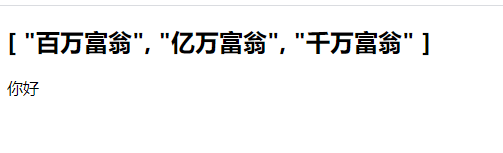
<!DOCTYPE html>
<html lang="en">
<head>
<meta charset="UTF-8">
<meta http-equiv="X-UA-Compatible" content="IE=edge">
<meta name="viewport" content="width=device-width, initial-scale=1.0">
<title>Document</title>
<script src="js/vue.js"></script>
</head>
<body>
<div id="app">
<cpn v-bind:cmovies="movies" :cmessage="message"></cpn>
<!-- 这里如果没有绑定,就是字符串了传了过去 movies message-->
<!-- <cpn cmovies="movies" cmessage="message"></cpn> -->
</div>
<template id="cpn">
<div>
<h2> {{cmovies}}</h2>
<p>{{cmessage}}</p>
</div>
</template>
<script>
// 子组件
// 父传子props
const cpn={
template:'#cpn',
props:['cmovies','cmessage'],
data(){
return{ }
},
methods: {
}
}
// 父组件
new Vue({
el:"#app",
data:{
message:"你好",
movies:['百万富翁','亿万富翁','千万富翁']
},
components:{
// 'cpn':cpn 简写成cpn
cpn
}
})
</script>
</body>
</html>props数据验证
在前面,我们的props选项是使用一个数组。
我们说过,除了数组之外,也可以使用对象,当需要对props进行类型验证时,就需要对象写法了。
验证都支持哪些数据类型呢?
string Number boolean array object date function symbol
当我们有自定义构造函数时,验证也支持自定义类型
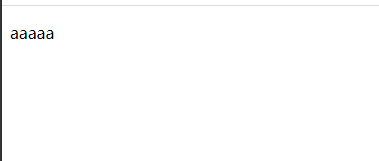
<!DOCTYPE html>
<html lang="en">
<head>
<meta charset="UTF-8">
<meta http-equiv="X-UA-Compatible" content="IE=edge">
<meta name="viewport" content="width=device-width, initial-scale=1.0">
<title>Document</title>
<script src="js/vue.js"></script>
</head>
<body>
<div id="app">
<!-- 现在即使这里没有cmessage=message,没有传入,也有message的默认值出现 -->
<cpn v-bind:cmovies="movies" ></cpn>
</div>
<template id="cpn">
<div>
<p>{{cmessage}}</p>
</div>
</template>
<script>
// 子组件
// 父传子props
const cpn={
template:'#cpn',
props:{
// 提供一些默认值
cmessage:{
type:String,
default:`aaaaa`
}
},
data(){
return{ }
},
methods: {
}
}
// 父组件
new Vue({
el:"#app",
data:{
message:"你好",
movies:['百万富翁','亿万富翁','千万富翁']
},
components:{
// 'cpn':cpn 简写成cpn
cpn
}
})
</script>
</body>
</html>
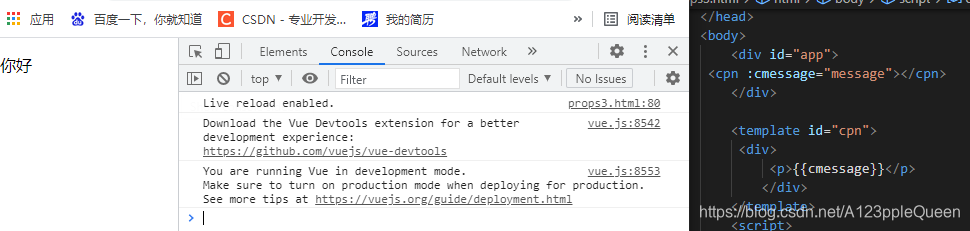
<!DOCTYPE html>
<html lang="en">
<head>
<meta charset="UTF-8">
<meta http-equiv="X-UA-Compatible" content="IE=edge">
<meta name="viewport" content="width=device-width, initial-scale=1.0">
<title>Document</title>
<script src="js/vue.js"></script>
</head>
<body>
<div id="app">
<!-- 必须绑定否则报错 -->
<cpn :cmessage="message"></cpn>
</div>
<template id="cpn">
<div>
<p>{{cmessage}}</p>
</div>
</template>
<script>
// 子组件
// 父传子props
const cpn={
template:'#cpn',
props:{
cmessage:{
type:String,
default:`aaaaa`,
// 当设置了required,别人用这个的时候,必须传message,不然就会报错
required:true
}
},
data(){
return{ }
},
methods: {
}
}
// 父组件
new Vue({
el:"#app",
data:{
message:"你好",
movies:['百万富翁','亿万富翁','千万富翁']
},
components:{
cpn
}
})
</script>
</body>
</html>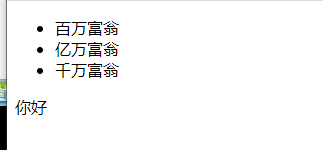
<!DOCTYPE html>
<html lang="en">
<head>
<meta charset="UTF-8">
<meta http-equiv="X-UA-Compatible" content="IE=edge">
<meta name="viewport" content="width=device-width, initial-scale=1.0">
<title>Document</title>
<script src="js/vue.js"></script>
</head>
<body>
<div id="app">
<cpn :cmessage="message" :cmovies="movies"></cpn>
</div>
<template id="cpn">
<div>
<ul>
<li v-for="item in cmovies">{{item}}</li>
</ul>
<p>{{cmessage}}</p>
</div>
</template>
<script>
// 子组件
// 父传子props
const cpn={
template:'#cpn',
props:{
cmessage:{
type:String,
default:`aaaaa`,
// 当设置了required,别人用这个的时候,必须传message,不然就会报错
required:true
},
cmovies:{
type:Array,
// 类型为对象/数组时,默认值必须是一个函数
dafault(){
return[]
}
}
},
data(){
return{ }
},
methods: {
}
}
// 父组件
new Vue({
el:"#app",
data:{
message:"你好",
movies:['百万富翁','亿万富翁','千万富翁']
},
components:{
cpn
}
})
</script>
</body>
</html>ES6知识补充
之后补

<!DOCTYPE html>
<html lang="en">
<head>
<meta charset="UTF-8">
<meta http-equiv="X-UA-Compatible" content="IE=edge">
<meta name="viewport" content="width=device-width, initial-scale=1.0">
<title>Document</title>
</head>
<body>
<button>按钮1</button>
<button>按钮2</button>
<button>按钮3</button>
<button>按钮4</button>
<button>按钮5</button>
<script>
//3.没有块级作用域引起的问题:for的块级
// var btns=dpcument.getElementsByTagName('button');
// for(var i=0;i<btns.length;i++){
// btns[i].addEventListener('click',function(){
// // 这里是经典错误,点的明明是第1个按钮,显示的确实5,就是因为作用域问题
// // 需要的btns i 出现的却是循环完成的i
// console.log('第'+ i +'几个按钮被点')
// })
// }
// 解决方法1:闭包
// 闭包能解决的原因是:函数是一个作用域
// var btns=dpcument.getElementsByTagName('button');
// for(var i=0;i<btns.length;i++){
// (function(inum){
// btns[i].addEventListener('click',function(){
// console.log('第'+ inum +'几个按钮被点')
// })
// })(i)
// }
// 解决方法2:因为let const有块级作用域
const btns=document.getElementsByTagName('button');
for(let i=0;i<btns.length;i++){
btns[i].addEventListener('click',function(){
console.log('第'+ i +'个按钮被点')
})
}
</script>
</body>
</html>案列:初级购物车

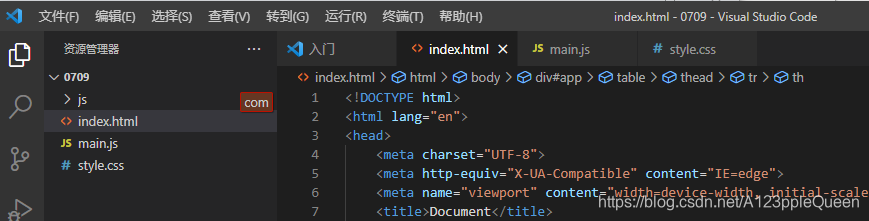
<!DOCTYPE html>
<html lang="en">
<head>
<meta charset="UTF-8">
<meta http-equiv="X-UA-Compatible" content="IE=edge">
<meta name="viewport" content="width=device-width, initial-scale=1.0">
<title>Document</title>
<link rel="stylesheet" href="style.css">
</head>
<body>
<!-- index.html -->
<div id="app">
<div v-if="books.length">
<table>
<thead>
<tr>
<th></th>
<th>书籍名称</th>
<th>出版日期</th>
<th>价格</th>
<th>购买数量</th>
<th>操作</th>
</tr>
</thead>
<!-- 注意:数据是从别处获取的不是固定的,所有需要动态绑定 -->
<tbody>
<!-- 这里传参是为了eleement ui考虑 -->
<tr v-for="(item,index) in books">
<td>{{item.id}}</td>
<td>{{item.name}}</td>
<td>{{item.data}}</td>
<!-- 但是这样写不好,总价格也需要操作 -->
<!-- <td>{{'¥' + item.price.toFixed(2)}}</td> -->
<!-- 方法一 -->
<!-- <td>{{getFinalPrice(item.price)}}</td> -->
<!-- 方法二 过滤器 -->
<td>{{item.price | showPrice}}</td>
<td>
<!-- 监听来控制点击量 v-bind动态绑定数据为了监控减号 -->
<button @click="decrement(index)" v-bind:disabled="item.count <= 1">-</button>
{{item.count}}
<button @click="increment(index)">+</button>
</td>
<td><button @click="removeHandle">移除</button></td>
</tr>
</tbody>
</table>
<h2>总价格:{{totalPrice}}</h2>
</div>
<h2 v-else>购物车为空</h2>
</div>
<!-- 注意这个要写在下面,不然会找不到元素#app,不要写在head里 -->
<script src="js/vue.js"></script>
<script src="main.js"></script>
</body>
</html>//main.js
const app=new Vue({
el:"#app",
data:{
// 因为没有做其他的,所有暂时是这样
books:[
{
id:1,
name:"《算法导论》",
data:'2006-9',
price:85.00,
count:1
},{
id:2,
name:"《inix编程艺术》",
data:'2006-2',
price:59.00,
count:1
},{
id:3,
name:"《编程珠玑》",
data:'2008-10',
price:39.00,
count:1
},{
id:4,
name:"《代码大全》",
data:'2006-3',
price:128.00,
count:1
}
]
// 正确代码如下,位置不要放错了
},
// 方法一 价格显示
// 注意函数那里也没有:
methods: {
getFinalPrice(price) {
return '¥' + price.toFixed(2)
},
increment(index){
// 价格index便于传参,有了index,点谁就能明确哪个按钮
console.log('inc',index);
this.books[index].count++
},
decrement(index){
// console.log('dec',index);
// 但是减号需要限制,最少有1
this.books[index].count--
},
removeHandle(index){
this.books.splice(index,1)
}
},
computed:{
totalPrice(){
// 1.普通for循环
// let totalPrice=0
// for(let i=0;i<this.books.length;i++){
// totalPrice += this.books[i].price*this.books[i].count
// }
// return totalPrice
// 2.用for in
// let totalPrice=0
// for(let i in this.books){
// totalPrice += this.books[i].price*this.books[i].count
// }
// return totalPrice
// }
//3.用for of 可以直接拿到每一项
// let totalPrice=0
// for(let item of this.books){
// totalPrice += item.price * item.count
// }
// return totalPrice
//4.reduce
return this.books.reduce(function(preValue,book){
return preValue + book.price*book.count
},0)
}
},
// 方法二 价格显示--过滤器
filters:{
showPrice(price){
return '¥' + price.toFixed(2)
}
}
})/* css */
table{
border:1px solid skyblue;
border-collapse: collapse;
border-spacing: 0;
}
th,td{
padding:8px 16px;
border:1px solid skyblue;
text-align: text;
}
th{
background-color: slategray;
color:snow;
font-weight: 600;
}父子组件通信--props驼峰标识----所以这个不用看了
这里现在好像刚好和老师讲的情况反了。

<!DOCTYPE html>
<html lang="en">
<head>
<meta charset="UTF-8">
<meta http-equiv="X-UA-Compatible" content="IE=edge">
<meta name="viewport" content="width=device-width, initial-scale=1.0">
<title>Document</title>
<script src="js/vue.js"></script>
</head>
<body>
<div id="app">
<!-- 页面显示为空对象,因为它不支持驼峰-->
<!-- <cpn :cinfo="info"></cpn> -->
<!-- 所以这里必须转化一下 -->
<cpn :c-info="info"></cpn>
</div>
<template id="cpn">
<h2>{{cinfo}}</h2>
</template>
<script>
const cpn={
template:'#cpn',
props:{
cinfo:{
type:Object,
default(){
return{}
}
}
}
}
const app= new Vue({
el:"#app",
data:{
info:{
name:"why",
age:18,
height:180
}
},
components:{
cpn
}
})
</script>
</body>
</html>过滤器
在上面案例中用了
父子组件通信--子传父(自定义事件)
当子组件需要向父组件传递数据时,需要自定义事件
自定义事件流程
子组件中,通过$emit()触发事件
父组件中,通过v-on来监听子组件事件。
v-on 不仅可以监听Dom事件,还可以用于组件的自定义事件

<!DOCTYPE html>
<html lang="en">
<head>
<meta charset="UTF-8">
<meta http-equiv="X-UA-Compatible" content="IE=edge">
<meta name="viewport" content="width=device-width, initial-scale=1.0">
<title>Document</title>
<script src="js/vue.js"></script>
</head>
<body>
<!-- 父组件模板 -->
<div id="app">
<!-- 然后父组件里发生的监听,所以在父组件中定义 -->
<cpn @item-click="cpnClick"></cpn>
</div>
<!-- 子组件模板 -->
<template id="cpn">
<div>
<!-- item 就显示全部数据 包括 ida:xxxx name:xxx -->
<button v-for="item in categories" @click="btnClick(item)">{{item.name}}</button>
</div>
</template>
<script>
// 子组件
const cpn={
template:'#cpn',
data(){
return{
categories:[
{id:'aaaa',name:"热门推荐"},
{id:'bbbb',name:"手机数码"},
{id:'cccc',name:"家用家电"},
{id:'dddd',name:"电脑办公"},
]
}
},
methods: {
// 通过item传值,两边都要写
btnClick(item){
//看是否拿到了,是{__ob__:Observer}
// console.log(item);
//通过$emit(发送了谁 ,参数是谁)传到父组件
// 在通过 v-on 在父组件中 来绑定子组件的事件
// 自定义事件
this.$emit('item-click',item)
}
},
}
// 父组件
const app=new Vue({
el:"#app",
data:{
message:"你好"
},
components:{
cpn
},
methods: {
// 能打印就把事件传过来了
// 要把item写上才能接受
cpnClick(item){
// 这个就是打印出cpnclick
//打印时也要写上item ,才能打出来
// 注意:item 打出的是一个对象,点开才能打开值
// item.xx 就是详细的值了
console.log('cpnClick',item.name);
}
},
})
</script>
</body>
</html>父子组件案列
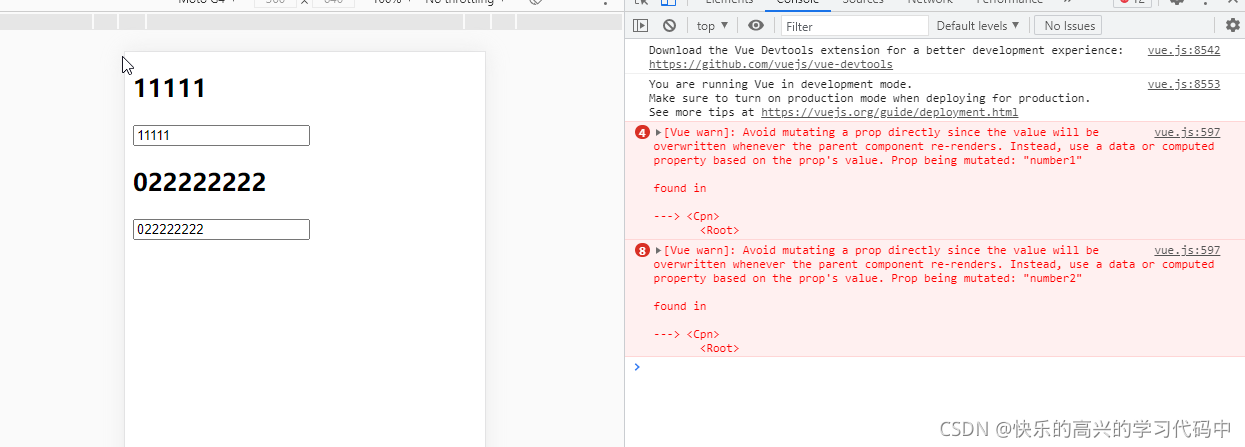
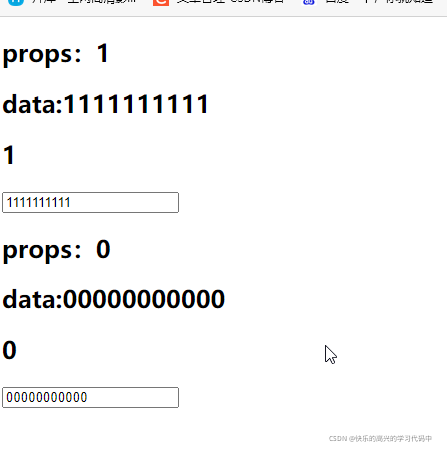
<!DOCTYPE html>
<html lang="en">
<head>
<meta charset="UTF-8">
<meta http-equiv="X-UA-Compatible" content="IE=edge">
<meta name="viewport" content="width=device-width, initial-scale=1.0">
<title>Document</title>
</head>
<body>
<div id="app">
<!-- <cpn :number1="num1"></cpn>
<cpn :number2="num2"></cpn> -->
<!-- 使用单标签也可以 -->
<cpn :number1="num1" :number2="num2"></cpn>
</div>
<template id="cpn">
<!-- 组件模板里必须要有根 -->
<div>
<!-- data和props值进行对比 -->
<h2>props:{{number1}}</h2>
<h2>data:{{dnumber1}}</h2>
<h2>{{number1}}</h2>
<!-- 以前绑定在date里,现在写在template中 -->
<!-- <input type="text" v-model="number1"> -->
<!-- v-model的值改为dnumber1是为了避免报错 -->
<input type="text" v-model="dnumber1">
<h2>props:{{number2}}</h2>
<h2>data:{{dnumber2}}</h2>
<h2>{{number2}}</h2>
<!-- 有个很有趣的现象,当v-model的值一样时,输入一个框,两个值一起变 -->
<!-- <input type="text" v-model="number2"> -->
<input type="text" v-model="dnumber2">
</div>
</template>
<script src="vue.js"></script>
<script>
const app=new Vue({
el:"#app",
data:{
num1:1,
num2:0
},
components:{
cpn:{
template:"#cpn",
props:{
number1:Number,
number2:Number
},
// 写data和之后上面修改都是因为报错
data(){
return {
dnumber1:this.number1,
dnumber2:this.number2
}
}
}
}
})
</script>
</body>
</html>

<!DOCTYPE html>
<html lang="en">
<head>
<meta charset="UTF-8">
<meta http-equiv="X-UA-Compatible" content="IE=edge">
<meta name="viewport" content="width=device-width, initial-scale=1.0">
<title>Document</title>
</head>
<body>
<div id="app">
<!-- <cpn :number1="num1"></cpn>
<cpn :number2="num2"></cpn> -->
<!-- 使用单标签也可以 -->
<!-- 加上@num1/2change -->
<cpn :number1="num1" :number2="num2" @num1change="num1change" @num2change="num2change"></cpn>
</div>
<template id="cpn">
<!-- 组件模板里必须要有根 -->
<div>
<!-- data和props值进行对比 -->
<h2>props:{{number1}}</h2>
<h2>data:{{dnumber1}}</h2>
<h2>{{number1}}</h2>
<!-- 以前绑定在date里,现在写在template中 -->
<!-- <input type="text" v-model="number1"> -->
<!-- v-model的值改为dnumber1是为了避免报错 -->
<!-- <input type="text" v-model="dnumber1"> -->
<!-- @input="dnumber1=$event.target.value" 等价于 methods 里的numInput-->
<!-- <input type="text" :value="dnumber1" @input="dnumber1=$event.target.value"> -->
<input type="text" :value="dnumber1" @input="num1Input">
<h2>props:{{number2}}</h2>
<h2>data:{{dnumber2}}</h2>
<h2>{{number2}}</h2>
<!-- 有个很有趣的现象,当v-model的值一样时,输入一个框,两个值一起变 -->
<!-- <input type="text" v-model="number2"> -->
<!-- <input type="text" v-model="dnumber2"> -->
<input type="text" :value="dnumber2" @input="num2Input">
</div>
</template>
<script src="vue.js"></script>
<script>
const app=new Vue({
el:"#app",
data:{
num1:1,
num2:0
},
methods: {
num1change(value){
// 看下value什么类型是否与设置符合 value--string
// console.log(typepf value);
// 不符合进行类型转换
// this.num1=value
// this.num1=value*1---- -这种可以
this.num1=parseFloat(value)
},
num2change(value){
this.num2=parseFloat(value)
}
},
components:{
cpn:{
template:"#cpn",
props:{
number1:Number,
number2:Number
},
// 写data和之后上面修改都是因为报错
data(){
return {
dnumber1:this.number1,
dnumber2:this.number2
}
},
methods:{
num1Input(event){
this.dnumber1 = event.target.value;
// 以事件的形式传出去
this.$emit("num1change",this.dnumber1)
},
num2Input(event){
this.dnumber2 = event.target.value;
this.$emit("num2change",this.dnumber2)
}
}
}
}
})
</script>
</body>
</html>下面的值是上面的100倍
<!DOCTYPE html>
<html lang="en">
<head>
<meta charset="UTF-8">
<meta http-equiv="X-UA-Compatible" content="IE=edge">
<meta name="viewport" content="width=device-width, initial-scale=1.0">
<title>Document</title>
</head>
<body>
<div id="app">
<!-- <cpn :number1="num1"></cpn>
<cpn :number2="num2"></cpn> -->
<!-- 使用单标签也可以 -->
<!-- 加上@num1/2change -->
<cpn :number1="num1" :number2="num2" @num1change="num1change" @num2change="num2change"></cpn>
</div>
<template id="cpn">
<!-- 组件模板里必须要有根 -->
<div>
<!-- data和props值进行对比 -->
<h2>props:{{number1}}</h2>
<h2>data:{{dnumber1}}</h2>
<h2>{{number1}}</h2>
<!-- 以前绑定在date里,现在写在template中 -->
<!-- <input type="text" v-model="number1"> -->
<!-- v-model的值改为dnumber1是为了避免报错 -->
<!-- <input type="text" v-model="dnumber1"> -->
<!-- @input="dnumber1=$event.target.value" 等价于 methods 里的numInput-->
<!-- <input type="text" :value="dnumber1" @input="dnumber1=$event.target.value"> -->
<input type="text" :value="dnumber1" @input="num1Input">
<h2>props:{{number2}}</h2>
<h2>data:{{dnumber2}}</h2>
<h2>{{number2}}</h2>
<!-- 有个很有趣的现象,当v-model的值一样时,输入一个框,两个值一起变 -->
<!-- <input type="text" v-model="number2"> -->
<!-- <input type="text" v-model="dnumber2"> -->
<input type="text" :value="dnumber2" @input="num2Input">
</div>
</template>
<script src="vue.js"></script>
<script>
const app=new Vue({
el:"#app",
data:{
num1:1,
num2:0
},
methods: {
num1change(value){
// 看下value什么类型是否与设置符合 value--string
// console.log(typepf value);
// 不符合进行类型转换
// this.num1=value
// this.num1=value*1---- -这种可以
this.num1=parseFloat(value)
},
num2change(value){
this.num2=parseFloat(value)
}
},
components:{
cpn:{
template:"#cpn",
props:{
number1:Number,
number2:Number
},
// 写data和之后上面修改都是因为报错
data(){
return {
dnumber1:this.number1,
dnumber2:this.number2
}
},
methods:{
num1Input(event){
// 将input中的value值赋值到dnumber中
this.dnumber1 = event.target.value;
// 为了让父组件可以修改值,发出一个事件
this.$emit("num1change",this.dnumber1)
// 可以同时修改dnumber2的值---但是只写这步props不会改
this.dnumber2=this.dnumber1*100
// 写了这步后,prop的值也会*100
this.$emit('num2change',this.dnumber2);
},
num2Input(event){
this.dnumber2 = event.target.value;
this.$emit("num2change",this.dnumber2)
this.dnumber1=this.dnumber2/100;
this.$emit('num1change',this.dnumber1);
}
}
}
}
})
</script>
</body>
</html>watch实现一样的效果
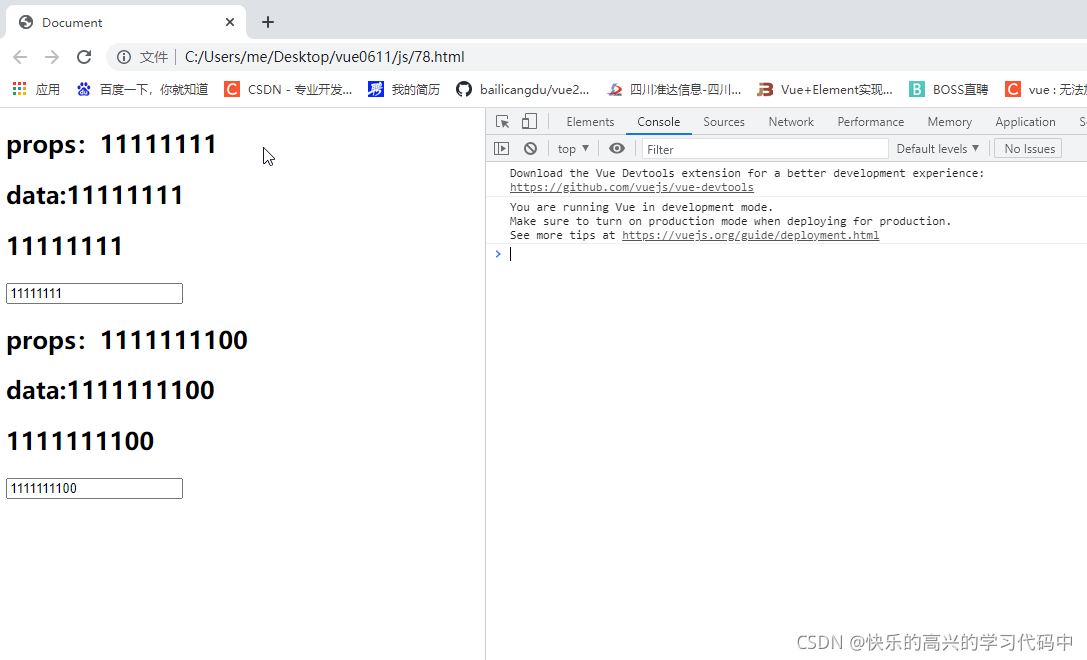
<!DOCTYPE html>
<html lang="en">
<head>
<meta charset="UTF-8">
<meta http-equiv="X-UA-Compatible" content="IE=edge">
<meta name="viewport" content="width=device-width, initial-scale=1.0">
<title>Document</title>
</head>
<body>
<div id="app">
<!-- <cpn :number1="num1"></cpn>
<cpn :number2="num2"></cpn> -->
<!-- 使用单标签也可以 -->
<!-- 加上@num1/2change -->
<cpn :number1="num1" :number2="num2" @num1change="num1change" @num2change="num2change"></cpn>
</div>
<template id="cpn">
<!-- 组件模板里必须要有根 -->
<div>
<!-- data和props值进行对比 -->
<h2>props:{{number1}}</h2>
<h2>data:{{dnumber1}}</h2>
<h2>{{number1}}</h2>
<!-- 以前绑定在date里,现在写在template中 -->
<!-- <input type="text" v-model="number1"> -->
<!-- v-model的值改为dnumber1是为了避免报错 -->
<!-- <input type="text" v-model="dnumber1"> -->
<!-- @input="dnumber1=$event.target.value" 等价于 methods 里的numInput-->
<!-- <input type="text" :value="dnumber1" @input="dnumber1=$event.target.value"> -->
<input type="text" :value="dnumber1" @input="num1Input">
<h2>props:{{number2}}</h2>
<h2>data:{{dnumber2}}</h2>
<h2>{{number2}}</h2>
<!-- 有个很有趣的现象,当v-model的值一样时,输入一个框,两个值一起变 -->
<!-- <input type="text" v-model="number2"> -->
<!-- <input type="text" v-model="dnumber2"> -->
<input type="text" :value="dnumber2" @input="num2Input">
</div>
</template>
<script src="vue.js"></script>
<script>
const app=new Vue({
el:"#app",
data:{
num1:1,
num2:0
},
methods: {
num1change(value){
// 看下value什么类型是否与设置符合 value--string
// console.log(typepf value);
// 不符合进行类型转换
// this.num1=value
// this.num1=value*1---- -这种可以
this.num1=parseFloat(value)
},
num2change(value){
this.num2=parseFloat(value)
}
},
components:{
cpn:{
template:"#cpn",
props:{
number1:Number,
number2:Number
},
// 写data和之后上面修改都是因为报错
data(){
return {
dnumber1:this.number1,
dnumber2:this.number2
}
},
watch:{
dnumber1(newValue){
this.dnumber2=newValue*100;
this.$emit('num1change',newValue);
},
dnumber2(newValue){
this.number1=newValue/100;
this.$emit('num2change',newValue);
}
}
}
}
})
</script>
</body>
</html>这里提了一下,也不是很懂
<!DOCTYPE html>
<html lang="en">
<head>
<meta charset="UTF-8">
<meta http-equiv="X-UA-Compatible" content="IE=edge">
<meta name="viewport" content="width=device-width, initial-scale=1.0">
<title>Document</title>
</head>
<body>
<div id="app">
<!-- <cpn :number1="num1"></cpn>
<cpn :number2="num2"></cpn> -->
<!-- 使用单标签也可以 -->
<!-- 加上@num1/2change -->
<cpn :number1="num1" :number2="num2" @num1change="num1change" @num2change="num2change"></cpn>
</div>
<template id="cpn">
<!-- 组件模板里必须要有根 -->
<div>
<!-- data和props值进行对比 -->
<h2>props:{{number1}}</h2>
<h2>data:{{dnumber1}}</h2>
<h2>{{number1}}</h2>
<!-- 以前绑定在date里,现在写在template中 -->
<!-- <input type="text" v-model="number1"> -->
<!-- v-model的值改为dnumber1是为了避免报错 -->
<!-- <input type="text" v-model="dnumber1"> -->
<!-- @input="dnumber1=$event.target.value" 等价于 methods 里的numInput-->
<!-- <input type="text" :value="dnumber1" @input="dnumber1=$event.target.value"> -->
<input type="text" :value="dnumber1" @input="num1Input">
<h2>props:{{number2}}</h2>
<h2>data:{{dnumber2}}</h2>
<h2>{{number2}}</h2>
<!-- 有个很有趣的现象,当v-model的值一样时,输入一个框,两个值一起变 -->
<!-- <input type="text" v-model="number2"> -->
<!-- <input type="text" v-model="dnumber2"> -->
<input type="text" :value="dnumber2" @input="num2Input">
</div>
</template>
<script src="vue.js"></script>
<script>
const app=new Vue({
el:"#app",
data:{
num1:1,
num2:0
},
methods: {
num1change(value){
// 看下value什么类型是否与设置符合 value--string
// console.log(typepf value);
// 不符合进行类型转换
// this.num1=value
// this.num1=value*1---- -这种可以
this.num1=parseFloat(value)
},
num2change(value){
this.num2=parseFloat(value)
}
},
components:{
cpn:{
template:"#cpn",
props:{
number1:Number,
number2:Number,
name:""
},
// 写data和之后上面修改都是因为报错
data(){
return {
dnumber1:this.number1,
dnumber2:this.number2
}
},
watch:{
dnumber1(newValue){
this.dnumber2=newValue*100;
this.$emit('num1change',newValue);
},
dnumber2(newValue){
this.number1=newValue/100;
this.$emit('num2change',newValue);
},
// 这两个值可以监听到newValue值的改变
// name(newValue,oldValue){
// }
}
}
}
})
</script>
</body>
</html>父子组件的访问方式
父组件访问子组件
$children $refs---reference(引用)
this.$children 是一个数组类型,它包含所有子组件对象
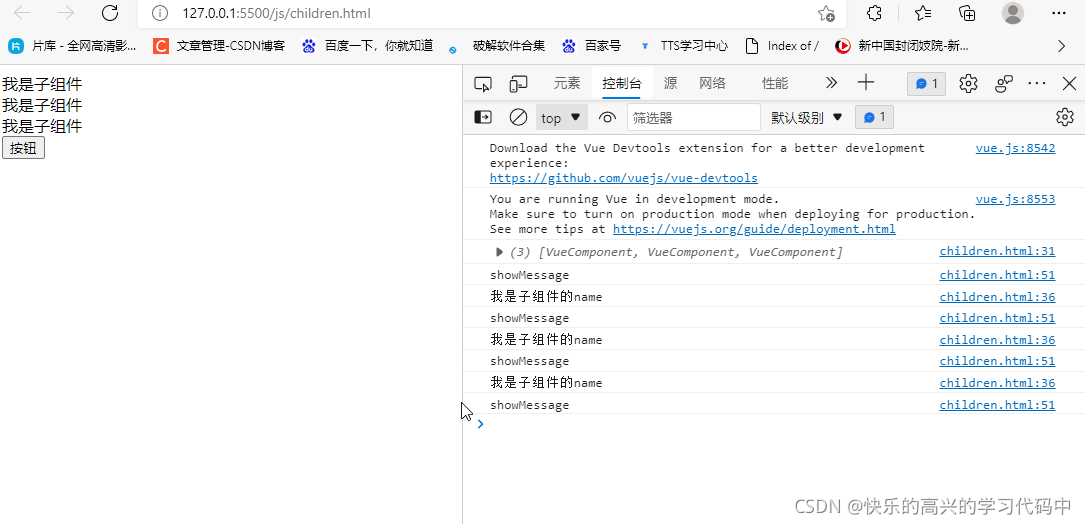
<!DOCTYPE html>
<html lang="en">
<head>
<meta charset="UTF-8">
<meta http-equiv="X-UA-Compatible" content="IE=edge">
<meta name="viewport" content="width=device-width, initial-scale=1.0">
<title>Document</title>
</head>
<body>
<div id="app">
<cpn></cpn>
<cpn></cpn>
<cpn></cpn>
<button @click="btnClick">按钮</button>
</div>
<template id="cpn">
<div>我是子组件</div>
</template>
<script src="vue.js"></script>
<script>
const app=new Vue({
el:"#app",
data:{
message:"你好啊"
},
methods: {
btnClick(){
console.log(this.$children);
// 这个可以获取到这个方法,cpn几个就会显示出来几个内容
this.$children[0].showMessage();
for(let c of this.$children){
console.log(c.name);
c.showMessage();
}
}
},
components:{
cpn:{
template:"#cpn",
data(){
return{
name:"我是子组件的name"
}
},
methods: {
showMessage(){
console.log("showMessage");
}
},
}
}
})
</script>
</body>
</html>$refs---reference(引用)
就第一个老师打印出来-----{ }
第二个老师打印出来-----vueComponent{aaa}-----差不多长这样
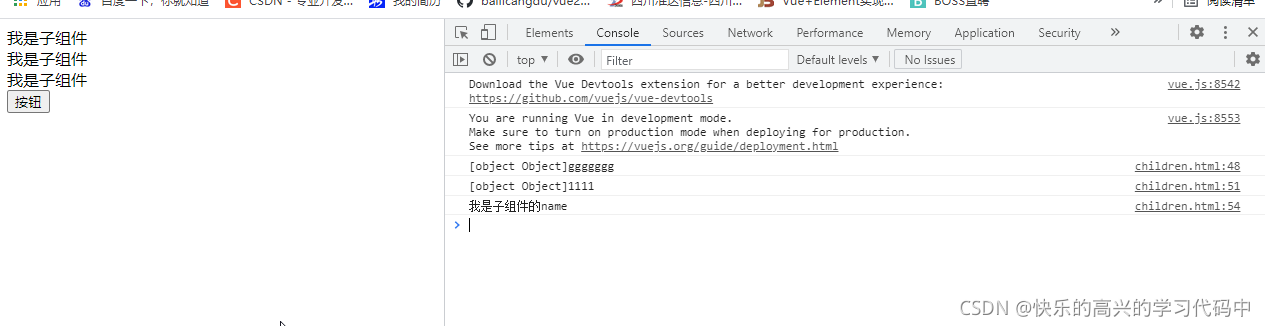
<!DOCTYPE html>
<html lang="en">
<head>
<meta charset="UTF-8">
<meta http-equiv="X-UA-Compatible" content="IE=edge">
<meta name="viewport" content="width=device-width, initial-scale=1.0">
<title>Document</title>
</head>
<body>
<div id="app">
<cpn></cpn>
<cpn></cpn>
<!-- 假设某一条插入了一个cpn 或者 my-cpn,用下标/数字去取会出错,不保险 -->
<!-- 这就是children 的缺点-->
<!-- <my-cpn></my-cpn> -->
<!-- <cpn></cpn> -->
<cpn ref="aaa"></cpn>
<button @click="btnClick">按钮</button>
</div>
<template id="cpn">
<div>我是子组件</div>
</template>
<script src="vue.js"></script>
<script>
const app=new Vue({
el:"#app",
data:{
message:"你好啊"
},
methods: {
btnClick(){
// console.log(this.$children);
// // 这个可以获取到这个方法,cpn几个就会显示出来几个内容
// this.$children[0].showMessage();
// for(let c of this.$children){
// console.log(c.name);
// c.showMessage();
// }
// 根据下标值获取上面的值--缺点,容易出错
//console.log(this.$children[3].name);
// $refs---就好多了
// 直接拿{ } 空的对象
console.log(this.$refs +"ggggggg");
//在组件上加属性---ref=aaa 就可以指明了。--也可以避免误认的尴尬
console.log(this.$refs.aaa +"1111");
//加上name--更详细
console.log(this.$refs.aaa.name);
}
},
components:{
cpn:{
template:"#cpn",
data(){
return{
name:"我是子组件的name"
}
},
methods: {
showMessage(){
console.log("showMessage");
}
}
}
}
})
</script>
</body>
</html>子组件访问父组件 ----今晚再看一遍
$parent

<!DOCTYPE html>
<html lang="en">
<head>
<meta charset="UTF-8">
<meta http-equiv="X-UA-Compatible" content="IE=edge">
<meta name="viewport" content="width=device-width, initial-scale=1.0">
<title>Document</title>
</head>
<body>
<div id="app">
<cpn></cpn>
</div>
<template id="cpn">
<div>
<h2>我是cpn组件</h2>
<ccpn></ccpn>
</div>
</template>
<!-- 用ccpn来测试cpn是组件还是实例 -->
<template id="ccpn">
<div>
<h2>我是子组件</h2>
<button @click="btnClick">按钮</button>
</div>
</template>
<script src="js/vue.js"></script>
<script>
const app=new Vue({
el:"#app",
data:{
message:"你好啊"
},
components:{
cpn:{
template:"#cpn",
data(){
return{
name:"我是cpn的name"
}
},
components:{
ccpn:{
template:"#ccpn",
methods:{
btnClick(){
//访问父组件
console.log(this.$parent);
console.log(this.$parent.name);
}
}
}
}
}
},
})
</script>
</body>
</html>$root

<!DOCTYPE html>
<html lang="en">
<head>
<meta charset="UTF-8">
<meta http-equiv="X-UA-Compatible" content="IE=edge">
<meta name="viewport" content="width=device-width, initial-scale=1.0">
<title>Document</title>
</head>
<body>
<div id="app">
<cpn></cpn>
</div>
<template id="cpn">
<div>
<h2>我是cpn组件</h2>
<ccpn></ccpn>
</div>
</template>
<!-- 用ccpn来测试cpn是组件还是实例 -->
<template id="ccpn">
<div>
<h2>我是子组件</h2>
<button @click="btnClick">按钮</button>
</div>
</template>
<script src="js/vue.js"></script>
<script>
const app=new Vue({
el:"#app",
data:{
message:"你好啊"
},
components:{
cpn:{
template:"#cpn",
data(){
return{
name:"我是cpn的name"
}
},
components:{
ccpn:{
template:"#ccpn",
methods:{
btnClick(){
// 但是parent 不够独立--缺点
//访问父组件
//console.log(this.$parent);
// console.log(this.$parent.name);
// vue--实例 vuecomponent---组件
// 访问根组件 $root
console.log(this.$root);
console.log(this.$root.message);
}
}
}
}
}
}
})
</script>
</body>
</html>slot--插槽的基本使用
组件的插槽
组件的插槽是为了让封装的组件更加具有扩展性
让使用者可以决定组件内部的一些内容到底展示什么
eg:导航栏就可以利用slot进行内容区别展示
插槽利用方式一 抽取共性,保留不同
总结一下,就是利用插槽的预占空间,不需要就不用,需要就在具体的案列上进行改动

<!DOCTYPE html>
<html lang="en">
<head>
<meta charset="UTF-8">
<meta http-equiv="X-UA-Compatible" content="IE=edge">
<meta name="viewport" content="width=device-width, initial-scale=1.0">
<script src="js/vue.js"></script>
<title>Document</title>
</head>
<body>
<div id="app">
<!-- 要求4个不同内容 利用插槽-->
<!-- 最后一个只有h2 p 内容 -->
<!-- 前三个h2 p内容相同,还有一个内容不同 -->
<cpn><button>一年后我就是有钱人了</button></cpn>
<cpn><span>身体健康天天开心</span></cpn>
<cpn><i>喜欢学习有知识输出</i></cpn>
<cpn></cpn>
</div>
<template id="cpn">
<div>
<h2>我是大可爱</h2>
<p>我是大可爱,害羞害羞</p>
<slot></slot>
</div>
</template>
<script>
const app=new Vue({
el:"#app",
data:{
message:"你好啊"
},
components:{
cpn:{
template:"#cpn"
}
}
})
</script>
</body>
</html>插槽利用方式二 利用插槽默认值,具体再改动
<!DOCTYPE html>
<html lang="en">
<head>
<meta charset="UTF-8">
<meta http-equiv="X-UA-Compatible" content="IE=edge">
<meta name="viewport" content="width=device-width, initial-scale=1.0">
<script src="js/vue.js"></script>
<title>Document</title>
</head>
<body>
<div id="app">
<cpn></cpn>
<cpn></cpn>
<cpn></cpn>
<cpn>
<i>许愿成为百万富婆</i><br/>
<i>时间在一年内</i><br/>
<i>方式是....</i>
</cpn>
</div>
<template id="cpn">
<div>
<!-- h2是大写的字,容易忽略掉它,以后再看这个案例,别又忘记了,还说为什么只有两个内容 -->
<!-- slot里的内容被直接替换了,是对的,记住啊 -->
<h2>我是可爱的人</h2>
<p>我是大可爱,害羞害羞</p>
<slot>我是富有的人,开心</slot>
</div>
</template>
<script>
const app=new Vue({
el:"#app",
data:{
message:"你好啊"
},
components:{
cpn:{
template:"#cpn"
}
}
})
</script>
</body>
</html>插槽利用方式三 具名插槽
给插槽起名,并其余插槽名字自由更改内容

<!DOCTYPE html>
<html lang="en">
<head>
<meta charset="UTF-8">
<meta http-equiv="X-UA-Compatible" content="IE=edge">
<meta name="viewport" content="width=device-width, initial-scale=1.0">
<script src="js/vue.js"></script>
<title>Document</title>
</head>
<body>
<div id="app">
<!-- 要求,第一个左边内容改为 左三圈 第二个右边改为右三圈 第三个不变-->
<cpn><span slot="left">左三圈</span></cpn>
<cpn><i slot="right">右三圈</i></cpn>
<cpn></cpn>
</div>
<template id="cpn">
<div>
<!-- 利用插槽名字想改什么内容就该什么内容 -->
<slot name="left"><span>左边</span></slot>
<slot name="center"><span>中间</span></slot>
<slot name="right"><span>右边</span></slot>
</div>
</template>
<script>
const app=new Vue({
el:"#app",
data:{
message:"你好啊"
},
components:{
cpn:{
template:"#cpn"
}
}
})
</script>
</body>
</html>编译作用域---为作用域插槽打基础
父组件的所有内容会在父级作用域内编译,子组件的所有内容在子级作用域内编译
基础

<!DOCTYPE html>
<html lang="en">
<head>
<meta charset="UTF-8">
<meta http-equiv="X-UA-Compatible" content="IE=edge">
<meta name="viewport" content="width=device-width, initial-scale=1.0">
<title>Document</title>
<script src="js/vue.js"></script>
</head>
<body>
<div id="app">
<cpn></cpn>
</div>
<template id="cpn">
<div>
<h2>我是子组件</h2>
<p>我是内容,哈哈哈</p>
</div>
</template>
<script>
const app=new Vue({
el:"#app",
data:{
message:"你好啊"
},
components:{
cpn:{
template:"#cpn"
}
}
})
</script>
</body>
</html>作用域部分
通过isShow来说明
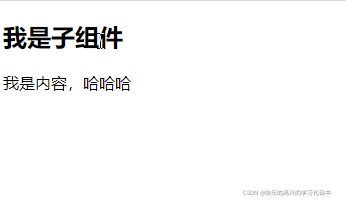
<!DOCTYPE html>
<html lang="en">
<head>
<meta charset="UTF-8">
<meta http-equiv="X-UA-Compatible" content="IE=edge">
<meta name="viewport" content="width=device-width, initial-scale=1.0">
<title>Document</title>
<script src="js/vue.js"></script>
</head>
<body>
<div id="app">
<cpn v-show="isShow"></cpn>
</div>
<template id="cpn">
<div>
<h2>我是子组件</h2>
<p>我是内容,哈哈哈</p>
</div>
</template>
<script>
const app=new Vue({
el:"#app",
data:{
message:"你好啊",
// 这里的isShow是全局
isShow:true
},
components:{
cpn:{
template:"#cpn",
data(){
return{
isShow:false
}
}
}
}
})
</script>
</body>
</html>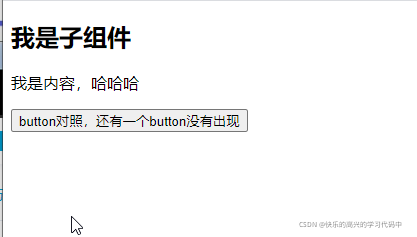
<!DOCTYPE html>
<html lang="en">
<head>
<meta charset="UTF-8">
<meta http-equiv="X-UA-Compatible" content="IE=edge">
<meta name="viewport" content="width=device-width, initial-scale=1.0">
<title>Document</title>
<script src="js/vue.js"></script>
</head>
<body>
<div id="app">
<cpn v-show="isShow"></cpn>
</div>
<template id="cpn">
<div>
<h2>我是子组件</h2>
<p>我是内容,哈哈哈</p>
<button v-show="isShow">isShow不会出现在页面中,因为值是false</button>
<button>button对照,还有一个button没有出现</button>
</div>
</template>
<script>
const app=new Vue({
el:"#app",
data:{
message:"你好啊",
// 这里的isShow是全局
isShow:true
},
components:{
cpn:{
template:"#cpn",
data(){
return{
isShow:false
}
}
}
}
})
</script>
</body>
</html>作用域插槽
父组件替换插槽的标签,但是内容是由子组件来提供
基础

<!DOCTYPE html>
<html lang="en">
<head>
<meta charset="UTF-8">
<meta http-equiv="X-UA-Compatible" content="IE=edge">
<meta name="viewport" content="width=device-width, initial-scale=1.0">
<title>Document</title>
<script src="js/vue.js"></script>
</head>
<body>
<div id="app">
<cpn></cpn>
</div>
<template id="cpn">
<div>
<ul>
<li v-for="item in Language">{{item}}</li>
</ul>
</div>
</template>
<script>
const app=new Vue({
el:"#app",
data:{
message:"你好"
},
components:{
cpn:{
template:"#cpn",
data(){
return{
Language:["html","css","js","vue"]
}
}
}
}
})
</script>
</body>
</html>现在想要样式有所改变

<!DOCTYPE html>
<html lang="en">
<head>
<meta charset="UTF-8">
<meta http-equiv="X-UA-Compatible" content="IE=edge">
<meta name="viewport" content="width=device-width, initial-scale=1.0">
<title>Document</title>
<script src="js/vue.js"></script>
</head>
<body>
<div id="app">
<cpn></cpn>
<!-- 第二个样式改变,因为加了slot -->
<cpn>
<!-- 获取子组件中的Language -->
<!-- templat/div都可以 -->
<!-- 通过slot来引入刚刚的插槽 -->
<template slot-scope="slot">
<!-- slot.data slot引用插槽 data绑定了数据源Language-->
<span v-for="item in slot.data">{{item}} --</span>
</template>
</cpn>
<cpn>
<template slot-scope="slot">
<span v-for="item in slot.data">{{item}} ❀</span>
</template>
</cpn>
</div>
<template id="cpn">
<div>
<slot :data="Language">
<ul>
<li v-for="item in Language">{{item}}</li>
</ul>
</slot>
</div>
</template>
<script>
const app=new Vue({
el:"#app",
data:{
message:"你好"
},
components:{
cpn:{
template:"#cpn",
data(){
return{
Language:["html","css","js","vue"]
}
}
}
}
})
</script>
</body>
</html>去掉多余的-/❀

<!DOCTYPE html>
<html lang="en">
<head>
<meta charset="UTF-8">
<meta http-equiv="X-UA-Compatible" content="IE=edge">
<meta name="viewport" content="width=device-width, initial-scale=1.0">
<title>Document</title>
<script src="js/vue.js"></script>
</head>
<body>
<div id="app">
<cpn></cpn>
<!-- 第二个样式改变,因为加了slot -->
<cpn>
<!-- 获取子组件中的Language -->
<!-- templat/div都可以 -->
<!-- 通过slot来引入刚刚的插槽 -->
<template slot-scope="slot">
<!-- slot.data slot引用插槽 data绑定了数据源Language-->
<!-- <span v-for="item in slot.data">{{item}} --</span> -->
<span>{{slot.data.join('-')}}</span>
</template>
</cpn>
<cpn>
<template slot-scope="slot">
<!-- <span v-for="item in slot.data">{{item}} ❀</span> -->
<span>{{slot.data.join('❀')}}</span>
</template>
</cpn>
</div>
<template id="cpn">
<div>
<slot :data="Language">
<ul>
<li v-for="item in Language">{{item}}</li>
</ul>
</slot>
</div>
</template>
<script>
const app=new Vue({
el:"#app",
data:{
message:"你好"
},
components:{
cpn:{
template:"#cpn",
data(){
return{
Language:["html","css","js","vue"]
}
},
// 去掉多余的- ❀
created(){
this.Language.join('-')
}
}
}
})
</script>
</body>
</html>CLI脚手架
路由 vue-router
认识路由
vue-router基本使用
vue-router嵌套路由
vue-router 参数传递
vue-router 导航守卫
keep-alive
路由就是通过互联的网络把信息从源地址传输到目的地址的活动。
单页面富应用阶段
spa主要特点就是在前后端分离的基础上加了一层前端路由
也就是前端维护一套路由规则
前端路由的核心
改变url,但是页面不进行整体的刷新
urL的hash
url的hash就是锚点,本质上是改变window.location的href属性
可以通过location.hash来改变href,但是页面不发生刷新
url的history
pushState 与replaceState
history go
vue-router
vue-router是vue.js官方的路由插件
vue-router用于设定访问路径,将路径和组件映射起来
在vue-router的单页面应用中,页面路径的改变就是组件的切换
安装路由
前提----安装好脚手架
vs打开界面,输入命令
vue create 项目名字,然后会有一个版本选择2/3,我选择的是2,然后cd vue-router
$ npm run serve 敲出现的这两句话,然后没报错,出现网址就对了
安装路由
命令行黑色界面
npm install vue-router@3.5.4 --save
安装好后,新建文件夹router,再在文件夹里新建文件index.js,写入代码
// 配置路由相关的信息
import VueRouter from 'vue-router'
import Vue from 'vue'
// 1.通过vue.use安装插件
Vue.use(VueRouter);
// 2.创建vueRouter对象
const routes = [
]
const router = new VueRouter({
routes
})
// 3.将router对象传入到vue实例
export default router在main.js文件里引入router
import Vue from 'vue'
import App from './App.vue'
import router from './router'
Vue.config.productionTip = false
new Vue({
render: h => h(App),
router,
}).$mount('#app')配置路由映射关系
先把没用的删除了,components文件夹下的helloword.vue删掉,app.vue里面清除成下面这样
<template>
<div id="app">
</div>
</template>
<script>
export default {
name: 'App',
}
</script>
<style>
</style>
在components下面新建两个文件About.vue和Home.vue,并写一点内容
<template>
<div>
<h2>我是首页</h2>
<p>我是首页内容,哈哈哈哈</p>
</div>
</template>
<script>
export default {
name:'Home'
}
</script>
<style scoped>
</style><template>
<div>
<h2>我是关于</h2>
<p>关于,呵呵呵呵</p>
</div>
</template>
<script>
export default {
name:"About"
}
</script>
<style scoped>
</style>
在index.js文件中配置路径
// 配置路由相关的信息
import VueRouter from 'vue-router'
import Vue from 'vue'
import Home from '../components/Home'
import About from '../components/About'
// 1.通过vue.use安装插件
Vue.use(VueRouter);
// 2.创建vueRouter对象
const routes = [
{
path:'/home',
compoent:Home
},
{
path:'/about',
compoent:About
}
]
const router = new VueRouter({
routes
})
// 3.将router对象传入到vue实例
export default router在app.vue中显示页面
<template>
<div id="app">
<router-link to="/home">首页</router-link>
<router-link to="/about">关于</router-link>
<!-- 页面内容 -->
<router-view></router-view>
</div>
</template>
<script>
export default {
name: 'App',
}
</script>
<style>
</style>
最终效果图

路由自动跳转到首页-路由的默认值
自动指向首页,router-view自动渲染首页
path配置的是根路径/
redirect重定向
mode:history/hash(#)----index.js里修改
index.js文件自动指向首页
// 配置路由相关的信息
import VueRouter from 'vue-router'
import Vue from 'vue'
import Home from '../components/Home'
import About from '../components/About'
// 1.通过vue.use安装插件
Vue.use(VueRouter);
// 2.创建vueRouter对象
const routes = [
{
// 一打开就跳转到这个页面
path:'',
redirect:'/home',
},
{
path:'/home',
component:Home
},
{
path:'/about',
component:About
}
]
const router = new VueRouter({
routes,
// 切换hash/history模式
mode:'history'
})
// 3.将router对象传入到vue实例
export default router在main.js修改路由hash/history模式
import Vue from 'vue'
import App from './App.vue'
import router from './router'
Vue.config.productionTip = false
new Vue({
render: h => h(App),
router,
// 切换hash/history模式
mode:'history'
}).$mount('#app')router-link属性
router-link一般会被渲染成a标签
to----跳转到写的路径
tag------tag="xx" 等于什么就是什么属性
replace----页面不能后退
active-class:-------改变页面样式简写active-class="active",再在style里写上active的样式就行
修改多个样式,在routerde1inex.js中添加属性router-link-active:"active"就行(这个值可以自己随意取),上一个页面保留active的style样式
eg:app.js修改router-link代码
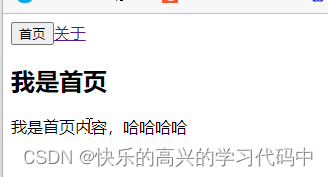
<template>
<div id="app">
<router-link to="/home" tag="button">首页</router-link>
<router-link to="/about">关于</router-link>
<!-- 页面内容 -->
<router-view></router-view>
</div>
</template>
<script>
export default {
name: 'App',
}
</script>
<style>
</style>
eg:页面点击后退符号<-没有用
<template>
<div id="app">
<router-link to="/home" tag="button" replace>首页</router-link>
<router-link to="/about">关于</router-link>
<!-- 页面内容 -->
<router-view></router-view>
</div>
</template>
<script>
export default {
name: 'App',
}
</script>
<style>
</style>
eg:router-link的active-class修改一个
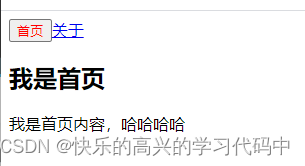
<template>
<div id="app">
<router-link to="/home" tag="button" replace active-class="cool">首页</router-link>
<router-link to="/about">关于</router-link>
<!-- 页面内容 -->
<router-view></router-view>
</div>
</template>
<script>
export default {
name: 'App',
}
</script>
<style>
.cool{
color:red;
}
</style>
eg:router-link的active-class修改多个,在router下的index.js文件中添加属性linkActiveClass,app页面保留.active样式
// 配置路由相关的信息
import VueRouter from 'vue-router'
import Vue from 'vue'
import Home from '../components/Home'
import About from '../components/About'
// 1.通过vue.use安装插件
Vue.use(VueRouter);
// 2.创建vueRouter对象
const routes = [
{
// 一打开就跳转到这个页面
path:'',
redirect:'/home',
},
{
path:'/home',
component:Home
},
{
path:'/about',
component:About
}
]
const router = new VueRouter({
routes,
linkActiveClass:'active'
})
// 3.将router对象传入到vue实例
export default router<template>
<div id="app">
<router-link to="/home" tag="button" replace >首页</router-link>
<router-link to="/about">关于</router-link>
<!-- 页面内容 -->
<router-view></router-view>
</div>
</template>
<script>
export default {
name: 'App',
}
</script>
<style>
.active{
color:red;
}
</style>通过代码跳转路由$router
this.$router.push =====push----pushState 可以前进后退
this.$router.replace======push---replaceState 不可以前进后退

<template>
<div id="app">
<!-- <router-link to="/home" tag="button" replace >首页</router-link>
<router-link to="/about">关于</router-link> -->
<button @click="homeClick">首页</button>
<button @click="aboutClick">关于</button>
<!-- 页面内容 -->
<router-view></router-view>
</div>
</template>
<script>
export default {
name: 'App',
methods:{
homeClick(){
this.$router.push('/home');
console.log('home');
},
aboutClick(){
this.$router.push('/about');
console.log('about');
}
}
}
</script>
<style>
.active{
color:red;
}
</style>动态路由
path和component的匹配关系,称为动态路由(由路由传递数据的一种方式)
就是下面这种情况,各种结合使用
{
path:‘/user/:id’,
component:User
}
<div>
<h2>{{$route.params.id}}</h2>
</div>
<router-link to="/user/123">用户<router-link>
eg:在components文件夹下新建文件User.vue,在index.js里配置引入路径,在app页面写上它。
user页面代码
<template>
<div>
<h2>我是用户</h2>
<p>我暴富了,申请平台兑款</p>
<h2>{{userId}}</h2>
</div>
</template>
<script>
export default {
name:"User",
computed:{
userId(){
// $route.params 获取到活跃状态的信息
return this.$route.params.userId
}
}
}
</script>
<style scoped>
</style>index.js代码
// 配置路由相关的信息
import VueRouter from 'vue-router'
import Vue from 'vue'
import Home from '../components/Home'
import About from '../components/About'
import User from '../components/User'
// 1.通过vue.use安装插件
Vue.use(VueRouter);
// 2.创建vueRouter对象
const routes = [
{
// 一打开就跳转到这个页面
path:'',
redirect:'/home',
},
{
path:'/home',
component:Home
},
{
path:'/about',
component:About
},{
// 动态路由:
path:'/user/:userId',
component:User
}
]
const router = new VueRouter({
routes,
// linkActiveClass:'active'
// 切换hash/history模式
mode:'history'
})
// 3.将router对象传入到vue实例
export default routerapp.js上
<template>
<div id="app">
<router-link to="/home" tag="button" replace >首页</router-link>
<router-link to="/about">关于</router-link>
<!-- 用v-bind绑定数据 -->
<router-link :to="'/user/'+userId">用户</router-link>
<!-- <button @click="homeClick">首页</button>
<button @click="aboutClick">关于</button> -->
<!-- 页面内容 -->
<router-view></router-view>
</div>
</template>
<script>
export default {
name: 'App',
// 模拟获取的动态数据
data(){
return{
userId:'Kevin'
}
}
}
</script>
<style>
.active{
color:red;
}
</style>vue-router打包文件的解析
dist打包下js里的三个文件 app.xx 我们写的 vendor.xx第三方插件比如vue/vue-router等、manifest.xx
路由懒加载
打包构建应用时,js包会变得非常大,影响页面加载,但如果把对应的组件分割成不同的代码块,当路由被访问的时候加载对应的组件就会更高效
路由会定义很多不同的页面,一般情况下,会放在一个js文件中,所以请求会很慢,为了解决这种状况,可使用路由懒加载
作用:
将路由对应的组件打包成一个个的js代码块
在这个路由被访问到的时候,才加载对应的组件
路由打包 npm run build
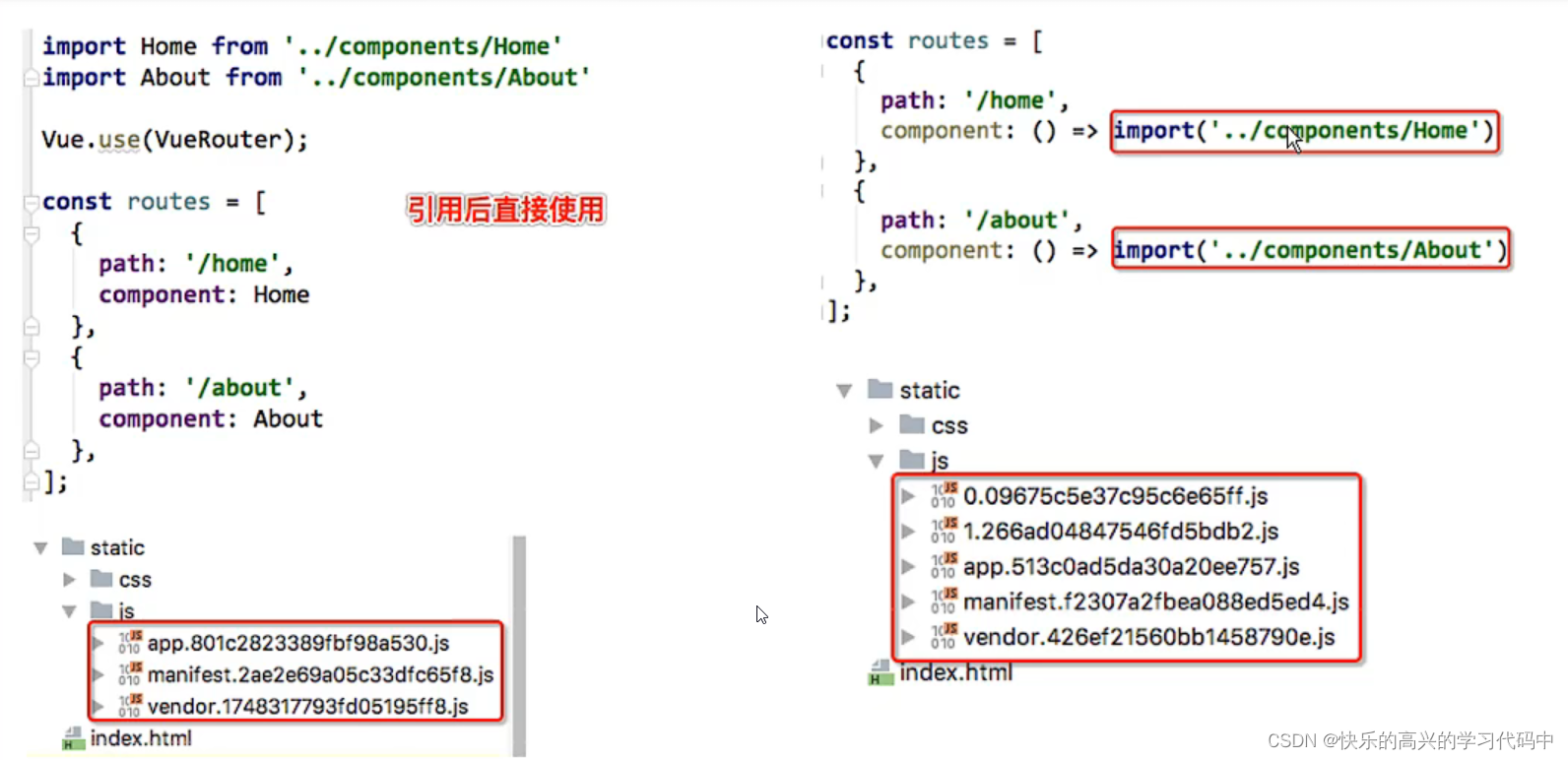
写懒加载方式
vue异步组件+webpack
const Home = resolve => {require.ensure(['../components/Home.vue'],()=>{resolve(require('../components/Home.vue'))})};
Amd
const About = resolve => require(['../components/About.vue'],resolve);
es6,现在使用的方式
const Home = () =>import('../components/Home.vue')
案列:懒加载 index.js修改代码
// 配置路由相关的信息
import VueRouter from 'vue-router'
import Vue from 'vue'
// 一般路由写法
// import Home from '../components/Home'
// import About from '../components/About'
// import User from '../components/User'
// 路由懒加载写法一 推荐写法
const Home = () => import('../components/Home')
const About = () => import('../components/About')
const User = () => import('../components/User')
// 1.通过vue.use安装插件
Vue.use(VueRouter);
// 2.创建vueRouter对象
const routes = [
{
// 一打开就跳转到这个页面
path:'',
redirect:'/home',
},
{
path:'/home',
component:Home
// 路由懒加载写法二
// component:()=> import('../components/Home')
},
{
path:'/about',
component:About
},{
// 动态路由:
path:'/user/:userId',
component:User
}
]
const router = new VueRouter({
routes,
// linkActiveClass:'active'
// 切换hash/history模式
mode:'history'
})
// 3.将router对象传入到vue实例
export default router路由的嵌套
一个路径映射一个组件,访问这两个路径也会分别渲染两个组件,就是使用children
比如home 下有两个news /message 就是 /home/news /home/message就可以先使用路由嵌套
先创建对应的子组件页面Homenews、homeMessage和在index.js中使用chidren写上嵌套的路由homeMessage、homeNews,在home页面使用router-link跳转使用router-view组件

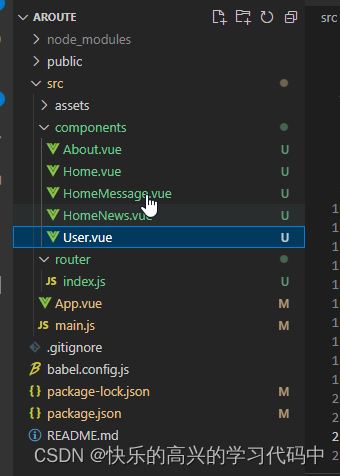
Home Message.vue页面代码
<template>
<div>
<ul>
<li>message1</li>
<li>message2</li>
<li>message3</li>
<li>message4</li>
</ul>
</div>
</template>
<script>
export default {
name:'HomeMessage'
}
</script>
<style scoped>
</style>HomeNews.vue页面代码
<template>
<div>
<ul>
<li>news1</li>
<li>news2</li>
<li>news3</li>
<li>news4</li>
</ul>
</div>
</template>
<script>
export default {
name:'HomeNews'
}
</script>
<style scoped>
</style>index.js代码
// 配置路由相关的信息
import VueRouter from 'vue-router'
import Vue from 'vue'
// 一般路由写法
// import Home from '../components/Home'
// import About from '../components/About'
// import User from '../components/User'
// 路由懒加载写法一 推荐写法
const Home = () => import('../components/Home')
const HomeNews = () => import('../components/HomeNews')
const HomeMessage = () => import('../components/HomeMessage')
const About = () => import('../components/About')
const User = () => import('../components/User')
// 1.通过vue.use安装插件
Vue.use(VueRouter);
// 2.创建vueRouter对象
const routes = [
{
// 一打开就跳转到这个页面
path:'',
redirect:'/home',
},
{
path:'/home',
component:Home,
// 路由嵌套
children:[
{
path:'',
redirect:'message'
},
{
path:'message',
component:HomeMessage
},
{
path:'news',
component:HomeNews
}
]
},
{
path:'/about',
component:About
},{
// 动态路由:
path:'/user/:userId',
component:User
}
]
const router = new VueRouter({
routes,
// linkActiveClass:'active'
// 切换hash/history模式
mode:'history'
})
// 3.将router对象传入到vue实例
export default routerHome.vue页面代码
<template>
<div>
<h2>我是首页</h2>
<p>我是首页内容,哈哈哈哈</p>
<!-- 首页加router-view 占位子路由 -->
<router-link to="/home/message">消息</router-link>
<router-link to="/home/news">新闻</router-link>
<router-view></router-view>
</div>
</template>
<script>
export default {
name:'Home'
}
</script>
<style scoped>
</style>Vue-router路由参数传递
传递参数有两种类型 params和query
params的类型
配置路由格式:/router/:id
传递的方式:在path后面跟上对应的值
传递后形成的路径 :/router/123,/router/abc
query的类型
配置路由格式:/router,也就是普通配置
传递的方式:对象中使用queryd的key作为传递方式
传递后形成的路径:/router?id=123,/router?id=abc
params前面做过
query案列

新建组件Profile.vue
Profile.vue代码
<template>
<div>
<h2>我是Profile</h2>
<!-- 获取到地址里的所有值 -->
<h3>{{$route.query}}</h3>
<!-- 获取地址里的某个值 -->
<h3>{{$route.query.name}}</h3>
<h3>{{$route.query.age}}</h3>
</div>
</template>
<script>
export default {
name:'Profile'
}
</script>
<style scoped>
</style>index.js里引入组件profile
// 配置路由相关的信息
import VueRouter from 'vue-router'
import Vue from 'vue'
// 一般路由写法
// import Home from '../components/Home'
// import About from '../components/About'
// import User from '../components/User'
// 路由懒加载写法一 推荐写法
const Home = () => import('../components/Home')
const HomeNews = () => import('../components/HomeNews')
const HomeMessage = () => import('../components/HomeMessage')
const About = () => import('../components/About')
const User = () => import('../components/User')
const Profile = () =>import('../components/Profile')
// 1.通过vue.use安装插件
Vue.use(VueRouter);
// 2.创建vueRouter对象
const routes = [
{
// 一打开就跳转到这个页面
path:'',
redirect:'/home',
},
{
path:'/home',
component:Home,
// 路由嵌套
children:[
{
path:'',
redirect:'message'
},
{
path:'message',
component:HomeMessage
},
{
path:'news',
component:HomeNews
}
]
},
{
path:'/about',
component:About
},{
// 动态路由:
path:'/user/:userId',
component:User
},{
path:'/profile',
component:Profile
}
]
const router = new VueRouter({
routes,
// linkActiveClass:'active'
// 切换hash/history模式
mode:'history'
})
// 3.将router对象传入到vue实例
export default routerapp.vue里面传入想要的数据和位置
<template>
<div id="app">
<router-link to="/home" tag="button" replace >首页</router-link>
<router-link to="/about">关于</router-link>
<!-- 用v-bind绑定数据 -->
<router-link :to="'/user/'+userId">用户</router-link>
<!-- 要想{}生效,必须使用v-bind -->
<router-link :to="{path:'/profile',query:{name:'Kevin',age:18,height:1.88}}">档案</router-link>
<router-view></router-view>
</div>
</template>
<script>
export default {
name: 'App',
// 模拟获取的动态数据
data(){
return{
userId:'Kevin'
}
}
}
</script>
<style>
.active{
color:red;
}
</style>案列:当把router-link改为button时
只需要把query案列,就是上面那个例子里面的app.vue里的代码改变一下就行

<template>
<div id="app">
<router-link to="/home" tag="button" replace >首页</router-link>
<router-link to="/about">关于</router-link>
<button @click="userClick">用户</button>
<button @click="profileClick">档案</button>
<router-view></router-view>
</div>
</template>
<script>
export default {
name: 'App',
// 模拟获取的动态数据
data(){
return{
userId:'Kevin'
}
},
methods:{
userClick(){
this.$router.push('/user/' + this.userId)
},
profileClick(){
this.$router.push({
path:'/profile',
query:{
name:'Kevin',
age:19,
height:1.98
}
})
}
}
}
</script>
<style>
.active{
color:red;
}
</style>
router和route
router所有的路由信息,可以获取到name/path/query/params
route在用的具体路由信息,如果需要导航到不同的url可以使用$router.push

如何打印
在user.vue中添加一个按钮,在方法中打印,点击按钮出现。在main.js中打印router,页面一打开就出现
user.vue代码
<template>
<div>
<h2>我是用户</h2>
<p>我暴富了,申请平台兑款</p>
<!-- <h2>{{userId}}</h2> -->
<button @click="btnClick">按钮</button>
</div>
</template>
<script>
export default {
name:"User",
// computed:{
// userId(){
// // $route.params 获取到活跃状态的信息
// return this.$route.params.userId
// }
// },
methods:{
btnClick(){
// 所有的组件都继承自vue类的原型
console.log(this.$router,"router");
console.log(this.$route,"route");
}
}
}
</script>
<style scoped>
</style>main.js代码
import Vue from 'vue'
import App from './App.vue'
import router from './router'
Vue.config.productionTip = false
new Vue({
render: h => h(App),
router,
}).$mount('#app')
console.log(router);全局导航路由
全局守卫
beforeEach 他有三个 to from next 一定需要使用next()
afterEach 不需要主动调用next
路由独享守卫------就是写在index.js里的路由,{}写在里面,前面是path等
组件守卫-----就是写在组件里的啊
老师的意思是自己去官网看有哪些,没详细讲
改变网页标题名字

可以在created()里写上 document.title="xxx"
或者在index.js中使用router.beforeach----推荐使用
// 配置路由相关的信息
import VueRouter from 'vue-router'
import Vue from 'vue'
// 一般路由写法
// import Home from '../components/Home'
// import About from '../components/About'
// import User from '../components/User'
// 路由懒加载写法一 推荐写法
const Home = () => import('../components/Home')
const HomeNews = () => import('../components/HomeNews')
const HomeMessage = () => import('../components/HomeMessage')
const About = () => import('../components/About')
const User = () => import('../components/User')
const Profile = () =>import('../components/Profile')
// 1.通过vue.use安装插件
Vue.use(VueRouter);
// 2.创建vueRouter对象
const routes = [
{
// 一打开就跳转到这个页面
path:'',
redirect:'/home',
},
{
path:'/home',
component:Home,
meta:{
title:'首页'
},
// 路由嵌套
children:[
{
path:'',
redirect:'message'
},
{
path:'message',
component:HomeMessage
},
{
path:'news',
component:HomeNews
}
]
},
{
path:'/about',
component:About,
meta:{
title:'关于'
},
},{
// 动态路由:
path:'/user/:userId',
component:User,
meta:{
title:'用户'
},
},{
path:'/profile',
component:Profile,
meta:{
title:'档案'
},
}
]
const router = new VueRouter({
routes,
// linkActiveClass:'active'
// 切换hash/history模式
mode:'history'
})
router.beforeEach((to,from,next)=>{
// 从form跳转到to
// 修改网页标题,在路由中能加入meta title属性
// document.title=to.meta.title //这样写第一个为undefined
document.title=to.matched[0].meta.title
next()
})
// 3.将router对象传入到vue实例
export default routerkeep-alive
让被包含的组件保留状态,或避免重新渲染
include---字符串或者正则表达式,只有匹配的组件会被缓存
exclude-字符串或正则表达式,任何匹配的组件都不会被缓存
案列:keep-alive

在app.vue加上keep-alive,home页面加上actiivated,beforeRouterLeave代码
app.vue页面代码
<template>
<div id="app">
<router-link to="/home" tag="button" replace >首页</router-link>
<router-link to="/about">关于</router-link>
<!-- 用v-bind绑定数据 -->
<router-link :to="'/user/'+userId">用户</router-link>
<!-- 要想{}生效,必须使用v-bind -->
<router-link :to="{path:'/profile',query:{name:'Kevin',age:18,height:1.88}}">档案</router-link>
<!-- profile/user页面不会被缓存 加了空格就没用了,注意 -->
<keep-alive exclude="Profile,User">
<router-view></router-view>
</keep-alive>
</div>
</template>
<script>
export default {
name: 'App',
// 模拟获取的动态数据
data(){
return{
userId:'Kevin'
}
}
}
</script>
<style>
.active{
color:red;
}
</style>home.vue页面代码
<template>
<div>
<h2>我是首页</h2>
<p>我是首页内容,哈哈哈哈</p>
<!-- 首页加router-view 占位子路由 -->
<router-link to="/home/message">消息</router-link>
<router-link to="/home/news">新闻</router-link>
<router-view></router-view>
</div>
</template>
<script>
export default {
name:'Home',
activated(){
this.$router.push(this.path).catch(err => err);
},
beforeRouteLeave(to,from,next){
this.path = this.$route.path
next()
}
}
</script>
<style scoped>
</style>Vuex
vuex是一个专为vue.js应用程序开发的状态管理模式
它采用集中是存储管理应用的所有组件状态
简单的说就是把多个组件共享的变量全部存储在一个对象中
vuex也集成到Vue的官方调试工具devtools extension
一般什么情况使用vuex
在多个界面需要共享的数据
比如用户的登录状态、用户名称、头像、地理位置信息
比如商品的收藏、购物车中的物品等
案列:传值对比----多页面管理
单页面值

<template>
<!-- App页面代码 -->
<div id="app">
<h3>{{counter}}</h3>
<button @click="counter++">+</button>
<button @click="counter--">-</button>
</div>
</template>
<script>
export default {
name: "App",
data() {
return {
counter: 0,
};
},
}
</script>
<style>
</style>多页面值 prop传递--父子组件
安装好脚手架后
新建HelloWord.vue页面
用app页面的counter在HelloWord页面进行加减

<template>
<div id="app">
<!-- App页面 -->
<button @click="counter++">+</button>
<button @click="counter--">-</button>
<!-- 有冒号是变量,没有冒号是字符串会报错 -->
<hello-world :counter="counter"></hello-world>
</div>
</template>
<script>
import HelloWorld from './components/HelloWorld.vue'
export default {
name: "App",
components:{
HelloWorld
},
data() {
return {
counter: 0,
};
},
}
</script>
<style>
</style><template>
<!-- HelloWorld页面 -->
<div class="hello">
<h2>{{counter}}----HelloWorld页面</h2>
</div>
</template>
<script>
export default {
name: 'HelloWorld',
props:{
counter:Number,
},
data(){
return{
}
}
}
</script>
<style scoped>
</style>
vuex传值
请看下面的变量值修改 ----推荐方式
vuex安装
注意:
--save 以后项目运行还有用
--save --dev
vue2脚手架使用vuex3,vue3脚手架使用vuex4,不然获取不到store
Property or method "$store" is not defined on the instance but referenced during render.
先安装脚手架
黑色命令行,输入下面内容

npm install vuex@3 --save
在src文件夹下创建文件夹store,在store下创建文件index.js,然后在main.js页面引入
// index.js页面
import Vue from 'vue'
import Vuex from 'vuex'
// 1.安装插件
Vue.use(Vuex);
// 2.创建对象
const store = new Vuex.Store({
state:{
},
mutations:{
},
actions:{
},
getters:{
},
modules:{
}
})
// 3.导出store独享
export default store// main.js页面
import Vue from 'vue'
import App from './App.vue'
import store from './store'
Vue.config.productionTip = false
new Vue({
render: h => h(App),
store
}).$mount('#app')state
state变量的存放
store文件夹下的index.js文件中的state可以用来存放变量
在其他页面通过$store.state.变量名 显示变量值

// index.js页面
import Vue from 'vue'
import Vuex from 'vuex'
// 1.安装插件
Vue.use(Vuex);
// 2.创建对象
const store = new Vuex.Store({
state(){
return{
count:1000
}
},
mutations:{
},
actions:{
},
getters:{
},
modules:{
}
})
// 3.导出store独享
export default store<template>
<div id="app">
<!-- App页面 -->
<h3>{{$store.state.count}}</h3>
</div>
</template>
<script>
export default {
name: "App",
data() {
return {
};
},
}
</script>
<style>
</style>
变量值的修改
在mutations里修改变量方法,然后在对应的页面通过this.$store.commit()提交方法
下面这种不推荐,有问题,因为devtools插件无法准确跟踪状态更改

// index.js页面
import Vue from 'vue'
import Vuex from 'vuex'
// 1.安装插件
Vue.use(Vuex);
// 2.创建对象
const store = new Vuex.Store({
state(){
return{
count:1000
}
},
mutations:{
},
actions:{
},
getters:{
},
modules:{
}
})
// 3.导出store独享
export default store<template>
<div id="app">
<!-- App页面 -->
<h3>{{$store.state.count}}</h3>
<button @click="$store.state.count++">+</button>
<button @click="$store.state.count--">-</button>
</div>
</template>
<script>
export default {
name: "App",
data() {
return {
};
},
}
</script>
<style>
</style>下面这种方式推荐,而且devtools插件很好跟踪变量状态
在mutations里修改变量方法,然后在对应的页面通过this.$store.commit()提交方法

// index.js页面
import Vue from 'vue'
import Vuex from 'vuex'
// 1.安装插件
Vue.use(Vuex);
// 2.创建对象
const store = new Vuex.Store({
state(){
return{
count:1000
}
},
mutations:{
// 方法里修改变量
// 默认参数state,就是上面那个state
// 方法名自己取
increment(state) {
state.count++
},
decrement(state){
state.count--
}
},
actions:{
},
getters:{
},
modules:{
}
})
// 3.导出store独享
export default store
<template>
<div id="app">
<!-- App页面 -->
<h3>{{$store.state.count}}</h3>
<!-- 自己取点击方法名 -->
<button @click="addition">+</button>
<button @click="subtar">-</button>
</div>
</template>
<script>
// import HelloWorld from './components/HelloWorld.vue'
export default {
name: "App",
components:{
// HelloWorld
},
data() {
return {
};
},
methods:{
//click 点击对应的方法
addition(){
this.$store.commit("increment");
},
subtar(){
this.$store.commit("decrement");
}
}
}
</script>
<style>
</style>Getters
类似于组件里的计算属性,当我们需要获取变量变异后的值时,就可以使用getters
getters方法中自己命名方法名
$store.getters.方法名显示值
getters参数处理state ,还有一个getters
还可以通过返回一个函数 传参 ,看案列3
案列:count值为1000,页面显示为1000000

// index.js页面
import Vue from 'vue'
import Vuex from 'vuex'
// 1.安装插件
Vue.use(Vuex);
// 2.创建对象
const store = new Vuex.Store({
state(){
return{
count:1000
}
},
mutations:{
},
actions:{
},
getters:{
// 自己取方法名
powerCount(state){
return state.count * state.count
}
},
modules:{
}
})
// 3.导出store独享
export default store
<template>
<div id="app">
<!-- App页面 -->
<h3>初始值:{{$store.state.count}}</h3>
<!-- 取到了count修改后的值 -->
<h2>修改后的值:{{$store.getters.powerCount}}</h2>
</div>
</template>
<script>
export default {
name: "App",
data() {
return {
};
},
methods:{
}
}
</script>
<style>
</style>案列2:取出大于20的对象

// index.js页面
import Vue from 'vue'
import Vuex from 'vuex'
// 1.安装插件
Vue.use(Vuex);
// 2.创建对象
const store = new Vuex.Store({
state(){
return{
students:[
{id:110,name:'why',age:18},
{id:111,name:'kobe',age:24},
{id:112,name:'james',age:30},
{id:113,name:'curry',age:10},
]
}
},
mutations:{
},
actions:{
},
getters:{
// 方法名自己定义
// state自带
more20stu(state) {
return state.students.filter(s=>s.age >= 20)
}
},
modules:{
}
})
// 3.导出store独享
export default store<template>
<div id="app">
<!-- App页面 -->
<!-- getters大于20岁的人 -->
<h2>getters方法:{{$store.getters.more20stu}}</h2>
</div>
</template>
<script>
export default {
name: "App",
data() {
return {
};
},
methods:{
}
}
</script>
<style>
</style>computed方法做的

// index.js页面
import Vue from 'vue'
import Vuex from 'vuex'
// 1.安装插件
Vue.use(Vuex);
// 2.创建对象
const store = new Vuex.Store({
state(){
return{
students:[
{id:110,name:'why',age:18},
{id:111,name:'kobe',age:24},
{id:112,name:'james',age:30},
{id:113,name:'curry',age:10},
]
}
},
mutations:{
},
actions:{
},
getters:{
},
modules:{
}
})
// 3.导出store独享
export default store<template>
<div id="app">
<!-- App页面 -->
<!-- computed大于20岁的人 -->
<h2>{{more20stu}}</h2>
</div>
</template>
<script>
export default {
name: "App",
data() {
return {
};
},
computed:{
more20stu(){
return this.$store.state.students.filter(s=>s.age >= 20)
}
},
methods:{
}
}
</script>
<style>
</style>案列3:取出个数 传参

// index.js页面
import Vue from 'vue'
import Vuex from 'vuex'
// 1.安装插件
Vue.use(Vuex);
// 2.创建对象
const store = new Vuex.Store({
state(){
return{
students:[
{id:110,name:'why',age:18},
{id:111,name:'kobe',age:24},
{id:112,name:'james',age:30},
{id:113,name:'curry',age:10},
]
}
},
mutations:{
},
actions:{
},
getters:{
// 方法名自己定义
// state自带
more20stu(state) {
return state.students.filter(s=>s.age >= 20)
},
// 获取大于20对象的个数
more20stuLength(state,getters) {
return getters.more20stu.length
},
moreAgeStu(state){
// 通过返回函数来传参
return function (age) {
return state.students.filter(s=>s.age>age)
}
// 箭头函数写法
// return age => {
// return state.students.filter(s=>s.age>age)
// }
}
},
modules:{
}
})
// 3.导出store独享
export default store<template>
<div id="app">
<!-- App页面 -->
<!-- getters大于20岁的人 -->
<h2>getters方法:{{$store.getters.more20stu}}</h2>
<!--获取大于20人的个数 -->
<h2>{{$store.getters.more20stuLength}}</h2>
<!-- 这里的参数就可以根据自己的情况自定义 -->
<!-- 大于12岁 -->
<h2>{{$store.getters.moreAgeStu(12)}}</h2>
<!-- 大于20 -->
<h2>{{$store.getters.moreAgeStu(20)}}</h2>
</div>
</template>
<script>
export default {
name: "App",
data() {
return {
};
},
methods:{
}
}
</script>Mutation
只有mutation可以直接更改state里变量的值
mutation传递一个参数就直接在它的方法参数里加参数名,传递那个页面也加上这个参数名,还有commit提交时,也加上这个参数名
传递多个数据也还是差不多,不过是对象形式
mutation有时会携带一些额外的参数,把这个称为Payload(负载)
当使用的是对象时,包含了type属性,使用官方给的playload起的参数名,而不能自己随意起名,不然会报错
添加新属性
方式一:使用Vue.set(state.对象名,"属性名",“属性值”)
方式二:用新对象给旧对象重新赋值
不用Vue.set,新属性无法显示在页面上,虽然有data数据,但界面上没有它
删除属性
Vue.delete(state.对象名,‘属性名’);
mutation 常量
把变量名变为常量,防止出错,这歌略好了
Mutations中的方法必须是同步方法,这样devtools好帮助捕捉,如果用异步,用action处理
案列一:传递一个参数

// index.js页面
import Vue from 'vue'
import Vuex from 'vuex'
// 1.安装插件
Vue.use(Vuex);
// 2.创建对象
const store = new Vuex.Store({
state(){
return{
count:1000,
}
},
mutations:{
// 添加了参数count
increment(state,count){
state.count += count;
}
},
actions:{
},
getters:{
},
modules:{
},
})
// 3.导出store独享
export default store<template>
<div id="app">
<!-- App页面 -->
<h2>{{$store.state.count}}</h2>
<button @click="addCount(5)">+5</button>
<button @click="addCount(10)">+10</button>
</div>
</template>
<script>
export default {
name: "App",
data() {
return {
};
},
methods:{
// 添加了参数count
addCount(count){
this.$store.commit("increment",count);
}
}
}
</script>
<style>
</style>案列2:传递多个参数
// index.js页面
import Vue from 'vue'
import Vuex from 'vuex'
// 1.安装插件
Vue.use(Vuex);
// 2.创建对象
const store = new Vuex.Store({
state(){
return{
students:[
{id:110,name:'why',age:18},
{id:111,name:'kobe',age:24},
{id:112,name:'james',age:30},
{id:113,name:'curry',age:10},
]
}
},
mutations:{
// 这里两边方法名起了一样
addStudent(state,stu){
state.students.push(stu)
}
},
actions:{
},
getters:{
// 方法名自己定义
// state自带
more20stu(state) {
return state.students.filter(s=>s.age >= 20)
},
//}
},
modules:{
},
})
// 3.导出store独享
export default store
<template>
<div id="app">
<!-- App页面 -->
<!-- getters大于20岁的人 -->
<h2>大于20岁的人{{$store.getters.more20stu}}</h2>
<h2>全员{{$store.state.students}}</h2>
<button @click="addStudent">添加学生</button>
</div>
</template>
<script>
export default {
name: "App",
data() {
return {
};
},
methods:{
addStudent(){
const stu = {id:114,name:'Alan',age:35}
this.$store.commit("addStudent",stu)
}
}
}
</script>
<style>
</style>案列3:传递参数包含type时,使用官方参数名playload

// index.js页面
import Vue from 'vue'
import Vuex from 'vuex'
// 1.安装插件
Vue.use(Vuex);
// 2.创建对象
const store = new Vuex.Store({
state(){
return{
count:1000,
}
},
mutations:{
// increment(state,count){
// 当使用的是对象时,包含了type属性,使用官方给的playload
increment(state,playload){
// 添加了参数count
state.count += playload.count;
},
},
actions:{
},
getters:{
},
modules:{
},
})
// 3.导出store独享
export default store
<template>
<div id="app">
<!-- App页面 -->
<h2>{{$store.state.count}}</h2>
<button @click="addCount(5)">+5</button>
<button @click="addCount(10)">+10</button>
</div>
</template>
<script>
export default {
name: "App",
components:{
},
data() {
return {
};
},
methods:{
// 添加了参数count
// 普通的提交风格
addCount(count){
// 特殊的提交封装,有了type
this.$store.commit({
type:'increment',
// count:count ,可以写成下面的简写
count
})
},
}
}
</script>
<style>
</style>案列四添加新属性,删除属性
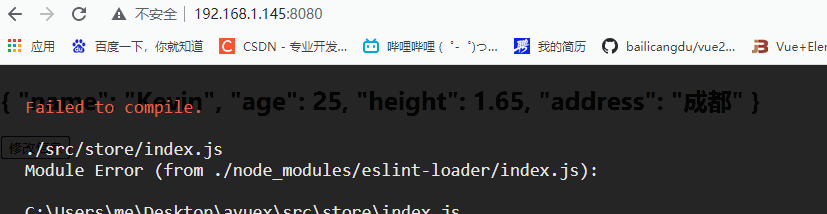
// index.js页面
import Vue from 'vue'
import Vuex from 'vuex'
// 1.安装插件
Vue.use(Vuex);
// 2.创建对象
const store = new Vuex.Store({
state(){
return{
info:{
name:"Kevin",
age:25,
height:1.65
}
}
},
mutations:{
updateInfo(state){
// 添加新属性address
// 下面这种是错误的添加方式
// state.info['address']="成都"
// 下面这种是正确的添加方式
Vue.set(state.info,"address","成都")
// 方式二 下面这句应该不完整,以后如果研究了回来补
// state.info = {...state.info,"height":playload.height}
// 删除属性
Vue.delete(state.info,"age");
}
},
actions:{
},
getters:{
},
modules:{
},
})
// 3.导出store独享
export default store<template>
<div id="app">
<!-- App页面 -->
<h2>{{$store.state.info}}</h2>
<button @click="updateInfo">修改信息</button>
</div>
</template>
<script>
export default {
name: "App",
data() {
return {
};
},
methods:{
// 添加了参数count
// 普通的提交风格
addCount(count){
// 特殊的提交封装,有了type
this.$store.commit({
type:'increment',
// count:count ,可以写成下面的简写
count
})
},
updateInfo(){
this.$store.commit("updateInfo");
}
}
}
</script>
<style>
</style>Action
action类似于mutation用action来代替操作mutation,当有异步操作时
context.commit()
this.$store.dispatch
案列一:一秒后修改信息
// index.js页面
import Vue from 'vue'
import Vuex from 'vuex'
// 1.安装插件
Vue.use(Vuex);
// 2.创建对象
const store = new Vuex.Store({
state(){
return{
info:{
name:"Kevin",
age:25,
height:1.65
}
}
},
mutations:{
//修改信息,但需要1秒后修改,1秒后涉及异步,需要使用到action
updateInfo(state){
state.info.name = "Alan"
}
},
actions:{
// actions 处理异步代码
// context自带的参数
aUpdateInfo(context){
setTimeout(()=>{
context.commit('updateInfo');
},1000)
}
},
getters:{
},
modules:{
},
})
// 3.导出store独享
export default store<template>
<div id="app">
<!-- App页面 -->
<h2>{{$store.state.info}}</h2>
<button @click="updateInfo">修改信息</button>
</div>
</template>
<script>
export default {
name: "App",
components:{
},
data() {
return {
};
},
methods:{
updateInfo(){
// action提交 所有是dispatch
this.$store.dispatch('aUpdateInfo');
}
}
}
</script>
<style>
</style>案列二:payload参数
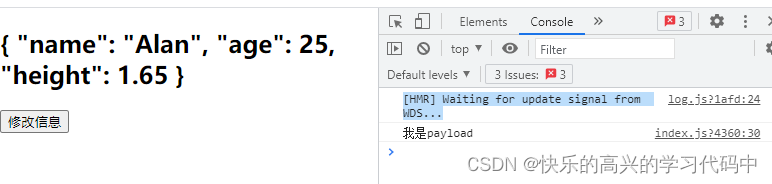
// index.js页面
import Vue from 'vue'
import Vuex from 'vuex'
// 1.安装插件
Vue.use(Vuex);
// 2.创建对象
const store = new Vuex.Store({
state(){
return{
info:{
name:"Kevin",
age:25,
height:1.65
}
}
},
mutations:{
updateInfo(state){
state.info.name = "Alan"
}
},
actions:{
// actions 处理异步代码
// context自带的参数
aUpdateInfo(context,payload){
setTimeout(()=>{
context.commit('updateInfo');
console.log(payload);
},1000)
}
},
getters:{
},
modules:{
},
})
// 3.导出store独享
export default store<template>
<div id="app">
<!-- App页面 -->
<h2>{{$store.state.info}}</h2>
<button @click="updateInfo">修改信息</button>
</div>
</template>
<script>
export default {
name: "App",
components:{
},
data() {
return {
};
},
methods:{
updateInfo(){
// action提交 所有是dispatch
this.$store.dispatch('aUpdateInfo',"我是payload");
}
}
}
</script>
<style>
</style>案列三:
// index.js页面
import Vue from 'vue'
import Vuex from 'vuex'
// 1.安装插件
Vue.use(Vuex);
// 2.创建对象
const store = new Vuex.Store({
state(){
return{
info:{
name:"Kevin",
age:25,
height:1.65
}
}
},
mutations:{
updateInfo(state){
state.info.name = "Alan"
}
},
actions:{
// actions 处理异步代码
// context自带的参数
aUpdateInfo(context,payload){
setTimeout(()=>{
context.commit('updateInfo');
console.log(payload.message);
payload.success();
},1000)
}
},
getters:{
},
modules:{
},
})
// 3.导出store独享
export default store
<template>
<div id="app">
<!-- App页面 -->
<h2>{{$store.state.info}}</h2>
<button @click="updateInfo">修改信息</button>
</div>
</template>
<script>
export default {
name: "App",
components:{
},
data() {
return {
};
},
methods:{
updateInfo(){
// action提交 所有是dispatch
this.$store.dispatch('aUpdateInfo',{
message:"我是携带的信息",
success:()=>{
console.log("里面已经完成了");
}
});
}
}
}
</script>
<style>
</style>案例四 用promise实现效果,同案列三一个效果

// index.js页面
import Vue from 'vue'
import Vuex from 'vuex'
// 1.安装插件
Vue.use(Vuex);
// 2.创建对象
const store = new Vuex.Store({
state(){
return{
info:{
name:"Kevin",
age:25,
height:1.65
}
}
},
mutations:{
updateInfo(state){
state.info.name = "Alan"
}
},
actions:{
// actions 处理异步代码
// context自带的参数
aUpdateInfo(context,payload){
return new Promise((resolve)=>{
setTimeout(()=>{
context.commit('updateInfo');
console.log(payload);
resolve('11111')
},1000)
})
}
},
getters:{
},
modules:{
},
})
// 3.导出store独享
export default store
<template>
<div id="app">
<!-- App页面 -->
<h2>{{$store.state.info}}</h2>
<button @click="updateInfo">修改信息</button>
</div>
</template>
<script>
export default {
name: "App",
components:{
},
data() {
return {
};
},
methods:{
updateInfo(){
// action提交 所有是dispatch
this.$store.dispatch('aUpdateInfo',"我是携带的信息").then(res=>{
console.log("里面完成了提交");
console.log(res);
})
}
}
}
</script>
<style>
</style>
Module
module模块
vuex使用单一状态树,意味着很多状态都会交给Vuex来管理,当应用变得复杂的时候,store对象就会变得相当臃肿,为了解决这个问题,vuex允许我们将store分割为模块,而每个模块拥有自己的state/mutation/action/getters等

// index.js页面
import Vue from 'vue'
import Vuex from 'vuex'
// 1.安装插件
Vue.use(Vuex);
// 2.创建对象
// 模块划分
const moduleA = {
state:{
name:"jule"
},
mutations:{
updateName(state,payload){
state.name = payload
}
},
actions:{},
getters:{
fullname(state){
return state.name+"111"
},
fullname2(state,getters){
return getters.fullname+'2222'
},
fullname3(state,getters,rootState){
return getters.fullname2+rootState.counter
}
}
}
const store = new Vuex.Store({
state(){
return{
counter:1000,
}
},
mutations:{
},
actions:{
},
getters:{
},
modules:{
a:moduleA,
},
})
// 3.导出store独享
export default store
<template>
<div id="app">
<!-- App页面 -->
<h2>{{$store.state.a.name}}</h2>
<button @click="updateName"> 修改名字</button>
<h2>{{$store.getters.fullname}}</h2>
<h2>{{$store.getters.fullname2}}</h2>
<h2>{{$store.getters.fullname3}}</h2>
</div>
</template>
<script>
export default {
name: "App",
components:{
},
data() {
return {
};
},
methods:{
updateName(){
this.$store.commit('updateName','lisa');
}
}
}
</script>
<style>
</style>
vuex核心概念
State Getters Mutation Action Module
Vuex单一状态树,提倡只使用一个store



























 946
946

 被折叠的 条评论
为什么被折叠?
被折叠的 条评论
为什么被折叠?








