一、EditText
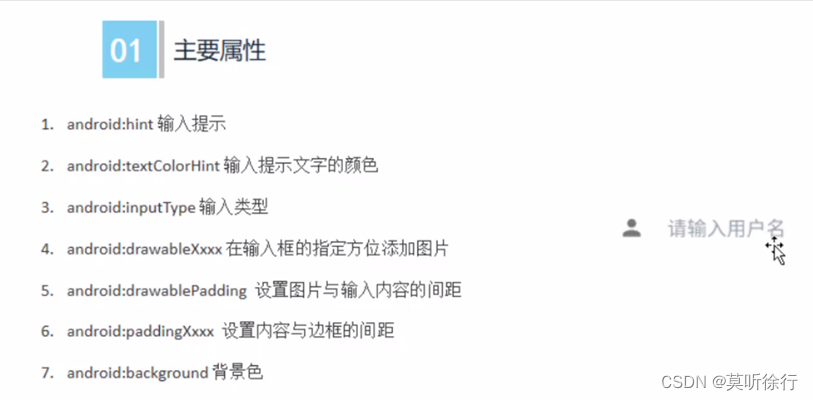
android:layout_width="200dp"
android:layout_height="60dp"
android:hint="密码"
android:drawableLeft="@drawable/ic_baseline_account_circle_24"
android:inputType="textPassword"
android:drawablePadding="10dp"
android:textColorHint="#11ffaa"
android:paddingLeft="10dp"
app:layout_constraintLeft_toLeftOf="parent"
app:layout_constraintRight_toRightOf="parent"
app:layout_constraintTop_toTopOf="parent"/>
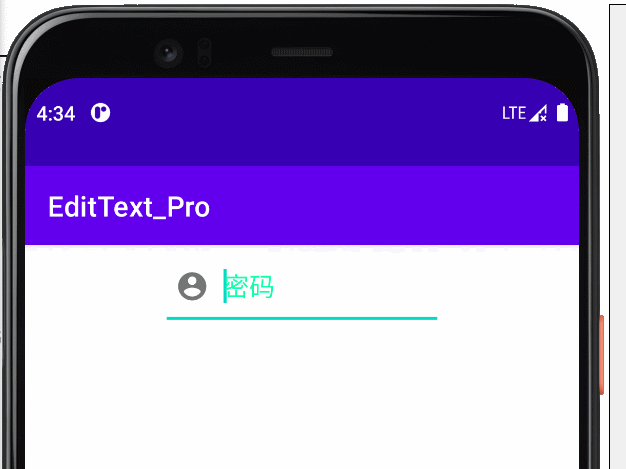
获取edittext中的值:
btn.setOnClickListener(new View.OnClickListener() {
@Override
public void onClick(View view) {
String value = editText.getText().toString();
Toast.makeText(MainActivity.this, value, Toast.LENGTH_SHORT).show();
}
});
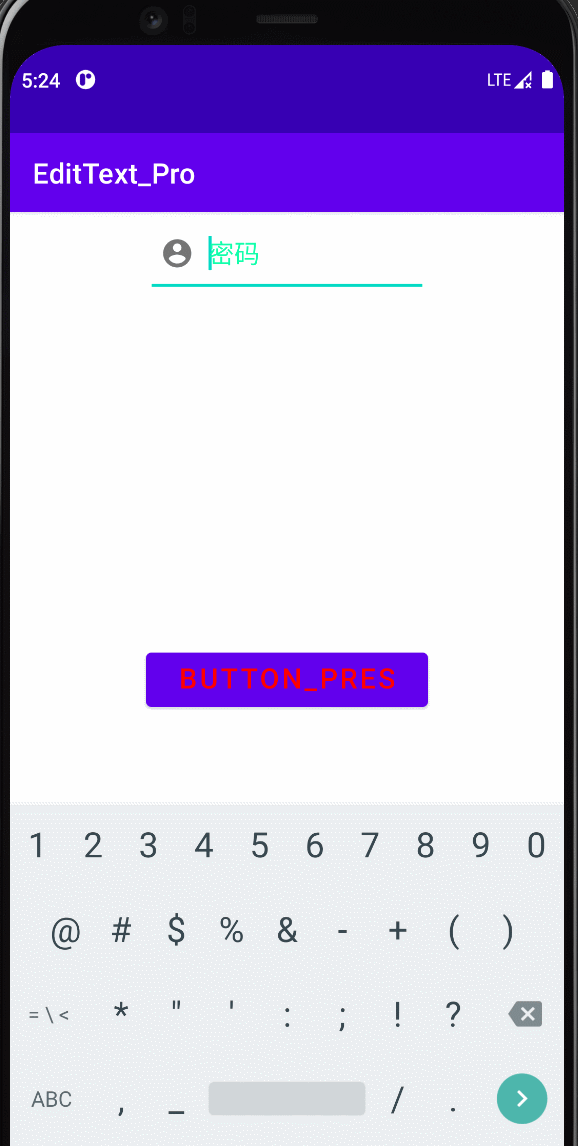
二、ImageView
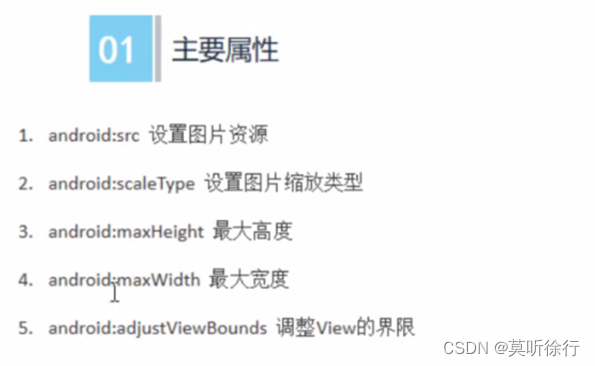
其中缩放类型的值有以下几种:
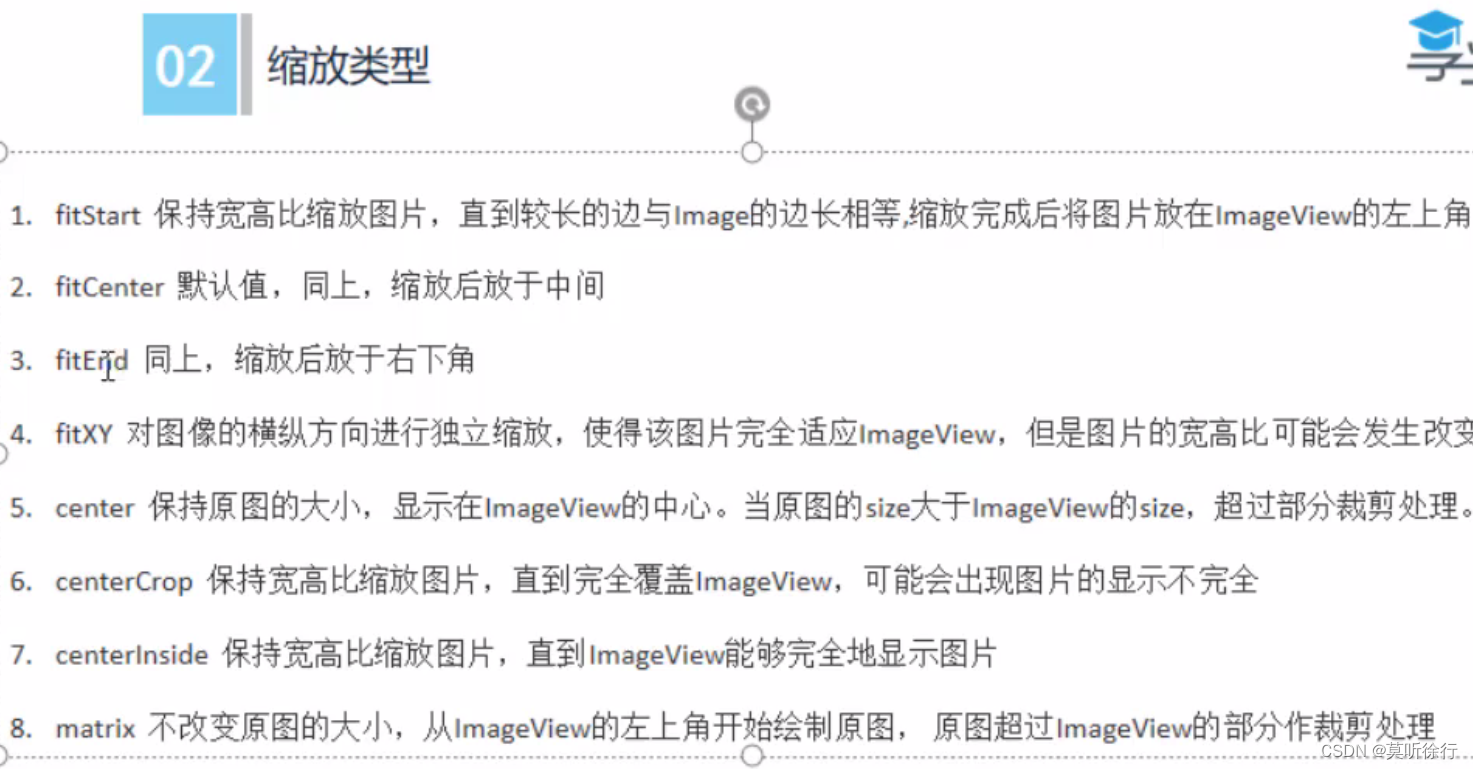
这三个属性一起使用是为了保证图片以最大边进行缩放,当有一条边达到最大值后,另一条边将等比例进行缩放。
<ImageView
android:maxHeight="300dp"
android:maxWidth="300dp"
android:adjustViewBounds="true"
data = pd.read_csv(
'https://labfile.oss.aliyuncs.com/courses/1283/adult.data.csv')
print(data.head())
三、progressBar
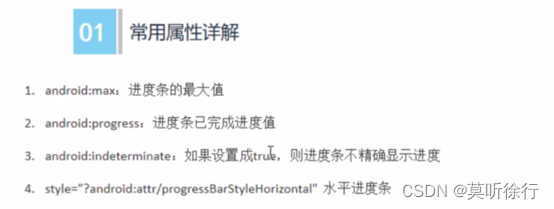
默认是圆形的,只有加了style属性之后才是水平的。
<ProgressBar
android:layout_width="300dp"
android:layout_height="wrap_content"
style="?android:attr/progressBarStyleHorizontal"
android:id="@+id/pb2"
android:max="100"
android:indeterminate="true"
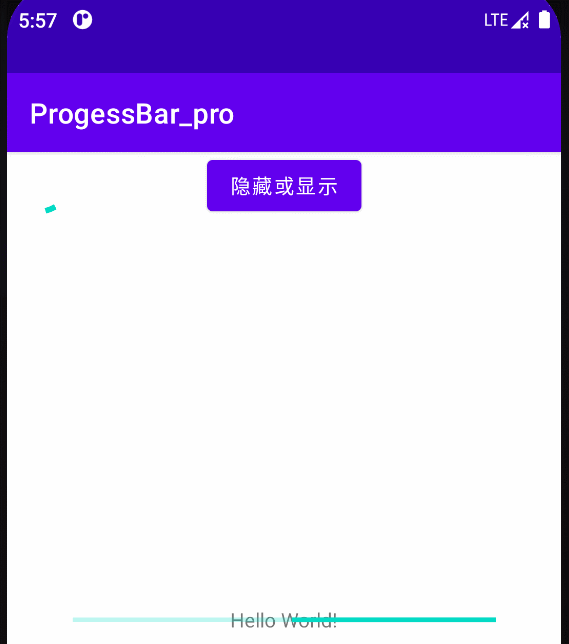
Notification
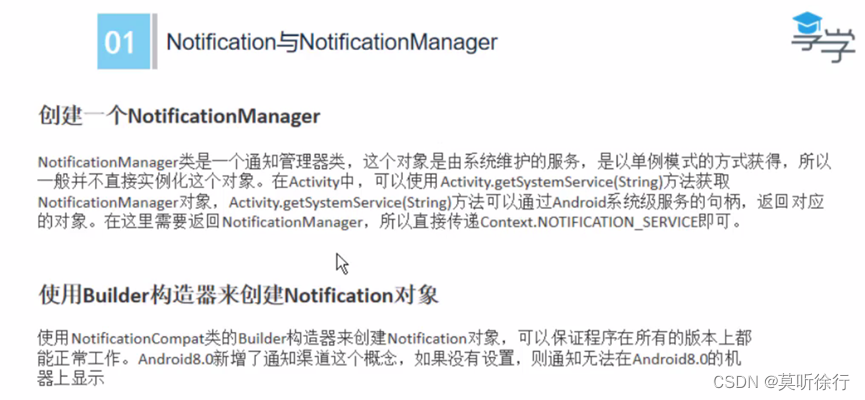
消息通知需要有两个类进行操作:
1、NotificationManager:
创建此类对象的代码:
private NotificationManager notificationManager;
notificationManager = (NotificationManager) getSystemService(NOTIFICATION_SERVICE);
2、Notification:
使用Notificationcompat类的Bulder构造器来创建Notification对象。只有这种方式可以在任何版本的android系统中运行,这是为了保障项目的健壮性。
notification = new NotificationCompat.Builder(this,"1")
.setContentTitle("通知")
.setContentText("正式内容,非常重要")
.setSmallIcon(R.drawable.ic_baseline_account_circle_24)
.setLargeIcon(BitmapFactory.decodeResource(getResources(),R.drawable.meinv1))
.setColor(Color.parseColor("#ff00ff"))
.setContentIntent(pendingIntent)
.setAutoCancel(true)
.build();
而在使用此方法创建notification时,Builder中第二个参数需要填入一个Channelid,因此要提前创建好 NotificationChannel对象。
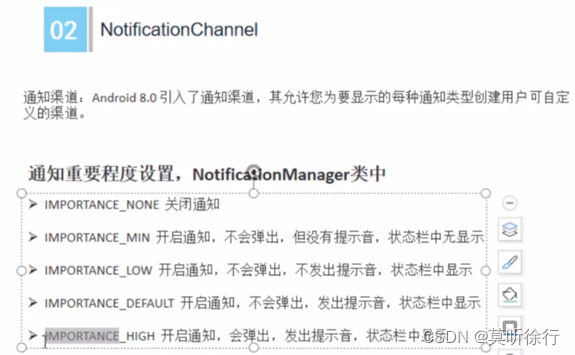
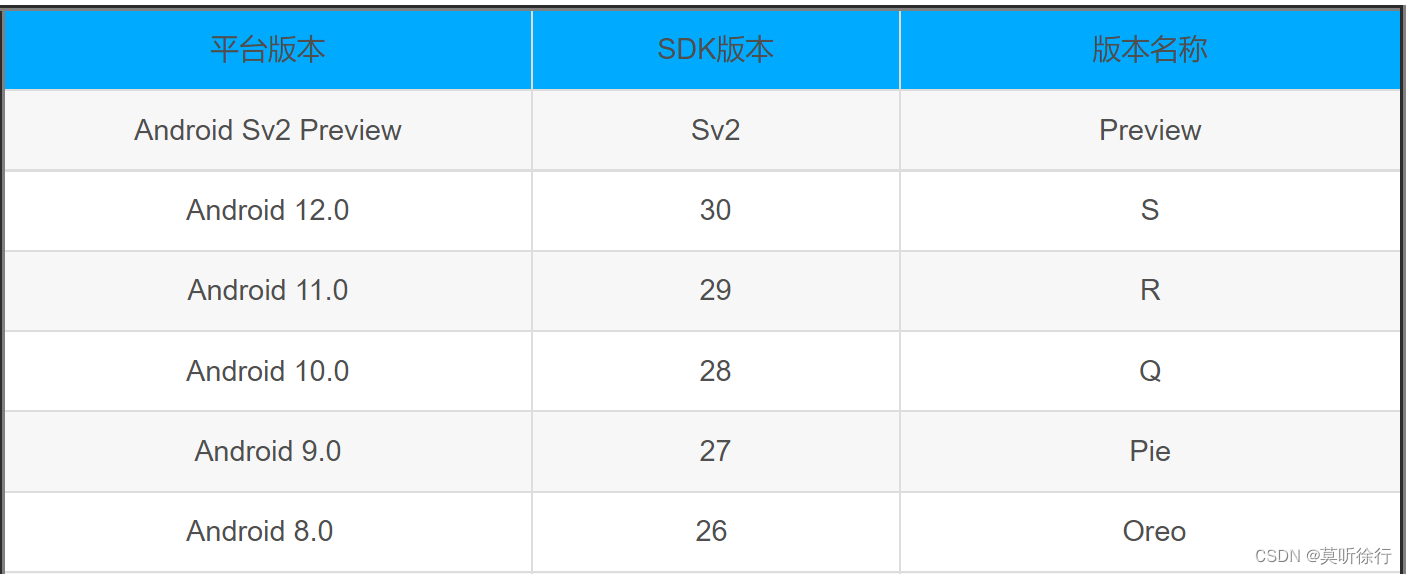
因为是比较的Android8.0,对应的sdk是26。
源码中可以看出VERSION_CODES.O是26。
public static final int O = 26;
//为下一步创建notification做准备。
if(Build.VERSION.SDK_INT>=Build.VERSION_CODES.O){
NotificationChannel channel = new NotificationChannel("1","消息",
NotificationManager.IMPORTANCE_HIGH);
notificationManager.createNotificationChannel(channel);
}
注意这里的id和创建notification对象中的id要保持一致,否则会报错。
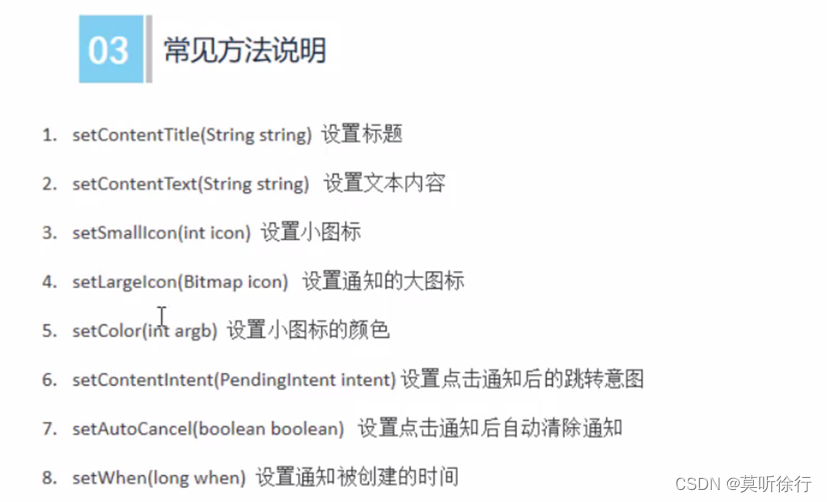
注意在设置小图标时,图片不能有颜色。
public void sendMessage(View view){
notificationManager.notify(1,notification);
}
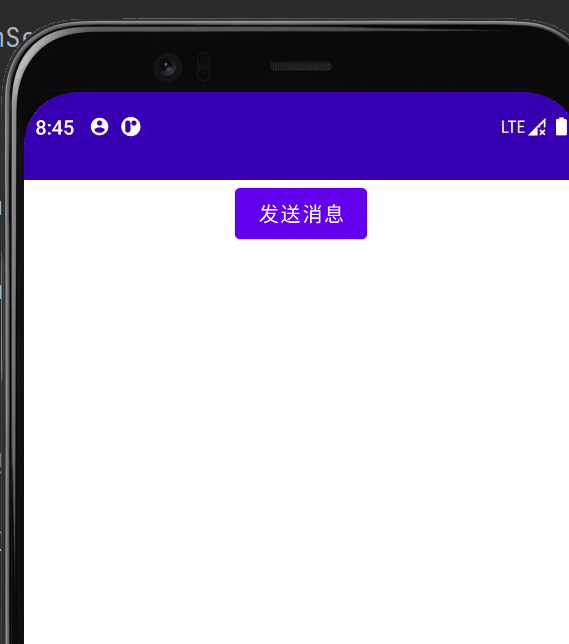
4、toolbar
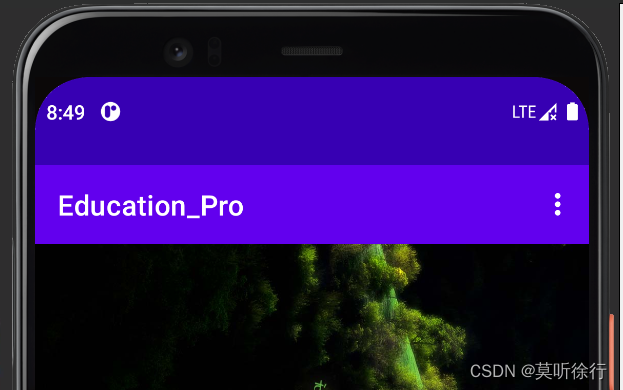
toolbar是指上面这一行Education_pro,一般是在values文件夹下中的themes.xml文件中会有默认的。这里我们学习自定义的toolbar。
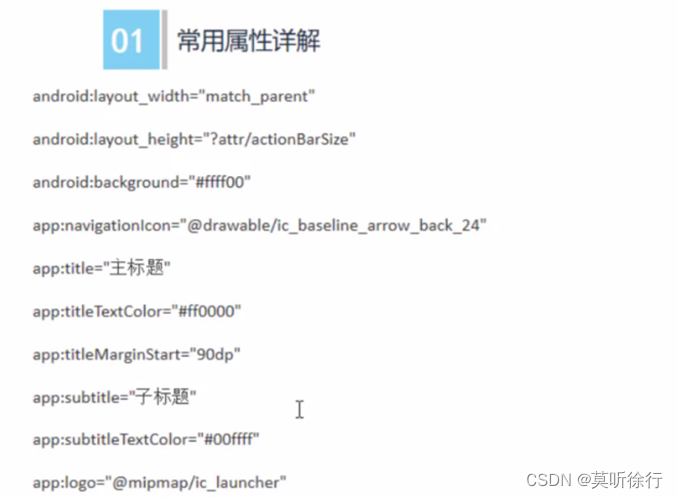
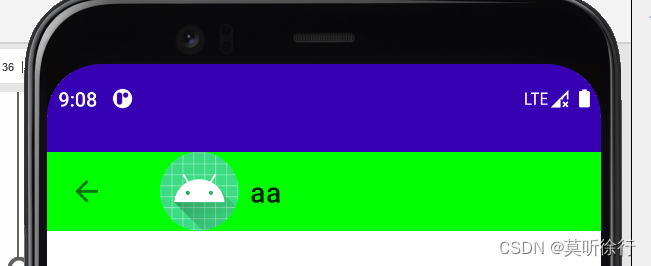
<androidx.appcompat.widget.Toolbar
android:layout_width="match_parent"
android:layout_height="?attr/actionBarSize"
app:navigationIcon="@drawable/ic_baseline_arrow_back_24"
app:logo="@mipmap/ic_launcher"
app:titleMarginEnd="50dp"
app:title="aa"
android:background="#00ff00"
android:gravity="center"
tools:ignore="MissingConstraints" />
五、alertdialog

public void showDialog(View view){
AlertDialog.Builder alertDialog = new AlertDialog.Builder(this);
alertDialog.setIcon(R.drawable.ic_launcher_background)
.setTitle("对话框")
.setMessage("这是一条消息")
.setPositiveButton("确定", new DialogInterface.OnClickListener() {
@Override
public void onClick(DialogInterface dialogInterface, int i) {
}
})
.setNegativeButton("取消", new DialogInterface.OnClickListener() {
@Override
public void onClick(DialogInterface dialogInterface, int i) {
}
})
.setNeutralButton("中间",new DialogInterface.OnClickListener(){
@Override
public void onClick(DialogInterface dialogInterface, int i) {
}
})
.create()
.show();
}
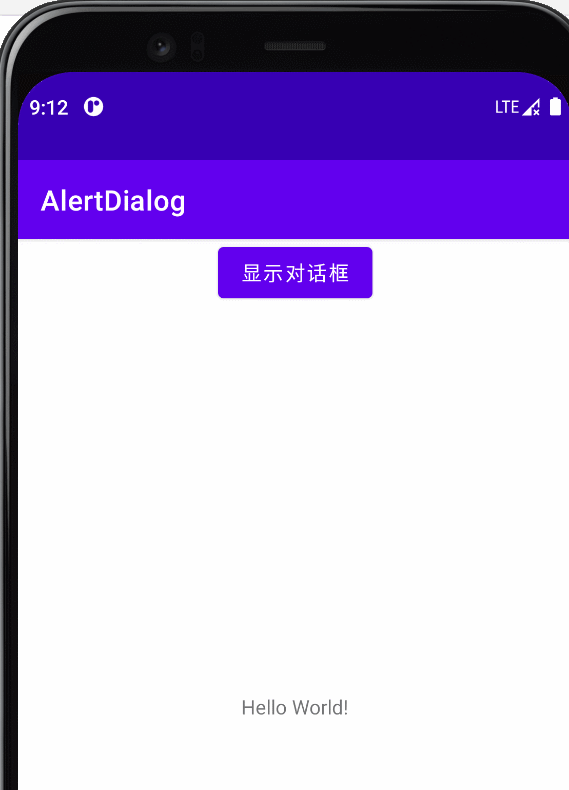
六、Popuwindow
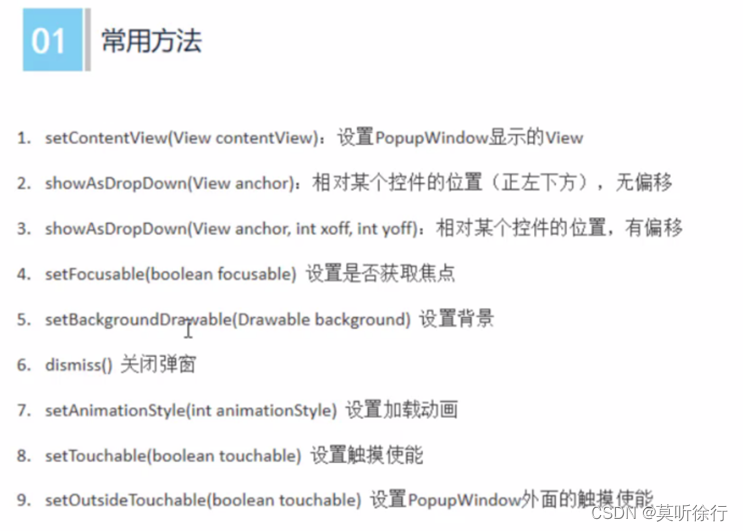
将popview这个布局xml文件加载到popupwindow,popupwindow给定三个参数时,打开后无法关闭
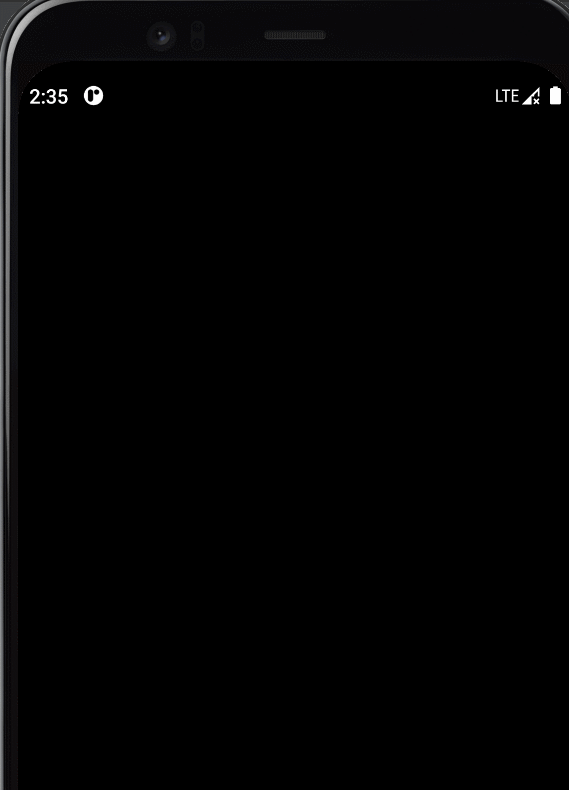
public void popclick(View view) {
View popview = getLayoutInflater().inflate(R.layout.popupwindow,null);
PopupWindow popupWindow = new PopupWindow(popview,
ViewGroup.LayoutParams.WRAP_CONTENT,
ViewGroup.LayoutParams.WRAP_CONTENT
);
popupWindow.showAsDropDown(view);
}
为解决该问题,只要添加一个参数即可

public void popclick(View view) {
View popview = getLayoutInflater().inflate(R.layout.popupwindow,null);
PopupWindow popupWindow = new PopupWindow(popview,
ViewGroup.LayoutParams.WRAP_CONTENT,
ViewGroup.LayoutParams.WRAP_CONTENT,true
);
popupWindow.showAsDropDown(view);
}
dismiss()关闭窗口的效果。
public void popclick(View view) {
View popview = getLayoutInflater().inflate(R.layout.popupwindow,null);
View btn1 = popview.findViewById(R.id.btn_beijing);
View btn2 = popview.findViewById(R.id.btn_shanghai);
PopupWindow popupWindow = new PopupWindow(popview,
ViewGroup.LayoutParams.WRAP_CONTENT,
ViewGroup.LayoutParams.WRAP_CONTENT,true
);
popupWindow.showAsDropDown(view);
btn1.setOnClickListener(new View.OnClickListener() {
@Override
public void onClick(View view) {
popupWindow.dismiss();
}
});
btn2.setOnClickListener(new View.OnClickListener() {
@Override
public void onClick(View view) {
popupWindow.dismiss();
}
});
}
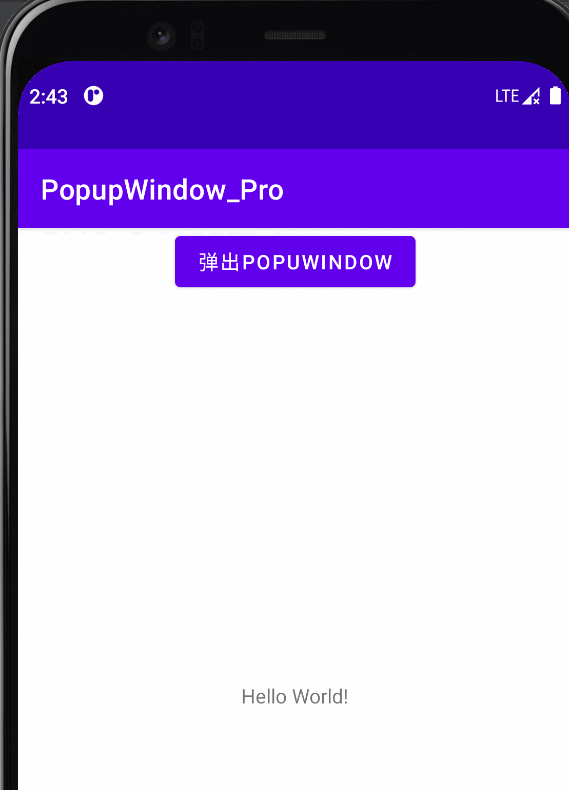





















 7380
7380











 被折叠的 条评论
为什么被折叠?
被折叠的 条评论
为什么被折叠?








