倒车监控
没错,其实就是正点原子的Qt开发指南的摄像头Camera项目,建议直接官方网站看资料。有拍照功能,拍完的图片会固定右上角。摄像头开启无法退出界面,需关闭摄像头才可以退出界面。注意:顶部选择好对应的摄像头类型,本人使用USB摄像头,所以选择video2。
一、ui界面部分
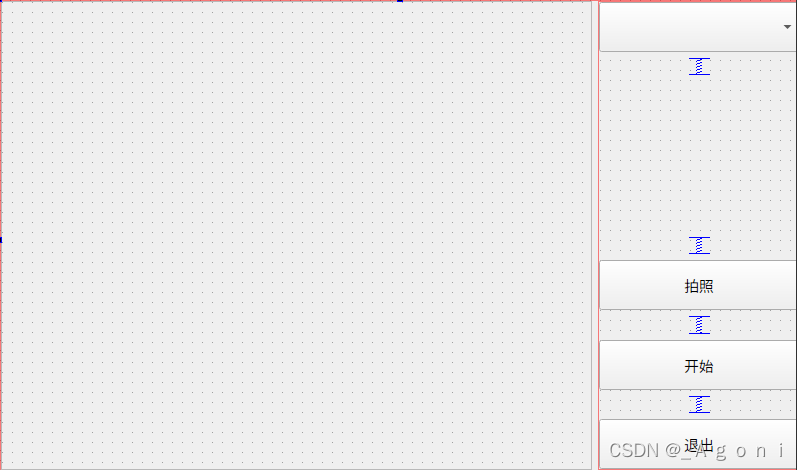
二、代码实现部分功能
(1)camera.h
#ifndef CAMERA_H
#define CAMERA_H
#include <QImage>
#include <QTimer>
//使用命名空间 cv 下的 VideoCapture 与 Mat 类
namespace cv {
class VideoCapture;
class Mat;
}
class Camera : public QObject
{
Q_OBJECT
public:
explicit Camera(QObject *parent = nullptr);
~Camera();
signals:
// 声明信号,用于传递有图片信号时显示图像
void readyImage(const QImage&);
public slots:
// 用于开启定时器
bool cameraProcess(bool);
// 选择摄像头
void selectCameraDevice(int);
private slots:
// 定时器时间到处理函数,发送图像数据信号
void timerTimeOut();
private:
// 声明 OpenCV 的 cv 命名空间下的 VideoCapture 对象
cv::VideoCapture *capture;
// 定时器
QTimer *timer;
// 图像转换处理函数
QImage matToQImage(const cv::Mat&);
};
#endif // CAMERA_H(2)camera_show.h
#ifndef CAMERA_SHOW_H
#define CAMERA_SHOW_H
#include <QMainWindow>
#include <QWidget>
#include <QMainWindow>
#include <QVBoxLayout>
#include <QHBoxLayout>
#include <QComboBox>
#include <QPushButton>
#include <QVBoxLayout>
#include <QLabel>
#include <QScrollArea>
#include <QDebug>
QT_BEGIN_NAMESPACE
namespace Ui { class camera_show; }
QT_END_NAMESPACE
class Camera;
class camera_show : public QWidget
{
Q_OBJECT
public:
camera_show(QWidget *parent = nullptr);
~camera_show();
private:
Ui::camera_show *ui;
// 拍照保存的图片
QImage saveImage;
//摄像头设备
Camera *camera;
//扫描是否存在摄像头
void scanCameraDevice();
private slots:
//显示图像
void showImage(const QImage&);
// 保存图片到本地
void on_pushButton_clicked();
void on_pushButton_2_clicked(bool checked);
void on_pushButton_3_clicked();
signals:
void camera_show_main();
};
#endif // CAMERA_SHOW_H(3)camera.cpp
#include "camera.h"
#include "opencv2/core/core.hpp"
#include "opencv2/highgui/highgui.hpp"
#include <QImage>
#include <QDebug>
// 构造函数
Camera::Camera(QObject *parent):QObject(parent)
{
// 实例化
capture = new cv::VideoCapture(); //图像捕获
timer = new QTimer(this);
// 信号槽连接,定时器时间一到就转到处理函数,定时获取像素帧,并发送图片
connect(timer,SIGNAL(timeout()),this,SLOT(timerTimeOut()));
}
//析构函数
Camera::~Camera()
{
delete capture;
capture = NULL;
}
//选择摄像头设备并开启
void Camera::selectCameraDevice(int index)
{
//如果有摄像头打开了,先释放
if(capture->isOpened())
capture->release();
// 打开摄像头
capture->open(index);
}
// 摄像头采集数据的处理
bool Camera::cameraProcess(bool bl)
{
if(bl)
timer->start(33); // 1000\33约等于33帧,一秒最多显示33帧
else
timer->stop();
// 返回摄像头状态,打开还是关闭
return capture->isOpened();
}
// 定时器设置,定时发送图片
void Camera::timerTimeOut()
{
// 如果摄像头没有打开,定时器关闭
if(!capture->isOpened())
{
timer->stop();
return;
}
static cv::Mat frame; //定义一个像素帧
*capture >>frame; //从摄像头获取一个像素帧
if(frame.cols) //如果像素帧存在
emit readyImage(matToQImage(frame)); // 处理像素帧为图片,emit发送图片信号进行读取
}
// 图像处理函数,转图片
QImage Camera::matToQImage(const cv::Mat &img)
{
// USB摄像头是RGB三通道,不考虑单\四通道摄像头
//如果创建存储灰度图片的Mat对象,这个图像为宽100,高100,这张灰度图片有10000个像素点,每一个像素点在内存空间占8bite,8位--所以它对应的就是CV_8。
//图像类型设置:U--代表--unsigned int--无符号整形
//channels = 3:RGB彩色图像---------是--3通道图像
if(img.type() == CV_8UC3)
{
//获取图像首地址
const uchar *pimg = (const uchar*)img.data;
// 以img构造RGB888图片
QImage qImage(pimg,img.cols,img.rows,img.step,QImage::Format_RGB888);
// 在不改变实际图像数据的条件下,交换红蓝通道,一般是opencv中图像显色为BGR
// 将BGR格式转换为RGB格式
return qImage.rgbSwapped();
}
return QImage();
}(4)camera_show.cpp
#include "camera_show.h"
#include "ui_camera_show.h"
#include <QGuiApplication>
#include <QScreen>
#include <QFile>
#include <QPixmap>
#include <QBuffer>
#include "camera.h"
camera_show::camera_show(QWidget *parent)
: QWidget(parent)
, ui(new Ui::camera_show)
{
ui->setupUi(this);
ui->label->setScaledContents(true); //让显示图片页面随窗口大小调整。
ui->label_2->setScaledContents(true);
/* 摄像头 */
camera = new Camera(this);
//扫描摄像头设备
scanCameraDevice();
//信号槽连接,当发送图片信息后,一读取到图像信号,就转到槽函数显示图像
connect(camera,SIGNAL(readyImage(QImage)),this,SLOT(showImage(QImage)));
// 开启or关闭摄像头,开启定时器并返回图像状态。
connect(ui->pushButton_2,SIGNAL(clicked(bool)),camera,SLOT(cameraProcess(bool)));
}
camera_show::~camera_show()
{
delete ui;
}
// 扫描摄像头
void camera_show::scanCameraDevice()
{
//如果是windows系统,一般是摄像头0
#if win32
ui->comboBox->addItem("windows 摄像头0");
connect(ui->comboBox,SIGNAL(currentIndexChanged(int)),camera,SLOT(selectCameraDevice(int)));
#else
// QFile文件指向/dev/video0
QFile file("/dev/video0");
// 如果文件存在
if(file.exists())
ui->comboBox->addItem("video0");
else
{
ui->label->setText("无摄像头设备");
return;
}
// 重新设置设备名,并判断设备是否存在
file.setFileName("/dev/video1");
if(file.exists())
{
ui->comboBox->addItem("video1");
// 设置当前设备号为1
ui->comboBox->setCurrentIndex(1);
}
// 开发板 USB 摄像头设备是 2
file.setFileName("/dev/video2");
if(file.exists())
{
ui->comboBox->addItem("video2");
// ui->comboBox->setCurrentIndex(2);
}
#if !__arm__
// ubuntu的USB摄像头一般0
ui->comboBox->setCurrentIndex(0);
#endif
connect(ui->comboBox,SIGNAL(currentIndexChanged(int)),camera,SLOT(selectCameraDevice(int)));
#endif
}
//显示图像
void camera_show::showImage(const QImage &image)
{
// 显示视频图像
ui->label_2->setPixmap(QPixmap::fromImage(image));
saveImage = image;
// 判断图像是否为空,空则设置拍照按钮不可用
if(!saveImage.isNull())
ui->pushButton->setEnabled(true); //可用
else
ui->pushButton->setEnabled(false); //不可用
}
// 打开、关闭摄像头的文本设置
void camera_show::on_pushButton_2_clicked(bool checked)
{
if(checked)
{
//设置摄像头设备
camera->selectCameraDevice(ui->comboBox->currentIndex());
ui->pushButton_2->setText("关闭");
ui->pushButton_3->setEnabled(false);
}
else
{
//关闭了摄像头,则禁用拍照按钮
ui->pushButton->setEnabled(false);
ui->pushButton_3->setEnabled(true);
ui->pushButton_2->setText("开始");
ui->label_2->clear();
ui->label->clear();
}
}
// 拍照保存到本地
void camera_show::on_pushButton_clicked()
{
//判断图片是否为空
if(!saveImage.isNull())
{
QString fileName = QCoreApplication::applicationDirPath()+"/test.png";
qDebug()<< "正在保存"<< fileName<< "图片,请稍后..." << endl;
/* save(arg1,arg2,arg3)重载函数,arg1 代表路径文件名,
* arg2 保存的类型,arg3 代表保存的质量等级 */
saveImage.save(fileName,"PNG",-1);
// 设置拍照的图片为显示在 ui->label 上
ui->label->setPixmap(QPixmap::fromImage(QImage(fileName)));
qDebug()<<"保存完成"<<endl;
}
}
void camera_show::on_pushButton_3_clicked()
{
this->hide();
emit camera_show_main();
}三、最终界面
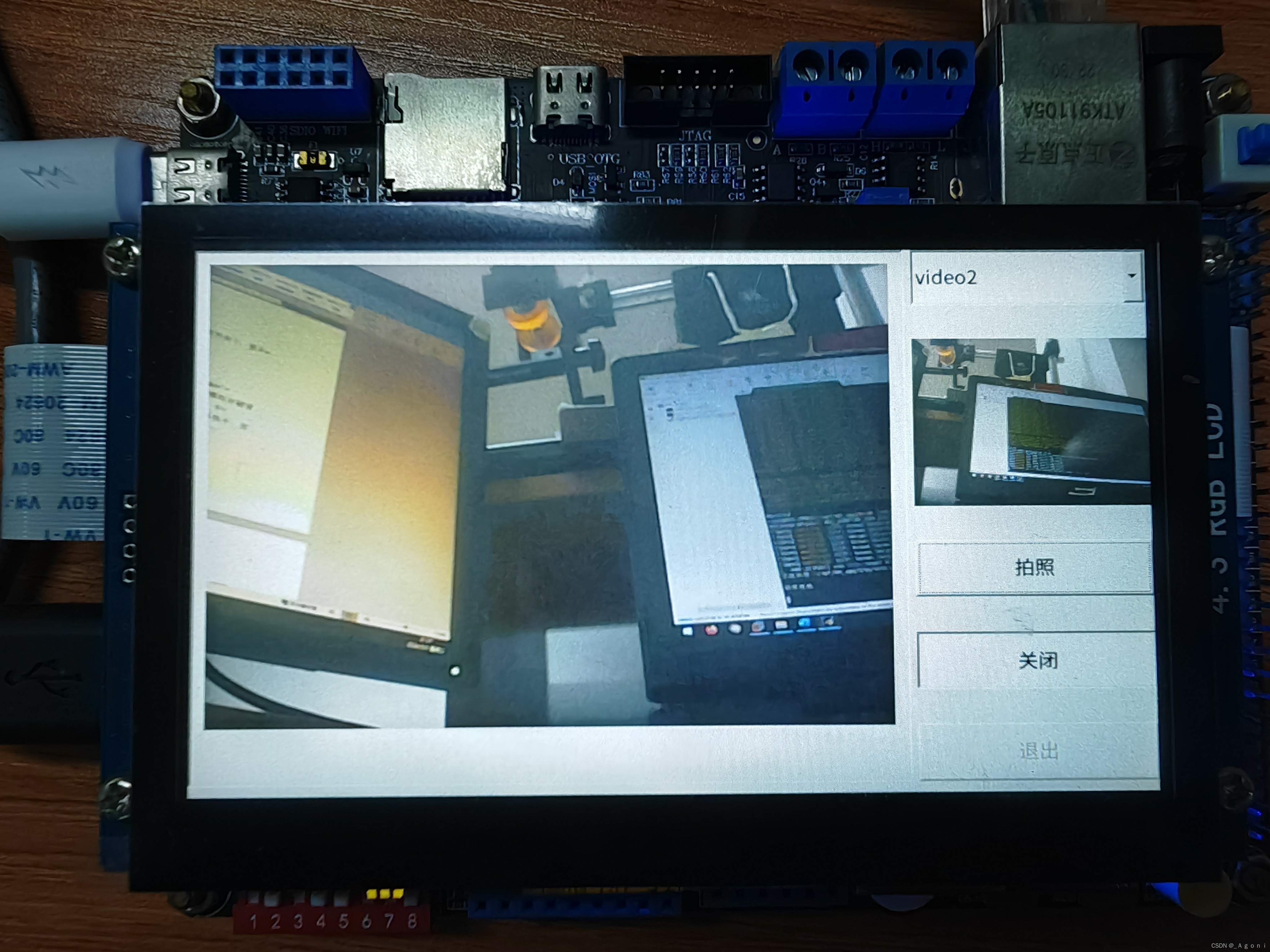






















 211
211

 被折叠的 条评论
为什么被折叠?
被折叠的 条评论
为什么被折叠?








