前言:
最近在使用IOS系统的过程中发现IOS底部弹出框甚是漂亮,大气,上档次,于是乎就想啊能不能在Android中实现类似的对话框呢?你说,这不是废话吗,除了一些极少数的系统级的不能模仿外(版权)还有啥不能依瓢画葫芦的呢,所以啊,这篇文章将介绍如何在Android中实现高仿IOS对话框效果,先上图,给大家养养眼:
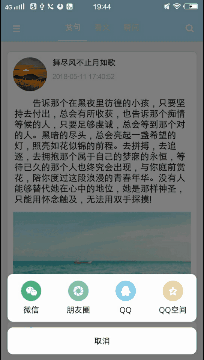
这里写图片描述
大家在看到上面的对话框时有没有想到简单的实现思路呢?我这里给出的思路是我们可以自定义一个PopupWindow,然后设置我们的布局。这里的布局很有技巧哦,那就是对话框中间的透明隔断区域其实是一个margin值,每个隔断的item layout的背景为一个白色圆角矩形,之后再让PopupWindow的背景为透明即可,是不是很简单呢。好了,让我们动手编写代码将它带回家吧。
大家也可以看看我的上篇文章:Android自定义Dialog,炫酷主流的加载对话框。
代码实现
1. 编写布局
代码语言:javascript
<?xml version="1.0" encoding="utf-8"?
<LinearLayout xmlns:android="http://schemas.android.com/apk/res/android"
android:orientation="vertical"
android:layout_width="match_parent"
android:layout_height="match_parent"
<LinearLayout
android:layout_width="match_parent"
android:orientation="horizontal"
android:paddingTop="12dp"
android:paddingBottom="12dp"
android:background="@drawable/corner_white_bg"
android:layout_height="wrap_content"
<Button
android:id="@id/btn_share_weixin"
android:layout_width="0dp"
android:layout_weight="1"
android:drawableTop="@mipmap/ic_share_weixin"
android:drawablePadding="6dp"
android:background="@null"
android:textColor="@android:color/black"
android:textSize="@dimen/text_14_sp"
android:text="@string/weixin"
android:layout_height="wrap_content"/
<Button
android:id="@id/btn_share_friends"
android:layout_width="0dp"
android:layout_weight="1"
android:drawableTop="@mipmap/ic_share_friends"
android:drawablePadding="6dp"
android:background="@null"
android:textColor="@android:color/black"
android:textSize="@dimen/text_14_sp"
android:text="@string/weixin_friends"
android:layout_height="wrap_content"/
<Button
android:id="@id/btn_share_qq"
android:layout_width="0dp"
android:layout_weight="1"
android:drawableTop="@mipmap/ic_share_qq"
android:drawablePadding="6dp"
android:background="@null"
android:textColor="@android:color/black"
android:textSize="@dimen/text_14_sp"
android:text="@string/qq"
android:layout_height="wrap_content"/
<Button
android:id="@id/btn_share_qq_zone"
android:layout_width="0dp"
android:layout_weight="1"
android:drawableTop="@mipmap/ic_share_zones"
android:drawablePadding="6dp"
android:textColor="@android:color/black"
android:textSize="@dimen/text_14_sp"
android:background="@null"
android:text="@string/qq_zones"
android:layout_height="wrap_content"/
</LinearLayout
<Button
android:id="@id/btn_cancel"
android:layout_width="match_parent"
android:textColor="@android:color/black"
android:textSize="@dimen/text_14_sp"
android:layout_marginTop="10dp"
android:layout_marginBottom="10dp"
android:text="@string/cancel"
android:background="@drawable/corner_white_bg"
android:layout_height="wrap_content"/
</LinearLayout
这里被隔断的部分有两个,所以布局中有两个view的背景为白色圆角矩形。
代码语言:javascript
<?xml version="1.0" encoding="utf-8"?
<shape xmlns:android="http://schemas.android.com/apk/res/android"
<corners android:radius="10dp"/
<solid android:color="@android:color/white"/
</shape
2. 继承PopupWindow
代码语言:javascript
public class IosPopupWindow extends PopupWindow implements View.OnClickListener {
private Context mContext;
public IosPopupWindow(Activity activity) {
super(activity);
mContext = activity;
LayoutInflater inflater = (LayoutInflater) mContext.getSystemService(Context.LAYOUT_INFLATER_SERVICE);
View contentView = inflater.inflate(R.layout.dialog_share, null);
setContentView(contentView);
int screenWidth = activity.getWindowManager().getDefaultDisplay().getWidth();
//获取popupwindow的高度与宽度
this.setWidth((int) (screenWidth - 2 * dp2px(mContext,12f)));
this.setHeight(ViewGroup.LayoutParams.WRAP_CONTENT);
// 设置背景透明度
setBackgroundDrawable(new ColorDrawable(Color.TRANSPARENT));
// 设置动画
this.setAnimationStyle(R.style.IosDialog);
// 设置弹出窗体可点击
this.setFocusable(true);
// 点击外部可取消
this.setOutsideTouchable(true);
initView(contentView);
}
以上代码最关键的就是给我们的PopupWindow设置一个透明的背景Drawable啦。
3. 窗口弹出时让外部变暗
代码语言:javascript
/**
* 让popupwindow以外区域阴影显示
*/
private void popOutShadow() {
final Window window = ((Activity) mContext).getWindow();
WindowManager.LayoutParams lp = window.getAttributes();
lp.alpha = 0.5f;//设置阴影透明度
window.setAttributes(lp);
setOnDismissListener(new OnDismissListener() {
@Override
public void onDismiss() {
WindowManager.LayoutParams lp = window.getAttributes();
lp.alpha = 1f;
window.setAttributes(lp);
}
});
}
与Dialog不同的是PopupWindow实现外部变暗需通过改变它依附的window的透明度,所以我们传给PopupWindow的Context需为Activity类型,同时在窗口消失的时候记得将Window的透明度重置。
更多Android进阶指南 可以扫码 解锁 《Android十大板块文档》
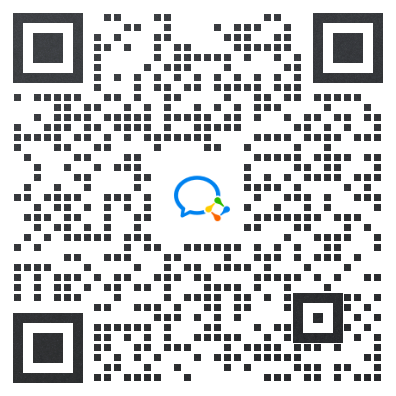
1.Android车载应用开发系统学习指南(附项目实战)
2.Android Framework学习指南,助力成为系统级开发高手
3.2024最新Android中高级面试题汇总+解析,告别零offer
4.企业级Android音视频开发学习路线+项目实战(附源码)
5.Android Jetpack从入门到精通,构建高质量UI界面
6.Flutter技术解析与实战,跨平台首要之选
7.Kotlin从入门到实战,全方面提升架构基础
8.高级Android插件化与组件化(含实战教程和源码)
9.Android 性能优化实战+360°全方面性能调优
10.Android零基础入门到精通,高手进阶之路
敲代码不易,关注一下吧。ღ( ´・ᴗ・` ) 🤔




















 957
957











 被折叠的 条评论
为什么被折叠?
被折叠的 条评论
为什么被折叠?








