本章讲述:手动搭建一个简单的MVVMLight框架。
步骤如下:
1、下载MVVMLight所需要的dll库文件
主要文件包括:CommonServiceLocator.dll、GalaSoft.MvvmLight.dll、GalaSoft.MvvmLight.Extras.dll、GalaSoft.MvvmLight.Platform.dll、System.Windows.Interactivity.dll
下载地址:
**************************************************************************************************************
2、新建项目,项目名称为:“TestTooling”,在项目中引用下载的dll库文件,新建文件夹“Model”、“View”和“ViewModel”;
**************************************************************************************************************
3、添加类文件“MainViewModel”
using GalaSoft.MvvmLight;
using GalaSoft.MvvmLight.Command;
using GalaSoft.MvvmLight.Messaging;
using System;
using System.Collections.Generic;
using System.Linq;
using System.Text;
using System.Threading.Tasks;
namespace TestTooling.ViewModel
{
public class MainViewModel : ViewModelBase
{
}
}**************************************************************************************************************
4、添加类文件“ViewModelLocator”
using CommonServiceLocator;
using GalaSoft.MvvmLight;
using GalaSoft.MvvmLight.Ioc;
namespace TestTooling.ViewModel
{
public class ViewModelLocator
{
/// <summary>
/// Initializes a new instance of the ViewModelLocator class.
/// </summary>
public ViewModelLocator()
{
ServiceLocator.SetLocatorProvider(() => SimpleIoc.Default);
SimpleIoc.Default.Register<MainViewModel>();
}
public MainViewModel Main
{
get { return ServiceLocator.Current.GetInstance<MainViewModel>(); }
}
public static void Cleanup()
{
// TODO Clear the ViewModels
}
}
}项目文件结构图:
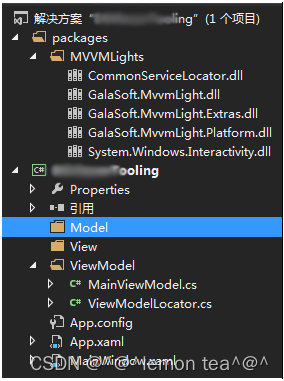
**************************************************************************************************************
5、修改“App.xaml”文件
<Application x:Class="TestTooling.App"
xmlns="http://schemas.microsoft.com/winfx/2006/xaml/presentation"
xmlns:x="http://schemas.microsoft.com/winfx/2006/xaml"
xmlns:d="http://schemas.microsoft.com/expression/blend/2008"
d1p1:Ignorable="d"
xmlns:d1p1="http://schemas.openxmlformats.org/markup-compatibility/2006"
StartupUri="MainWindow.xaml">
<Application.Resources>
<ResourceDictionary>
<vm:ViewModelLocator x:Key="Locator" d:IsDataSource="True" xmlns:vm="clr-namespace:TestTooling.ViewModel" />
</ResourceDictionary>
</Application.Resources>
</Application>首先View和ViewModel之间不再直接引用,而是通过ViewModelLocator关联,其次储存在ViewModelLocator里的ViewModel类似于单例的存在,可以在全局引用绑定。同时避免了某些情况下频繁创建ViewModel,却未做好资源释放造成的内存泄漏。(这里并不是说所有的ViewModel都必须放到ViewModelLocator)
下面我们来看下Command是如何绑定的,通知PropertyChanged以及ViewModelBase类 。MvvmLight的ViewModelBase很有意思,继承了INotifyPropertyChanged接口,并提供了一个Set方法来给属性赋值,简单理解就是不用自己在ViewModel实现INotifyPropertyChanged,然后在属性赋值时通知了。
**************************************************************************************************************
6、绑定MainWindow.xaml到ViewModelLocator中的Main
<Window x:Class="TestTooling.MainWindow"
xmlns="http://schemas.microsoft.com/winfx/2006/xaml/presentation"
xmlns:x="http://schemas.microsoft.com/winfx/2006/xaml"
Title="MainWindow" Height="350" Width="525"
DataContext="{Binding Main ,Source={StaticResource Locator}}">
<StackPanel VerticalAlignment="Center">
<TextBlock Text="{Binding Title}" FontFamily="微软雅黑" Foreground="Black" FontSize="25" HorizontalAlignment="Center" VerticalAlignment="Center"/>
<Button Margin="30" Width="80" Height="35" Content="改变文本" Command="{Binding ChangeTitleCmd}"/>
</StackPanel>
</Window>**************************************************************************************************************
7、属性和ICommand定义声明,在MainViewModel.cs
using GalaSoft.MvvmLight;
using GalaSoft.MvvmLight.Command;
using GalaSoft.MvvmLight.Messaging;
using System;
using System.Collections.Generic;
using System.Linq;
using System.Text;
using System.Threading.Tasks;
using System.Windows.Input;
namespaceTestTooling.ViewModel
{
public class MainViewModel : ViewModelBase
{
private string title = "Hello MVVMLight,Hello C#";
public string Title
{
get { return title; }
set { title = value; RaisePropertyChanged(); }
}
#region
private ICommand m_ChangeTitleCmd;
public ICommand ChangeTitleCmd
{
get
{
return m_ChangeTitleCmd ?? (m_ChangeTitleCmd = new RelayCommand(() =>
{
Title = "chanage title command";
}));
}
}
#endregion
}
}**************************************************************************************************************
8、运行结果图,右图为点击按钮改变文本框显示ICommand 命令响应;
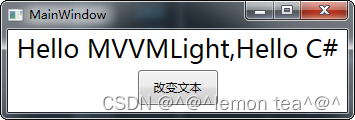
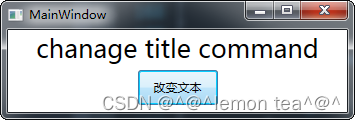
**************************************************************************************************************























 1430
1430











 被折叠的 条评论
为什么被折叠?
被折叠的 条评论
为什么被折叠?








