滚动效果:
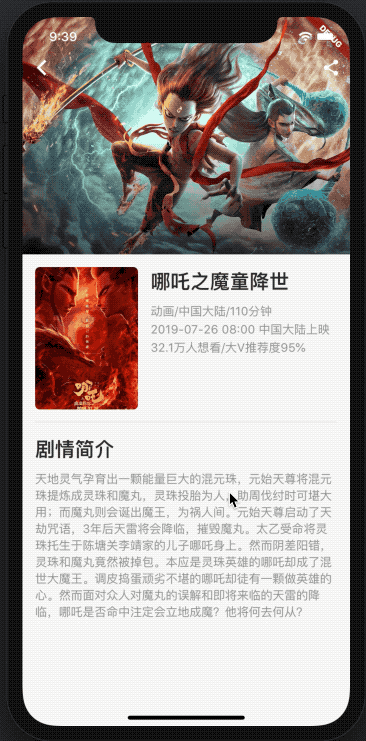
出处原文链接:https://segmentfault.com/a/1190000019902201
由于原文代码对屏幕短的手机存在适配问题,本人进行修改,新代码如下:
import 'dart:ui';
import 'package:flutter/material.dart';
import 'package:flutter/services.dart';
void main() {
runApp(const MyApp());
}
class MyApp extends StatelessWidget {
const MyApp({super.key});
@override
Widget build(BuildContext context) {
return const MaterialApp(
title: 'Welcome to Flutter',
home: MyHomePage(),
);
}
}
class MyHomePage extends StatefulWidget {
const MyHomePage({super.key});
@override
State<StatefulWidget> createState() => _MyHomePageState();
}
class _MyHomePageState extends State<MyHomePage> {
final double _headerCollapsedHeight = 40;
final double _headerExpandedHeight = 300;
@override
Widget build(BuildContext context) {
//final double height = MediaQuery.of(context).size.height;
final MediaQueryData mqd = MediaQuery.of(context);
return Scaffold(
body: CustomScrollView(
slivers: <Widget>[
SliverPersistentHeader(
pinned: true,
delegate: _MySliverHeaderDelegate(
title: '哪吒之魔童降世',
collapsedHeight: _headerCollapsedHeight,
expandedHeight: _headerExpandedHeight,
paddingTop: mqd.padding.top,
coverImgUrl:
'https://img.zcool.cn/community/01c6615d3ae047a8012187f447cfef.jpg@1280w_1l_2o_100sh.jpg',
coverImgName: null,
),
),
SliverFillRemaining(
hasScrollBody: false,
child: FilmContent(
minHeight:
(mqd.size.height - mqd.padding.top - _headerCollapsedHeight),
),
),
],
),
);
}
}
class _MySliverHeaderDelegate extends SliverPersistentHeaderDelegate {
_MySliverHeaderDelegate({
required this.collapsedHeight,
required this.expandedHeight,
required this.paddingTop,
this.coverImgUrl,
this.coverImgName,
required this.title,
});
final double collapsedHeight;
final double expandedHeight;
final double paddingTop;
final String? coverImgUrl;
final String? coverImgName;
final String title;
String _statusBarMode = 'dark';
@override
double get minExtent => collapsedHeight + paddingTop;
@override
double get maxExtent => expandedHeight + paddingTop;
@override
bool shouldRebuild(SliverPersistentHeaderDelegate oldDelegate) {
return true;
}
void updateStatusBarBrightness(shrinkOffset) {
if (shrinkOffset > 50 && _statusBarMode == 'dark') {
_statusBarMode = 'light';
SystemChrome.setSystemUIOverlayStyle(const SystemUiOverlayStyle(
statusBarBrightness: Brightness.light,
statusBarIconBrightness: Brightness.light,
));
} else if (shrinkOffset <= 50 && _statusBarMode == 'light') {
_statusBarMode = 'dark';
SystemChrome.setSystemUIOverlayStyle(const SystemUiOverlayStyle(
statusBarBrightness: Brightness.dark,
statusBarIconBrightness: Brightness.dark,
));
}
}
Color makeStickyHeaderBgColor(shrinkOffset) {
final int alpha =
(shrinkOffset / (maxExtent - minExtent) * 255).clamp(0, 255).toInt();
return Color.fromARGB(alpha, 255, 255, 255);
}
Color makeStickyHeaderTextColor(shrinkOffset, isIcon) {
if (shrinkOffset <= 50) {
return isIcon ? Colors.white : Colors.transparent;
} else {
final int alpha =
(shrinkOffset / (maxExtent - minExtent) * 255).clamp(0, 255).toInt();
return Color.fromARGB(alpha, 0, 0, 0);
}
}
@override
Widget build(
BuildContext context, double shrinkOffset, bool overlapsContent) {
updateStatusBarBrightness(shrinkOffset);
return SizedBox(
height: maxExtent,
width: MediaQuery.of(context).size.width,
child: Stack(
fit: StackFit.expand,
children: <Widget>[
coverImgUrl != null
? Image.network(coverImgUrl!, fit: BoxFit.cover)
: coverImgName != null
? Image.asset(coverImgName!, fit: BoxFit.cover)
: Container(
color: Colors.orangeAccent,
),
Positioned(
left: 0,
top: maxExtent / 2,
right: 0,
bottom: 0,
child: Container(
decoration: const BoxDecoration(
gradient: LinearGradient(
begin: Alignment.topCenter,
end: Alignment.bottomCenter,
colors: [
Color(0x00000000),
Color(0x90000000),
],
),
),
),
),
Positioned(
left: 0,
right: 0,
top: 0,
child: Container(
color: makeStickyHeaderBgColor(shrinkOffset),
child: SafeArea(
bottom: false,
child: SizedBox(
height: collapsedHeight,
child: Row(
mainAxisAlignment: MainAxisAlignment.spaceBetween,
children: <Widget>[
IconButton(
icon: Icon(
Icons.arrow_back_ios,
color: makeStickyHeaderTextColor(shrinkOffset, true),
),
onPressed: () => Navigator.pop(context),
),
Text(
title,
style: TextStyle(
fontSize: 20,
fontWeight: FontWeight.w500,
color: makeStickyHeaderTextColor(shrinkOffset, false),
),
),
IconButton(
icon: Icon(
Icons.share,
color: makeStickyHeaderTextColor(shrinkOffset, true),
),
onPressed: () {},
),
],
),
),
),
),
),
],
),
);
}
}
class FilmContent extends StatelessWidget {
const FilmContent({super.key, required this.minHeight});
final double minHeight;
@override
Widget build(BuildContext context) {
return Container(
constraints: BoxConstraints(minHeight: minHeight),
padding: const EdgeInsets.all(16),
child: Column(
crossAxisAlignment: CrossAxisAlignment.start,
children: <Widget>[
Row(
crossAxisAlignment: CrossAxisAlignment.start,
children: <Widget>[
Container(
width: 130,
height: 180,
decoration: BoxDecoration(
borderRadius: BorderRadius.circular(6),
// color: Colors.orangeAccent,
),
clipBehavior: Clip.hardEdge,
child: Image.network(
'https://img1.gamersky.com/image2019/07/20190725_ll_red_136_2/gamersky_07small_14_201972510258D0.jpg',
width: 130,
height: 180,
fit: BoxFit.cover,
),
),
const SizedBox(width: 10),
Expanded(
child: Column(
crossAxisAlignment: CrossAxisAlignment.start,
children: <Widget>[
_buildText(
'哪吒之魔童降世',
fontSize: 25,
fontWeight: FontWeight.bold,
),
const SizedBox(height: 10),
_buildText(
'动画/中国大陆/110分钟',
color: const Color(0xFF999999),
),
const SizedBox(height: 8),
_buildText(
'2019-07-26 08:00 中国大陆上映',
color: const Color(0xFF999999),
),
const SizedBox(height: 8),
_buildText(
'32.1万人想看/大V推荐度95%',
color: const Color(0xFF999999),
),
],
),
),
],
),
const Divider(height: 32),
Column(
crossAxisAlignment: CrossAxisAlignment.start,
children: <Widget>[
_buildText(
'剧情简介',
fontSize: 25,
fontWeight: FontWeight.bold,
),
const SizedBox(height: 10),
_buildText(
'天地灵气孕育出一颗能量巨大的混元珠,元始天尊将混元珠提炼成灵珠和魔丸,灵珠投胎为人,助周伐纣时可堪大用;而魔丸则会诞出魔王,为祸人间。元始天尊启动了天劫咒语,3年后天雷将会降临,摧毁魔丸。太乙受命将灵珠托生于陈塘关李靖家的儿子哪吒身上。然而阴差阳错,灵珠和魔丸竟然被掉包。本应是灵珠英雄的哪吒却成了混世大魔王。调皮捣蛋顽劣不堪的哪吒却徒有一颗做英雄的心。然而面对众人对魔丸的误解和即将来临的天雷的降临,哪吒是否命中注定会立地成魔?他将何去何从?',
color: const Color(0xFF999999),
textAlign: TextAlign.justify,
),
],
),
],
),
);
}
_buildText(
String data, {
double fontSize = 15,
FontWeight? fontWeight,
Color? color = const Color(0xFF333333),
TextAlign? textAlign,
}) {
return Text(
data,
style: TextStyle(
fontSize: fontSize,
fontWeight: fontWeight,
color: color,
height: 1,
),
textAlign: textAlign,
overflow: TextOverflow.clip,
);
}
}




















 1103
1103











 被折叠的 条评论
为什么被折叠?
被折叠的 条评论
为什么被折叠?








