一 概述
本文介绍Flutter中的开关控件:
- Switch:只有开关功能,打开/关系开关
- SwitchListTile:带有文字描述和开关的开关控件
- CupertinoSwitch:IOS风格的开关控件
二 Switch-只有开关
2.1 构造方法
const Switch({
Key? key,
required this.value,
required this.onChanged,
this.activeColor,
this.activeTrackColor,
this.inactiveThumbColor,
this.inactiveTrackColor,
this.activeThumbImage,
this.onActiveThumbImageError,
this.inactiveThumbImage,
this.onInactiveThumbImageError,
this.thumbColor,
this.trackColor,
this.materialTapTargetSize,
this.dragStartBehavior = DragStartBehavior.start,
this.mouseCursor,
this.focusColor,
this.hoverColor,
this.overlayColor,
this.splashRadius,
this.focusNode,
this.autofocus = false,
})
2.2 常用属性
| 属性 | 说明 | 取值 |
|---|---|---|
| value | 开关是否打开 | bool对象 |
| activeTrackColor | 滑块轨迹颜色 | Colors对象 |
| activeColor | 滑块打开后颜色(为图像时,不显示) | Colors对象 |
| inactiveTrackColor | 滑块未打开时轨迹颜色 | Colors对象 |
| inactiveThumbColor | 滑块未打开时颜色 | Colors对象 |
| activeThumbImage | 滑块打开后的图标 | ImageProvider对象 |
2.3 示例
代码
var _switchValue = false;
Switch(
activeThumbImage: AssetImage('images/bird.png',),
inactiveThumbColor: Colors.green,
inactiveTrackColor: Colors.orange,
activeColor: Colors.red,
activeTrackColor: Colors.blue,
value: _switchValue,
onChanged: (value) {
setState(() {
_switchValue = value;
});
})
效果图
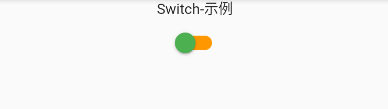
三 SwitchListTile-开关+文字
3.1 构造方法
const SwitchListTile({
Key? key,
required this.value,
required this.onChanged,
this.tileColor,
this.activeColor,
this.activeTrackColor,
this.inactiveThumbColor,
this.inactiveTrackColor,
this.activeThumbImage,
this.inactiveThumbImage,
this.title,
this.subtitle,
this.isThreeLine = false,
this.dense,
this.contentPadding,
this.secondary,
this.selected = false,
this.autofocus = false,
this.controlAffinity = ListTileControlAffinity.platform,
this.shape,
this.selectedTileColor,
})
3.2 常用属性
| 属性 | 说明 | 取值 |
|---|---|---|
| value | 开关是否打开 | bool对象 |
| activeTrackColor | 滑块轨迹颜色 | Colors对象 |
| activeColor | 滑块打开后颜色(为图像时,不显示) | Colors对象 |
| inactiveTrackColor | 滑块未打开时轨迹颜色 | Colors对象 |
| inactiveThumbColor | 滑块未打开时颜色 | Colors对象 |
| activeThumbImage | 滑块打开后的图标 | ImageProvider对象 |
| title | 标题 | Widget |
| subtitle | 子标题 | Widget |
3.3 示例
代码
var _switchListValue = false;
SwitchListTile(
title: Text("开启消息推送?"),
subtitle: Text("subTitle"),
value: _switchListValue,
onChanged: (value) {
setState(() {
_switchListValue = value;
});
})
效果图

四 CupertinoSwitch-仿IOS
4.1 构造方法
const CupertinoSwitch({
Key? key,
required this.value,
required this.onChanged,
this.activeColor,
this.trackColor,
this.dragStartBehavior = DragStartBehavior.start,
})
4.2 示例
var _switchValue = false;
CupertinoSwitch(
value: _switchValue,
onChanged: (value) {
setState(() {
_switchValue = value;
});
})
效果图
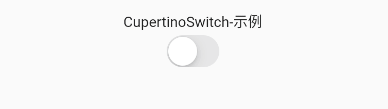





















 699
699











 被折叠的 条评论
为什么被折叠?
被折叠的 条评论
为什么被折叠?








