上次从pytesseract软件及其python库入门了OCR的图像识别, 包括图像的读取、格式转换和图像处理,也进行了验证码的识别实验,包括验证码获取、登录验证以及不同图像处理的识别效果测试,具体内容可以点击下面的链接进行阅读:Python使用pytesseract进行验证码图像识别_Cameback_Tang的博客-CSDN博客_验证码图片识别
而这次将使用来自百度的OCR识别接口,采取互联网的方式,而不是基于软件及其接口的方式。另外,它也是免费的,可直接调用,通过测试上次的无干扰的验证码,直接识别率可达99%,这比pytesseract的76%可强太多了。当然如果加了干扰的验证码,自然要处理干扰后才能提高识别率。
本次使用的OCR接口来源:文字识别_通用场景文字识别-百度AI开放平台
单纯的OCR文字识别,主要有以下四种,以“通用文字识别”为主,可通过上述链接自行了解。
代码中需要通过type参数指定对应的OCR接口,默认使用“通用文字识别接口,高精度不带位置”。
跟上次一样,我这边写成两个识别函数,即通过图像文件、图像base64编码来进行识别。
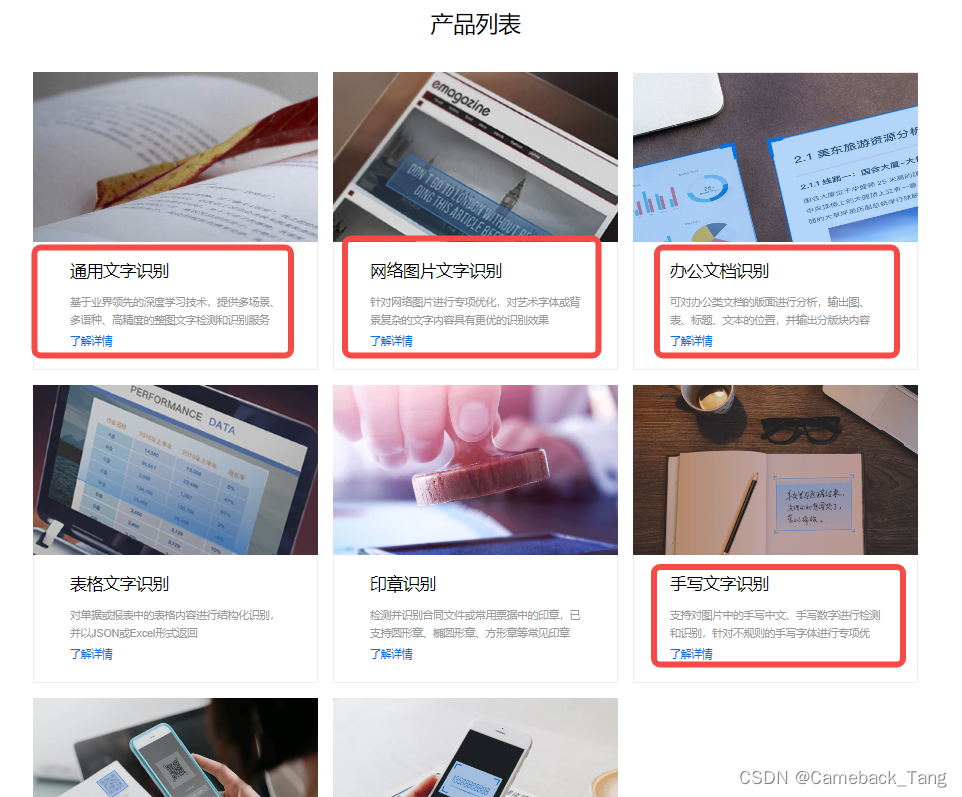
import requests
import base64
from urllib.parse import urlencode
def get_result_by_baiduOCR(file_path):
url = 'https://cloud.baidu.com/aidemo'
headers = {
'User-Agent': 'Mozilla/5.0 (Windows NT 10.0; Win64; x64) AppleWebKit/537.36 (KHTML, like Gecko) Chrome/94.0.4606.81 Safari/537.36 Edg/94.0.992.47',
'Content-Type': 'application/x-www-form-urlencoded',
'Host': 'cloud.baidu.com',
'Origin': 'https://cloud.baidu.com',
## 其他接口请详见https://cloud.baidu.com/product/ocr_general
'Referer': 'https://cloud.baidu.com/product/ocr/general', # 通用文字识别接口,高精度不带位置
# 'Referer': 'https://cloud.baidu.com/product/ocr_others/handwriting', # 手写接口
# 'Referer': 'https://cloud.baidu.com/product/ocr/doc_analysis_office', # 文档接口
# 'Referer': 'https://cloud.baidu.com/product/ocr_others/webimage', # 网络图片接口
# 'Connection':'keep-alive',
# 'Cookie':'hadhsahjsaj',
# # '':'',
}
with open(file_path, 'rb') as f:
img_base64 = base64.b64encode(f.read())
data = {
'image':f'data:image/png;base64,{img_base64.decode()}',
'image_url':'xxxxxx',
'type':'https://aip.baidubce.com/rest/2.0/ocr/v1/accurate_basic',
# 'type':'https://aip.baidubce.com/rest/2.0/ocr/v1/handwriting',
# 'type':'https://aip.baidubce.com/rest/2.0/ocr/v1/doc_analysis_office',
# 'type':'https://aip.baidubce.com/rest/2.0/ocr/v1/webimage',
'detect_direction': 'false',
# 'language_type':'CHN_ENG',
'language_type': 'ENG',
# 'detect_direction':False,
}
data = urlencode(data)
data = data.replace('image_url=xxxxxx', 'image_url')
html = requests.post(url, data, headers=headers)
# print(html.text)
# rsp = {
# "errno": 0,
# "msg": "success",
# "data": {
# "words_result": [{"words": "Pi15"}],
# "words_result_num": 1,
# "log_id": "1515968155725851265"}
# }
html = html.json()
print(html)
if html.get('errno') == 0:
result = html.get('data').get('words_result')[0].get('words')
result = ''.join(list(filter(str.isalnum, result))) # 只保留字母和数字
else:
result = ''
return result
def get_result_by_baiduOCR_base64(img_base64):
url = 'https://cloud.baidu.com/aidemo'
headers = {
'User-Agent': 'Mozilla/5.0 (Windows NT 10.0; Win64; x64) AppleWebKit/537.36 (KHTML, like Gecko) Chrome/94.0.4606.81 Safari/537.36 Edg/94.0.992.47',
'Content-Type': 'application/x-www-form-urlencoded',
'Host': 'cloud.baidu.com',
'Origin': 'https://cloud.baidu.com',
'Referer': 'https://cloud.baidu.com/product/ocr/general',
# 'Connection': 'close' # http的连接数超过最大限制,默认的情况下连接是Keep-alive的,所以这就导致了服务器保持了太多连接而不能再新建连接。
# 'Connection':'keep-alive',
# 'Cookie':'',
# # '':'',
}
data = {
'image':f'data:image/png;base64,{img_base64}',
# 'image_url':'xxxxxx',
'type':'https://aip.baidubce.com/rest/2.0/ocr/v1/accurate_basic',
'detect_direction':'false',
# 'language_type':'CHN_ENG',
'language_type':'ENG',
}
data = urlencode(data)
html = requests.post(url, data, headers=headers)
html = html.json()
if html.get('errno') == 0:
result = html.get('data').get('words_result')[0].get('words')
result = ''.join(list(filter(str.isalnum, result))) # 只保留字母和数字
else:
result = ''
return result
另外,您可能需要图像对象和图像base64编码之间的转换,否则就需要保存和读取文件了。
import base64
from PIL import Image
from io import BytesIO
# image:图像对象
def image_to_base64(image, fmt='JPEG'):
output_buffer = BytesIO()
image.save(output_buffer, format=fmt)
byte_data = output_buffer.getvalue()
base64_str = base64.b64encode(byte_data).decode('utf-8')
return base64_str
def base64_to_image(base64_str):
byte_data = base64.b64decode(base64_str)
image_data = BytesIO(byte_data)
img = Image.open(image_data)
return img这里插个题外话,关于验证码获取,
# 获取验证码,保存html到图片文件
session = requests.session()
vpic_url = 'https://xxxxxxx/getVerify'
html = session.get(vpic_url, headers=headers)
with open("py016.jpeg", "wb") as f:
f.write(html.content)
img = Image.open("py016.jpeg")
# 获取验证码,使用selenium.webdriver和谷歌浏览器方式
from selenium import webdriver
from selenium.webdriver.chrome.service import Service
from selenium.webdriver.common.by import By
url = 'https://xxxxxx/login'
driver = webdriver.Chrome()
driver.get(url)
img = driver.find_element_by_tag_name('img')
img.screenshot('aaa.jpeg') # 神来之笔,保存为图像文件
verifyCode = get_result_by_baiduOCR_base64(
driver.find_element_by_tag_name('img').screenshot_as_base64 # 神来之笔,直接变成图像base64编码
)
这里再插个题外话,关于验证码处理,发现它们的背景干扰简直不要太一样,而且还只有一种颜色,比较淡的颜色,试下用灰度处理并二值黑白化,结果太棒了。



采用阈值threshold为100,进行黑白二值的结果如下:

# 灰度化和其他阈值二值黑白化
def gray_processing(img, threshold = 127):
img = img.convert('L')
# threshold = 127 # image.convert('1')
# threshold = 125
lookup_table = [0 if i < threshold else 1 for i in range(256)]
img = img.point(lookup_table, '1')
return img
# 如果有干扰线,也可采用九宫格去噪,一次不行就两次,然后还可以膨胀腐蚀法
# 九宫格法去噪音点
def denoise(image, pixel_node):
rows, cols = image.size
noise_pos = []
for i in range(1, rows-1):
for j in range(1, cols-1):
pixel_around = 0
for m in range(i-1, i+2):
for n in range(j-1, j+2):
if image.getpixel((m,n)) != 1:
pixel_around +=1
if pixel_around <= pixel_node:
noise_pos.append((i,j))
for pos in noise_pos:
image.putpixel(pos, 1)
return image至此,就不插入题外话了,大概就这样吧。




















 495
495











 被折叠的 条评论
为什么被折叠?
被折叠的 条评论
为什么被折叠?








