app内购买
app内购买让人们在你的app中你设计的商店购买数字产品。
比如说,用户也许会:
- 从一个基本版app升级到一个付费版
- 为新的每月内容续费
- 购买虚拟条目,比如一个游戏中的新等级或武器
- 购买和下载新的书籍
使用StoreKit框架来将商店嵌入到你的app中并支持app内购买。当一个用户做出一次购买时,StoreKit连接App Store来安全地执行支付,然后通知你的app,这样就可以提供购买条目。
IMPORTANT
app内购买只汇集支付——你要提供额外的功能,比如将你的商店展现给用户,解锁内置的特性,以及从你的服务器下载内容。还有,所有你通过app内购买销售的产品都必须在App Store注册。
查看
In-App Purchase Programming Guide学习添加商店到你的app的技术需求。查看
App Store Resource Center获取更多使用app内购买的商务需求的信息。你也应该阅读关于你可能销售的和你如何在app中提供这些产品的明确的许可协议信息。
下面的指南可以帮助你设计一个用户喜欢的购买体验。
优雅地整合商店体验到你的app中。当展示商品和处理用户的事务时,在你的app中创建一种宾至如归的体验。你不会希望当用户浏览你的商店时感觉进入到了一个不同的app。
使用简洁的标题和描述。最好人们可以浏览一系列条目然后快速地找到他们感兴趣的内容。当你使用简单直观而不冗杂的语言和标题时,人们就可以简单地理解你提供的商品。
不要更改默认的确认警告框。当用户购买一个商品时,StoreKit会显示一个确认警告框(如上所示)。你不应该修改这个警告框,因为它可以帮助用户避免意外的购买。
本文翻译自
苹果官方开发文档











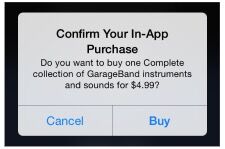














 8727
8727

 被折叠的 条评论
为什么被折叠?
被折叠的 条评论
为什么被折叠?








