引
开发中我们最常看到的可能是表视图UITableView了,但其实还有一个视图也很常见,特别是一些图片、商品、视频的展示界面,用UICollectionView来展现往往会更加方便。
本文就介绍纯用代码创建UICollectionView的简单示例,效果如下图:
实现
如图所示,视图由一个个方块组成,每个方块中有一张图片以及一个标题文字。
如果熟悉UITableView的话,其实很多地方都是类似的,甚至可以说UITableView是一种特殊的UICollectionView,正如正方形是一种特殊的矩形一样,UITableView就是一种每行只放一个方块的UICollectionView嘛。其实看代码的也会发现两者之间有着惊人的相似。
自定义Cell
根据UITableView的经验。首先看每个方块,也就是每个cell怎么呈现,这里的cell明显是自定义的,我们用一张图片填满cell,同时在底部居中的位置放置一个label。所以我们创建一个继承自UICollectionViewCell的类用来自定义我们的cell,代码如下:
// CollectionViewCell.h
@interface CollectionViewCell : UICollectionViewCell
@property (nonatomic, strong) UIImageView *image;// 图片
@property (nonatomic, strong) UILabel *label;// 文字
@end
// CollectionViewCell.m
- (instancetype)initWithFrame:(CGRect)frame {
self = [super initWithFrame:frame];
if (self) {
int x = arc4random() % 10;// [0, 10)的随机数
NSLog(@"%d", x);
// 图片
self.image = [[UIImageView alloc] initWithFrame:CGRectMake(0, 0, frame.size.width, frame.size.height)];
self.image.image = x >= 5 ? [UIImage imageNamed:@"boy.jpg"] : [UIImage imageNamed:@"girl.jpg"];
[self.contentView addSubview:self.image];
// 文字
self.label = [[UILabel alloc] initWithFrame:CGRectMake(10, frame.size.height - 25, frame.size.width - 20, 20)];
self.label.text = x >= 5 ? @"鬼助" : @"百姬";
self.label.textColor = [UIColor whiteColor];
self.label.textAlignment = NSTextAlignmentCenter;
[self.contentView addSubview:self.label];
}
return self;
}我们将图片和label放在.h文件是为了便于在控制器中去直接操作要显示的图片和文字,不过这里我们是直接在cell自身里确定要显示什么的。为了显得真实一点,我用了一个随机数来决定每个cell显示的图片和文字,这样在呈现的时候就不会太过千篇一律。
控制器
接着我们来创建UICollectionView,UICollectionView和UITableView的相同之处在于它们都是由DataSource填充内容并有Delegate来管理响应的,并且都实现了循环利用的优化。不同之处在于UICollectionView需要一个布局参数来决定cell是如何布局的,默认是流水布局,也就是我们最常见的形式,也就是上面图里的形式;此外,UICollectionView除了垂直滚动,还可以设置为水平滚动,只需要改变布局参数的设置就可以了;UICollectionView的cell只能通过注册来确定重用标识符,什么叫注册,我们还是看代码:
- (void)viewDidLoad {
[super viewDidLoad];
// cell的布局方式,默认流水布局(UICollectionViewFlowLayout)
UICollectionViewFlowLayout *layout = [[UICollectionViewFlowLayout alloc] init];
// 设置滚动方式为水平,默认是垂直滚动
// [layout setScrollDirection:UICollectionViewScrollDirectionHorizontal];
// 初始化UICollectionView
UICollectionView *collectionView = [[UICollectionView alloc] initWithFrame:CGRectMake(0, 0, SCREENWIDTH, SCREENHEIGHT) collectionViewLayout:layout];
collectionView.backgroundColor = [UIColor colorWithRed:235.0/255.0 green:235.0/255.0 blue:235.0/255.0 alpha:1];
// 注册cell,此处的Identifier和DataSource方法中的Identifier保持一致,cell只能通过注册来确定重用标识符
[collectionView registerClass:[CollectionViewCell class] forCellWithReuseIdentifier:@"myCell"];
collectionView.delegate = self;
collectionView.dataSource = self;
[self.view addSubview:collectionView];
}既然我们将delegate和dataSource都设为了自己,那就要记得去遵循UICollectionViewDelegate和UICollectionViewDataSource协议。
代码中注释了一行,就是用来设置滚动方向为水平的,效果如下:
同样的内容,滚动方式变化后,呈现的效果也会变化。
接下来就是对于DataSource和Delegate的设置,这和UITableView非常像,DataSource决定显示的效果,Delegate处理点击等响应,直接看代码:
#pragma mark - UICollectionView DataSource
// section数
- (NSInteger)numberOfSectionsInCollectionView:(UICollectionView *)collectionView {
return 1;
}
// section内行数
- (NSInteger)collectionView:(UICollectionView *)collectionView numberOfItemsInSection:(NSInteger)section {
return 10;
}
// 每个cell的尺寸
- (CGSize)collectionView:(UICollectionView *)collectionView layout:(nonnull UICollectionViewLayout *)collectionViewLayout sizeForItemAtIndexPath:(nonnull NSIndexPath *)indexPath {
return CGSizeMake(SCREENWIDTH/2 - 2, SCREENWIDTH/2 - 2);
}
// 垂直间距
- (CGFloat)collectionView:(UICollectionView *)collectionView layout:(nonnull UICollectionViewLayout *)collectionViewLayout minimumLineSpacingForSectionAtIndex:(NSInteger)section {
return 4;
}
// 水平间距
- (CGFloat)collectionView:(UICollectionView *)collectionView layout:(nonnull UICollectionViewLayout *)collectionViewLayout minimumInteritemSpacingForSectionAtIndex:(NSInteger)section {
return 2;
}
// cell
- (UICollectionViewCell *)collectionView:(UICollectionView *)collectionView cellForItemAtIndexPath:(nonnull NSIndexPath *)indexPath {
CollectionViewCell *cell = (CollectionViewCell *)[collectionView dequeueReusableCellWithReuseIdentifier:@"myCell" forIndexPath:indexPath];
return cell;
}
#pragma mark - UICollectionView Delegate
// 点击cell响应
- (void)collectionView:(UICollectionView *)collectionView didSelectItemAtIndexPath:(NSIndexPath *)indexPath {
CollectionViewCell *cell = (CollectionViewCell *)[collectionView cellForItemAtIndexPath:indexPath];
NSLog(@"%@", cell.label.text);
}结
以上,就是一个简单的UICollectionView的使用方式,就像UITableView可以简单也可以做的非常多样,UICollectionView也是一种乍看很平常但可以容纳非常多想象力的布局方式,只要善加利用就可以做出很好的效果,当然,什么时候用UICollectionView,什么时候用UITableView,还是要根据具体需求来定。
示例工程:https://github.com/Cloudox/CollectionViewDemo
版权所有:http://blog.csdn.net/cloudox_







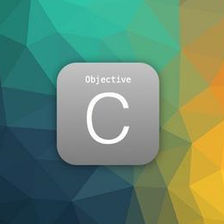


















 1580
1580











 被折叠的 条评论
为什么被折叠?
被折叠的 条评论
为什么被折叠?








