vim中~/.vim 插件打包
./vimrc文件内容为
"允许鼠标的使用,防止linux终端下无法拷贝
if has('mouse')
set mouse=a
endif
au GUIEnter * simalt ~x
"字体的设置
set guifont=Bitstream_Vera_Sans_Mono:h9:cANSI "记住空格用下划线代替哦
set gfw=幼圆:h10:cGB2312
syn on "语法支持
syntax enable
colorscheme desert
filetype plugin on
filetype indent on
set nocompatible
set history=5000
set autoread
set mouse=a
"common conf {{ 通用配置
set ai "自动缩进
set bs=2 "在insert模式下用退格键删除
set showmatch "代码匹配
set laststatus=2 "总是显示状态行
set expandtab "以下三个配置配合使用,设置tab和缩进空格数
set shiftwidth=4
set tabstop=4
"set cursorline "为光标所在行加下划线
set number "显示行号
set autoread "文件在Vim之外修改过,自动重新读入
set ignorecase "检索时忽略大小写
"set encoding=utf-8 fileencoding=utf-8 fileencodings=utf-8,latin1,ucs-bom,gb2312,gb18030,cp936,big5,euc-jp,euc-kr
set fileencodings=utf-8,gb2312,gbk,gb18030,latin1,usc-bom,cp936,big5,euc-jp,euc-kr
set termencoding=utf-8
set encoding=utf-8
set hls "检索时高亮显示匹配项
"set foldmethod=syntax "代码折叠
"}}
"conf for plugins {{ 插件相关的配置
"状态栏的配置
"powerline{
set guifont=PowerlineSymbols\ for\ Powerline
set nocompatible
set t_Co=256
let g:Powerline_symbols = 'fancy'
"}
"pathogen是Vim用来管理插件的插件
"pathogen{
call pathogen#infect()
"}
"winmanager{
let g:winManagerWindowLayout='FileExplorer|TagList'
"}
"minibuffer{
let g:miniBufExplMapWindowNavVim = 1
"}
"grep
"
"omnicppcomplete {
set tags=tags;
"智能补全ctags -R --c++-kinds=+p --fields=+iaS --extra=+q
let OmniCpp_NamespaceSearch = 1
let OmniCpp_GlobalScopeSearch = 1
let OmniCpp_ShowAccess = 1
let OmniCpp_ShowPrototypeInAbbr = 1 " 显示函数参数列表
let OmniCpp_MayCompleteDot = 1 " 输入 . 后自动补全
let OmniCpp_MayCompleteArrow = 1 " 输入 -> 后自动补全
let OmniCpp_MayCompleteScope = 1 " 输入 :: 后自动补全
let OmniCpp_DefaultNamespaces = ["std", "_GLIBCXX_STD"]
" 自动关闭补全窗口
au CursorMovedI,InsertLeave * if pumvisible() == 0|silent! pclose|endif
set completeopt=menuone,menu,longest
set nocp
"}
"}}
nmap <F2> :WMToggle<CR>
"窗口间切换
nmap <F3> :Dox<CR>
nmap <F4> :bn<CR>
nmap <F5> :only<CR>
nmap <F6> :close<CR>
nmap <F7> :AV<CR>
nmap <F8> :!make<CR>
nmap <F12> :!tags<CR>
let g:template_autoload = 1
let g:bufExplorerMaxHeight=30
let g:miniBufExplorerMoreThanOne=0
let mapleader = ","
let g:mapleader = ","
map <leader>1 =a{
nmap <leader>1 =a{
nmap<C-c> "+yy
nmap<C-v> "+p
""""""""""""""""""""""""""""""""""""""""""""""""""""""""""""""""""""""""""""""""
" CSCOPE settings for vim
""""""""""""""""""""""""""""""""""""""""""""""""""""""""""""""""""""""""""""""""
"
" This file contains some boilerplate settings for vim's cscope interface,
" plus some keyboard mappings that I've found useful.
"
" USAGE:
" -- vim 6: Stick this file in your ~/.vim/plugin directory (or in a
" 'plugin' directory in some other directory that is in your
" 'runtimepath'.
"
" -- vim 5: Stick this file somewhere and 'source cscope.vim' it from
" your ~/.vimrc file (or cut and paste it into your .vimrc).
"
" NOTE:
" These key maps use multiple keystrokes (2 or 3 keys). If you find that vim
" keeps timing you out before you can complete them, try changing your timeout
" settings, as explained below.
"
" Happy cscoping,
"
" Jason Duell [email protected] 2002/3/7
""""""""""""""""""""""""""""""""""""""""""""""""""""""""""""""""""""""""""""""""
" This tests to see if vim was configured with the '--enable-cscope' option
" when it was compiled. If it wasn't, time to recompile vim...
if has("cscope")
""""""""""""" Standard cscope/vim boilerplate
"set csprg=/usr/local/bin/cscope
" use both cscope and ctag for 'ctrl-]', ':ta', and 'vim -t'
set cscopetag
" check cscope for definition of a symbol before checking ctags: set to 1
" if you want the reverse search order.
set csto=0
" add any cscope database in current directory
if filereadable("cscope.out")
cs add cscope.out
" else add the database pointed to by environment variable
elseif $CSCOPE_DB != ""
cs add $CSCOPE_DB
else
let cscope_file=findfile("cscope.out", ".;")
let cscope_pre=matchstr(cscope_file, ".*/")
if !empty(cscope_file) && filereadable(cscope_file)
exe "cs add" cscope_file cscope_pre
endif
endif
" show msg when any other cscope db added
set cscopeverbose
""""""""""""" My cscope/vim key mappings
"
" The following maps all invoke one of the following cscope search types:
"
" 's' symbol: find all references to the token under cursor
" 'g' global: find global definition(s) of the token under cursor
" 'c' calls: find all calls to the function name under cursor
" 't' text: find all instances of the text under cursor
" 'e' egrep: egrep search for the word under cursor
" 'f' file: open the filename under cursor
" 'i' includes: find files that include the filename under cursor
" 'd' called: find functions that function under cursor calls
"
" Below are three sets of the maps: one set that just jumps to your
" search result, one that splits the existing vim window horizontally and
" diplays your search result in the new window, and one that does the same
" thing, but does a vertical split instead (vim 6 only).
"
" I've used CTRL-\ and CTRL-@ as the starting keys for these maps, as it's
" unlikely that you need their default mappings (CTRL-\'s default use is
" as part of CTRL-\ CTRL-N typemap, which basically just does the same
" thing as hitting 'escape': CTRL-@ doesn't seem to have any default use).
" If you don't like using 'CTRL-@' or CTRL-\, , you can change some or all
" of these maps to use other keys. One likely candidate is 'CTRL-_'
" (which also maps to CTRL-/, which is easier to type). By default it is
" used to switch between Hebrew and English keyboard mode.
"
" All of the maps involving the <cfile> macro use '^<cfile>$': this is so
" that searches over '#include <time.h>" return only references to
" 'time.h', and not 'sys/time.h', etc. (by default cscope will return all
" files that contain 'time.h' as part of their name).
" To do the first type of search, hit 'CTRL-\', followed by one of the
" cscope search types above (s,g,c,t,e,f,i,d). The result of your cscope
" search will be displayed in the current window. You can use CTRL-T to
" go back to where you were before the search.
"
"go there the symbol is exist
nmap <leader>s :cs find s <C-R>=expand("<cword>")<CR><CR>
nmap <leader>g :cs find g <C-R>=expand("<cword>")<CR><CR>
nmap <leader>c :cs find c <C-R>=expand("<cword>")<CR><CR>
nmap <leader>t :cs find t <C-R>=expand("<cword>")<CR><CR>
nmap <leader>e :cs find e <C-R>=expand("<cword>")<CR><CR>
nmap <leader>f :cs find f <C-R>=expand("<cfile>")<CR><CR>
nmap <leader>i :cs find i ^<C-R>=expand("<cfile>")<CR>$<CR>
nmap <leader>d :cs find d <C-R>=expand("<cword>")<CR><CR>
" Using 'CTRL-spacebar' (intepreted as CTRL-@ by vim) then a search type
" makes the vim window split horizontally, with search result displayed in
" the new window.
"
" (Note: earlier versions of vim may not have the :scs command, but it
" can be simulated roughly via:
" nmap <C-@>s <C-W><C-S> :cs find s <C-R>=expand("<cword>")<CR><CR>
nmap <C-@>s :scs find s <C-R>=expand("<cword>")<CR><CR>
nmap <C-@>g :scs find g <C-R>=expand("<cword>")<CR><CR>
nmap <C-@>c :scs find c <C-R>=expand("<cword>")<CR><CR>
nmap <C-@>t :scs find t <C-R>=expand("<cword>")<CR><CR>
nmap <C-@>e :scs find e <C-R>=expand("<cword>")<CR><CR>
nmap <C-@>f :scs find f <C-R>=expand("<cfile>")<CR><CR>
nmap <C-@>i :scs find i ^<C-R>=expand("<cfile>")<CR>$<CR>
nmap <C-@>d :scs find d <C-R>=expand("<cword>")<CR><CR>
" Hitting CTRL-space *twice* before the search type does a vertical
" split instead of a horizontal one (vim 6 and up only)
"
" (Note: you may wish to put a 'set splitright' in your .vimrc
" if you prefer the new window on the right instead of the left
nmap <C-@><C-@>s :vert scs find s <C-R>=expand("<cword>")<CR><CR>
nmap <C-@><C-@>g :vert scs find g <C-R>=expand("<cword>")<CR><CR>
nmap <C-@><C-@>c :vert scs find c <C-R>=expand("<cword>")<CR><CR>
nmap <C-@><C-@>t :vert scs find t <C-R>=expand("<cword>")<CR><CR>
nmap <C-@><C-@>e :vert scs find e <C-R>=expand("<cword>")<CR><CR>
nmap <C-@><C-@>f :vert scs find f <C-R>=expand("<cfile>")<CR><CR>
nmap <C-@><C-@>i :vert scs find i ^<C-R>=expand("<cfile>")<CR>$<CR>
nmap <C-@><C-@>d :vert scs find d <C-R>=expand("<cword>")<CR><CR>
""""""""""""" key map timeouts
"
" By default Vim will only wait 1 second for each keystroke in a mapping.
" You may find that too short with the above typemaps. If so, you should
" either turn off mapping timeouts via 'notimeout'.
"
"set notimeout
"
" Or, you can keep timeouts, by uncommenting the timeoutlen line below,
" with your own personal favorite value (in milliseconds):
"
"set timeoutlen=4000
"
" Either way, since mapping timeout settings by default also set the
" timeouts for multicharacter 'keys codes' (like <F1>), you should also
" set ttimeout and ttimeoutlen: otherwise, you will experience strange
" delays as vim waits for a keystroke after you hit ESC (it will be
" waiting to see if the ESC is actually part of a key code like <F1>).
"
"set ttimeout
"
" personally, I find a tenth of a second to work well for key code
" timeouts. If you experience problems and have a slow terminal or network
" connection, set it higher. If you don't set ttimeoutlen, the value for
" timeoutlent (default: 1000 = 1 second, which is sluggish) is used.
"
"set ttimeoutlen=100
endif
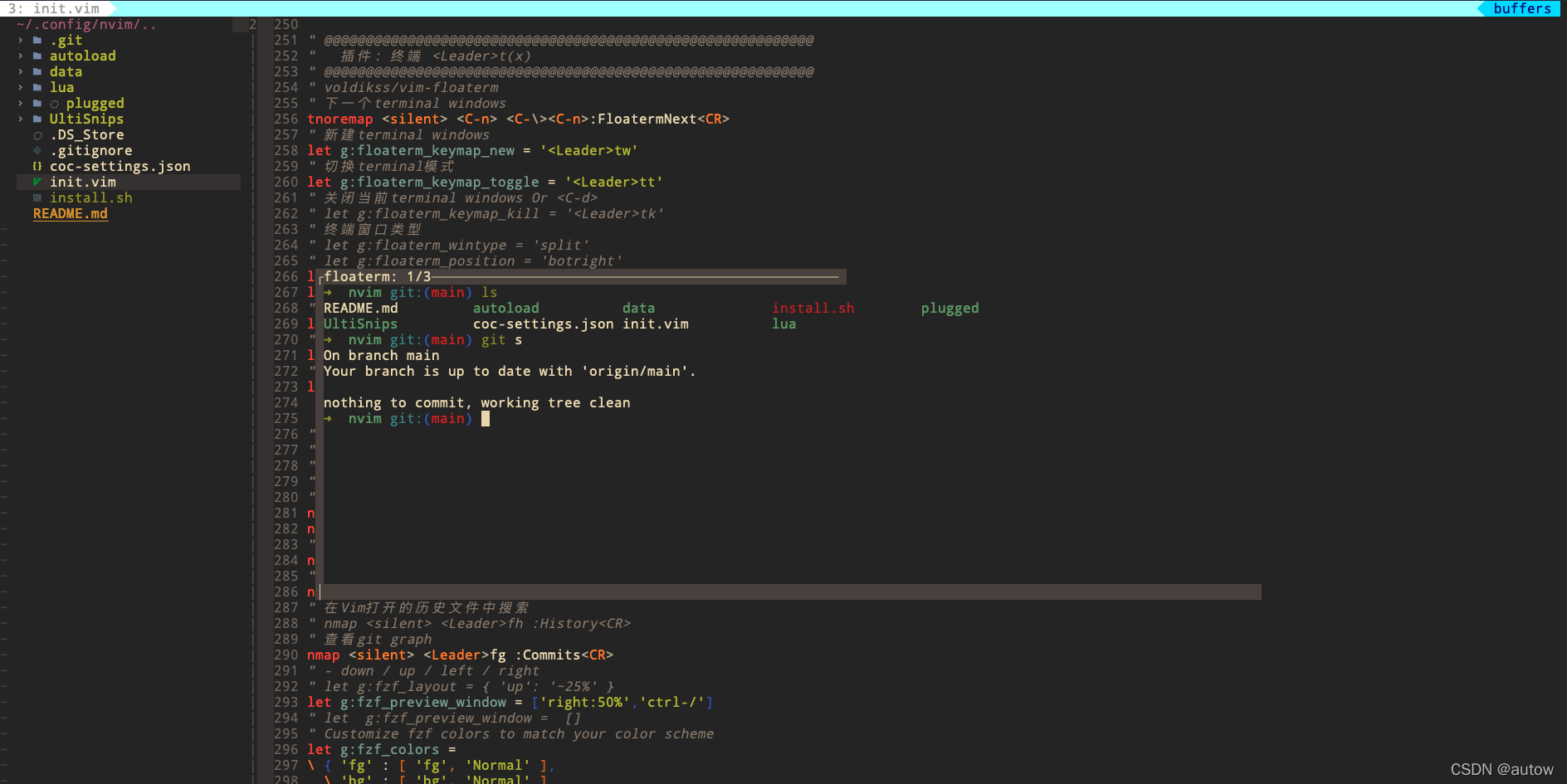





















 8933
8933











 被折叠的 条评论
为什么被折叠?
被折叠的 条评论
为什么被折叠?








