技术栈:Vue + ECharts.js
简介
某些情况,大屏页面需要实现一些比较美观的图表,常用的图表插件有echarts,此篇的实现效果为饼图半环形图和南丁格尔玫瑰图的结合体。
这两种图具体实例可查看echarts官网
目标图:
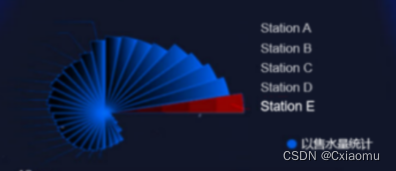
echarts示例:
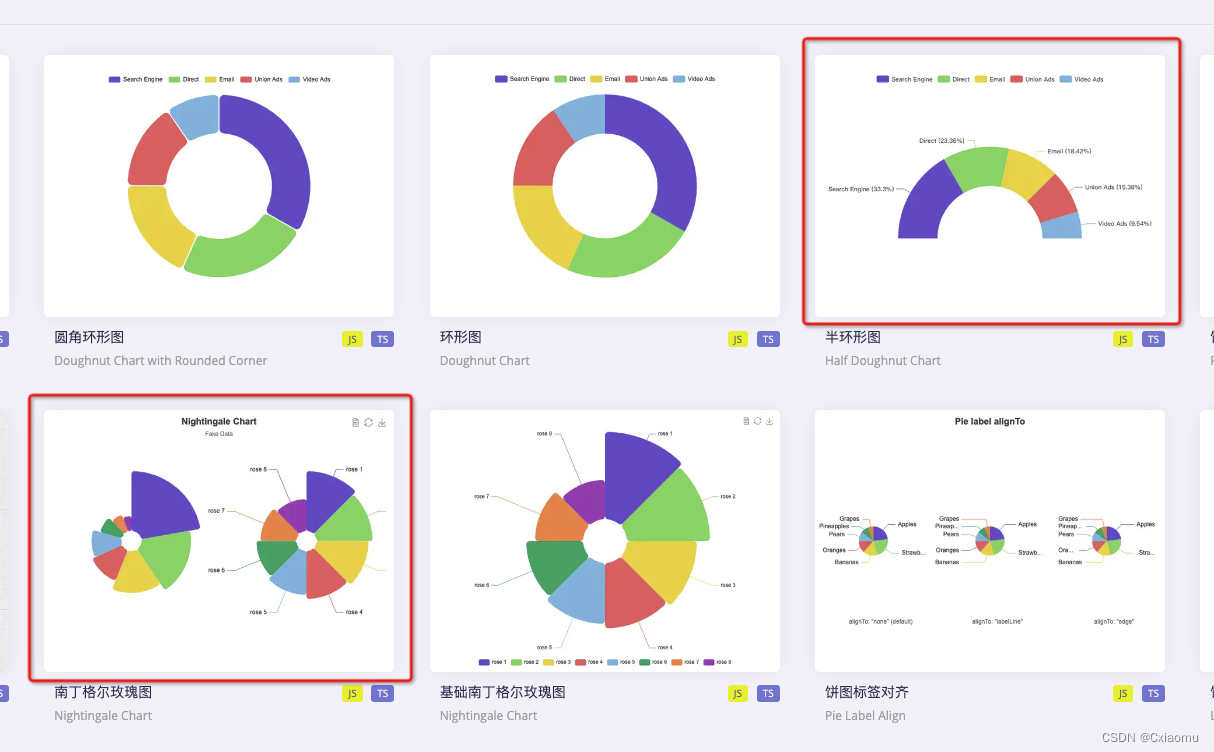
同时实现轮播高亮,采用定时循环操作,先调用echarts的downplay取消所有的高亮,再调用highlight高亮指定数据。
每次窗口大小改变时,进行监听,chart更新,调用resize方法,避免出现错乱效果。
实现
安装echarts插件
npm install echarts --save
页面布局
<template>
<div>
<div id="pieChart"></div>
</div>
</template>
<style>
#pieChart {
width: 500px;
height: 250px;
margin: 0 auto;
}
</style>
逻辑实现
resize
监听窗口resize事件,及时重绘图表。
其中,需要注意到keep-alive 缓存特殊的两个阶段,activated(组件激活时) 和deactivated(组件停用时) 。
- activated(组件激活时) keep-alive 缓存的组件激活时调用。
- deactivated(组件停用时) keep-alive 缓存的组件停用时调用。
添加keep-alive标签后会增加activated和deactivated这两个生命周期函数。
import { debounce } from '@/utils'
export default {
data() {
return {
$_resizeHandler: null
}
},
mounted() {
this.initListener()
},
// 组件激活时
activated() {
if (!this.$_resizeHandler) {
// avoid duplication init
this.initListener()
}
// when keep-alive chart activated, auto resize
this.resize()
},
beforeDestroy() {
this.destroyListener()
},
// 组件停用时
deactivated() {
this.destroyListener()
},
methods: {
// 初始化监听
initListener() {
this.$_resizeHandler = debounce(() => {
this.resize()
}, 100)
window.addEventListener('resize', this.$_resizeHandler)
},
// 销毁监听
destroyListener() {
window.removeEventListener('resize', this.$_resizeHandler)
this.$_resizeHandler = null
},
// 图表resize
resize() {
const { chart } = this
chart && chart.resize()
}
}
}
常规debounce方法:
/**
* @param {Function} func
* @param {number} wait
* @param {boolean} immediate
* @return {*}
*/
export function debounce(func, wait, immediate) {
let timeout, args, context, timestamp, result
const later = function() {
// 据上一次触发时间间隔
const last = +new Date() - timestamp
// 上次被包装函数被调用时间间隔 last 小于设定时间间隔 wait
if (last < wait && last > 0) {
timeout = setTimeout(later, wait - last)
} else {
timeout = null
// 如果设定为immediate===true,因为开始边界已经调用过了此处无需调用
if (!immediate) {
result = func.apply(context, args)
if (!timeout) context = args = null
}
}
}
return function(...args) {
context = this
timestamp = +new Date()
const callNow = immediate && !timeout
// 如果延时不存在,重新设定延时
if (!timeout) timeout = setTimeout(later, wait)
if (callNow) {
result = func.apply(context, args)
context = args = null
}
return result
}
}
图表效果绘制
import * as echarts from "echarts";
export default {
name: "PieChart",
data() {
return {
theChart: null,
};
},
mounted() {
this.renderChart();
},
methods: {
// 渲染图表
renderChart() {
if (this.theChart) return;
this.theChart = echarts.init(document.getElementById("pieChart"));
const options = {
series: [
{
type: "pie",
radius: ["5%", "100%"],
startAngle: 180,
endAngle: 360,
center: ["50%", "60%"],
roseType: "radius",
itemStyle: {
borderRadius: 5,
color: {
type: "linear",
x: 0,
y: 0,
x2: 0,
y2: 1,
colorStops: [
{
offset: 0,
color: "#005DEF", // 0% 处的颜色
},
{
offset: 0.6,
color: "#03255c", // 60% 处的颜色
},
{
offset: 1,
color: "#021739", // 100% 处的颜色
},
],
global: false, // 缺省为 false
},
},
// 正常不显示label
label: {
show: false,
},
// 高亮时效果
emphasis: {
label: {
show: true,
},
itemStyle: {
color: {
type: "linear",
x: 0,
y: 0,
x2: 0,
y2: 1,
colorStops: [
{
offset: 0,
color: "#910302", // 0% 处的颜色
},
{
offset: 1,
color: "#290208", // 100% 处的颜色
},
],
global: false, // 缺省为 false
},
},
},
data: [
{ value: 10, name: "rose 1" },
{ value: 11, name: "rose 2" },
{ value: 12, name: "rose 3" },
{ value: 13, name: "rose 4" },
{ value: 14, name: "rose 5" },
{ value: 15, name: "rose 6" },
{ value: 16, name: "rose 7" },
{ value: 17, name: "rose 8" },
{ value: 18, name: "rose 9" },
{ value: 20, name: "rose 10" },
{ value: 25, name: "rose 11" },
{ value: 30, name: "rose 12" },
{ value: 35, name: "rose 13" },
{ value: 40, name: "rose 14" },
{ value: 45, name: "rose 15" },
{ value: 50, name: "rose 16" },
],
},
],
};
this.theChart.setOption(options);
this.handleChartLoop(options, this.theChart);
},
// 循环高亮
handleChartLoop(option, myChart) {
if (!myChart) {
return;
}
let currentIndex = -1; // 当前高亮图形在饼图数据中的下标
if (this.changePieInterval) clearInterval(this.changePieInterval);
this.changePieInterval = setInterval(selectPie, 1000); // 设置自动切换高亮图形的定时器
// 取消所有高亮并高亮当前图形
function highlightPie() {
// 遍历饼图数据,取消所有图形的高亮效果
for (var idx in option.series[0].data) {
myChart.dispatchAction({
type: "downplay",
seriesIndex: 0,
dataIndex: idx,
});
}
// 高亮当前图形
myChart.dispatchAction({
type: "highlight",
seriesIndex: 0,
dataIndex: currentIndex,
});
}
this.theChart.on("mouseover", (params) => {
// 用户鼠标悬浮到某一图形时,停止自动切换并高亮鼠标悬浮的图形
if (this.changePieInterval) clearInterval(this.changePieInterval);
currentIndex = params.dataIndex;
highlightPie();
});
this.theChart.on("mouseout", (params) => {
// 用户鼠标移出时,重新开始自动切换
if (this.changePieInterval) clearInterval(this.changePieInterval);
this.changePieInterval = setInterval(selectPie, 2000);
});
// 高亮效果切换到下一个图形
function selectPie() {
var dataLen = option.series[0].data.length;
currentIndex = (currentIndex + 1) % dataLen;
highlightPie();
}
},
},
};
效果
实现完成后的效果如图。
默认不显示数据的label,高亮时显示;鼠标悬停时,仅高亮当前数据;移开后,恢复自动轮播。
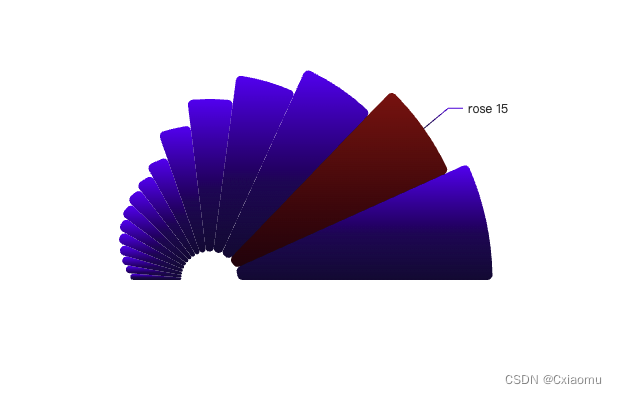

























 266
266











 被折叠的 条评论
为什么被折叠?
被折叠的 条评论
为什么被折叠?








