主页布局

整体布局
主页布局开始
- 引入官网的框架时,首先要在
element.js中添加
import {
Container,
Header,
Aside,
Main
} from 'element-ui'
Vue.use(Container)
Vue.use(Header)
Vue.use(Aside)
Vue.use(Main)
<template>
<el-container class="home-container">
<!-- 头部区域 -->
<el-header>
<div>
<img src="Login.jpg" alt="">
<span>电商后台管理系统</span>
</div>
<el-button type="info" @click="logout">退出</el-button>
</el-header>
<!-- 页面主体区域 -->
<el-container>
<!-- 侧边栏 -->
<el-aside :width="isCollapse ? '64px' : '200px'">
</el-aside>
<!-- 右侧内容主体 -->
<el-main>
<!-- 路由占位符 -->
<router-view></router-view>
</el-main>
</el-container>
</el-container>
</template>
<script>
export default {
}
</script>
<style lang="less" scoped>
.home-container {
height: 100%;
}
.el-header {
background-color: #373d41;
display: flex;
justify-content: space-between;
padding-left: 0;
align-items: center;
color: #fff;
font-size: 20px;
> div {
display: flex;
align-items: center;
span {
margin-left: 15px;
}
}
}
.el-aside {
background-color: #333744;
.el-menu {
border-right: none;
}
}
.el-main {
background-color: #eaedf1;
}
</style>
左侧菜单布局
- 引入官网的框架时,首先要在
element.js中添加
import {
Menu,
Submenu,
MenuItemGroup,
MenuItem
} from 'element-ui'
Vue.use(Menu)
Vue.use(Submenu)
Vue.use(MenuItemGroup)
Vue.use(MenuItem)
- 渲染左侧菜单
<!-- 侧边栏 -->
<el-aside :width="200px">
<!-- 侧边栏菜单区域 -->
<!-- unique-opened:每次只展开一个子菜单 -->
<el-menu background-color="#333744" text-color="#fff" active-text-color="#409EFF" unique-opened :collapse="isCollapse" :collapse-transition="false" router :default-active="activePath">
<!-- 一级菜单 -->
<el-submenu :index="item.id + ''" v-for="item in menulist" :key="item.id">
<!-- 一级菜单的模板区域 -->
<template slot="title">
<!-- 图标 -->
<i :class="iconsObj[item.id]"></i>
<!-- 文本 -->
<span>{{item.authName}}</span>
</template>
<!-- 二级菜单 -->
<el-menu-item :index="'/' + subItem.path" v-for="subItem in item.children" :key="subItem.id" @click="saveNavState('/' + subItem.path)">
<template slot="title">
<!-- 图标 -->
<i class="el-icon-menu"></i>
<!-- 文本 -->
<span>{{subItem.authName}}</span>
</template>
</el-menu-item>
</el-submenu>
</el-menu>
</el-aside>
通过接口获取菜单数据
通过axios请求拦截器添加token,保证拥有获取数据的权限
- 在
main.js文件中添加
// axios请求拦截
axios.interceptors.request.use(config => {
// 为请求头对象,添加 Token 验证的 Authorization 字段
config.headers.Authorization = window.sessionStorage.getItem('token')
return config
})
优化左侧菜单
- 获取到所有菜单
created() {
//获取到所有菜单
this.getMenuList()
},
methods: {
async getMenuList() {
const {data: res} = await this.$http.get('menus')
if (res.meta.status !== 200) return this.$message.error(res.meta.msg)
this.menulist = res.data
console.log(res)
},
}
- 实现图标出现
data() {
return {
// 左侧菜单数据
menulist: [],
iconsObj: {
'125': 'iconfont icon-user',
'103': 'iconfont icon-tijikongjian',
'101': 'iconfont icon-shangpin',
'102': 'iconfont icon-danju',
'145': 'iconfont icon-baobiao'
},
}
}
- 实现文本与图标的间隙
.iconfont {
margin-right: 10px;
}
-
实现左侧菜单折叠和展开
- 在基本样式中添加
<!-- 侧边栏 --> <el-aside :width="isCollapse ? '64px' : '200px'"> <div class="toggle-button" @click="toggleCollapse">|||</div> </el-aside>- 在css样式中添加
.toggle-button { background-color: #4a5064; font-size: 10px; line-height: 24px; color: #fff; text-align: center; letter-spacing: 0.2em; cursor: pointer; }- 点击按钮,切换菜单的折叠与展开
<script> export default { data() { return { // 是否折叠 isCollapse: false, } }, methods: { toggleCollapse() { this.isCollapse = !this.isCollapse } } } </script>
路由重定向
- 创建新的
Welcome.vue - 在
index.js中添加
import Welcome from "../components/Welcome";
const routes = [
{
path: '/home',
component: Home,
redirect: '/welcome',
children:[
{
path: '/welcome',
component: Welcome
}
]
}
]
- 在右侧内容主体区域添加路由占位符
<el-main>
<!-- 路由占位符 -->
<router-view></router-view>
</el-main>
用户管理模块

用户管理概述
通过后台管理用户的账号信息,具体包括用户信息的展示、添加、修改、删除、角色分配、账号启用/注销等功能
-
用户信息列表展示
-
添加用户
-
修改用户
-
删除用户
-
启用或禁用用户
-
用户角色分配
用户管理 - 列表展示
用户列表布局
-
面包屑导航 el-breadcrumb
-
Element-UI 栅格系统基本使用 el-row
-
表格布局 el-table、el-pagination
- 创建
Users.vue - 在
index.js中添加
import Users from "../components/user/Users"
const routes = [
{
path: '/home',
component: Home,
redirect: '/welcome',
children:[
{
path: '/welcome',
component: Welcome
},
{
path: '/users',
component: Users
},
]
}
]
-
处理高亮问题
- 在侧边栏菜单区域添加
default-active="/users" - 在二级菜单中绑定点击事件
<el-menu-item :index="'/' + subItem.path" v-for="subItem in item.children" :key="subItem.id" @click="saveNavState('/' + subItem.path)"> </el-submenu>- 保存链接的激活状态
saveNavState(activePath) { window.sessionStorage.setItem('activePath', activePath) this.activePath = activePath }- 创建一个被激活的链接地址
activePath: ''- 赋值
created() { this.activePath = window.sessionStorage.getItem('activePath') } - 在侧边栏菜单区域添加
-
绘制基本ui结构
- 官网找到
面包屑
<div> <!-- 面包屑导航区域 --> <el-breadcrumb separator-class="el-icon-arrow-right"> <el-breadcrumb-item :to="{ path: '/home' }">首页</el-breadcrumb-item> <el-breadcrumb-item>用户管理</el-breadcrumb-item> <el-breadcrumb-item>用户列表</el-breadcrumb-item> </el-breadcrumb> </div>- 导入
element.js
import Breadcrumb,BreadcrumbItem from 'element-ui' Vue.use(Breadcrumb) Vue.use(BreadcrumbItem)- 官网找到
卡片
<el-card class="box-card"> <div v-for="o in 4" :key="o" class="text item"> {{'列表内容 ' + o }} </div> </el-card>- 导入
element.js
import Card from 'element-ui' Vue.use(Card)- 在css样式中添加
.el-breadcrumb { margin-bottom: 15px; font-size: 12px; } .el-card { box-shadow: 0 1px 1px rgba(0, 0, 0, 0.15) !important; }- 官网找到搜索与添加
<!-- 搜索与添加区域 --> <el-row :gutter="20"> <el-col :span="8"> <el-input placeholder="请输入内容"> <el-button slot="append" icon="el-icon-search"></el-button> </el-input> </el-col> <el-col :span="4"> <el-button type="primary">添加用户</el-button> </el-col> </el-row>- 导入
element.js
import Row,Col from 'element-ui' Vue.use(Row) Vue.use(Col) - 官网找到
-
获取用户列表数据
export default {
data() {
return {
// 获取用户列表的参数对象
queryInfo: {
query: '',
// 当前的页数
pagenum: 1,
// 当前每页显示多少条数据
pagesize: 2
},
userlist:[],
total:0
}
},
created() {
this.getUserList()
},
methods:{
async getUserList() {
const { data: res } = await this.$http.get('users', {
params: this.queryInfo
})
//判断
if (res.meta.status !== 200) {
return this.$message.error('获取用户列表失败!')
}
//赋值
this.userlist = res.data.users
this.total = res.data.total
console.log(res)
},
}
}
-
渲染列表数据
- 官网找到
表格
<el-table :data="userlist" border stripe> <!--添加索引列--> <el-table-column type="index"></el-table-column> <el-table-column label="姓名" prop="username"></el-table-column> <el-table-column label="邮箱" prop="email"></el-table-column> <el-table-column label="电话" prop="mobile"></el-table-column> <el-table-column label="角色" prop="role_name"></el-table-column> <el-table-column label="状态"> </el-table-column> <el-table-column label="操作" width="180px"> </el-table-column> </el-table>- 导入
element.js
import Table,TableColumn from 'element-ui' Vue.use(Table) Vue.use(TableColumn)- 添加css样式
.el-table { margin-top: 15px; font-size: 12px; } - 官网找到
用户状态列和操作列处理
-
显示
- 添加
开关
<el-table-column label="状态"> <template slot-scope="scope"> <el-switch v-model="scope.row.mg_state"> </el-switch> </template> </el-table-column>- 导入
element.js
import Switch from 'element-ui' Vue.use(Switch) - 添加
-
操作
- 添加
大小和文字提示
<el-table-column label="操作" width="180px"> <template slot-scope="scope"> <!-- 修改按钮 --> <el-button type="primary" icon="el-icon-edit" size="mini"></el-button> <!-- 删除按钮 --> <el-button type="danger" icon="el-icon-delete" size="mini"></el-button> <!-- 分配角色按钮 --> <el-tooltip effect="dark" content="分配角色" placement="top" :enterable="false"> <el-button type="warning" icon="el-icon-setting" size="mini"></el-button> </el-tooltip> </template> </el-table-column>- 导入
element.js
import Tooltip from 'element-ui' Vue.use(Tooltip) - 添加
表格数据分页
① 当前页码:pagenum
② 每页条数:pagesize
③ 记录总数:total
④ 页码变化事件
⑤ 每页条数变化事件
⑥ 分页条菜单控制
-
页码显示
- 添加
分页
<!-- 分页区域 --> <el-pagination @size-change="handleSizeChange" @current-change="handleCurrentChange" :current-page="queryInfo.pagenum" :page-sizes="[1, 2, 5, 10]" :page-size="queryInfo.pagesize" layout="total, sizes, prev, pager, next, jumper" :total="total"> </el-pagination>- 引入
element.js
import Pagination from 'element-ui' Vue.use(Pagination)- 监听pagesize改变事件
handleSizeChange(newSize) { // console.log(newSize) this.queryInfo.pagesize = newSize this.getUserList() }- 监听页码值改变事件
handleCurrentChange(newPage) { console.log(newPage) this.queryInfo.pagenum = newPage this.getUserList() }- 添加css样式
.el-pagination { margin-top: 15px; } - 添加
-
修改用户状态
- 官网找到
开关
<el-table-column label="状态"> <template slot-scope="scope"> <el-switch v-model="scope.row.mg_state" @change="userStateChanged(scope.row)"> </el-switch> </template> </el-table-column>- 监听swich开关状态改变
// 监听 switch 开关状态的改变 async userStateChanged(userinfo) { console.log(userinfo) const { data: res } = await this.$http.put( `users/${userinfo.id}/state/${userinfo.mg_state}` ) if (res.meta.status !== 200) { userinfo.mg_state = !userinfo.mg_state return this.$message.error('更新用户状态失败!') } this.$message.success('更新用户状态成功!') }, - 官网找到
-
搜索功能
将搜索关键字,作为参数添加到列表查询的参数
- 添加点击事件
<el-col :span="8"> <el-input placeholder="请输入内容" v-model="queryInfo.query"> <el-button slot="append" icon="el-icon-search" @click="getUserList"></el-button> </el-input> </el-col>- 添加
输入框,实现可清空效果
clearable- 绑定clear事件
@clear="getUserList"
添加用户
-
对话框
- 添加
对话框
<!-- 添加用户的对话框 --> <el-dialog title="添加用户" :visible.sync="addDialogVisible" width="50%" @close="addDialogClosed"> <!-- 内容主体区域 --> <!-- 底部区域 --> <span slot="footer" class="dialog-footer"> <el-button @click="addDialogVisible = false">取 消</el-button> <el-button type="primary" @click="addDialogVisible">确 定</el-button> </span> </el-dialog>- 引入
element.js
import Dialog from 'element-ui' Vue.use(Dialog) - 添加
-
表单
- 添加表单
<el-form :model="addForm" :rules="addFormRules" ref="addFormRef" label-width="70px" > <el-form-item label="用户名" prop="username"> <el-input v-model="addForm.username"></el-input> </el-form-item> <el-form-item label="密码" prop="password"> <el-input v-model="addForm.password"></el-input> </el-form-item> <el-form-item label="邮箱" prop="email"> <el-input v-model="addForm.email"></el-input> </el-form-item> <el-form-item label="手机" prop="mobile"> <el-input v-model="addForm.mobile"></el-input> </el-form-item> </el-form>- 添加用户的表单数据
addForm: { username: '', password: '', email: '', mobile: '' },- 添加表单的验证规则对象
addFormRules: { username: [ { required: true, message: '请输入用户名', trigger: 'blur' }, { min: 3, max: 10, message: '用户名的长度在3~10个字符之间', trigger: 'blur' } ], password: [ { required: true, message: '请输入密码', trigger: 'blur' }, { min: 6, max: 15, message: '用户名的长度在6~15个字符之间', trigger: 'blur' } ], email: [ { required: true, message: '请输入邮箱', trigger: 'blur' }, { validator: checkEmail, trigger: 'blur' } ], mobile: [ { required: true, message: '请输入手机号', trigger: 'blur' }, { validator: checkMobile, trigger: 'blur' } ] } -
自定义规则
- 验证邮箱的规则
var checkEmail = (rule, value, cb) => { // 验证邮箱的正则表达式 const regEmail = /^([a-zA-Z0-9_-])+@([a-zA-Z0-9_-])+(\.[a-zA-Z0-9_-])+/ if (regEmail.test(value)) { // 合法的邮箱 return cb() } cb(new Error('请输入合法的邮箱')) }- 验证手机号的规则
var checkMobile = (rule, value, cb) => { // 验证手机号的正则表达式 const regMobile = /^(0|86|17951)?(13[0-9]|15[012356789]|17[678]|18[0-9]|14[57])[0-9]{8}$/ if (regMobile.test(value)) { return cb() } cb(new Error('请输入合法的手机号')) } -
预验证
- 点击按钮,添加新用户
// 点击按钮,添加新用户 addUser() { this.$refs.addFormRef.validate(async valid => { if (!valid) return // 可以发起添加用户的网络请求 const { data: res } = await this.$http.post('users', this.addForm) if (res.meta.status !== 201) { this.$message.error('添加用户失败!') } this.$message.success('添加用户成功!') // 隐藏添加用户的对话框 this.addDialogVisible = false // 重新获取用户列表数据 this.getUserList() }) }
修改用户
- 在修改按钮中添加
@click="showEditDialog(scope.row.id)"
- 展示编辑用户的对话框
async showEditDialog(id) {
// console.log(id)
const { data: res } = await this.$http.get('users/' + id)
if (res.meta.status !== 200) {
return this.$message.error('查询用户信息失败!')
}
this.editForm = res.data
this.editDialogVisible = true
},
- 修改用户的对话框
<!-- 修改用户的对话框 -->
<el-dialog
title="修改用户"
:visible.sync="editDialogVisible"
width="50%"
@close="editDialogClosed"
>
<el-form
:model="editForm"
:rules="editFormRules"
ref="editFormRef"
label-width="70px"
>
<el-form-item label="用户名">
<el-input v-model="editForm.username" disabled></el-input>
</el-form-item>
<el-form-item label="邮箱" prop="email">
<el-input v-model="editForm.email"></el-input>
</el-form-item>
<el-form-item label="手机" prop="mobile">
<el-input v-model="editForm.mobile"></el-input>
</el-form-item>
</el-form>
<span slot="footer" class="dialog-footer">
<el-button @click="editDialogVisible = false">取 消</el-button>
<el-button type="primary" @click="editUserInfo">确 定</el-button>
</span>
</el-dialog>
- 控制修改角色对话框的显示隐藏
editDialogVisible: false,
- 查询到的用户信息对象
editForm: {}
- 修改表单的的验证规则对象
// 修改表单的验证规则对象
editFormRules: {
email: [
{ required: true, message: '请输入用户邮箱', trigger: 'blur' },
{ validator: checkEmail, trigger: 'blur' },
],
mobile: [
{ required: true, message: '请输入用户手机', trigger: 'blur' },
{ validator: checkMobile, trigger: 'blur' },
],
},
- 绑定close事件,重置关闭后操作
@close="editDialogClosed"
editDialogClosed() {
this.$refs.editFormRef.resetFields()
},
- 修改用户信息并提交
editUserInfo() {
this.$refs.editFormRef.validate(async (valid) => {
if (!valid) return
// 发起修改用户信息的数据请求
const { data: res } = await this.$http.put(
'users/' + this.editForm.id,
{
email: this.editForm.email,
mobile: this.editForm.mobile,
}
)
if (res.meta.status !== 200) {
return this.$message.error('更新用户信息失败!')
}
// 关闭对话框
this.editDialogVisible = false
// 刷新数据列表
this.getUserList()
// 提示修改成功
this.$message.success('更新用户信息成功!')
})
}
删除用户
- 官网找到
弹框
- 导入
element.js
import MessageBox from 'element-ui'
// 全局挂载
Vue.prototype.$confirm = MessageBox.confirm
- 绑定单击事件
@click="removeUserById(scope.row.id)"
- 根据id删除对应的用户信息
async removeUserById(id) {
// 弹框询问用户是否删除数据
const confirmResult = await this.$confirm(
'此操作将永久删除该用户, 是否继续?',
'提示',
{
confirmButtonText: '确定',
cancelButtonText: '取消',
type: 'warning',
}
).catch((err) => err)
// 如果用户确认删除,则返回值为字符串 confirm
// 如果用户取消了删除,则返回值为字符串 cancel
// console.log(confirmResult)
if (confirmResult !== 'confirm') {
return this.$message.info('已取消删除')
}
const { data: res } = await this.$http.delete('users/' + id)
if (res.meta.status !== 200) {
return this.$message.error('删除用户失败!')
}
this.$message.success('删除用户成功!')
this.getUserList()
}
分配角色
- 官网找到
select和option并导入
import {
Option,
Select
} from 'element-ui'
Vue.use(Option)
Vue.use(Select)
- 分配角色对话框
<el-dialog
title="分配角色"
:visible.sync="setRoleDialogVisible"
width="50%"
@close="setRoleDialogClosed"
>
<div>
<p>当前的用户:{{ userInfo.username }}</p>
<p>当前的角色:{{ userInfo.role_name }}</p>
<p>
分配新角色:
<el-select v-model="selectedRoleId" placeholder="请选择">
<el-option
v-for="item in rolesList"
:key="item.id"
:label="item.roleName"
:value="item.id"
>
</el-option>
</el-select>
</p>
</div>
<span slot="footer" class="dialog-footer">
<el-button @click="setRoleDialogVisible = false">取 消</el-button>
<el-button type="primary" @click="saveRoleInfo">确 定</el-button>
</span>
</el-dialog>
- 监听分配角色对话框的关闭事件
// 监听分配角色对话框的关闭事件
setRoleDialogClosed() {
this.selectedRoleId = ''
this.userInfo = {}
},
- 展示分配角色的对话框
// 展示分配角色的对话框
async setRole(userInfo) {
this.userInfo = userInfo
// 在展示对话框之前,获取所有角色的列表
const { data: res } = await this.$http.get('roles')
if (res.meta.status !== 200) {
return this.$message.error('获取角色列表失败!')
}
this.rolesList = res.data
this.setRoleDialogVisible = true
},
- 点击按钮,分配角色
// 点击按钮,分配角色
async saveRoleInfo() {
if (!this.selectedRoleId) {
return this.$message.error('请选择要分配的角色!')
}
const { data: res } = await this.$http.put(
`users/${this.userInfo.id}/role`,
{
rid: this.selectedRoleId,
}
)
if (res.meta.status !== 200) {
return this.$message.error('更新角色失败!')
}
this.$message.success('更新角色成功!')
this.getUserList()
this.setRoleDialogVisible = false
},
- 监听分配角色对话框的关闭事件
// 监听分配角色对话框的关闭事件
setRoleDialogClosed() {
this.selectedRoleId = ''
this.userInfo = {}
},







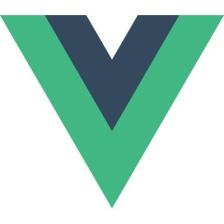















 1016
1016











 被折叠的 条评论
为什么被折叠?
被折叠的 条评论
为什么被折叠?








