<1>
加载组UI组件的方式
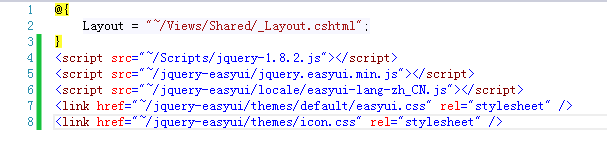
<pre name="code" class="javascript"><%@ Page Language="C#" AutoEventWireup="true" CodeBehind="加载组UI组件的方式.aspx.cs" Inherits="EasyUI.加载组UI组件的方式" %>
<!DOCTYPE html PUBLIC "-//W3C//DTD XHTML 1.0 Transitional//EN" "http://www.w3.org/TR/xhtml1/DTD/xhtml1-transitional.dtd">
<html xmlns="http://www.w3.org/1999/xhtml">
<head runat="server">
<title>加载组UI组件的方式.</title>
<script src="jquery-1.11.2.js" type="text/javascript"></script>
<script src="jquery.easyui.min.js" type="text/javascript"></script>
<script src="easyui-lang-zh_CN.js" type="text/javascript"></script>
<link href="easyui.css" rel="stylesheet" type="text/css" />
<link href="icon.css" rel="stylesheet" type="text/css" />
<script type="text/javascript">
// 加载UI组件的方式 js调用加载方式 --也是我们推荐的方式。
$(function () {
$("#box2").dialog();
})
</script>
</head>
<body>
<form id="form1" runat="server">
<%--加载UI组件的方式--class加载方式--%>
<%--class的命名有规定格式的,以easyui开头,中间用-隔开,后面是UI的组键名称。--%>
<div class="easyui-dialog" id="box1" title="标题" style="width:300px; height:150px">我是一个弹出窗</div>
<div id="box2" title="标题" style="width:300px; height:150px">我是一个弹出窗,我用jquery加载UI</div>
</form>
</body>
</html>拖动组件Draggable (将控件设为可以拖动的)
<!DOCTYPE html PUBLIC "-//W3C//DTD XHTML 1.0 Transitional//EN" "http://www.w3.org/TR/xhtml1/DTD/xhtml1-transitional.dtd">
<html xmlns="http://www.w3.org/1999/xhtml">
<head>
<title>Draggable拖动组件</title>
<script src="jquery-1.11.2.js" type="text/javascript"></script>
<script src="jquery.easyui.min.js" type="text/javascript"></script>
<script src="easyui-lang-zh_CN.js" type="text/javascript"></script>
<link href="easyui.css" rel="stylesheet" type="text/css" />
<link href="icon.css" rel="stylesheet" type="text/css" />
<style type="text/css">
div{ width:200px; height:150px; background:Orange; margin:20px}
</style>
<script type="text/javascript">
$(function () {
$("#box1").draggable(); //如果你这样写的话,默认这个#box1是可以拖动的
//但是draggable这个组件还有属性。下面我们来看看
//revert 有两个值,false 和true 如果设为true,则拖动停止时返回起始位置。否则不返回
//cursor 是表示拖动时候,说鼠标的样式。text表示 拖动#box2的时候鼠标是 I 这个样子的
$("#box2").draggable({ revert: true, cursor: 'text' });
//handle 是表示只有你把鼠标移动#pox这个组件那里才能拖动。即:只能拖动#box3里面的#pox控件时,才能拖动这个#box3
$("#box3").draggable({ handle: '#pox' });
//disabled 表示这个#box4不能拖动。它有两个值false 和true表示不能拖动,false能拖动
$("#box4").draggable({ disabled: true });
//edge 表示可以拖动#box5这个控件的位置 设为0的时候表示 只有将鼠标移动到#box5上都可以拖动
//设为10,表示包裹在#box5控件四周10px宽度,即便鼠标移动过去进行拖动也是不能拖动的
//设为20,表示包裹在#box5控件四周20px宽度,即便鼠标移动过去进行拖动也是不能拖动的,以此类推。这个数值是可以随便设的。
$("#box5").draggable({ edge: 0 });
//axis 表示#box6 这个控件只能垂直(上下)拖动,不能水平拖动
$("#box6").draggable({ axis: 'v' });
//axis 表示#box6 这个控件只能水平拖动,不能垂直(上下)拖动
$("#box7").draggable({ axis: 'h' });
//proxy 表示在准备拖动#box8元素的时候,克隆一个#box8的元素来进行拖动,这个拖动的过程,#box8元素不懂,我们就只看到#box8的克隆元素(影子)在拖动,当这个克隆元素拖动停止后,连个#box8这个元素就马上移动到这个克隆元素的位置来了。其实页面只有这个#box8元素,这个克隆元素只不过是在拖动的时候#box8元素的影子而已。(其实就是一个影子的视觉效果)
$("#box8").draggable({ proxy: 'clone' });
//proxy: 'clone' 还可以配合deltaX ,deltaY使用,deltaX ,deltaY表示在拖动元素的时候,鼠标的位置是在 元素的具体位置,就X,Y坐标
//$("#box8").draggable({ proxy: 'clone', deltax: 50, deltay: 50 });
$("#box9").draggable({
proxy: function (source) { //其实这个source就是 “#box9”这个元素本身
/*
//这个s 一个jquery对象 一个动态的div
var s = $('<div id="dd" style="width:40px;height:20px; border:1px solid Red"></div>');
s.appendTo("body"); //将这个div添加到body元素中。注意:前面已经说了 这个proxy仅仅是一个影子效果。所以不会真正有s这个元素。这个s元素同样也是 在拖动过程中的影子而已,只是这个影子与#box9长的不一样,它是#dd这个样子的
return s; //返回 s
*/
var s = $('<div style="width:40px;height:20px; border:1px solid Red"></div>');
s.html($(source).html()).appendTo("body"); //$(source).html()即$("#box8").html();
return s;
}
})
//==========================以上是拖动组件的属性。下面是事件
$("#box10").draggable({
onBeforeDrag: function (e) {
//return false 如果返回false表示不能再拖动了。一般用在一些逻辑判断的时候。如在某些情况下不能拖动。等等。
alert("拖动之前触发");
}
})
$("#box10").draggable({
onStartDrag: function (e) {
alert("拖动开始触发")
}
})
$("#box10").draggable({ //不能乱用,只要移动每一个像素点都会触发。
onDrag: function (e) {
alert("拖动过程中触发,不能拖动时返回false")
}
})
$("#box10").draggable({
onStopDrag: function (e) {
alert("拖动停止后触发");
}
})
//==========================以上是拖动组件的事件, 下面是拖动组件的方法
$("#box11").draggable("disable"); //将#box11设置禁止拖动。用在的场合就是在某个逻辑判断后,将它设为禁止拖动
$("#box11").draggable("enable"); //将#box11设为可以拖动,与disable是相对应的。
//可以查看#box11组件的属性值
console.log($("#box11").draggable("options")); //打开火狐,firebug-(控制台-ALL) 或者DOM
})
</script>
</head>
<body>
<div id="box1"></div>
<div id="box2"></div>
<div id="box3"><span id="pox">我是内容部分</span></div>
<div id="box4"></div>
<div id="box5"></div>
<div id="box6"></div>
<div id="box7"></div>
<div id="box8"></div>
<div id="box9">内容</div>
<div id="box10">内容2</div>
<div id="box11">内容3</div>
</body>
</html>
Droppable放置组件
<!DOCTYPE html PUBLIC "-//W3C//DTD XHTML 1.0 Transitional//EN" "http://www.w3.org/TR/xhtml1/DTD/xhtml1-transitional.dtd">
<html xmlns="http://www.w3.org/1999/xhtml">
<head>
<title></title>
<script src="jquery-1.11.2.js" type="text/javascript"></script>
<script src="jquery.easyui.min.js" type="text/javascript"></script>
<script src="easyui-lang-zh_CN.js" type="text/javascript"></script>
<link href="easyui.css" rel="stylesheet" type="text/css" />
<link href="icon.css" rel="stylesheet" type="text/css" />
<!-- Droppable组件有四个事件
onDragEnter 在被拖拽元素到放置区内的时候触发
onDragOver 在被拖拽元素经过放置区的时候触发
onDragLeave 在被拖拽元素离开放置区的时候触发
onDrop 在被拖拽元素放入到放置区的时候触发-->
<style type="text/css">
div{ width:200px; height:150px; background:black; margin:20px}
</style>
<script type="text/javascript">
$(function () {
$("#Div1").draggable({}); //将#Div1设为可以拖动
$("#dd").droppable({
accept: '#Div1', // 指定哪些元素被接受,即指定哪些元素可以拖动到#dd元素中。这里指定#Div1,和#Div2元素可以拖动到#dd中。 accept的默认值为null
//disabeld:true, //如果是true,则表示禁止接收拖入。默认为false
onDragEnter: function (e, source) { //这个source其实就是 被拖近去的那个元素(如果将#Div1拖到#dd中,那么这儿source就是#Div1)
$(this).css("background", "blue"); //当#Div1拖到#dd中来的时候,将#dd的颜色设为蓝色。
//alert("enter");
},
onDragOver: function (e, source) { //这个source其实就是 被拖近去的那个元素(如果将#Div1拖到#dd中,那么这儿source就是#Div1)
$(this).css("background", "yellow"); //当#Div1拖到#dd中来的时候,将#dd的颜色设为黄色。
//alert("over");
},
//onDragEnter 会比onDragOver先前触发,但是onDragEnter只触发一次,而onDragOver会在拖动的过程中,不停的触发
onDragLeave: function (e, source) { //这个source其实就是 被拖近去的那个元素(如果将#Div1拖到#dd中,那么这儿source就是#Div1)
$(this).css("background", "Orange"); //当#Div1从#dd中移出去的时候,将#dd的颜色设为橙色。
},
onDrop: function (e, source) { //这个source其实就是 被拖近去的那个元素(如果将#Div1拖到#dd中,那么这儿source就是#Div1)
$(this).css("background", "Violet"); //当#Div1放入到#dd中的时候,将#dd的颜色设为紫色。
//注意:onDrop是放入到放置区,松开鼠标左键,丢下的操作。而前三个只是拖动,
}
})
//=================================以上是draggable事件,下面是方法
//options 返回属性的对象
console.log($("#dd").droppable("options")); // 启用fireBug -(控制台-ALL),或者DOM可以看到$("#dd").droppabel()的默认属性
$("#dd").droppable("disable"); //将#dd设置禁止放置。用在的场合就是在某个逻辑判断后,将它设为禁止拖动
$("#dd").droppable("enable"); //将#dd设为可以放置,与disable是相对应的。
})
</script>
</head>
<body>
<div id="dd" style="width:600px; height:400px; background:red"></div>
<div id="Div1"><span>内容部分</span></div>
<div id="Div2">我是div2</div>
</body>
</html>
进度条Progressbar
<!DOCTYPE html>
<html xmlns="http://www.w3.org/1999/xhtml">
<head>
<meta http-equiv="Content-Type" content="text/html; charset=utf-8"/>
<title></title>
<script src="JS/jquery.min.js"></script> <!--注意js的顺序,否则会报问题-->
<script src="JS/jquery.easyui.min.js"></script>
<script src="JS/easyui-lang-zh_CN.js"></script>
<link href="CSS/easyui.css" rel="stylesheet" />
<link href="CSS/icon.css" rel="stylesheet" />
<script type="text/javascript">
$(function () {
$("#dd").progressbar({
width: 800,
height: 15,
value: 50, //默认值为0 当这个值设为50的时候进度条就显示为50%
text: '{value}%', //text接收的是一个字符串。我们一般不写text 让它默认就可以了
//onChange事件:在值更改的时候触发
onChange: function (newValue, oldValue) {
//我们可以按F12 进入控制台来查看新旧值。控制台输出:新70 旧50
console.log('新:' + newValue + '旧:' + oldValue);
}
})
//setTimeout只运行一次,也就是说设定的时间到后就触发运行指定代码,运行完后即结束。
setTimeout(function () {
$("#dd").progressbar('setValue', 70); //2000毫秒后将$("#dd").progressbar这个组件的value值更新为70
},2000)
//setinterval是循环运行的,即每到设定时间间隔就触发指定代码。这是真正的定时器。
setInterval(function () {
//每隔一秒就将$("#dd").progressbar组件的value值增加1
$("#dd").progressbar('setValue', $("#dd").progressbar('getValue') + 1);
}, 1000);
//===================================用方法来设置进度条的长度
//$("#dd").progressbar("resize", 600); //将进度条的长度谁600
console.log($("#dd").progressbar("options"));//在控制台输出$("#dd").progressbar组件的属性值
})
//$("#dd").progressbar('getValue')获取progressbar组件的当前值
//$("#dd").progressbar('setValue',50)设置progressbar组件的当前值
</script>
</head>
<body>
<!--<div class="easyui-progressbar" style="width:800px; height:15px" ></div>-->
<div id="dd"></div>
</body>
</html>
Resizable拖动调整控件大小(将控件设为可以拖动来调整它的大小的)
<pre name="code" class="javascript"><!DOCTYPE html>
<html xmlns="http://www.w3.org/1999/xhtml">
<head>
<meta http-equiv="Content-Type" content="text/html; charset=utf-8"/>
<title></title>
<script src="JS/jquery.min.js"></script> <!--注意js的顺序,否则会报问题-->
<script src="JS/jquery.easyui.min.js"></script>
<script src="JS/easyui-lang-zh_CN.js"></script>
<link href="CSS/easyui.css" rel="stylesheet" />
<link href="CSS/icon.css" rel="stylesheet" />
<script type="text/javascript">
$(function () {
$("#dd").resizable({
minWidth: 200, //能够拖拉调整大小到的 最小宽度
minHeight: 100,//能够拖拉调整大小到的 最小高度
maxWidth: 800, //能够拖拉调整大小到的 最大宽度
maxHeight: 600,//能够拖拉调整大小到的 最大高度
//disabled: true,// 单disabled的值为true的时候则禁用调整大小 ,默认为false
//handles:'s'//声明可以拖拉调整大小的方向,s表示只能往南拖拉调整大小(如果设为s 那么就只能向下垂直调整大小了)(默认为n,e,s,w,ne,se,sw,nw,all,声明调整的方位,n 表示北、e 表示东、s 表示南、w 表示西、还有ne、se、sw、nw 和all)
handles: 's,se', //当然,调整的方向还可以同时设多个值。
edge:20,//(打个比方:假如有一个盒子,padding=20,那么鼠标在这个20的范围内才能拖动调整大小)
//开始改变大小的时候触发
onStartResize: function (e) {
//alert("开始调整大小的时候触发");
console.log('调整大小的时候触发');
},
onResize:function(e){
//alert('调整大小的时候触发');//会不停的弹出对话框
console.log('调整的时候触发'); //只要是调整的过程中就会不停的触发事件
},
onStopResize: function (e) {
alert('停止调整大小的时候触发')
}
})
console.log($('#dd').resizable('options'));//在控制台打印出$("#dd").resizable组件的所有属性值
//$("#dd").resizable('disable')//禁用拖拉调整大小
$('#dd').resizable('enable'); //启用拖拉调整大小
})
</script>
</head>
<body>
<!--<div class="easyui-resizable" style="width:50px;height:50px; background-color:orange" data-options="maxWidth:800,maxHeight:600,minWidth:200,minHeight:100"></div>-->
<div id="dd" style="width:50px;height:50px; background-color:orange"></div>
</body>
</html>
LinkButton按钮 与Splitbutton按钮
linkButton按钮
<!DOCTYPE html>
<html xmlns="http://www.w3.org/1999/xhtml">
<head>
<meta http-equiv="Content-Type" content="text/html; charset=utf-8" />
<title></title>
<script src="JS/jquery.min.js"></script> <!--注意js的顺序,否则会报问题-->
<script src="JS/jquery.easyui.min.js"></script>
<script src="JS/easyui-lang-zh_CN.js"></script>
<link href="CSS/easyui.css" rel="stylesheet" />
<link href="CSS/icon.css" rel="stylesheet" />
<script type="text/javascript">
$(function () {
$("#zz").linkbutton({
text: '我是一个禁用的按钮控件',
disabled: true
})
//------------------radio效果,即分组 单选按钮
$("#aa").linkbutton({
text: "我是按钮A",
plain: true, //将设个按钮设为简洁模式。(其实就是将按钮设为和文字一样,只是当鼠标移动过去的时候显示为按钮的样子)
group: 'sex', //当几个按钮控件的group属性一样的时候,那么他们就是一组的。其实就是html的radio控件(单选控件)
toggle: true,
iconCls: "icon-add", //这里也可以给按钮设置图标
iconAlign:"right", //设定图标是放到文字的左边还是右边。这里设为右边
})
$("#bb").linkbutton({
text: "我是按钮B",
plain: true,
group: 'sex',
toggle:true,
})
$("#cc").linkbutton({
text: "我是按钮C",
plain: true,
group: 'sex',
toggle: true,
})
//--------- CheckBox效果 下面是复选案例
$("#ee").linkbutton({
text: '篮球',
toggle: true //toggle的值为true的时候表示允许用户切换其选中状态,可实现checkbox复选效果。默认为false
})
$("#ff").linkbutton({
text: '羽毛球',
toggle: true,
selected: true //默认就将羽毛球设为选中状态
})
$("#gg").linkbutton({
text: '乒乓球',
toggle: true //toggle设置为true则允许用户切换其状态是否被选中
});
//================= 以上是属性,以下是方法
console.log($("#zz").linkbutton("options"));
//$('#gg').linkbutton('select'); //将#gg设为选中状态
//$('#gg').linkbutton('unselect');//将#gg设为“取消选中状态”
//$('#gg').linkbutton('enable');//将#gg设为启用状态
//$('#gg').linkbutton('disable');//将#gg设为禁用状态
})
</script>
</head>
<body>
<!--<a class="easyui-linkbutton">我是一个按钮</a>
<div class="easyui-linkbutton">我也是一个按钮</div>-->
<a id="zz"></a>
<a id="aa"></a>
<a id="bb"></a>
<a id="cc"></a>
<a id="ee"></a>
<a id="ff"></a>
<a id="gg"></a>
</body>
</html>
Splitbutton按钮
其实linkbutton与splitbbutton按钮功能都是一样的,唯一不同的仅仅是样子长的稍微不一样。写法也是和linkbutton一样的,仅仅是将linkbutton改成splitbutton而已
$("#gg").splitbutton({
text: '我是splitbutton按钮',
iconCls:"icon-add",
toggle: true //toggle设置为true则允许用户切换其状态是否被选中
});两种按钮对比一下,其实仅仅是界面稍微有点不同而已

tooltip提示框
<!DOCTYPE html>
<html xmlns="http://www.w3.org/1999/xhtml">
<head>
<meta http-equiv="Content-Type" content="text/html; charset=utf-8"/>
<title></title>
<script src="JS/jquery.min.js"></script> <!--注意js的顺序,否则会报问题-->
<script src="JS/jquery.easyui.min.js"></script>
<script src="JS/easyui-lang-zh_CN.js"></script>
<link href="CSS/easyui.css" rel="stylesheet" />
<link href="CSS/icon.css" rel="stylesheet" />
<script type="text/javascript">
$(function () {
$("#aa").tooltip({
//content: '这里写提示内容'。
content:'<b>这里写提示内容</b>',//提示内容还可以放HTML标签的。
position: 'right', //将提示框显示在文本的右边
//trackMouse: true,//true 表示允许提示框跟随鼠标移动。默认为false
deltaX: 50,//水平方向提示框的位置。默认为0
deltaY: 50, //垂直方向提示框的位置。默认为0
//showDelay: 2000, //当我们将鼠标移动到文本的时候就会出现一个提示框,但这里我们将提示框延迟2秒显示。默认为200毫秒
//hideDelay: 2000,//单我们离开文本的时候提示框就会隐藏。但这里我们将提示框延迟2秒隐藏。默认为200毫秒
showEvent: 'click', //当我们将鼠标移动到文本上,就会弹出提示框了。因为我们设置了当鼠标移入的时候就激发了显示提示框的事件。即:showEvent:'mouseenter' 这是默认的。我们也可以修改它的触发事件,如这,我们就将它触发显示提示框的事件设为"click" 单击。只有单击文本框的时候才会显示提示框。
hideEvent:'dblclick', //将触发隐藏提示框的事件设为双击。只有双击文本框的时候才会隐藏提示框 默认值是mouseleave
onShow:function(e){
alert('提示框显示的时候触发');
},
onHide: function (e) {
alert('隐藏提示框的时候触发'); //触发后再隐藏提示框的
},
onUpdate:function(content){
alert("内容改变为" + content);
},
})
$("#aa").click(function () {
$(this).tooltip('update', '这里为新的提示框的提示内容'); //将提示内容更新为“这里为新的提示框的提示内容”
})
$('#aa').tooltip("show"); //默认情况下就让它显示提示框
$("#aa").tooltip("hide");//默认情况下就是隐藏提示框的
})
</script>
</head>
<body>
<!--<a href="##" class="easyui-tooltip" title="这里写提示内容">Hover Me</a>-->
<a id="aa">Hover Me</a>
</body>
</html>
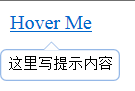
Dialog 对话框 (类似于alert)
@{
Layout = null;
}
<!DOCTYPE html>
<html xmlns="http://www.w3.org/1999/xhtml">
<head>
<meta http-equiv="Content-Type" content="text/html; charset=utf-8" />
<title></title>
<script src="JS/jquery.min.js"></script> <!--注意js的顺序,否则会报问题-->
<script src="JS/jquery.easyui.min.js"></script>
<script src="JS/easyui-lang-zh_CN.js"></script>
<link href="CSS/easyui.css" rel="stylesheet" />
<link href="CSS/icon.css" rel="stylesheet" />
<script type="text/javascript">
$(function () {
$("#dd").dialog({
title: '对话框',
width: 300,
height: 200,
//要将从Easyui官网上下载的文件包里面的images文件夹放到项目的CSS文件夹下,
//否则,折叠,最小化,最大化,关闭会不显示图片。因为找不到图片
collapsible: true,// 在对话框右上角显示一个折叠按钮,默认是false 不显示
minimizable: true,// 在对话框右上角显示一个最小化按钮,默认是false 不显示
maximizable: true,//在对话框右上角显示一个最大化按钮,默认是false 不显示
resizable: true, //可以拖动对话框调整对话框的大小。
//toolbar: [{ text: "编辑", iconCls: "icon-edit" }, { text: "确定", iconCls: "icon-ok" }],
//当然,如果你在点击这个编辑的时候,需要触发事件就这样这样来写
toolbar: [{ text: "编辑", iconCls: "icon-edit", handler: function () {alert("编辑") }}, { text: "确定", iconCls: "icon-ok" }],
//plain:true表示让按钮扁平化显示。不要显示为凸起的。
buttons: [{ text: "编辑", iconCls: "icon-edit", plain: true }, { text: "确定", iconCls: "icon-ok", handler: function () { alert("确定") } }],
onClose: function () {
alert('对话框关闭的时候触发');
}
//还有其他的事件,这些事件继承了window(窗口) 和Panel(面板)的事件。如果需要的话,可以将那些事件写在这里。
});
})
</script>
</head>
<body>
<!--class加载方式-->
<div id="ww" class="easyui-dialog" style="width:300px;height:200px" data-options="toolbar:'#aa',title:'对话框'">
<!--其实这样写也可以实现toolbar的效果-->
<a href="###" id="aa" class="easyui-linkbutton" data-options="iconCls:'icon-edit',plain:true">编辑</a>
</div>
<!--js加载方式-->
<div id="dd">我是一个对话框</div>
</body>
</html>
Messager 消息窗口
它没有class加载方式,只能js加载方式
<pre name="code" class="html"><!DOCTYPE html>
<html xmlns="http://www.w3.org/1999/xhtml">
<head>
<meta http-equiv="Content-Type" content="text/html; charset=utf-8"/>
<title></title>
<script src="JS/jquery.min.js"></script> <!--注意js的顺序,否则会报问题-->
<script src="JS/jquery.easyui.min.js"></script>
<script src="JS/easyui-lang-zh_CN.js"></script>
<link href="CSS/easyui.css" rel="stylesheet" />
<link href="CSS/icon.css" rel="stylesheet" />
<script type="text/javascript">
$(function () {
$.messager.alert('警告框', '这是一个提示', 'info', function () {
alert("敬告");
});
$.messager.confirm('确认框', '你确定删除吗?', function (abc) {
//abc表示你点的确认,还是点了取消,是一个布尔值,true表示确定,false表示取消
if (abc == true) {
alert('删除成功');
}
else
{
alert('你点了取消');
}
})
$.messager.prompt('提示框', '请输入你的名字!', function (content) {
//这个content表示输入框中是否有值。
if (content) //这里也可以写成if(content!=null){alert(content)}
{
alert(content);
}
})
$.messager.progress({
title: '执行中',
msg: '努力上传中',
//text: '{value}%',//这个值我们一般不设,让它为默认的就可以了。
interval:1000 //每次跟新进度条的间隔时间。这里设为1秒。默认为300毫秒。
})
$.messager.show({
title: '我的消息',
msg: '消息内容。(消息会在5秒钟会关闭)', //在网页的右下角弹出一个消息框
timeout:5000, //将消息框设为在5秒后关闭(前提是鼠标不在消息框上,否则消息框一直显示)
})
//console.log("AB", $.messager.progress('bar'));// 获取进度条对象
//$.messager.progress('colse');//关闭进度窗口。比如上传文件完毕,或者数据加载完毕,就关闭进度窗口
})
</script>
</head>
<body>
</body>
</html>

Panel面板
<!DOCTYPE html>
<html xmlns="http://www.w3.org/1999/xhtml">
<head>
<meta http-equiv="Content-Type" content="text/html; charset=utf-8" />
<title></title>
<script type="text/javascript">
$(function () {
$('#dd').panel({
//id:'pox',//将id为dd这个div的id重新设为pox
title: '面板',
width: 500,
height: 300,
closable: true,//定义是否显示关闭按钮 true表示显示
collapsible: true,// 定义是否显示可折叠按钮 true表示显示
minimizable: true, //定义是否显示最小化按钮。默认为false
maximizable: true,//定义是否显示最大化按钮。默认为false。
iconCls: 'icon-search',// 在面板左上角显示一个查找图标(一个放大镜)
//要想left和top起作用,需要与$("#dd").panel('panel').css('position', 'absolute');这条语句配合使用。
left: 200,//设置面板距离左边的位置(即x轴位置),默认为null
top: 200,//设置面板距离顶部的位置(即Y轴位置)默认为null
//cls: 'a' //添加一个css类Id到面板。查看源码:我们看到 $('#dd').panel这个面板组件的class属性值为: class="panel a" 如果不加cls: 'a'这句代码的话class="panel"
//headerCls: 'b', //添加一个CSS 类ID 到面板头部。查看源码:我们看到面板头部的class="panel-header b" 如果不加这段代码面板头部的 class="panel-header"
//bodyCls: 'c', //添加一个CSS 类ID 到面板正文部分。查看源码:我们看到面板正文的class="panel-body c" 如果不加这段代码,面板正文的 class="panel-body"
style: { 'min-height': '200px' },//添加一个当前指定的样式到面板。(很少用。主要是很多时候优先级不够)
//fit: true, //当设为true的时候面板大小将自适应父容器。将父容器填充满 100%填充满(我感觉相当于最大化)
//border: false, //定义面板是否显示边框。false表示不显示。true表示显示
//doSize: true,//面板创建的时候是默认值,当创建的时候会载入上面设置的属性,所以如果你不想载入这些属性就将doSize设为false。(如果设置为true,在面板被创建的时候将按照上面的属性值来重置大小和重新布局。默认为true。)
//noheader:true, //设置为true的时候将不会创建面板标题
content: '我是新内容', //面板主体内容
tools: '#tt',//自定义工具菜单 (这种是用 选择器的方法来自定义工具菜单)
tools: [{ iconCls: 'icon-add', handler: function () { alert('添加') } }, {
iconCls: 'icon-reload',
handler: function () {
$("#dd").panel("refresh"); //当点击这个刷新按钮的时候,就会重重新刷新数据
}
}], //自定义工具菜单 (这种是用数组的方法来自定义工具菜单)
//collapsed: true,//定义是否在初始化的时候折叠面板。true表示打开网页时候,面板就是折叠起来的。默认为false
//minimized: true, //定义是否在初始化的时候最小化面板(打开网页的时候面板是最小化的)。默认值为false
//maximized: true,//定义是否在初始化的时候最大化面板(打开网页的时候面板是最大化的)。默认值为false。
//closed:true, //定义是否在初始化的时候关闭面板(默认情况下面板是关闭的)默认为false
href: '/Home/Content',//从url读取远程数据并且显示到面板。默认为null
cache: true,//如果为true,在超链接载入时缓存面板内容。默认为true (即:第一次加载了数据,先缓存起来,第二次再加载的时候就直接读缓存)
loadingMessage: '加载中', //在加载远程数据的时候在面板内显示一条信息。默认值为loading...。(其实就一个加载等待过程中的效果图)
extractor: function (data) {//定义如何从ajax 应答数据中提取内容,返回提取数据。(比如: href:'content.php' ,即面板从这个content.php文件中读取数据,并显示到面板,此时这个data就是content.php返回的数据内容。然后我们可以在这里对这个内容进行处理 )
// alert(data); //这个data就是ajax传过来的数据
return data.substring(0, 3);// 返回data这个字符串的前三个字母
},
/*
onBeforeLoad:function(){
alert("远程加载之前触发!(注意:远程加载是以异步的形式来加载的)");
//return false //--如果这里return false 就表示不再加载数据了
},
onLoad:function(){
alert("远程加载之后触发!(注意:远程加载是以异步的形式来加载的)");
},
onBeforeOpen: function () {
alert("面板打开之前触发!(面板打开,并不是指页面不显示,页面本身是div,本身也是要被显示的)。");
//return false; //--如果这里return false就表示取消打开这个面板,其实此时这个面板已经显示了,所以它的作用仅仅是后面的那个onOpen()方法不再执行了而已。
},
onOpen: function () {
alert("面板打开后前触发");
},
onBeforeClose: function () {
alert("面板关闭之前触发!")
//return false; //--表示取消关闭(取消关闭后onClose事件将不会被执行,)
},
onClose: function () {
alert("面板关闭之后触发!")
},
onBeforeDestroy: function () {
alert("面板销毁之前触发"); //关闭面板并不是销毁;销毁是这样销毁的: $('#dd').panel("destroy");
//return false; //--表示取消销毁(取消关闭后onDestroy事件将不会被执行,)
},
onDestroy: function () {
alert("面板销毁之后触发")
},
onBeforeCollapse:function(){
alert("面板折叠之前触发!");
//return false; 取消折叠,取消折叠后onCollapse事件将不会被触发
},
onCollapse: function () {
alert("面板折叠之后触发!")
},
onBeforeExpand: function () {
alert("面板展开之前触发!");
//return false; 取消展开,取消展开后 事件将不会被触发
},
onExpand: function () {
alert("面板展开之后触发!");
},
onMaximize: function () {
alert("面板窗口最大化的时候触发!");
},
onRestore: function () {
alert("面板窗口还原的时候触发")
},
onMinimize:function(){
alert("窗口最小化的时候触发!")
},
onResize: function (width,height) { //它可以接收两个参数,一个是面板的宽度,一个是面板的高度
alert(width +'|'+height)
}
*/
})
//$('#dd').panel("destroy"); //销毁这个面板
$("#dd").panel('panel').css('position', 'absolute');
//------------------------------------------------------------------面板的方法
console.log("面板的属性对象",$("#dd").panel("options")); //返回面板的属性对象 可以通过 console.log($("#dd").panel("options"));来输出这些属性对象
$("#dd").panel("panel"); //返回面板的对象
$("#dd").panel("header"); //返回面板头对象
$("#dd").panel("body"); //返回面板主体对象
$("#dd").panel("setTitle", "我是面板的名字"); //设置面板的Title
$("#dd").panel("refresh"); //刷新 (比如我们要载入输入到面板,设置了: href:content.php, 或者说请求本地数据,如MVC: href: '/Home/Content',那么这个刷新的意思就是重新请求一下这个url地址,即重新请求content.php页面,或者说重新请求一下/Home/Content这个方法)
//一般用法是这样的:定义在tools里
//tools: [{
// iconCls: 'icon-reload',
// handler: function () {
// $("#dd").panel("refresh"); //当点击这个刷新按钮的时候,就会重重新刷新数据
// }
//}],
$(document).click(function () { //当我在document中点击任何一处就将panel面板的宽度设为600px,高度设为500px
$("#dd").panel("resize", {
"width": 600,
"height": 500
})
})
$(document).click(function () {
$("#dd").panel("open"); //当我在document中点击任何一处将panel面板打开(如果关闭了的情况下,就打开)
$("#dd").panel("open", true);//这个true就表示,如果在面板事件中设置了onBeforeOpen事件,那么就会跳过这个onBeforeOpen事件(即:不执行onBeforeOpen事件)
})
$(document).click(function () {
$("#dd").panel("close"); //当我在document中点击任何一处将panel面板关闭(如果关打开了的情况下,就关闭)
$("#dd").panel("close", true);//这个true就表示,如果在面板事件中设置了onBeforeClose事件,那么就会跳过这个onBeforeClose事件(即:不执行onBeforeClose事件)
})
$(document).click(function () {
$("#dd").panel("destroy"); //当我在document中点击任何一处将panel面板销毁
$("#dd").panel("close", true);//这个true就表示,如果在面板事件中设置了onBeforeDestroy事件,那么就会跳过这个onBeforeDestroy事件(即:不执行onBeforeDestroy事件)
})
$(document).click(function () {
$("#dd").panel("maximize"); //最大化面板
})
$(document).click(function () {
$("#dd").panel("minimize"); //最小化面板
})
$(document).click(function () {
$("#dd").panel("restore"); //恢复面板(如果之前已经最小化了,将会恢复原来的样子)
})
$(document).click(function () {
$("#dd").panel("collapse"); //折叠面板
})
$(document).click(function () {
$("#dd").panel("expand"); //展开面板
})
})
</script>
</head>
<body>
<!--closable:定义是否显示关闭按钮;collapsible:定义是否显示可折叠按钮; maximizable:定义是否显示最大化按钮-->
<!-- <div class="easyui-panel" data-options="closable:true,title:'面板',collapsible:true,maximizable:true" style="width:400px;height:300px"></div>-->
<div id="dd">
<p>内容区域</p>
</div>
<div id="tt">
<a class="icon-add" οnclick="javascript:alert('add')"></a>
<a class="icon-edit" οnclick="javascript:alert('edit')"></a>
</div>
</body>
</html>
Tabs选项卡
<!DOCTYPE html>
<html xmlns="http://www.w3.org/1999/xhtml">
<head>
<meta http-equiv="Content-Type" content="text/html; charset=utf-8"/>
<title></title>
<script src="JS/jquery.min.js"></script> <!--注意js的顺序,否则会报问题-->
<script src="JS/jquery.easyui.min.js"></script>
<script src="JS/easyui-lang-zh_CN.js"></script>
<link href="CSS/easyui.css" rel="stylesheet" />
<link href="CSS/icon.css" rel="stylesheet" />
</head>
<body>
<div class="easyui-tabs" style="width:500px;height:200px">
<div title="tab1">tab1</div>
<div title="tab2">tab2</div>
<div title="tab3">tab3</div>
</div>
</body>
</html>
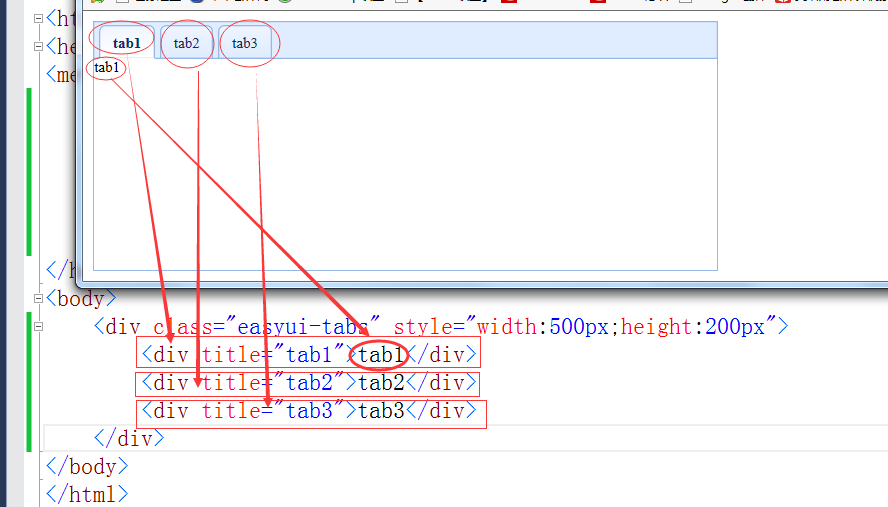
<!DOCTYPE html>
<html xmlns="http://www.w3.org/1999/xhtml">
<head>
<meta http-equiv="Content-Type" content="text/html; charset=utf-8"/>
<title></title>
<script src="JS/jquery.min.js"></script> <!--注意js的顺序,否则会报问题-->
<script src="JS/jquery.easyui.min.js"></script>
<script src="JS/easyui-lang-zh_CN.js"></script>
<link href="CSS/easyui.css" rel="stylesheet" />
<link href="CSS/icon.css" rel="stylesheet" />
<script type="text/javascript">
$(function () {
$('#dd').tabs({
width: 500,
height: 300,
//plain: true, //设置为true 时,将不显示控制面板背景。
//fit: true,//设置为true 时,选项卡的大小将铺满它所在的容器。默认值false。(我感觉相当于最大化)
//border: true,//设置为true 时表示“显示选项卡容器边框” false表示不显示选项卡容器边框
//tabHeight: '100',//标签条的高度。默认值:27。
tabWidth:'300',//标签条的宽度。默认值:auto。
scrollIncrement: 200, //选项卡滚动条每次滚动的像素值。默认值100 (只有设定了tabWidth后才有效果)
scrollDuration: 400,//每次滚动动画持续的时间,单位:毫秒。默400 (只有设定了tabWidth后才有效果)
tools: "#tt",//自定义工具菜单 (这种是用 选择器的方法来自定义工具菜单)
//tools: [{ iconCls: 'icon-add', handler: function () { alert('add')}}],自定义工具菜单 (这种是用数组的方法来自定义工具菜单)
toolPosition: 'left',//工具栏的位置。设置工具栏显示在标签栏的左侧。默认是right 。
//tabPosition: 'left',//选项卡的位置。可用值 top,bottom,left,right默认值top
headerWidth: 50,//选项卡标题宽度,在tabPosition 属性设置为'left'或'right'的时候才有效。默认值:150。
selected: 1,//初始化的时候选中一个tab页。,这里设置为初始化的时候显示第二页。默认值为0
//showHeader: false, //设置为true 时,显示tab 页标题。默认值为true。
//事件
/*
onSelect: function (title,index) {//title表示它的标题名称,index是索引值
alert(title); //弹出标签名(因为我之前将selected设为了1 即初始化的时候显示第二页,所以这里弹出第二页的标签名 tab2) 用户在选择一个选项卡面板的时候触发
alert(index); //因为第二页的索引号是1 所以这里弹出1
},
*/
/*
onUnselect:function(title,index){ //既然有一个被选中了,那么被取消选中的是哪一个呢?
alert(title); //当我点击tab1标签的时候,这里弹出tab2 (因为我之前将selected设为了1 即初始化的时候显示第二页,即最初时候第二页是被选中的),当我再点tab3的时候这里又弹出tab1,因为我刚刚点击了tab1,就已经将tab1置为选中状态了
alert(index);//因为第二页的索引号是1 所以这里弹出1
}
*/
/*
onBeforeClose: function (title, index) {//关闭选项卡的时候触发(此时选项卡还没关闭,只是在关闭的过程中),既然是关闭选下卡,那我们选中就给选项卡添加一个关闭按钮先(其实给选项卡单独添加一个x)表选项卡div中加上这么一句代码:data-options="closable:true"
alert(title); //当我点击tab2选项卡标签的关闭按钮后,弹出tab2
alert(index); //tab2选项卡标签的索引是1,所以这里弹出1
}
*/
/*
onClose: function (title,index) { //关闭选项卡后触发。(触发的时候,选项卡已经关闭了)
alert(title); //当我点击tab2选项卡标签的关闭按钮后,弹出tab2
alert(index); //tab2选项卡标签的索引是1, 所以这里弹出1
}*/
/*
onAdd: function (title, index) {//新增选项卡的时候触发
alert('新增选项卡的时候触发。');
}
*/
/*
onUpdate: function (title,index) {//跟新选项卡的时候触发。
}
*/
/*
onContextMenu: function (e, title, index) {//在右键点击一个选项卡面板的时候触发。
alert(e.type); //e是一个事件对象。这里弹出contextmenu
alert(title); //当我右键tab3的时候,此时弹出tab3
alert(index); //tab3的索引是2 所以这里弹出2
}
*/
})
//}).css('display', 'none'); //.css('display', 'none')的意思是将选显卡面板隐藏
//方法
console.log($("#dd").tabs("tabs")); //返回所有选项卡面板
/*
$(document).click(function () { //假如说选项卡面板之前已经是隐藏状态,或者说由于其他的原因再显示出来的时候,你发现面板可能已经变形,或者错位了(比如一选项卡面版底部不显示,或者其他)
$("#dd").tabs().css("display", "block"); //点击document 显示选项卡面板
$("#dd").tabs().resize(); // 所以此时我们就需要 调整选项卡容器大小和布局(即按照面前的属性来重置选项卡面板)。 这样选项卡会正常显示了
})
*/
//新增一个选项卡面板
$("#dd").tabs('add', {
//以下属性是继承自panel面板的
id: 'bbb', //新增的选项卡面板的id属性。默认值为null
title: '新选项卡', //选项卡标题文本
content: '我是一个新的选项卡', //选项卡面板内容
href: 'content.html', //从url加载远程数据内容填充到选项卡面板。默认值为null
cache: true,//在href属性设置了有效值的时候缓存 选项卡面板。默认值为true
iconCls: 'icon-add',//定义一个css类id显示到选项卡面板标题。默认值为null
height: 100, //一般是看不到什么效果的。因为tab1,2,3已经将这个面板撑开了。
width: 100, //一般是看不到什么效果的。因为tab1,2,3已经将这个面板撑开了。
collapsible: true, //选项卡是否可以折叠。true表示可以折叠。false表示不能折叠
//一下属性是tabs独有的
closable: true, //设置为true时,选项卡mainboard将显示一个关闭按钮。在点击的时候会关闭选项卡面板。默认为false
selected:true ,//设置为true时候。选项卡面板会被选中。默认为false
})
//关闭一个选项卡。
//$("#dd").tabs('close', 1); //关闭第二个选项卡 第二个参数表示选项卡的索引值。1表示第二个选项卡。
//获取指定的选项卡面板
// console.log('AB', $("#dd").tabs('getTab', 3));
//获取指定选项卡面板的索引
//console.log($("#dd").tabs('getTabIndex', $('#tab1'))); //获取#tab1这个选项卡的索引
//console.log($("#dd").tabs('getTabIndex', '#tab1')); //上面那句也可以写成这样。
//获取已经被选中的选项卡面板。
console.log($("#dd").tabs("getSelected"));
//$("#dd").tabs("select", 1); //将第二个选项卡设为选中项。
//$("#dd").tabs("unselect", 1); //取消选择一个选项卡面板(比如第二个选项卡默认是显示的(即;默认是显示内容的)。我这里让它不显示)
//$("#dd").tabs("hideHeader");// 隐藏选项卡的标签头。
//$('#dd').tabs("showHeader"); //显示选项卡的标签头。
console.log($("#dd").tabs("exists", 3));// 表明指定的面板是否存在 ,如果索引为3的选项卡存在。则返回true 否则返回false
/*
$("#dd").tabs('update', { //更新指定的选项卡面板,'param'参数包含2个属性:tab:要更新的选项卡面板。options:面板的属性。
tab: $("#tab1"),
options: {
title:'我要修改#tab1的标题'
},
})
*/
//$("#dd").tabs("disableTab", 1); //禁用第二个选项卡。 第二个选项卡的索引是1
// $("#dd").tabs("enableTab", 1); //启用第二个选项卡。 第二个选项卡的索引是1
// $("#dd").tabs("scrollBy", -100); //滚动选项卡标题指定的像素数量,负值则向右滚动,正值则向左滚动。 //使用它必须要设置选项卡面板的tabWidth属性
})
</script>
</head>
<body>
<!--<div class="easyui-tabs" style="width:500px;height:200px">
<div title="tab1">tab1</div>
<div title="tab2">tab2</div>
<div title="tab3">tab3</div>
</div>-->
<div id="dd">
<div title="tab1" id="tab1">tab1</div>
<div title="tab2" data-options="closable:true">tab2</div> <!--data-options="closable:true"表示给tab2这个选项卡标签添加一个关闭按钮-->
<div title="tab3">tab3</div>
</div>
<div id="tt">
<!--如果你在tabs选项卡里添加工具栏,就必须设计 href属性 ,并在a标签里写 空格符,否则工具栏没地方显示啊-->
<a href="##" class="icon-add" οnclick="javascript:alert('添加')"> </a>
<a href="##" class="icon-edit" οnclick="javascript:alert('编辑')"> </a>
</div>
</body>
</html>
menu 菜单
只有一个级的菜单
<html>
<head>
<meta name="viewport" content="width=device-width" />
<title>Index3</title>
<script src="~/Scripts/jquery-1.8.2.js"></script>
<script src="~/jquery-easyui/jquery.easyui.min.js"></script>
<script src="~/jquery-easyui/locale/easyui-lang-zh_CN.js"></script>
<link href="~/jquery-easyui/themes/default/easyui.css" rel="stylesheet" />
<link href="~/jquery-easyui/themes/icon.css" rel="stylesheet" />
</head>
<body>
<div id="box" class="easyui-menu">
<div>新建</div>
<div>打开</div>
<div>保存</div>
<div>退出</div>
</div>
</body>
</html>
<script type="text/javascript">
$(document).on("contextmenu", function (e) { //给document绑定一个contextmen事件
e.preventDefault()//阻止系统默认的“点击鼠标右键弹出菜单”
$("#box").menu("show", {
left: e.pageX,
top:e.pageY //通过设置给meun的shaow属性设置值left,和top值的方式,这样你在document的哪里点击鼠标右键,就在哪里弹出自定义的菜单
})
})
</script>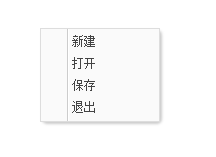
有2个级的菜单 (给菜单选项设定图片,设定禁用状态)
<html>
<head>
<meta name="viewport" content="width=device-width" />
<title>Index3</title>
<script src="~/Scripts/jquery-1.8.2.js"></script>
<script src="~/jquery-easyui/jquery.easyui.min.js"></script>
<script src="~/jquery-easyui/locale/easyui-lang-zh_CN.js"></script>
<link href="~/jquery-easyui/themes/default/easyui.css" rel="stylesheet" />
<link href="~/jquery-easyui/themes/icon.css" rel="stylesheet" />
</head>
<body>
<div id="box" class="easyui-menu">
<div>新建</div>
<div>打开
<div>
<div>word</div>
<div>Excel</div>
<div>PowerPoint</div>
</div>
</div>
<!--iconCls:'icon-save 是为保存这个选项设定一个图标,disabled:true表示禁用这个选项-->
<div data-options="iconCls:'icon-save',disabled:true">保存</div>
<div>退出</div>
</div>
</body>
</html>
<script type="text/javascript">
$(document).on("contextmenu", function (e) { //给document绑定一个contextmen事件
e.preventDefault()//阻止系统默认的“点击鼠标右键弹出菜单”
$("#box").menu("show", {
left: e.pageX,
top:e.pageY //通过设置给meun的shaow属性设置值left,和top值的方式,这样你在document的哪里点击鼠标右键,就在哪里弹出自定义的菜单
})
})
</script>详细 方法,事件,属性
@{
Layout = null;
}
<!DOCTYPE html>
<html>
<head>
<meta name="viewport" content="width=device-width" />
<title>Index3</title>
<script src="~/Scripts/jquery-1.8.2.js"></script>
<script src="~/jquery-easyui/jquery.easyui.min.js"></script>
<script src="~/jquery-easyui/locale/easyui-lang-zh_CN.js"></script>
<link href="~/jquery-easyui/themes/default/easyui.css" rel="stylesheet" />
<link href="~/jquery-easyui/themes/icon.css" rel="stylesheet" />
</head>
<body>
<!--minWidth表示菜单的最小宽度;hideOnUnhover表示鼠标离开菜单,菜单会不会自动消失,如果鼠标离开菜单不需要菜单自动消失,就可以设置这个属性为false,这样鼠标离开菜单的时候菜单就不会自动消失,只有点击一下才会消失-->
<div id="box" class="easyui-menu" data-options="left:10,top:10,minWidth:520,hideOnUnhover:false">
<div id="new">新建</div>
<div id="open">
打开
<div>
<div>word</div>
<div>Excel</div>
<div>PowerPoint</div>
</div>
</div>
<!--iconCls:'icon-save 是为保存这个选项设定一个图标,disabled:true表示禁用这个选项-->
<div data-options="iconCls:'icon-save',disabled:true" id="save">保存</div>
<div id="out">退出</div>
</div>
</body>
</html>
<script type="text/javascript">
/*---------------------------显示菜单show 隐藏菜单hide*/
$(document).on("contextmenu", function (e) { //给document绑定一个contextmen事件
e.preventDefault()//阻止系统默认的“点击鼠标右键弹出菜单”
$("#box").menu("show", {
left: e.pageX,
top: e.pageY //通过设置给meun的shaow属性设置值left,和top值的方式,这样你在document的哪里点击鼠标右键,就在哪里弹出自定义的菜单
})
//menu的方法
//console.log("菜单的所有属性", $("#box").menu("options"));
//[object Object]{align: "left", alignTo: null, duration: 100, fit: false, hideOnUnhover: true, inline: false, itemHeight: 22, left: 846, minWidth: 120, noline: false, top: 276, zIndex: 110000}
/*
$(document).on("contextmenu", function (e) {
e.preventDefault()
$("#box").menu("hide"); //隐藏菜单
})
$(document).on("contextmenu", function (e) {
e.preventDefault()
$("#box").menu("destroy"); //销毁菜单
})
*/
//--------根据id获取指定菜单项
console.log($("#box").menu("getItem", "#open").text); //获取菜单中id为open的那一项,并输出它的Text值
var selectItem = $("#box").menu("getItem", "#new");
console.log(selectItem); //[object Object]{disabled: false, href: undefined, id: "new", name: undefined, onclick: undefined, target: "#new", text: ""}
//alert(selectItem.id);
//alert(selectItem.text);
//--------根据id修改菜单项
$("#box").menu("setText", {
target: "#new", // 要修改菜单的项(即id为new的那项)
text: "增加",
})
//---------根据id修改菜单项的图标
$("#box").menu("setIcon", {
target: "#new", // 要修改菜单的项(即id为new的那项)
iconCls: "icon-add",
})
//---------根据菜单项的Text值也可以找到指定的菜单项
var selectItem1 = $("#box").menu("findItem", "打开");
//alert(selectItem1.text); //输出:打开
//-------------新增菜单项
$("#box").menu("appendItem", {
id:"add",
text: "新增",
iconCls: 'icon-add',
href:"/Home/Index", //跳转到Home控制器的Index页面
onclick: function () {
console.log("新增后的数据",$("#box").menu("findItem", "新增"));
}
});
//------------根据Id来移除菜单项
$("#box").menu("removeItem", "#new"); //移除id为new的菜单项
$("#box").menu("disableItem", "#open"); //禁用id为open的菜单项
$("#box").menu("enableItem", "#open");//启用id为open的菜单项
//-------------菜单事件
$("#box").menu({
onShow: function () {
alert("菜单显示时触发");
},
onHide: function () {
alert("隐藏的时候触发");
},
onClick: function (item) { //item表示你点击的菜单项
alert(item.text);
}
})
})
</script>
menubutton 按钮
<html>
<head>
<meta name="viewport" content="width=device-width" />
<title>Index4</title>
<script src="~/Scripts/jquery-1.8.2.js"></script>
<script src="~/jquery-easyui/jquery.easyui.min.js"></script>
<script src="~/jquery-easyui/locale/easyui-lang-zh_CN.js"></script>
<link href="~/jquery-easyui/themes/default/easyui.css" rel="stylesheet" />
<link href="~/jquery-easyui/themes/icon.css" rel="stylesheet" />
</head>
<body>
<a href="javaScript:void(0)"
id="edit"
class="easyui-menubutton"
data-options="iconCls:'icon-edit',menu:'#box'">编辑</a>
<div id="box" style="width:150px">
<div data-options="iconCls:'icon-cut'">剪切</div>
<div data-options="iconCls:'icon-undo'">复制</div>
<div data-options="iconCls:'icon-redo'">粘贴</div>
<div data-options="iconCls:'icon-remove'">删除</div>
</div>
</body>
</html>
也可以用js来生成
<html>
<head>
<meta name="viewport" content="width=device-width" />
<title>Index4</title>
<script src="~/Scripts/jquery-1.8.2.js"></script>
<script src="~/jquery-easyui/jquery.easyui.min.js"></script>
<script src="~/jquery-easyui/locale/easyui-lang-zh_CN.js"></script>
<link href="~/jquery-easyui/themes/default/easyui.css" rel="stylesheet" />
<link href="~/jquery-easyui/themes/icon.css" rel="stylesheet" />
</head>
<body>
<a href="javaScript:void(0)"
id="edit"
@*class="easyui-menubutton"*@
data-options="iconCls:'icon-edit',menu:'#box'">编辑</a>
<div id="box" style="width:150px">
<div data-options="iconCls:'icon-cut'">剪切</div>
<div data-options="iconCls:'icon-undo'">复制</div>
<div data-options="iconCls:'icon-redo'">粘贴</div>
<div data-options="iconCls:'icon-remove'">删除</div>
</div>
</body>
</html>
<script type="text/javascript">
$(function () {
$("#edit").menubutton({
menu: '#box',
iconCls: 'icon-edit',
plain: false,
duration: 500, //鼠标移上去500毫秒后弹出剪切,复制粘贴删除这些菜单项
//disabled:true, //禁用
})
/*
console.log($("#edit").menubutton("options"));// 打印出属性值
$("#edit").menubutton("disable");//通过方法禁用
$("#edit").menubutton("enable"); //通过方法启用
$("#edit").menubutton("destroy"); //通过方法销毁
*/
})
</script>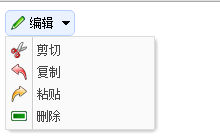
分页pagination
介绍
<html>
<head>
<meta name="viewport" content="width=device-width" />
<title>Index6</title>
<script src="~/Scripts/jquery-1.8.2.js"></script>
<script src="~/jquery-easyui/jquery.easyui.min.js"></script>
<script src="~/jquery-easyui/locale/easyui-lang-zh_CN.js"></script>
<link href="~/jquery-easyui/themes/default/easyui.css" rel="stylesheet" />
<link href="~/jquery-easyui/themes/icon.css" rel="stylesheet" />
</head>
<body>
<!--total:2000表示总共有2000条数据,pageSize:10表示每页显示10条数据-->
<div class="easyui-pagination" data-options="total:2000,pageSize:10" style="border:1px solid #ccc"> </div>
</body>
</html>
详细 (js加载方式)
<html>
<head>
<meta name="viewport" content="width=device-width" />
<title>Index7</title>
<script src="~/Scripts/jquery-1.8.2.js"></script>
<script src="~/jquery-easyui/jquery.easyui.min.js"></script>
<script src="~/jquery-easyui/locale/easyui-lang-zh_CN.js"></script>
<link href="~/jquery-easyui/themes/default/easyui.css" rel="stylesheet" />
<link href="~/jquery-easyui/themes/icon.css" rel="stylesheet" />
</head>
<body>
<div id="box" style="border:1px solid #ccc"> </div>
</body>
</html>
<script type="text/javascript">
$(function () {
$("#box").pagination({
total: 200, //数据总条数
pageSize: 10,//页大小,即每页显示多少条数据
pageNumber: 1,//当前页
pageList: [5, 10, 15, 20], //5表示页显示5条数据。10条是每页显示10条数据 15表示每页显示15条数据,20表示每页显示20条数据
//showPageList:false, //如果不想要pageList: [5, 10, 15, 20]这个功能,就将showPageList设为false 表示隐藏
//showRefresh:false, //分页栏上本身有一个刷新按钮,如果不需要刷新按钮,就将showRefresh设为false,表示隐藏
//这里我们还可以在分页栏中显示一些按钮.'-'的意思是一个分割竖线。即这两个按钮用竖线隔离
buttons: [{ iconCls: 'icon-add' },'-' ,{iconCls:'icon-remove'}],
//用户选择一个新的页面的时候触发此事件,可以传递2个惨(pageNumber, pageSize)分别表示当前页,和页大小
onSelectPage: function (pageNumber, pageSize) {
alert("更换页面的时候触发")
},
//如果分页栏中的刷新按钮没有被隐藏,这个事件就是在用户点击刷新按钮的时候被触发(即刷新前被触发)
onBeforeRefresh: function (pageNumber,pageSize) { //参数(当前页,页大小)
alert("刷新之前被触发")
},
//如果分页栏中的刷新按钮没有被隐藏,这个事件就是在用户点击刷新按钮的时候被触发(即刷新后被触发)
onBeforeRefresh: function (pageNumber, pageSize) { //参数(当前页,页大小)
alert("刷新之后被触发")
},
//每页显示的条数被改变的时候触发 ,即当用户在分页栏中选择每页显示5条,或者10条,获取15条,或者20条数据的时候,会触发此事件
onChangePageSize: function () {
//pageList: [5, 10, 15, 20]
alert("每页显示的条数被改变的时候触发")
}
})
})
</script>
数据验证 validatebox
介绍
<html>
<head>
<meta name="viewport" content="width=device-width" />
<title>Index8</title>
<script src="~/Scripts/jquery-1.8.2.js"></script>
<script src="~/jquery-easyui/jquery.easyui.min.js"></script>
<script src="~/jquery-easyui/jquery.easyui.min.js"></script>
<script src="~/jquery-easyui/locale/easyui-lang-zh_CN.js"></script>
<link href="~/jquery-easyui/themes/default/easyui.css" rel="stylesheet" />
<link href="~/jquery-easyui/themes/icon.css" rel="stylesheet" />
</head>
<body>
<div>
<!--required:true表示不能为空-->
<!--validType:'email表示数据格式必须是一个email-->
<input id="email" class="easyui-validatebox" data-options="required:true,validType:'email'" />
</div>
</body>
</html>详细
@{
Layout = null;
}
<!DOCTYPE html>
<html>
<head>
<meta name="viewport" content="width=device-width" />
<title>Index8</title>
<script src="~/Scripts/jquery-1.8.2.js"></script>
<script src="~/jquery-easyui/jquery.easyui.min.js"></script>
<script src="~/jquery-easyui/jquery.easyui.min.js"></script>
<script src="~/jquery-easyui/locale/easyui-lang-zh_CN.js"></script>
<link href="~/jquery-easyui/themes/default/easyui.css" rel="stylesheet" />
<link href="~/jquery-easyui/themes/icon.css" rel="stylesheet" />
</head>
<body>
<div>用户名:<input id="UserName" name="username"/></div>
<div>密 码:<input id="Password" /></div>
<div>年 龄:<input id="Age" /></div>
<div>邮 箱:<input id="email" /></div>
<div>URL地址:<input id="url" /></div>
</body>
</html>
<script type="text/javascript">
$(function () {
$("#UserName").validatebox({
required: true,
validType: 'remote["/Home/CheckUserName", "username"]', //注意/Home/CheckUserName的返回值必须是字符串的“true”或“false”(如果这里发现返回的是false,那么它就会认为验证错误,如果为true它就会认为验证成功了)
//当文本框未填写信息的时候出现提示信息
// missingMessage:"请输入值!",
//当文本框的内容验证为无效的时候出现提示信息
invalidMessage: "这个用户名已经存在",
//tipPosition: 'right', //表示提示框出现先表单的右边还是左边(值可以有right,和left)
//deltaX: 100, //表示提示框离表示的水平距离(即X轴)
//novalidate: true,//novalidate的值为true的时候表示不验证这个表单
})
$("#email").validatebox({
required: true, //表示已不能为空
//validType: 'email', //示数据格式必须是一个email
validType: ['email', 'length[5,10]'],//示数据格式必须是一个email,并且长度在5到10之间
});
$("#url").validatebox({
required: true,
validType: ['url', 'length[10,30]'],
})
//禁用表单验证
$(document).click(function () {
$("#UserName").validatebox('disableValidation');
});
//启用表单验证
$(document).click(function () {
$("#UserName").validatebox('enableValidation');
});
})
</script>
用于检测用户名是否可以的方法
public string CheckUserName(string username)
{
salesEntities db = new salesEntities();
bool b = db.Set<T_UserInfo>().Any(r => r.UserName == username);
if (b)
{
return "false";
}
else
{
return "true";
}
}
自定义验证
<html>
<head>
<meta name="viewport" content="width=device-width" />
<title>Index8</title>
<script src="~/Scripts/jquery-1.8.2.js"></script>
<script src="~/jquery-easyui/jquery.easyui.min.js"></script>
<script src="~/jquery-easyui/jquery.easyui.min.js"></script>
<script src="~/jquery-easyui/locale/easyui-lang-zh_CN.js"></script>
<link href="~/jquery-easyui/themes/default/easyui.css" rel="stylesheet" />
<link href="~/jquery-easyui/themes/icon.css" rel="stylesheet" />
</head>
<body>
<div>用户名:<input id="UserName" name="username" /></div>
<div>密码: <input id="password" name="password" type="password" value="" /></div>
<div>确认密码:<input type="password" name="repassword" id="repassword" /> </div>
<div>电 话:<input id="Phone" /></div>
<div>年 龄:<input id="Age" /></div>
</body>
</html>
<script type="text/javascript">
$(function () {
//自定义验证,首先使用jquery的插件方案(以下写法)
$.extend($.fn.validatebox.defaults.rules, {
//验证最小长度 ;这里要验证最小的数据长度(minLength这个名字是自己定义的)
minLength: {
//这个不是自己定义的这个方法里面含有2个参数,
//第一个参数value 表示你在表单中输入的字符
//第二个参数param 表示你规定minLength的长度,即validType: 'minLength[5]'中的5 到时候这个5会传递给param
validator: function (value, param) {
return value.length >= param; //如果成立就返回true,否则返回false
},
message: '请输入不小于{0}的字符'
},
//验证两次密码输入是否一致(equalTo的名字为自己定义)
equalTo: {
validator: function (value, param) {
if ($("#" + param[0]).val() != "" && value != "") { //validType: 'equalTo["password"]', 其实这个param[0]就是指中括号中的password
return $("#" + param[0]).val() == value;
} else {
return true;
}
},
message: '两次输入的密码不一致!'
},
//验证手机号码 (Mymobile是自己定义的。这里写好验证。用的时候validType: 'Mymobile ', 这样用就可以)
Mymobile: {
validator: function (value) {
return /^(13|15|18)\d{9}$/i.test(value);
},
message: '手机号码格式不正确'
},
//验证年龄
age: {
validator: function (value) {
return /^(?:[1-9][0-9]?|1[01][0-9]|120)$/i.test(value);
},
message: '年龄输入有误'
}
})
//----------------------------------------------------------------------
$(function () {
$("#UserName").validatebox({
required: true,
validType: 'minLength[5]'
})
$("#password").validatebox({
required: true,
validType: 'length[6,12]', //密码的长度为6到12位之间
})
$("#repassword").validatebox({
validType: 'equalTo["password"]',
})
$("#Phone").validatebox({
required: true,
validType: 'Mymobile ',
})
$("#Age").validatebox({
required: true,
validType: 'age',
})
})
})
</script>
以下是验证扩展
$.extend($.fn.validatebox.defaults.rules, {
idcard : {// 验证身份证
validator : function(value) {
return /^\d{15}(\d{2}[A-Za-z0-9])?$/i.test(value);
},
message : '身份证号码格式不正确'
},
minLength: {
validator: function(value, param){
return value.length >= param[0];
},
message: '请输入至少(2)个字符.'
},
length:{validator:function(value,param){
var len=$.trim(value).length;
return len>=param[0]&&len<=param[1];
},
message:"输入内容长度必须介于{0}和{1}之间."
},
phone : {// 验证电话号码
validator : function(value) {
return /^((\(\d{2,3}\))|(\d{3}\-))?(\(0\d{2,3}\)|0\d{2,3}-)?[1-9]\d{6,7}(\-\d{1,4})?$/i.test(value);
},
message : '格式不正确,请使用下面格式:020-88888888'
},
mobile : {// 验证手机号码
validator : function(value) {
return /^(13|15|18)\d{9}$/i.test(value);
},
message : '手机号码格式不正确'
},
intOrFloat : {// 验证整数或小数
validator : function(value) {
return /^\d+(\.\d+)?$/i.test(value);
},
message : '请输入数字,并确保格式正确'
},
currency : {// 验证货币
validator : function(value) {
return /^\d+(\.\d+)?$/i.test(value);
},
message : '货币格式不正确'
},
qq : {// 验证QQ,从10000开始
validator : function(value) {
return /^[1-9]\d{4,9}$/i.test(value);
},
message : 'QQ号码格式不正确'
},
integer : {// 验证整数
validator : function(value) {
return /^[+]?[1-9]+\d*$/i.test(value);
},
message : '请输入整数'
},
age : {// 验证年龄
validator : function(value) {
return /^(?:[1-9][0-9]?|1[01][0-9]|120)$/i.test(value);
},
message : '年龄必须是0到120之间的整数'
},
chinese : {// 验证中文
validator : function(value) {
return /^[\Α-\¥]+$/i.test(value);
},
message : '请输入中文'
},
english : {// 验证英语
validator : function(value) {
return /^[A-Za-z]+$/i.test(value);
},
message : '请输入英文'
},
unnormal : {// 验证是否包含空格和非法字符
validator : function(value) {
return /.+/i.test(value);
},
message : '输入值不能为空和包含其他非法字符'
},
username : {// 验证用户名
validator : function(value) {
return /^[a-zA-Z][a-zA-Z0-9_]{5,15}$/i.test(value);
},
message : '用户名不合法(字母开头,允许6-16字节,允许字母数字下划线)'
},
faxno : {// 验证传真
validator : function(value) {
// return /^[+]{0,1}(\d){1,3}[ ]?([-]?((\d)|[ ]){1,12})+$/i.test(value);
return /^((\(\d{2,3}\))|(\d{3}\-))?(\(0\d{2,3}\)|0\d{2,3}-)?[1-9]\d{6,7}(\-\d{1,4})?$/i.test(value);
},
message : '传真号码不正确'
},
zip : {// 验证邮政编码
validator : function(value) {
return /^[1-9]\d{5}$/i.test(value);
},
message : '邮政编码格式不正确'
},
ip : {// 验证IP地址
validator : function(value) {
return /d+.d+.d+.d+/i.test(value);
},
message : 'IP地址格式不正确'
},
name : {// 验证姓名,可以是中文或英文
validator : function(value) {
return /^[\Α-\¥]+$/i.test(value)|/^\w+[\w\s]+\w+$/i.test(value);
},
message : '请输入姓名'
},
date : {// 验证姓名,可以是中文或英文
validator : function(value) {
//格式yyyy-MM-dd或yyyy-M-d
return /^(?:(?!0000)[0-9]{4}([-]?)(?:(?:0?[1-9]|1[0-2])\1(?:0?[1-9]|1[0-9]|2[0-8])|(?:0?[13-9]|1[0-2])\1(?:29|30)|(?:0?[13578]|1[02])\1(?:31))|(?:[0-9]{2}(?:0[48]|[2468][048]|[13579][26])|(?:0[48]|[2468][048]|[13579][26])00)([-]?)0?2\2(?:29))$/i.test(value);
},
message : '清输入合适的日期格式'
},
msn:{
validator : function(value){
return /^\w+([-+.]\w+)*@\w+([-.]\w+)*\.\w+([-.]\w+)*$/.test(value);
},
message : '请输入有效的msn账号(例:abc@hotnail(msn/live).com)'
},
same:{
validator : function(value, param){
if($("#"+param[0]).val() != "" && value != ""){
return $("#"+param[0]).val() == value;
}else{
return true;
}
},
message : '两次输入的密码不一致!'
}
});搜索框searchbox
<html>
<head>
<meta name="viewport" content="width=device-width" />
<title>Index10</title>
<script src="~/Scripts/jquery-1.8.2.js"></script>
<script src="~/jquery-easyui/jquery.easyui.min.js"></script>
<script src="~/jquery-easyui/locale/easyui-lang-zh_CN.js"></script>
<link href="~/jquery-easyui/themes/default/easyui.css" rel="stylesheet" />
<link href="~/jquery-easyui/themes/icon.css" rel="stylesheet" />
</head>
<body>
<div class="easyui-searchbox" style="width:250px"></div>
</body>
</html>
详细点的
<html>
<head>
<meta name="viewport" content="width=device-width" />
<title>Index10</title>
<script src="~/Scripts/jquery-1.8.2.js"></script>
<script src="~/jquery-easyui/jquery.easyui.min.js"></script>
<script src="~/jquery-easyui/locale/easyui-lang-zh_CN.js"></script>
<link href="~/jquery-easyui/themes/default/easyui.css" rel="stylesheet" />
<link href="~/jquery-easyui/themes/icon.css" rel="stylesheet" />
</head>
<body>
<!--是输入框中默认的提示信息,鼠标点击输入框后自动消失。searcher是指定一个函数名称,当点击搜索框中的搜索图标的时候就触发这个函数-->
<div class="easyui-searchbox" style="width:250px" data-options="menu:'#box',prompt:'请输入关键字',searcher:fn"></div>
<div id="box">
<div data-options="iconCls:'icon-ok'">娱乐频道</div>
<div data-options="iconCls:'icon-add'">军事频道</div>
<div data-options="iconCls:'icon-no'">体育频道</div>
</div>
</body>
</html>
<script type="text/javascript">
//这个方是searcher指定的方法(方法名可以随便起。但是它里面只能接收2个参数,一个是name,一个是value)
function fn(name, value) {
//naem就是你在搜索框中输入的值, 参数value就是box中选中的项的text值。
alert(name + " | " + value);
}
</script>
js加载方式
<html>
<head>
<meta name="viewport" content="width=device-width" />
<title>Index10</title>
<script src="~/Scripts/jquery-1.8.2.js"></script>
<script src="~/jquery-easyui/jquery.easyui.min.js"></script>
<script src="~/jquery-easyui/locale/easyui-lang-zh_CN.js"></script>
<link href="~/jquery-easyui/themes/default/easyui.css" rel="stylesheet" />
<link href="~/jquery-easyui/themes/icon.css" rel="stylesheet" />
</head>
<body>
<!--是输入框中默认的提示信息,鼠标点击输入框后自动消失。searcher是指定一个函数名称,当点击搜索框中的搜索图标的时候就触发这个函数-->
<div id="ss"></div>
<div id="box">
<div data-options="iconCls:'icon-ok'">娱乐频道</div>
<div data-options="iconCls:'icon-add'">军事频道</div>
<div name="sports" data-options="iconCls:'icon-no'">体育频道</div>
</div>
</body>
</html>
<script type="text/javascript">
//这个方是searcher指定的方法(方法名可以随便起。但是它里面只能接收2个参数,一个是name,一个是value)
function fn(name, value) {
//naem就是你在搜索框中输入的值, 参数value就是box中选中的项的text值。
alert(name + " | " + value);
}
$(function () {
$("#ss").searchbox({
menu: '#box',
prompt: '请输入关键字', //提示信息
width: 250,
height: 22,
value:'给输入写入一个初始值', //这里是输入框中的值(内容)
//disabled:false 是否禁用
//searcher: fn, 也可以用下面这种方式
searcher: function (name,value) {
alert(name + " | " + value);
}
})
//-------------------------方法
console.log("AA", $("#ss").searchbox('textbox')); //返回文本框对象
console.log("AA", $("#ss").searchbox('getValue')); //获取搜索框中的值(内容)
$("#ss").searchbox('setValue','123'); //设置搜索框中的值(内容)将它的值设为123
console.log($("#ss").searchbox('getName')); //返回担起搜索的类型名称(即#box中的项,如:娱乐频道,军事频道,体育频道)
$("#ss").searchbox('selectName', 'sports');//选择当前搜索的类型名(这个sports是体育频道的name值) 这里表示将当前搜索的类型设为体育频道
$("#ss").searchbox("clear") //清空搜索框中的内容
})
</script>数字输入框NumberBox 数字输入框 (依赖validatebox控件,即可以在里面写验证)
<html>
<head>
<meta name="viewport" content="width=device-width" />
<title>Index11</title>
<script src="~/Scripts/jquery-1.8.2.js"></script>
<script src="~/jquery-easyui/jquery.easyui.min.js"></script>
<script src="~/jquery-easyui/locale/easyui-lang-zh_CN.js"></script>
<link href="~/jquery-easyui/themes/default/easyui.css" rel="stylesheet" />
<link href="~/jquery-easyui/themes/icon.css" rel="stylesheet" />
</head>
<body>
<!--min:5表示这个数字输入框能输入的最小值是5,例如你输入一个1,那么它会自动变成5-->
<!--max:120表示这个数字输入框能输入的最大值是120,例如你输入一个130,它会自动变成120-->
<input type="text" class="easyui-numberbox" style="width:250px" value="" data-options="min:5" max="120"/>
</body>
</html>
js加载方式
@{
Layout = null;
}
<!DOCTYPE html>
<html>
<head>
<meta name="viewport" content="width=device-width" />
<title>Index11</title>
<script src="~/Scripts/jquery-1.8.2.js"></script>
<script src="~/jquery-easyui/jquery.easyui.min.js"></script>
<script src="~/jquery-easyui/locale/easyui-lang-zh_CN.js"></script>
<link href="~/jquery-easyui/themes/default/easyui.css" rel="stylesheet" />
<link href="~/jquery-easyui/themes/icon.css" rel="stylesheet" />
</head>
<body>
<div id="box"></div>
</body>
</html>
<script type="text/javascript">
$(function () {
$("#box").numberbox({
//此数字输入框依赖validatebox控件。(其实就是支持表单验证)
required: true, //此输入框不能为空
min: 5,//min:5表示这个数字输入框能输入的最小值是5,例如你输入一个1,那么它会自动变成5
//max: 120,//max:120表示这个数字输入框能输入的最大值是120,例如你输入一个130,它会自动变成120
precision: 2, //输入的数组精确到2个小数点
decimalSeparator: ',', //整数与小数点之间的分割。这里表示整数与小数之间用,逗号来分割。默认是用.点来分割
groupSeparator: ',', //大数字之间用什么符号类分割。比如999,999,888,00 这样的大数字
//prefix: '$', //数字的前缀符号(比如金额¥或者$)
//formatter: function (value) { //这个value是你输入的值
// return '123' + value; //这样的话输入框的数值就变成‘123’加上你输入的值了(注意:这仅仅是格式化,但是你的值依然是value没有变,仅仅是显示的样子变成‘123’+value了而已)
//},
//parser: function (value) {
// return '111' + value; //value就是你在输入框中输入的值。这样输入框的值就变成'111'+value的值了。此时你输入框的value值是回真正的改变,它的value值真正的变成了'111'+value了
//},
onChange: function (newValue, oldValue) { //newValue表示改变后的值。oldValue表示改变前的值
alert("输入框元素改变的时候触发!")
}
})
//------------------方法
$("#box").numberbox("setValue", 550); //将输入框的值设为550
alert($("#box").numberbox("getValue")); //获取输入框的值
$("#box").numberbox("clear");//清除输入框中的值
$("#box").numberbox("reset");//重置输入框中的值
$("#box").numberbox("disable");//禁用输入框
$("#box").numberbox("enable");//启用输入框
$(document).keyup(function () { //注意,这里绑定的是keyup事件,当键盘弹起的时候就立刻修正数据为有效的值(比如我们设置了输入可以输入的最小值,或最大值,如果用户在输入错误的数据时候,在键盘弹起的时候,就立刻将数据修正为有效的数据。)
$("#box").numberbox("fix");
})
})
</script>
日历calendar
<html>
<head>
<meta name="viewport" content="width=device-width" />
<title>Index12</title>
<script src="~/Scripts/jquery-1.8.2.js"></script>
<script src="~/jquery-easyui/jquery.easyui.min.js"></script>
<script src="~/jquery-easyui/locale/easyui-lang-zh_CN.js"></script>
<link href="~/jquery-easyui/themes/default/easyui.css" rel="stylesheet" />
<link href="~/jquery-easyui/themes/icon.css" rel="stylesheet" />
</head>
<body>
<!--fit表示日历控件是否自适应父容器的大小。值为布尔值。firstDay表示定义一周的第一天是星期几。0=星期
日、1=星期一等。-->
<div id="box" class="easyui-calendar" data-options="fit:false,firstDay:'1'"></div>
</body>
</html>js加载方式
<html>
<head>
<meta name="viewport" content="width=device-width" />
<title>Index12</title>
<script src="~/Scripts/jquery-1.8.2.js"></script>
<script src="~/jquery-easyui/jquery.easyui.min.js"></script>
<script src="~/jquery-easyui/locale/easyui-lang-zh_CN.js"></script>
<link href="~/jquery-easyui/themes/default/easyui.css" rel="stylesheet" />
<link href="~/jquery-easyui/themes/icon.css" rel="stylesheet" />
</head>
<body>
<div id="box"></div>
</body>
</html>
<script type="text/javascript">
$("#box").calendar({
width: 300,
height: 300,
firstDay: 1, //定义一周的第一天是星期几。0=星期日、1=星期一等。
// year: 2015 ,//当日历控件初始化的时候,界面显示哪一年的日历。比如这里指定2015年(一般不需要设)
//month:6,//当日历控件初始化的时候,界面显示哪一月的日历。比如这里指定6月份(一般不需要设)
current:new Date(2015,11,18), //将2015年12月18日设为当前日期(为什么明明写的2015,11,18,怎么就变成了设定2015年12月18日为当前日期呢?那是因为这个月份在js中是从0开始的。所以写11就代表数字12)
//日期格式化(其实这个formatter会遍历日历中显示那一页的的每个日期)
formatter: function (date) {
/*
Js获取当前日期时间及其它操作
var myDate = new Date();
myDate.getYear(); //获取当前年份(2位)
myDate.getFullYear(); //获取完整的年份(4位,1970-????)
myDate.getMonth(); //获取当前月份(0-11,0代表1月)
myDate.getDate(); //获取当前日(1-31)
myDate.getDay(); //获取当前星期X(0-6,0代表星期天)
myDate.getTime(); //获取当前时间(从1970.1.1开始的毫秒数)
myDate.getHours(); //获取当前小时数(0-23)
myDate.getMinutes(); //获取当前分钟数(0-59)
myDate.getSeconds(); //获取当前秒数(0-59)
myDate.getMilliseconds(); //获取当前毫秒数(0-999)
myDate.toLocaleDateString(); //获取当前日期
var mytime=myDate.toLocaleTimeString(); //获取当前时间
myDate.toLocaleString( ); //获取日期与时间
*/
if (date.getFullYear() == new Date().getFullYear()) { //如果日历中年等于当前的年份
if (date.getMonth() == new Date().getMonth()) { //如果日历中的月份等于当前月份
if (date.getDate() == new Date().getDate()) //如果日历中个天(几号)等于当前的日期(几号),例如:今天是18号
{
return "#" + date.getDate(); //那么就将当前日期的前面加一个#号,显示在日历的界面
}
return date.getDate();
} return date.getDate();
} return date.getDate();
},
//styler: function (date) { //设置指定日期的样式
// if (date.getDate() == 1) { //如果date.getDate()是每个月的1号,就将它颜色设为灰色
// return "background-color:#ccc"
// }
// if (date.getDay() == 1) {
// return "background-color:red"; //给星期一的背景颜色都设为红色
// }
//},
//validator: function (date) {
// if (date.getDay() == 1) { //将每个月的星期一设为可用状态。其他设为不可用状态。
// return true;
// }
// else {
// return false;
// }
//},
validator: function (date) { //validator设置指定日期是否可以选择 (参数date是日历显示界面中的每一天)
//if (date.getDay() == 1) { //如果是星期一就可以选择
// return true;
//}
//return true;
var d1 = formatterDate(date);
var d2 = formatterDate(new Date()); //获取当前的日期
if (Date.parse(d1) >= Date.parse(d2)) { //将当前日期及当前日期以后的日期设为启用(可以选择)
return true;
}
return false; //将昨天,即以前的日期都禁用(不能选择)
},
onSelect: function (date) {
//在用户选择一天的时候触发
//alert(date)
},
onChange: function (newDate, oldDate) {
//在用户改变选择的时候触发。
var formatDate = formatterDate(newDate);//date为Mon Nov 09 2015 00:00:00 GMT+0800(中国标准时间)格式的数据,将它转化成2015-10-12这样的数据
alert(formatDate);//打印出改变后并经过格式化的日期(打印出;2015-12-20)
}
})
function formatterDate(date) {
var y = date.getFullYear();
var m = date.getMonth() + 1;
m = m < 10 ? '0' + m : m;
var d = date.getDate();
d = d < 10 ? ('0' + d) : d;
return y + '-' + m + '-' + d;
}
</script>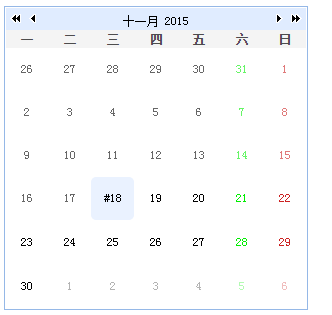
日期datebox控件(Datebox日期控件也是依赖与validatebox的(即可以做验证))
<html>
<head>
<meta name="viewport" content="width=device-width" />
<title>Index13</title>
<script src="~/Scripts/jquery-1.8.2.js"></script>
<script src="~/jquery-easyui/jquery.easyui.min.js"></script>
<script src="~/jquery-easyui/locale/easyui-lang-zh_CN.js"></script>
<link href="~/jquery-easyui/themes/default/easyui.css" rel="stylesheet" />
<link href="~/jquery-easyui/themes/icon.css" rel="stylesheet" />
</head>
<body>
<div class="easyui-datebox"></div>
</body>
</html>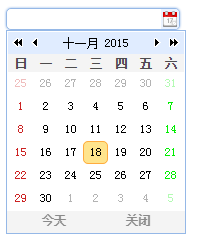
js加载方式 (其实这个Datebox日期控件也是依赖与validatebox的(即可以做验证))
<html>
<head>
<meta name="viewport" content="width=device-width" />
<title>Index13</title>
<script src="~/Scripts/jquery-1.8.2.js"></script>
<script src="~/jquery-easyui/jquery.easyui.min.js"></script>
<script src="~/jquery-easyui/locale/easyui-lang-zh_CN.js"></script>
<link href="~/jquery-easyui/themes/default/easyui.css" rel="stylesheet" />
<link href="~/jquery-easyui/themes/icon.css" rel="stylesheet" />
</head>
<body>
<div id="box"></div>
<div id="abc"></div>
</body>
</html>
<script type="text/javascript">
$(function () {
//为日历增加按钮的插件
var Mybuttons = $.extend([], $.fn.datebox.defaults.buttons);
Mybuttons.splice(1, 0, {
text: '明天',
handler: function (target) {
//$.each(target, function (key, value) {
// alert(key);
//})
alert('点击了明天按钮'); //这里自己定义
}
})
$("#box").datebox({
required: "true",
missingMessage: "必填项", //鼠标移入就提示“必填项”
panelWidth: 300, //设置下拉日历面板宽度
panelHeigth: 300, //设置下拉日历面板高度
buttons: Mybuttons, //为下拉日历面板添加一个'明天'的按钮
//formatter: function (date) {
// var year = date.getFullYear(); //获取选中日期的年
// var month = parseInt(date.getMonth()) + 1; //获取选中日期的月。为什么这里要加上1呢?那是因为这个月份在js中是从0开始的。为了在时间按钮中显示正确的日期,就应该加上1
// var da = date.getDate(); //获取选中日期的天
// return year+"/"+month+"/"+da//通过返回格式化后的日期。这样当你选中一个日期后,日期输入框中就显示了正确的日期了。例如:2015/11/18
//},
onSelect: function (date) {
//alert("在用户选择一天的时候触发");
var year = date.getFullYear(); //获取选中日期的年
var month = parseInt(date.getMonth()) + 1; //获取选中日期的月。为什么这里要加上1呢?那是因为这个月份在js中是从0开始的。为了在时间按钮中显示正确的日期,就应该加上1
var da = date.getDate(); //获取选中日期的天
$("#abc").text(year + "/" + month + "/" + da);
}
})
//--------------------------------------方法
$("#box").datebox("setValue", "2015-10-12");//将日期控件的值设为2015年10月12日
$(document).click(function () {
alert($("#box").datebox("getValue")); //获取日期控件的值
})
})
</script>
日期datetimebox控件 (与datebox控件没什么区别,仅仅是界面稍微有点不一样而已)
<html>
<head>
<meta name="viewport" content="width=device-width" />
<title>Index14</title>
<script src="~/Scripts/jquery-1.8.2.js"></script>
<script src="~/jquery-easyui/jquery.easyui.min.js"></script>
<script src="~/jquery-easyui/locale/easyui-lang-zh_CN.js"></script>
<link href="~/jquery-easyui/themes/default/easyui.css" rel="stylesheet" />
<link href="~/jquery-easyui/themes/icon.css" rel="stylesheet" />
</head>
<body>
<div id="box"></div>
</body>
</html>
<script type="text/javascript">
$("#box").datetimebox({
required: true,
missingMessage: "必填项", //鼠标移入就提示“必填项”
//value:'2015-10-12 19:30:00',//给时间控件赋初始值。一般不设,让用户自己选择
//showSeconds: false, // 定义日历面板上是否显示秒钟信息。默认值为true。
})
//-----------------------方法
//$("#box").datetimebox("setValue", "2018-10-12 12:26:13"); //设置日期控件的值
$(document).click(function () {
//alert($("#box").datetimebox("getValue")); //获取日期控件的值
})
</script>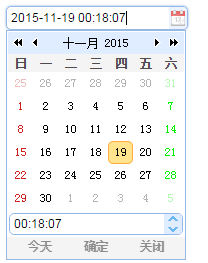
布局 Layout
<html>
<head>
<meta name="viewport" content="width=device-width" />
<title>Index17</title>
<script src="~/Scripts/jquery-1.8.2.js"></script>
<script src="~/jquery-easyui/jquery.easyui.min.js"></script>
<script src="~/jquery-easyui/locale/easyui-lang-zh_CN.js"></script>
<link href="~/jquery-easyui/themes/default/easyui.css" rel="stylesheet" />
<link href="~/jquery-easyui/themes/icon.css" rel="stylesheet" />
</head>
<body>
<div id="box" class="easyui-layout" style="width:800px;height:500px">
<div data-options="region:'north',title:'上北'" style="height:100px"></div>
<div data-options="region:'south',title:'下南'" style="height:100px"></div>
<div data-options="region:'west',title:'左西'" style="width:100px"></div>
<div data-options="region:'east',title:'右东'" style="width:100px"></div>
<div data-options="region:'center',title:'中间'" style="width:auto"></div>
</div>
</body>
</html>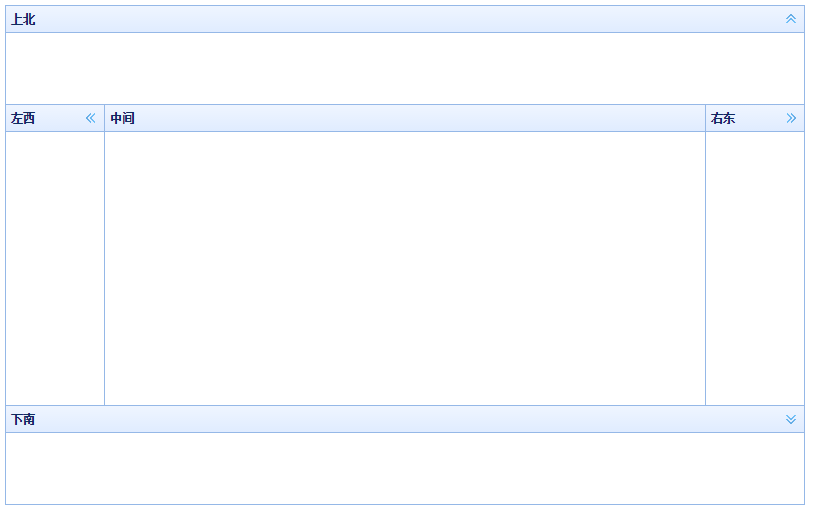
Js加载。详细
<html>
<head>
<meta name="viewport" content="width=device-width" />
<title>Index17</title>
<script src="~/Scripts/jquery-1.8.2.js"></script>
<script src="~/jquery-easyui/jquery.easyui.min.js"></script>
<script src="~/jquery-easyui/locale/easyui-lang-zh_CN.js"></script>
<link href="~/jquery-easyui/themes/default/easyui.css" rel="stylesheet" />
<link href="~/jquery-easyui/themes/icon.css" rel="stylesheet" />
</head>
<body>
<!--region:'north'表示上北这个面板-->
<!--split:true,表示面板可以拖拉-->
<!--iconCls:'icon-save'表示给面板加一个保存的图标-->
<!--href:'/Home/CheckUserInfo' 表示这个面板将会从/Home/Index中请求数据-->
<!--collapsible:false,定义这个面板是否显示折叠按钮。默认值true。-->
<!--maxHeight:200,表示面板的最大宽度为200px-->
<!--minHeight:80,表示面板的最小宽度为80px-->
<!--noheader:true, 表示:不显示头标记吗?true就表示不显示。其中意义相当于去掉title-->
<div id="box" style="width:800px;height:500px">
<div data-options="
region:'north',
title:'上北',
split:true,
iconCls:'icon-save',
href:'/Home/CheckUserInfo',
collapsible:false,
maxHeight:200,
minHeight:80,
noheader:true
"
style="height:100px"></div>
<div data-options="region:'south',split:true,title:'下南'" style="height:100px"></div>
<div data-options="region:'west',split:true,title:'左西'" style="width:100px"></div>
<div data-options="region:'east',split:true,title:'右东'" style="width:100px"></div>
<div data-options="region:'center',split:true,title:'中间'" style="width:auto"></div>
</div>
</body>
</html>
<script type="text/javascript">
$(function () {
$("#box").layout({
fit: false, //如果设置为true,布局组件将自动适应父容器。当使用body标签创建布局的时候整个页面会自动最大化。默认为false
})
//--------------方法
//----返回一个面板
console.log($("#box").layout("panel", 'north'));//返回上北的面板(即:获取上北的面板)
$('#box').layout('collapse', 'south'); //折叠‘下南’的那个面板
$('#box').layout('expand', 'south'); //展开‘下南’的那个面板
//------手工添加面板(假设之前我们没有添加中间这个面板,那现在就现在就来添加一下)
//$("#box").layout('add', {
// title: '右东',
// region: 'east',
// maxWidth: 100,
// minWidth:100,
//});
//$("#box").layout("remove", "west"); //删除右东的这个面板(不能删除上北和中间的面板,否则不能用)
})
</script>








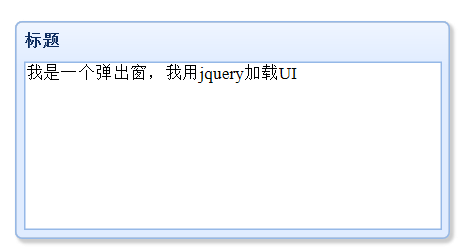
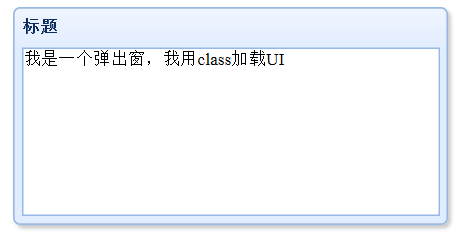




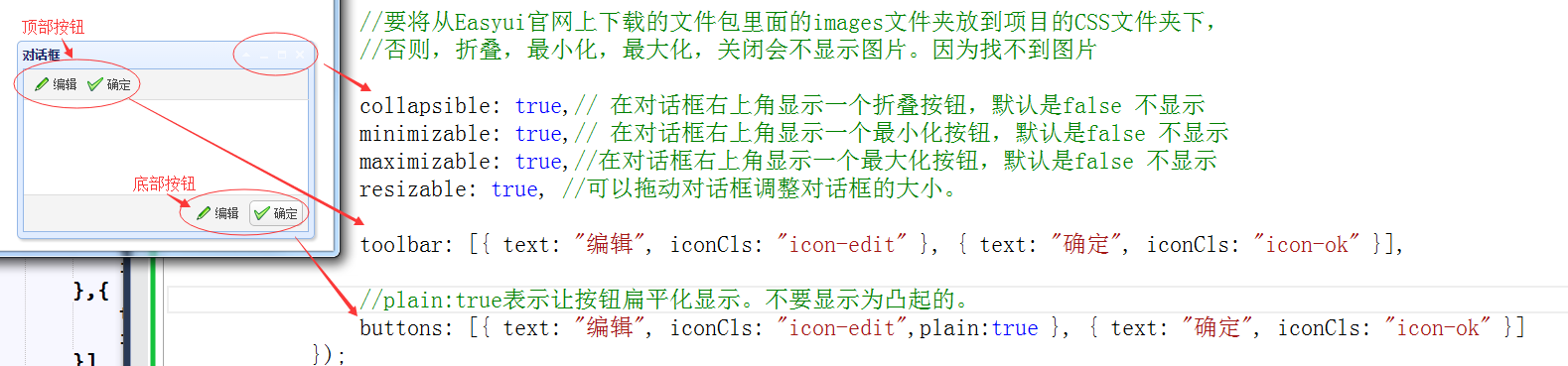
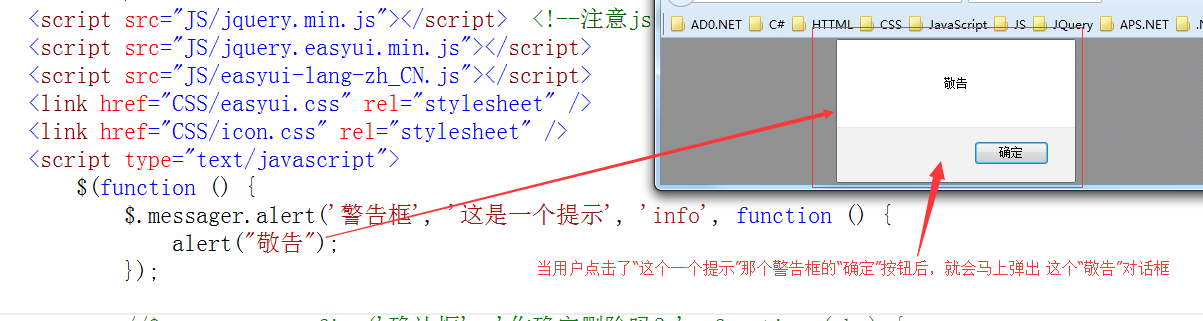
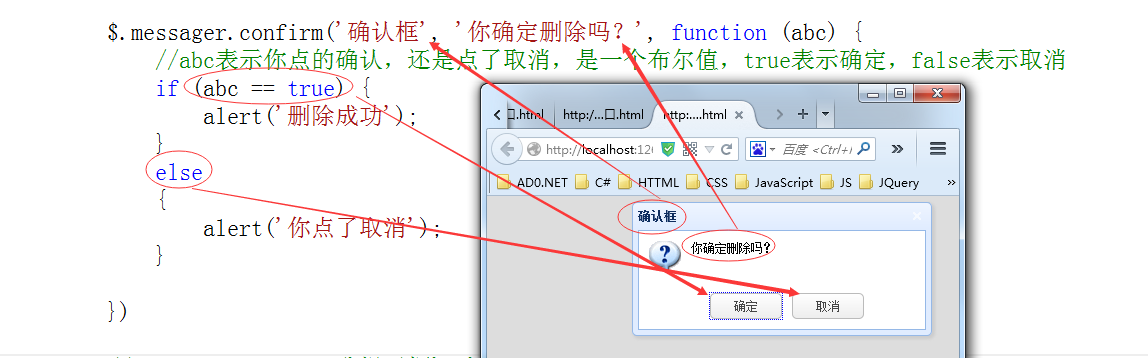
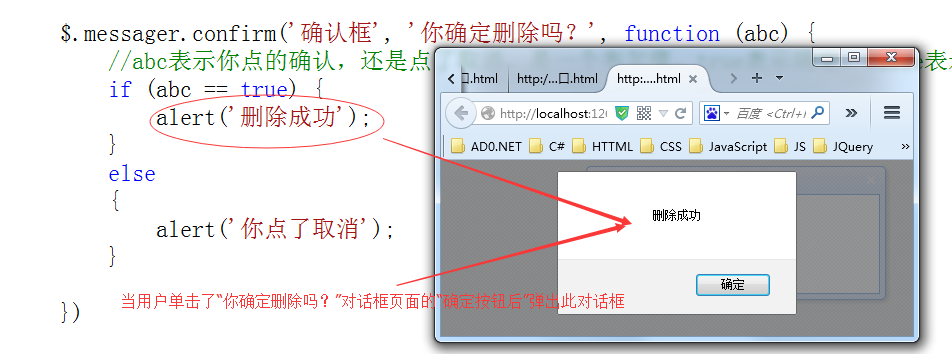
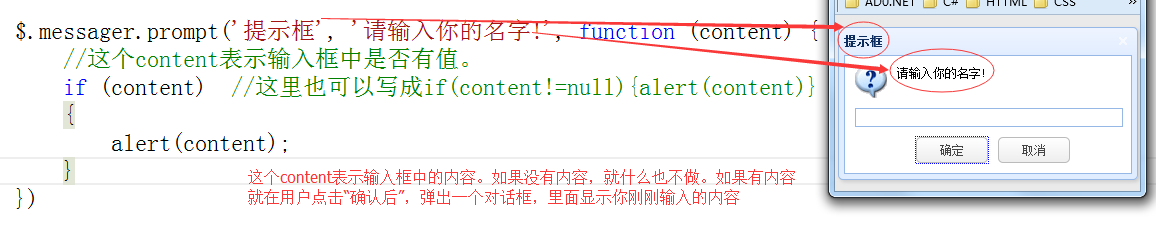

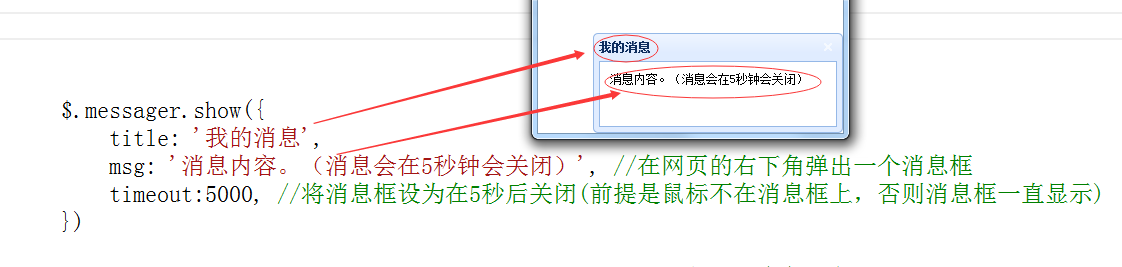
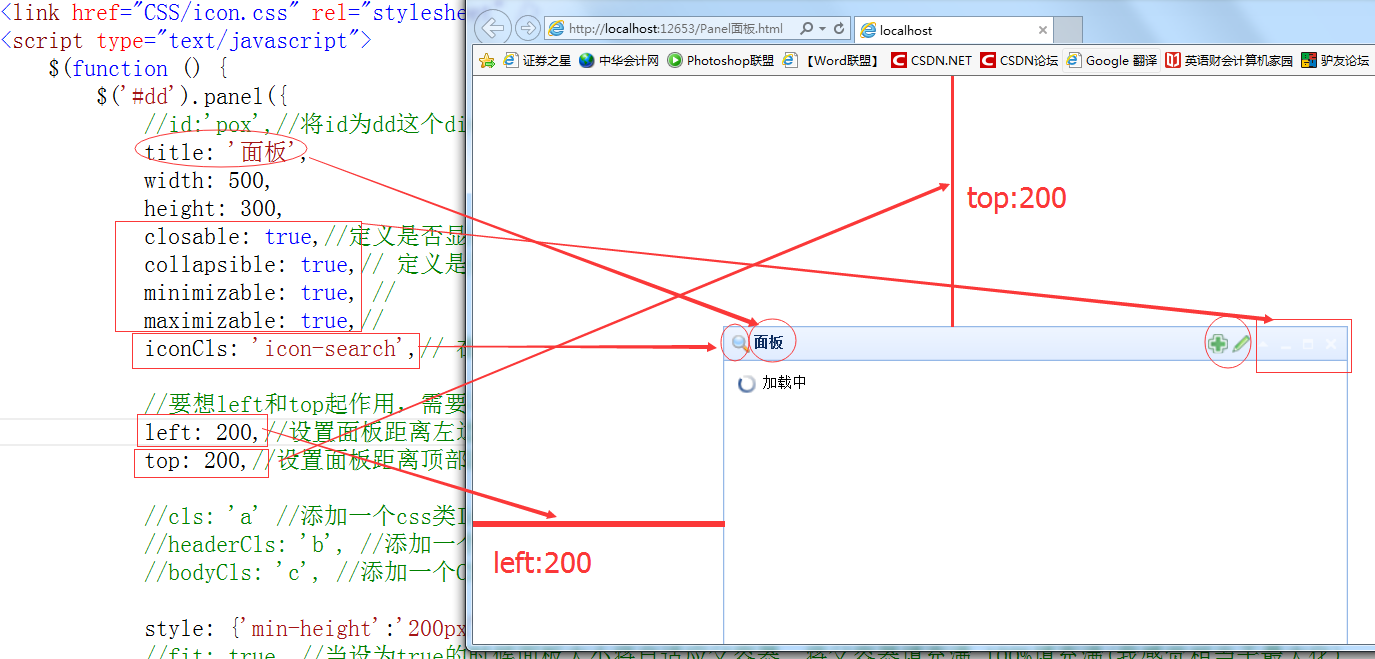
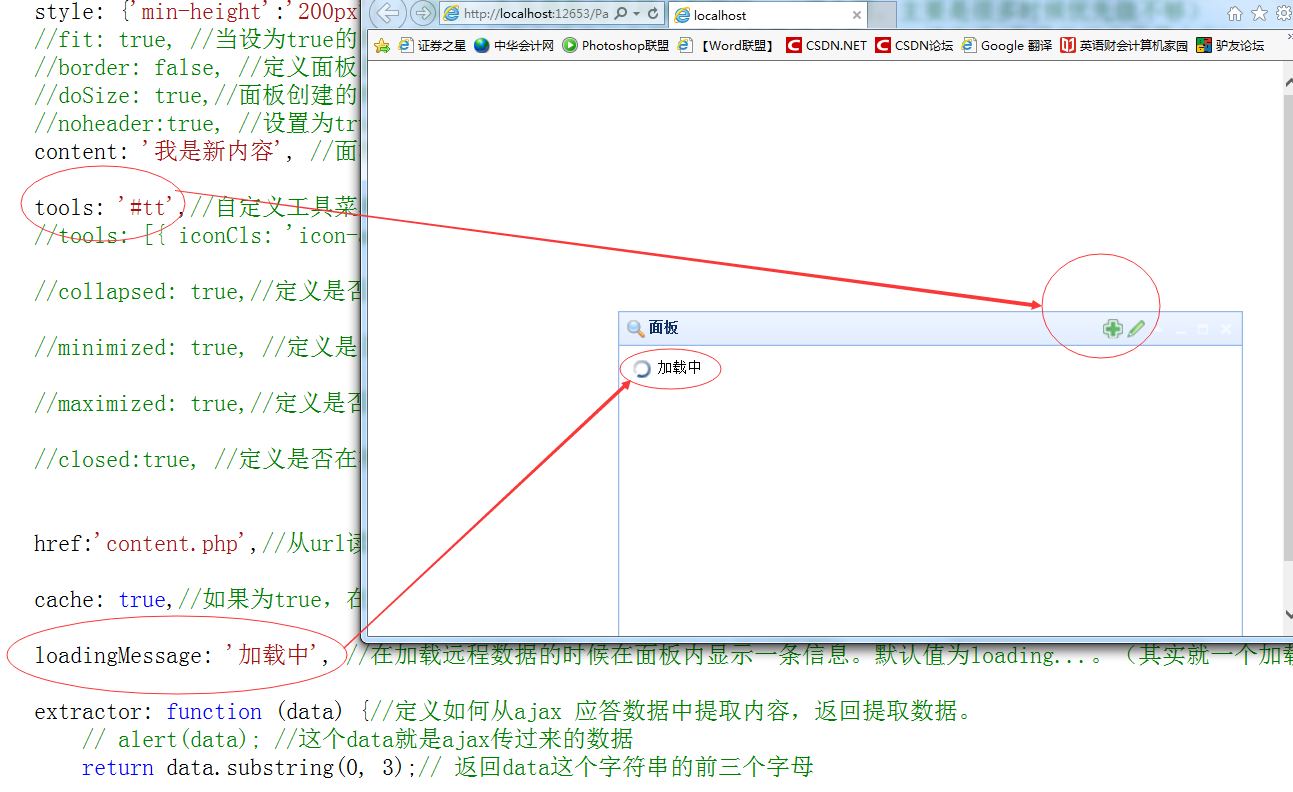
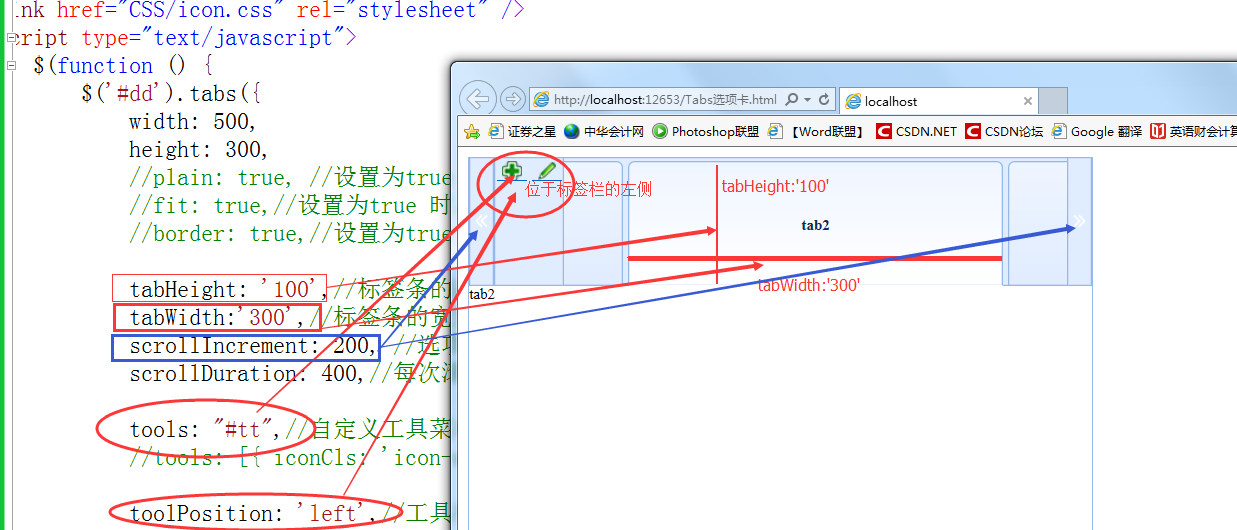
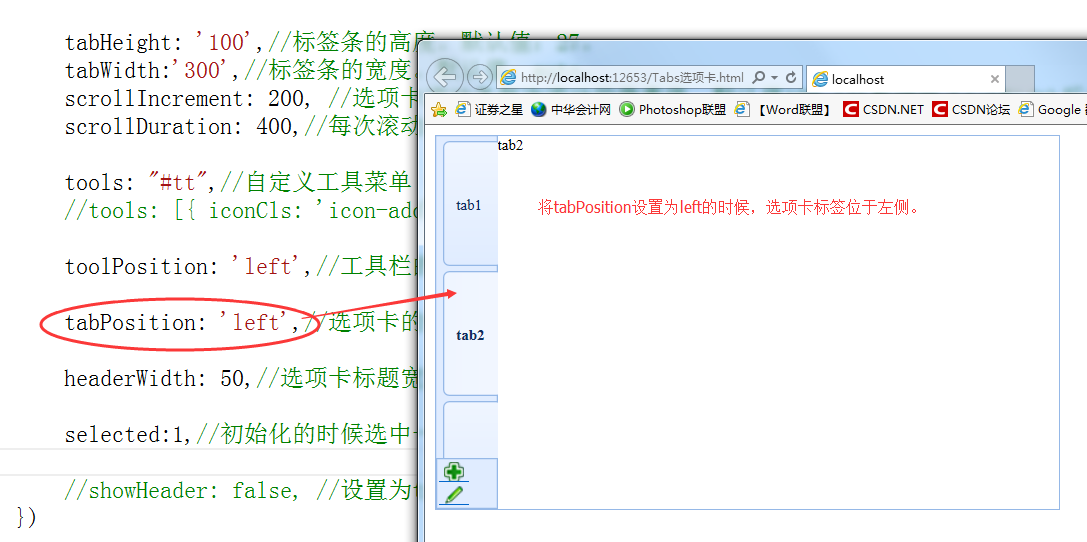
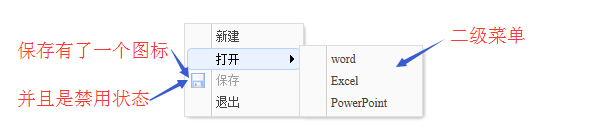
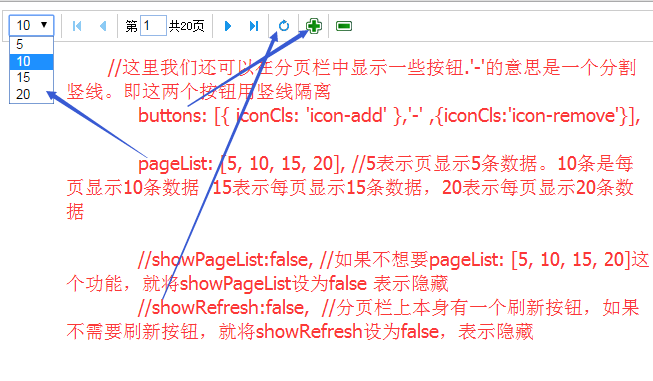

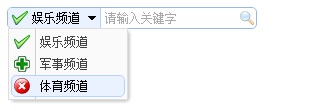
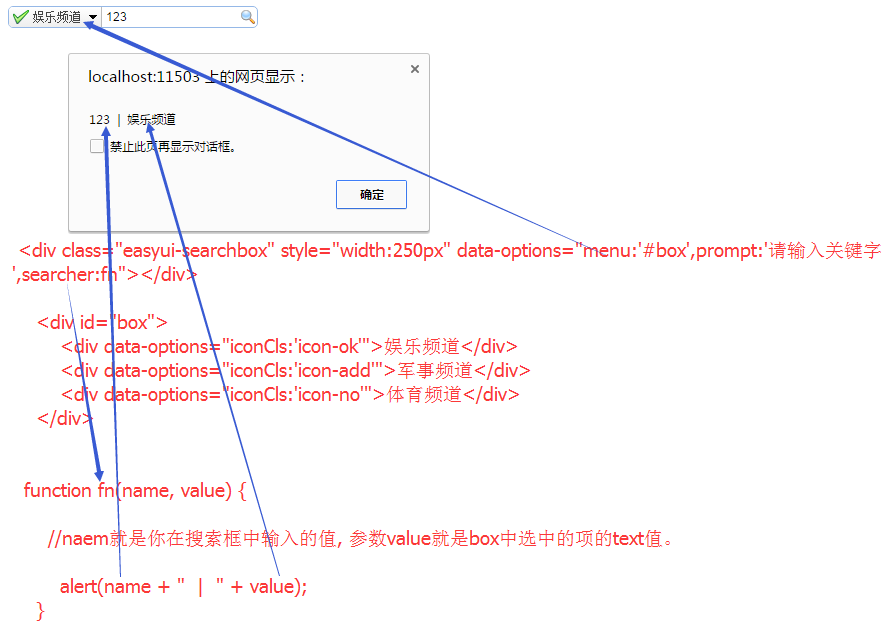














 543
543

 被折叠的 条评论
为什么被折叠?
被折叠的 条评论
为什么被折叠?








