WPF中引入模板(Template)将数据和算法的“内容”与“形式”解耦。WPF:中Template分为两大类:ControlTemplate和DataTemplate。
下面详细介绍DataTemplate:
DataTemplate是数据内容的表现形式,一条数据显示成什么样子,是简单的文本还是直观的图形动画就由他来决定。
DataTemplate常用的地方有3处,分别是:
1. ContentControl的ContentTemplate属性,相当于给ContentControl的内容穿衣服。
2. ItemsControl的ItemTemplate属性,相当于给ItemsControl的数据条目穿衣服。
3. GridViewColumn的CellTemplate属性,相当于给GridViewColumn单元格的数据穿衣服。
下面看一个例子:有一列汽车数据,在列数据显示在一个ListBox里,要求ListBox的条目显示汽车的厂商图标和简要参数,单击某个条目后在窗体的详细内容区域显示汽车的图片和详细参数。
厂商的Logo和汽车的图片先添加到项目里。
创建Car类:
public class Car
{
public string Automaker { get; set; }
public string Name { get; set; }
public string Year { get; set; }
public string TopSpeed { get; set; }
}有些属性不能直接拿来用,比如汽车的厂商和名称不能直接拿来作为图片的路径,这时就要使用Converter。有两种办法可以在XAML代码中使用Converter:
1. 把Converter以资源的形式放在资源词典里。
2. 为Converter准备一个静态属性,形成单件模式,在XAML代码里使用{x:Static}标签扩展来访问。
我们的两个Converter代码如下:
//厂商名称转换为Logo图片路径
public class AutomakerToLogoPathConverter : IValueConverter
{
//正向转换
public object Convert(object value, Type targetType, object parameter, System.Globalization.CultureInfo culture)
{
string uriStr = string.Format(@"/Resources/Logos/{0}.png", (string)value);
return new BitmapImage(new Uri(uriStr, UriKind.Relative));
}
//未被用到
public object ConvertBack(object value, Type targetType, object parameter, System.Globalization.CultureInfo culture)
{
throw new NotImplementedException();
}
}
//汽车名称转换为图片路径
public class NameToPhotoPathConverter : IValueConverter
{
//正向转换
public object Convert(object value, Type targetType, object parameter, System.Globalization.CultureInfo culture)
{
string uriStr = string.Format(@"/Resources/Images/{0}.jpg", (string)value);
return new BitmapImage(new Uri(uriStr, UriKind.Relative));
}
//未被用到
public object ConvertBack(object value, Type targetType, object parameter, System.Globalization.CultureInfo culture)
{
throw new NotImplementedException();
}
}窗体部分代码:
<Window.Resources>
<!--Converters-->
<localCon:AutomakerToLogoPathConverter x:Key="a2l" />
<localCon:NameToPhotoPathConverter x:Key="n2p" />
<!--DataTemplate for Detail View-->
<DataTemplate x:Key="carDetailViewTemplate">
<Border BorderBrush="Black" BorderThickness="1" CornerRadius="6">
<StackPanel Margin="5">
<Image Width="400" Height="250"
Source="{Binding Name, Converter={StaticResource n2p}}" />
<StackPanel Orientation="Horizontal" Margin="5,0">
<TextBlock Text="Nmae:" FontWeight="Bold" FontSize="20" />
<TextBlock Text="{Binding Name}" FontSize="20" Margin="5,0" />
</StackPanel>
<StackPanel Orientation="Horizontal" Margin="5,0">
<TextBlock Text="Automaker:" FontWeight="Bold" />
<TextBlock Text="{Binding Automaker}" Margin="5,0" />
<TextBlock Text="Year:" FontWeight="Bold" />
<TextBlock Text="{Binding Year}" Margin="5,0" />
<TextBlock Text="Top Speed:" FontWeight="Bold" />
<TextBlock Text="{Binding TopSpeed}" Margin="5,0" />
</StackPanel>
</StackPanel>
</Border>
</DataTemplate>
<!--DateTemplate for Item View-->
<DataTemplate x:Key="carListItemViewTemplate">
<Grid Margin="2">
<StackPanel Orientation="Horizontal">
<Image Source="{Binding Automaker, Converter={StaticResource a2l}}"
Grid.RowSpan="3" Width="64" Height="64" />
<StackPanel Margin="5,10">
<TextBlock Text="{Binding Name}" FontSize="16" FontWeight="Bold" />
<TextBlock Text="{Binding Year}" FontSize="14" />
</StackPanel>
</StackPanel>
</Grid>
</DataTemplate>
</Window.Resources>
<!--窗体内容-->
<StackPanel Orientation="Horizontal" Margin="5">
<UserControl ContentTemplate="{StaticResource carDetailViewTemplate}"
Content="{Binding SelectedItem, ElementName=listBoxCars}" />
<ListBox x:Name="listBoxCars" Width="180" Margin="5,0"
ItemTemplate="{StaticResource carListItemViewTemplate}" />
</StackPanel>后台代码:
public MainWindow()
{
InitializeComponent();
InitialCarList();
}
private void InitialCarList()
{
List<Car> carList = new List<Car>()
{
new Car(){ Automaker="Lamborghini", Name="Diablo", Year="1990", TopSpeed="340" },
new Car(){ Automaker="Lamborghini", Name="a", Year="2001", TopSpeed="353" },
new Car(){ Automaker="Lamborghini", Name="Gallardo", Year="2003", TopSpeed="325" },
new Car(){ Automaker="Lamborghini", Name="Reventon", Year="2008", TopSpeed="356" },
};
this.listBoxCars.ItemsSource = carList;
}效果如图:
DataTemplate实现了“数据驱动界面”,让Binding和数据关联参透到用户的每一个界面。








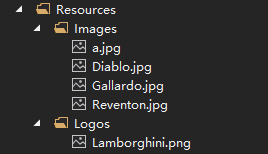
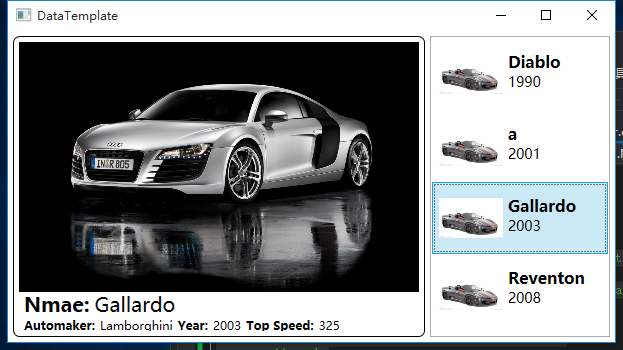














 4720
4720

 被折叠的 条评论
为什么被折叠?
被折叠的 条评论
为什么被折叠?








