echarts使用步骤:
1.安装
npm install echarts --save
或
npm install echarts@4.9.0 --save // 带版本号
2. 方法(1) 在main.js中全局引入并注册
// import echarts from 'echarts'
import * as echarts from 'echarts'
Vue.prototype.$echarts=echarts
方法(2) 局部引用(页面script)
import * as echarts from 'echarts'
3. 创建容器(直接在template里面写上 div容器)
<div id="myChart" ref="myChart" style="width: 100%;height:480px;"></div>4.配置表格数据(data中)
option = {
xAxis: {
type: 'category',
data: ['Mon', 'Tue', 'Wed', 'Thu', 'Fri', 'Sat', 'Sun']
},
yAxis: {
type: 'value'
},
series: [
{
data: [120, 200, 150, 80, 70, 110, 130],
type: 'bar'
}
]
};在官网复制修改数据即可
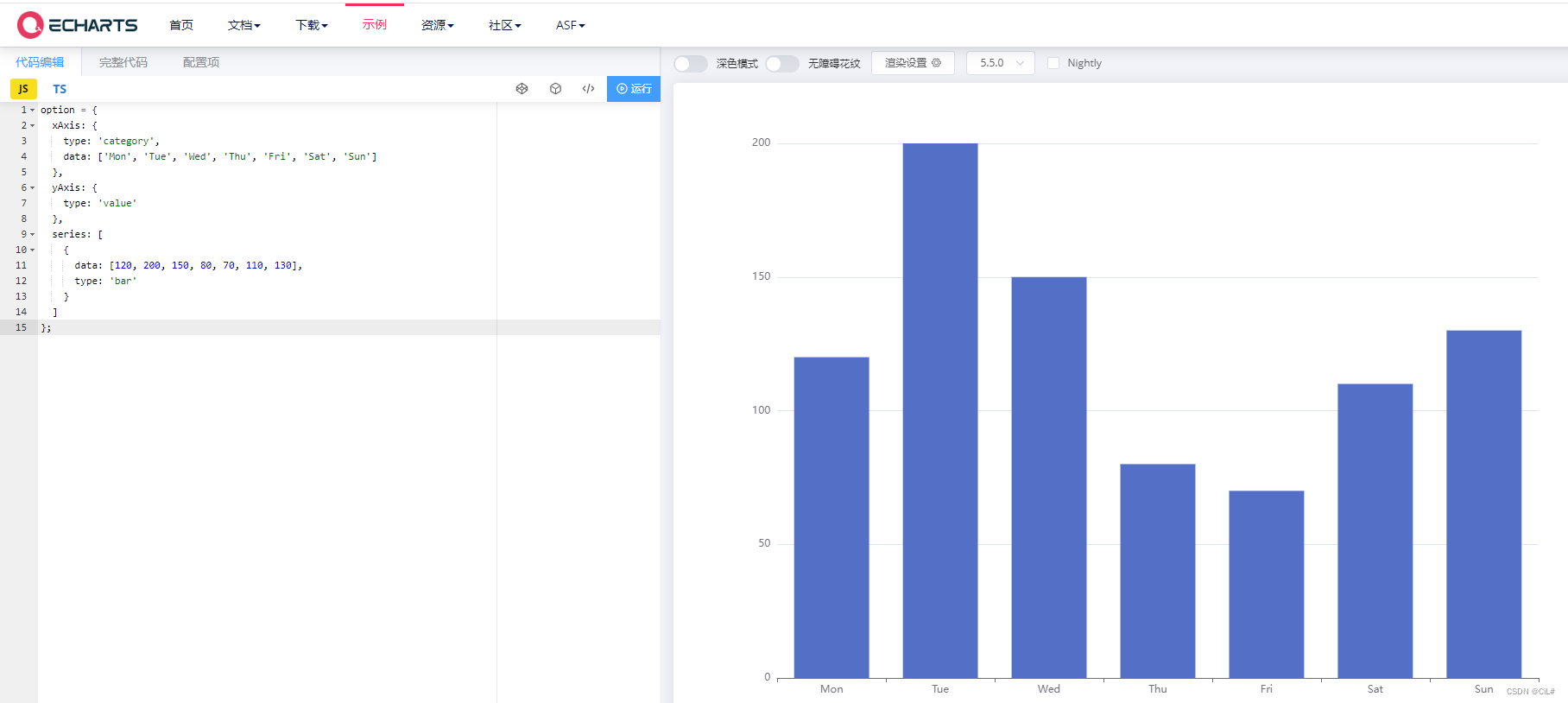
5.绘制图表(methods)
getChart(){
// 在步骤2的方法1中 通过 this.$echarts.init方法初始化echarts实例并使用 setOption 方法注册图表配置项和数据
let myChart = this.$echarts.init(document.getElementById("myChart"));
myChart.setOption(this.option);
}6.展示图表
需要讲“绘制图表代码的函数,挂载到mounted”
mounted() {
this.getChart();
},以上是方法。
示例:
【1】 echarts双y轴柱状图
效果:
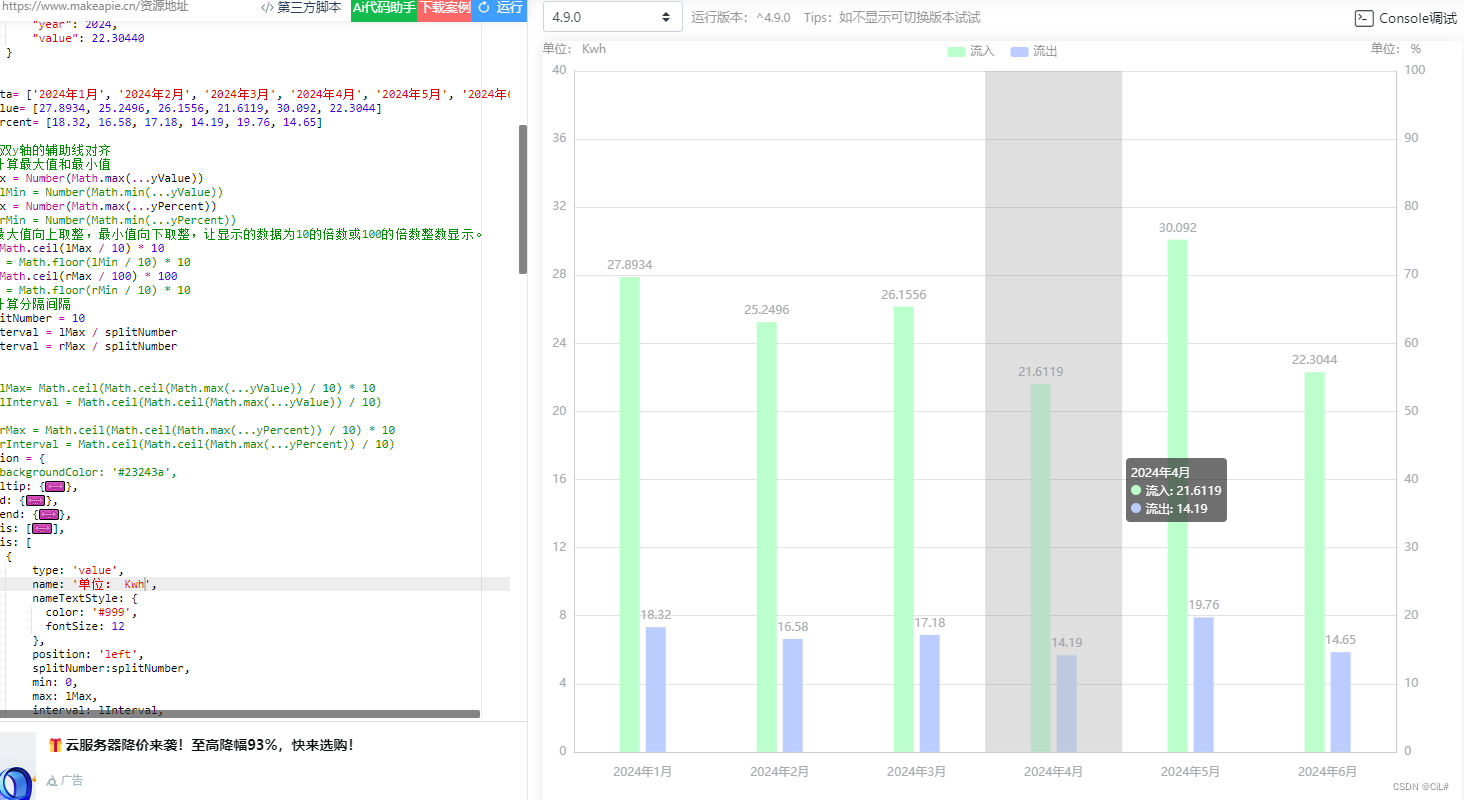
代码:
<template>
<div class="echarts-box">
<div id="barChart" ref="barChart" :style="barStyle"></div>
</div>
</template>
<script>
// import * as echarts from 'echarts' // 方法2 局部引用
export default {
data () {
return {
barStyle: { height: '480px', with: '100%' }, // echarts宽高
echartsData: [
{
"percent": 18.32,
"month": 1,
"year": 2024,
"value": 27.89340
},
{
"percent": 16.58,
"month": 2,
"year": 2024,
"value": 25.24960
},
{
"percent": 17.18,
"month": 3,
"year": 2024,
"value": 26.15560
},
{
"percent": 14.19,
"month": 4,
"year": 2024,
"value": 21.61190
},
{
"percent": 19.76,
"month": 5,
"year": 2024,
"value": 30.09200
},
{
"percent": 14.65,
"month": 6,
"year": 2024,
"value": 22.30440
}
],
optionEcharts: {
// backgroundColor: '#23243a',
tooltip: { // 提示框组件
trigger: 'axis',
axisPointer: {
type: 'shadow',
label: {
backgroundColor: '#6a7985'
}
},
textStyle: {
color: '#fff',
fontStyle: 'normal',
fontFamily: '微软雅黑',
fontSize: 12
}
},
grid: {
left: '1%',
right: '4%',
bottom: '6%',
top: 30,
padding: '0 0 10 0',
containLabel: true
},
legend: {// 图例组件,颜色和名字
itemGap: 16,
itemWidth: 18,
itemHeight: 10,
data: [{
name: '流入'
},
{
name: '流出'
}],
textStyle: {
color: '#999',
fontStyle: 'normal',
fontFamily: '微软雅黑',
fontSize: 12
}
},
xAxis: [
{
type: 'category',
boundaryGap: true, // 坐标轴两边留白
// data: xData,
data: [],
axisLabel: { // 坐标轴刻度标签的相关设置。
interval: 0, // 设置为 1,表示『隔一个标签显示一个标签』
margin: 15,
textStyle: {
color: '#a8aab0',
fontStyle: 'normal',
fontFamily: '微软雅黑',
fontSize: 12
}
},
axisTick: {// 坐标轴刻度相关设置。
show: false
},
axisLine: {// 坐标轴轴线相关设置
lineStyle: {
color: '#ccc'
}
},
splitLine: { // 坐标轴在 grid 区域中的分隔线。
show: false
}
}
],
yAxis: [
{
type: 'value',
name: '单位: Kwh',
nameTextStyle: {
color: '#999',
fontSize: 12
},
position: 'left',
splitNumber: 0,
min: 0,
max: 0, // lMax
interval: 0, // lInterval
axisLabel: {
show: true,
textStyle: {
color: '#a8aab0',
fontStyle: 'normal',
fontFamily: '微软雅黑',
fontSize: 12
}
},
axisLine: {
show: true,
lineStyle: {
color: '#ccc'
}
},
axisTick: {
show: false
},
splitLine: {
show: true,
lineStyle: {
color: ['#000'],
opacity: 0.06
}
}
},
{
type: 'value',
name: '单位: %',
nameTextStyle: {
color: '#999',
fontSize: 12
},
position: 'right',
splitNumber: 0,
min: 0,
max: 0, // rMax
interval: 0, // rInterval
axisLabel: {
show: true,
textStyle: {
color: '#a8aab0',
fontStyle: 'normal',
fontFamily: '微软雅黑',
fontSize: 12
}
},
axisLine: {
show: true,
lineStyle: {
color: '#ccc'
}
},
axisTick: {
show: false
},
splitLine: {
show: true,
lineStyle: {
color: ['#000'],
opacity: 0.06
}
}
}
],
series: [
{
name: '流入',
type: 'bar',
yAxisIndex: 0, // 使用的 y 轴的 index,在单个图表实例中存在多个 y轴的时候有用
// data: yValue,
data: [],
barWidth: 20,
// barGap:0,//柱间距离
label: {// 图形上的文本标签
normal: {
show: true,
position: 'top',
textStyle: {
color: '#a8aab0',
fontStyle: 'normal',
fontFamily: '微软雅黑',
fontSize: 12
}
}
},
itemStyle: {// 图形样式
normal: {
color: '#bfc'
}
}
},
{
name: '流出',
type: 'bar',
yAxisIndex: 1, // 使用的 y 轴的 index,在单个图表实例中存在多个 y轴的时候有用
// data: yPercent,
data: [],
barWidth: 20,
// barGap:0.2,//柱间距离
label: {// 图形上的文本标签
normal: {
show: true,
position: 'top',
textStyle: {
color: '#a8aab0',
fontStyle: 'normal',
fontFamily: '微软雅黑',
fontSize: 12
}
}
},
itemStyle: {// 图形样式
normal: {
color: '#bcf'
}
}
}
]
},
xData: [],
yValue: [],
yPercent: [],
splitNumber: 0,
lMax: 0,
lInterval: 0,
rMax: 0,
rInterval: 0,
}
},
mounted () {
this.$nextTick(() => {
this.getEcharts()
})
},
methods: {
getEcharts () {
// 此处本来是直接调用接口的,这里就写点假数据
this.xData = []
this.yValue = []
this.yPercent = []
if(this.echartsData&&this.echartsData.length>0) {
this.echartsData.map((i) => {
this.xData.push(i.year + '年' + i.month + '月')
this.yValue.push(i.value)
this.yPercent.push(i.percent)
})
}
if (this.$refs.barChart) {
// 配置图表数据
this.optionEcharts.xAxis.data = []
this.optionEcharts.xAxis.data = this.xData
// 设置双y轴的辅助线对齐
// 1.计算最大值和最小值
this.lMax = Number(Math.max(...this.yValue))
// this.lMin = Number(Math.min(...this.yValue))
this.rMax = Number(Math.max(...this.yPercent))
// this.rMin = Number(Math.min(...this.yPercent))
// 2.最大值向上取整,最小值向下取整,让显示的数据为10的倍数或100的倍数整数显示。
lMax = Math.ceil(this.lMax / 10) * 10
// this.lMin = Math.floor(this.lMin / 10) * 10
this.rMax = Math.ceil(this.rMax / 100) * 100
// this.rMin = Math.floor(this.rMin / 10) * 10
// 3.计算分隔间隔
this.splitNumber = 10
this.lInterval = this.lMax / this.splitNumber
this.rInterval = this.rMax / this.splitNumber
// 或
// this.lMax= Math.ceil(Math.ceil(Math.max(...this.yValue)) / 10) * 10
// this.lInterval = Math.ceil(Math.ceil(Math.max(...this.yValue)) / 10)
// this.rMax = Math.ceil(Math.ceil(Math.max(...this.yPercent)) / 10) * 10
// this.rInterval = Math.ceil(Math.ceil(Math.max(...this.yPercent)) / 10)
this.optionEcharts.series[0].data = []
this.optionEcharts.series[1].data = []
this.optionEcharts.series[0].data = this.yValue
this.optionEcharts.series[1].data = this.yPercent
// 遇到数据更新,视图未更新两种解决方法 --解决echarts数据更新,页面不刷新问题
// 方法一:
// // // 初始化绘制图表的echarts实例
// // const barcharts = echarts.init(this.$refs.barChart) // 局部引用
// const barcharts = this.$echarts.init(this.$refs.barChart) // 全局引用
// barcharts.clear()
// // 对实例对象进行配置
// barcharts.setOption(this.optionEcharts)
// -------
// 方法二
// 初始化绘制图表的echarts实例
// const barcharts = echarts.init(this.$refs.barChart) // 局部引用
const barcharts = this.$echarts.init(this.$refs.barChart) // 全局引用
// 对实例对象进行配置
barcharts.setOption(this.optionEcharts, true)
}
}
}
}
</script>
<style lang="scss" scoped>
.echarts-box {
width: 100%;
height: 480px;
}
</style>





















 524
524

 被折叠的 条评论
为什么被折叠?
被折叠的 条评论
为什么被折叠?








