slot_默认插槽的概念:
在Vue中,插槽(slot)是一种用于在组件中插入内容的特殊技术。默认插槽是其中一种类型的插槽,它允许你在组件的模板中指定一个位置,以便在使用组件时插入自定义的内容。
想象一下你有一个组件,它有一些固定的结构和内容,但你希望在使用这个组件时,能够灵活地插入额外的内容。这就像是你有一个模板,但你希望能够在特定的位置插入自己的文本或元素。
默认插槽就是为了满足这个需求而设计的。在组件的模板中,你可以使用 <slot></slot> 标签来标记一个位置,表示这里可以插入额外的内容。当你在使用组件时,可以将自定义的内容放置在这个位置,这样它们就会被插入到组件的对应位置上。
以一个简单的卡片组件为例,卡片的主体部分是固定的,但你希望在卡片的底部插入自己的文本或按钮。你可以在组件的模板中定义一个默认插槽,使用 <slot></slot> 标签表示插入位置。然后,在使用组件时,你可以在对应的位置插入自己的内容。
默认插槽允许你以一种灵活的方式定制组件的部分内容,使组件能够适应不同的使用场景和需求。通过使用默认插槽,你可以将一些组件的部分交给使用者来灵活控制,增加了组件的可定制性和复用性。
但需要注意的是,默认插槽可以有默认内容,即当没有提供自定义内容时,会显示默认内容。你可以在 <slot></slot> 标签中添加默认的文本或元素,这样当没有插入自定义内容时,会显示默认内容。
1_slot_默认插槽
1.准备一个父组件(Father.vue)

2.子组件 Category.vue

整体展示:
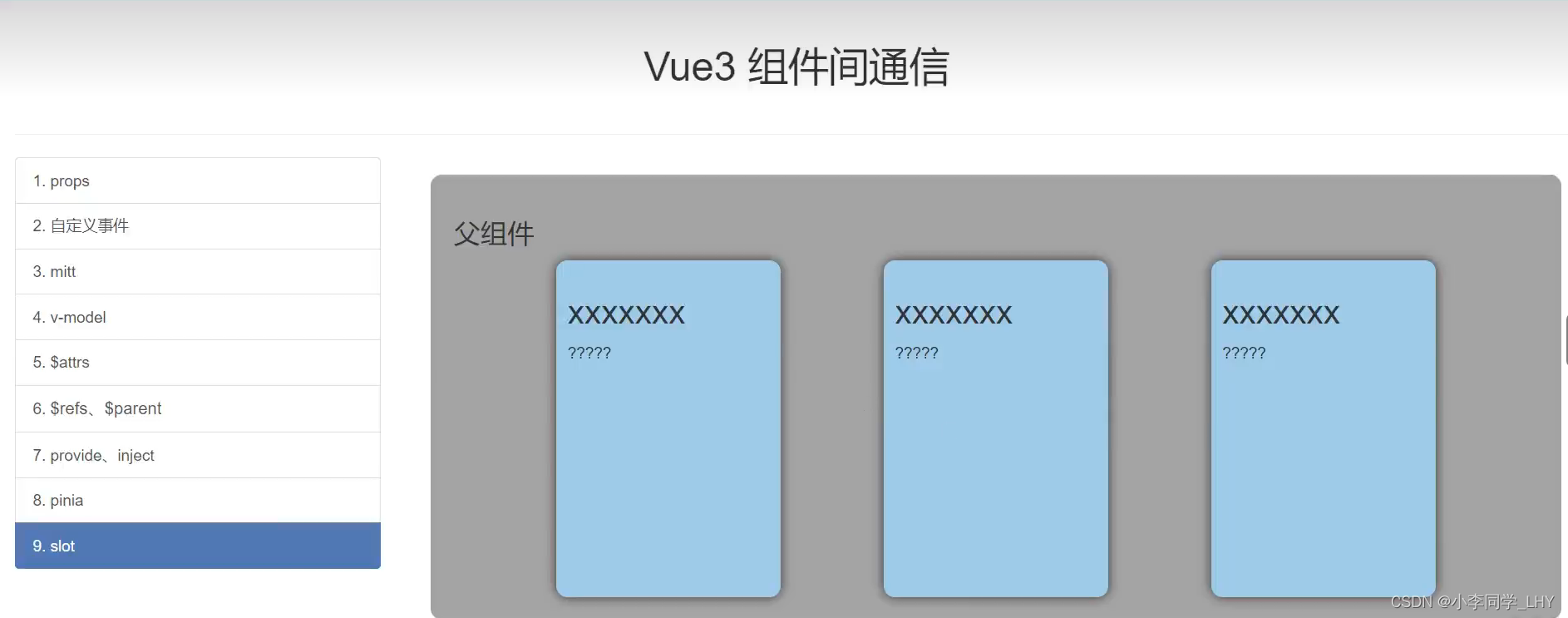
1.父组件给子组件传标题title
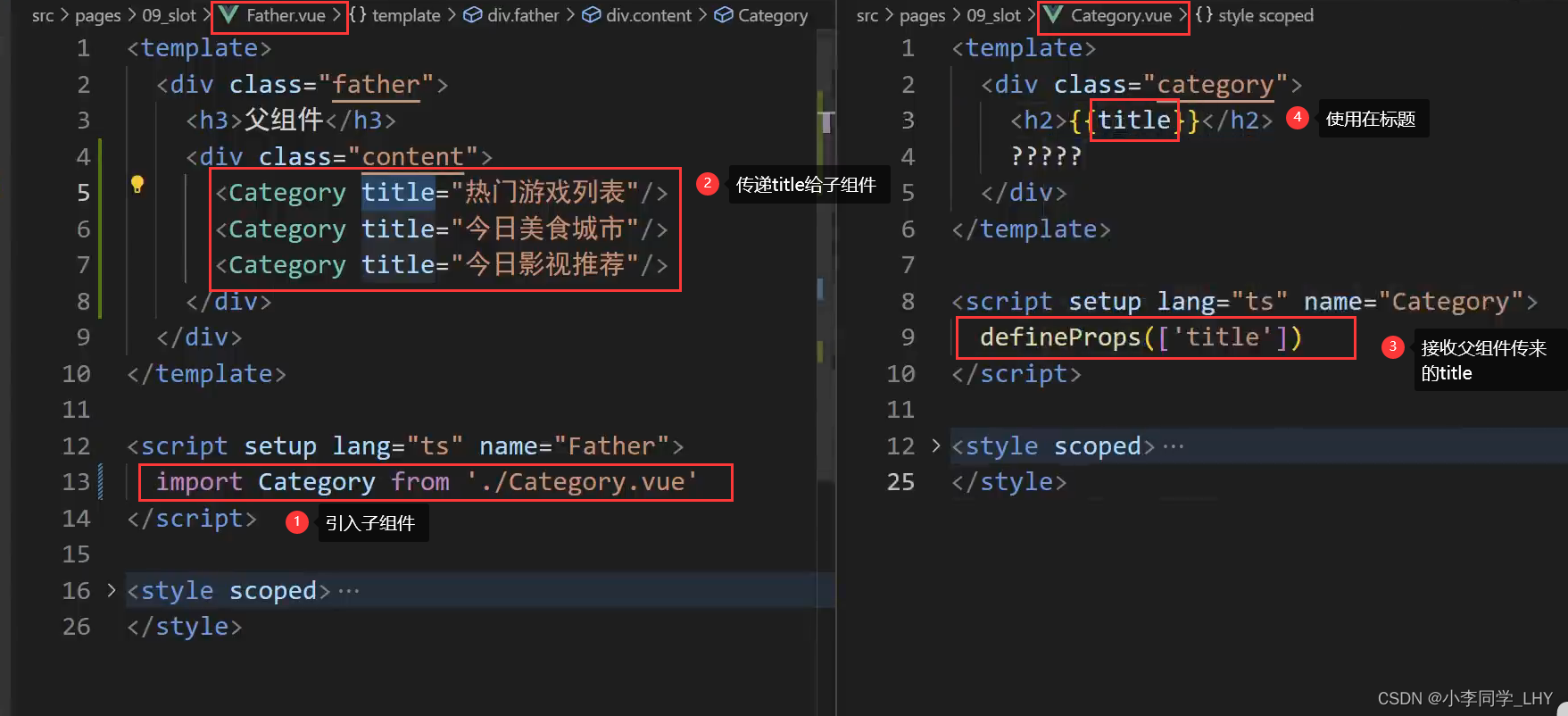
展示:

2.在父组件定义数据,分别放入到不同标题下的内容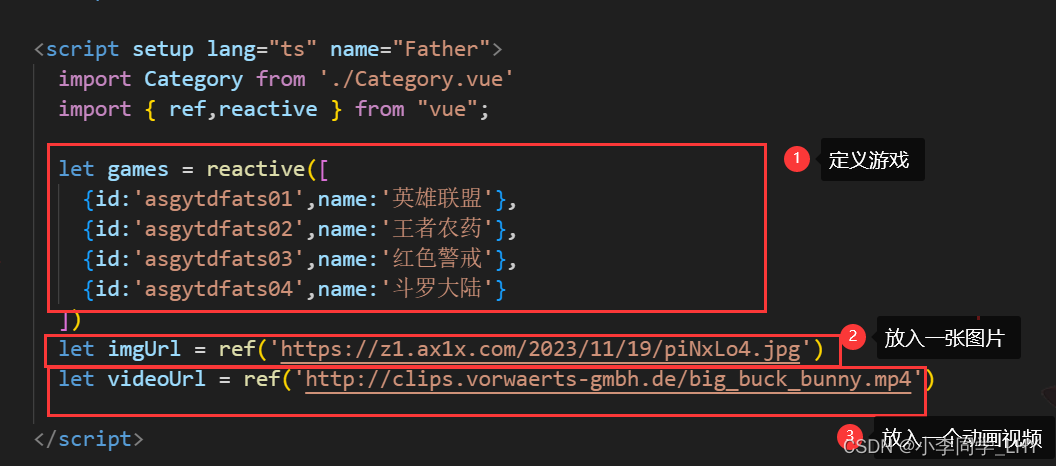
3.用双组件,把每块要传入的数据会放在slot之间

展示:

补充:
为什么要用slot插槽呢 ?
因为可以渲染不同的内容,游戏是数组,美食是图片,影视是视频
你如何把他们分别呈现在对应标题下呢,就可以用slot插槽了(其实用v-if/show也可以,但插槽更好)
不然你看下面:
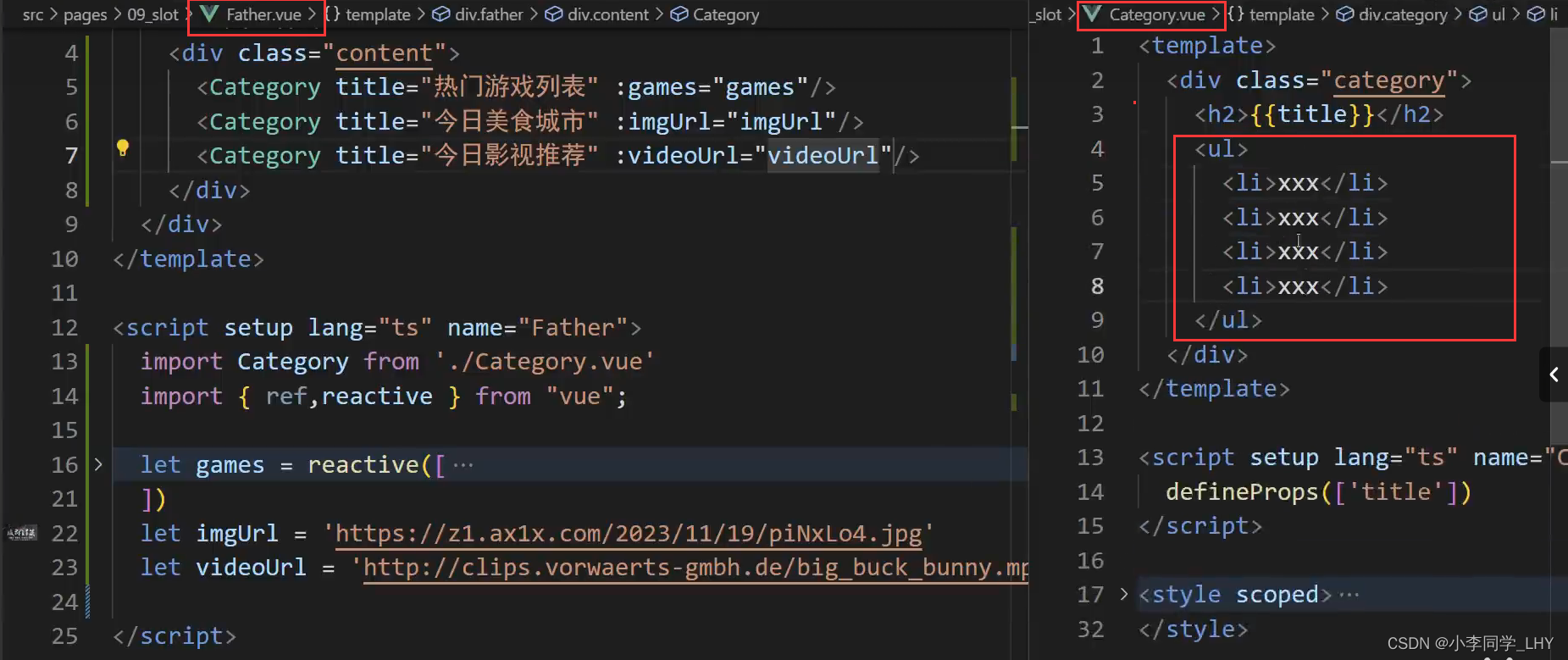

Father.vue代码:
<template>
<div class="father">
<h3>父组件</h3>
<div class="content">
<Category>
<ul>
<li v-for="g in games" :key="g.id">{{ g.name }}</li>
</ul>
<h2>热门游戏列表</h2>
</Category>
<Category>
<img :src="imgUrl" alt="">
<h2>今日美食城市</h2>
</Category>
<Category>
<video video :src="videoUrl" controls></video>
<h2>今日影视推荐</h2>
</Category>
</div>
</div>
</template>
<script setup lang="ts" name="Father">
import Category from './Category.vue'
import { ref,reactive } from "vue";
let games = reactive([
{id:'asgytdfats01',name:'英雄联盟'},
{id:'asgytdfats02',name:'王者农药'},
{id:'asgytdfats03',name:'红色警戒'},
{id:'asgytdfats04',name:'斗罗大陆'}
])
let imgUrl = ref('https://z1.ax1x.com/2023/11/19/piNxLo4.jpg')
let videoUrl = ref('http://clips.vorwaerts-gmbh.de/big_buck_bunny.mp4')
</script>
<style scoped>
.father {
background-color: rgb(165, 164, 164);
padding: 20px;
border-radius: 10px;
}
.content {
display: flex;
justify-content: space-evenly;
}
img,video {
width: 100%;
}
h2 {
background-color: orange;
text-align: center;
font-size: 20px;
font-weight: 800;
}
</style>Category.vue代码:
<template>
<div class="category">
<slot>默认内容</slot>
</div>
</template>
<script setup lang="ts" name="Category">
</script>
<style scoped>
.category {
background-color: skyblue;
border-radius: 10px;
box-shadow: 0 0 10px;
padding: 10px;
width: 200px;
height: 300px;
}
</style>2_slot_具名插槽
slot_具名插槽的概念:和默认插槽没什么区别 ,只是给插槽起了个名字。
如果给 插槽起个名,
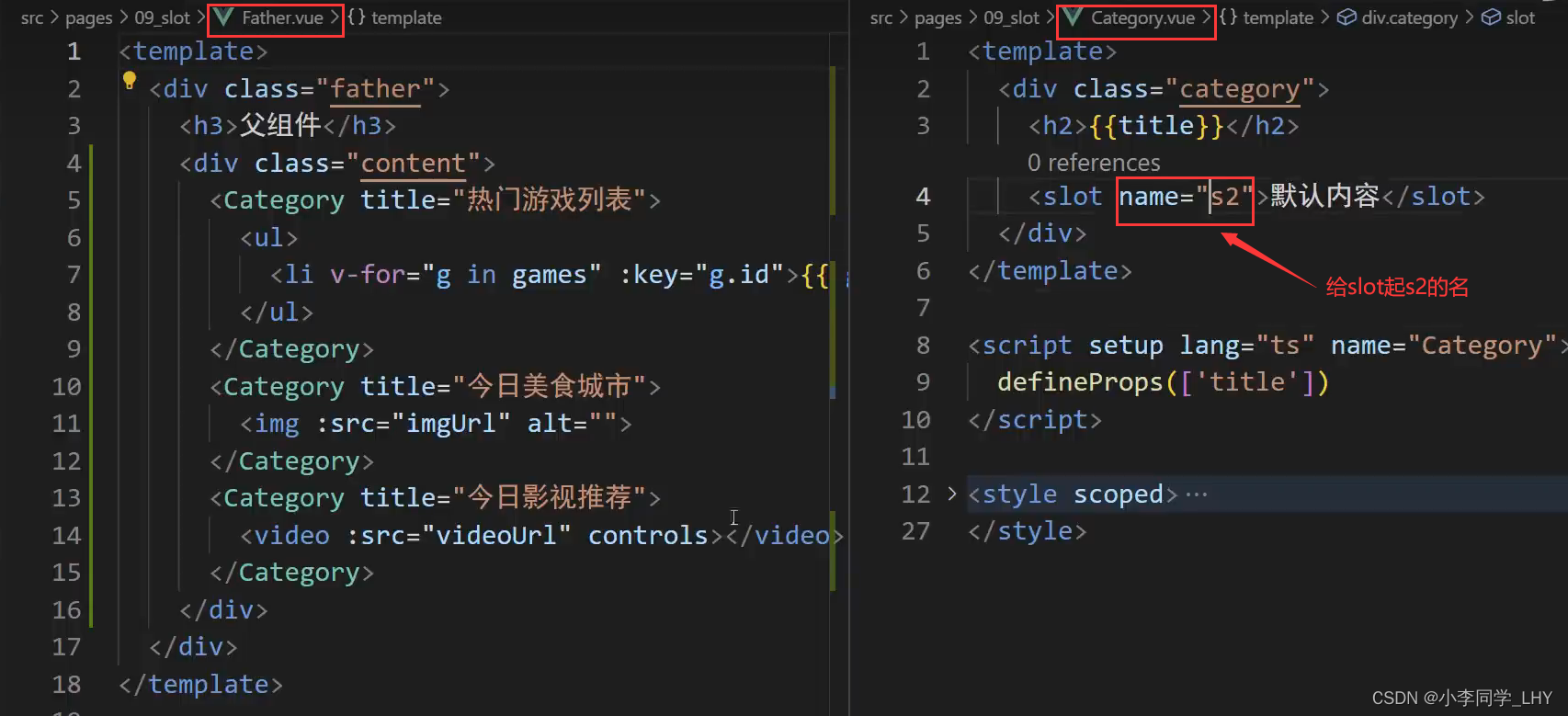
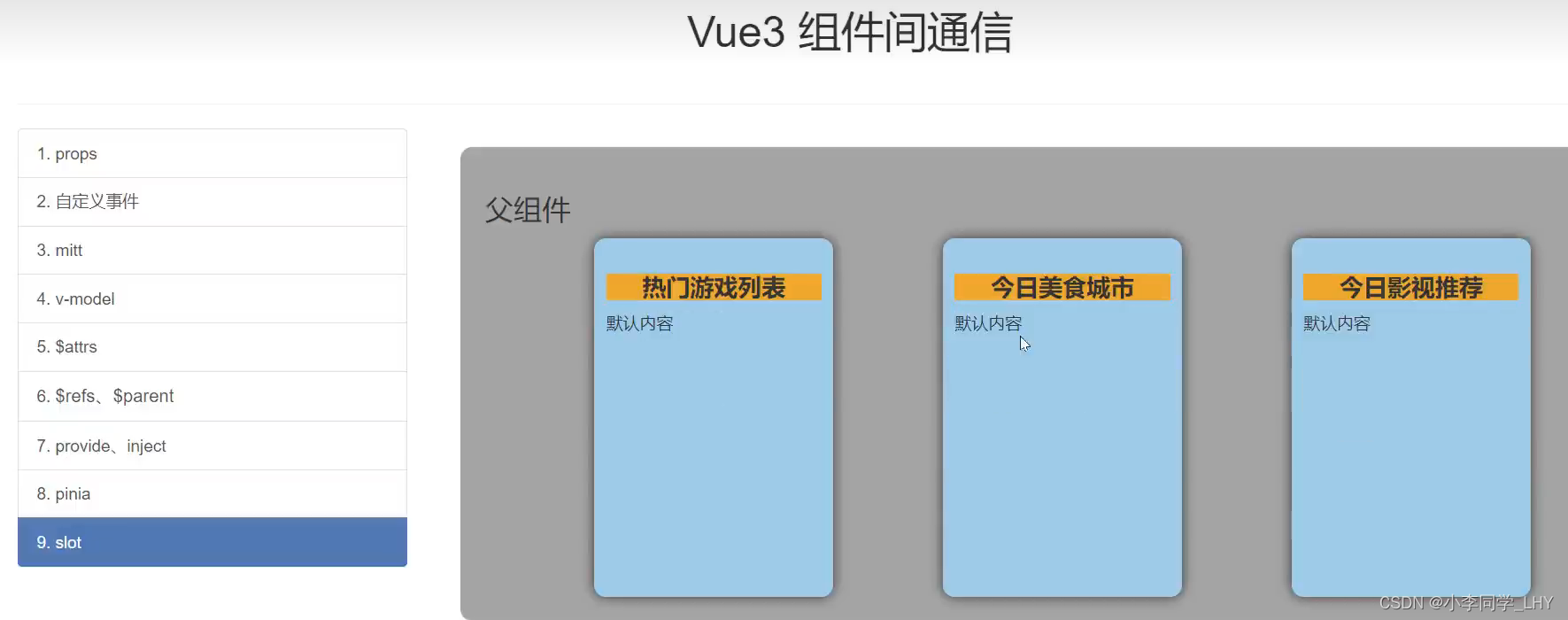 此时<Category>没有引用s2,所以去寻找默认插槽,找不到名为s2的插槽,所以不呈现。
此时<Category>没有引用s2,所以去寻找默认插槽,找不到名为s2的插槽,所以不呈现。
那如何引用呢?
1.用v-slot指令
2.将v-slot指令放在<template>中

呈现:

也可以通过具名插槽来对数据进行自己想要排放好的顺序。


补充:
v-slot指令可以用“#”来代替
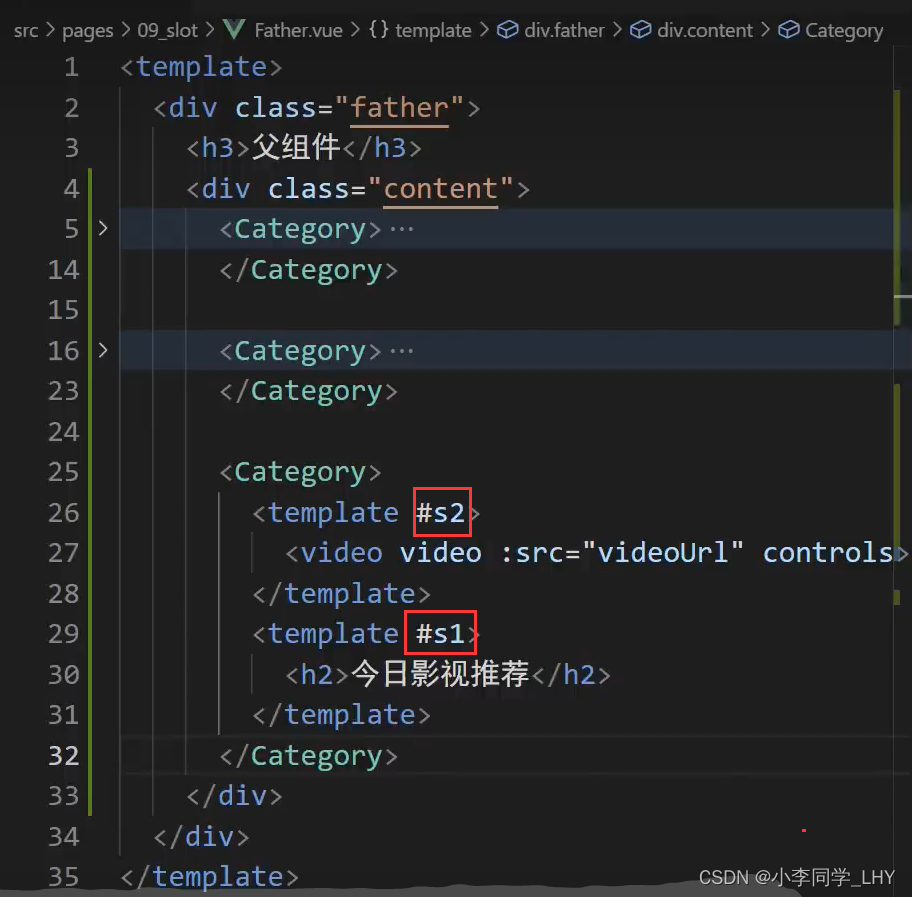
Father.vue代码:
<template>
<div class="father">
<h3>父组件</h3>
<div class="content">
<Category>
<template v-slot:s2>
<ul>
<li v-for="g in games" :key="g.id">{{ g.name }}</li>
</ul>
</template>
<template v-slot:s1>
<h2>热门游戏列表</h2>
</template>
</Category>
<Category>
<template v-slot:s2>
<img :src="imgUrl" alt="">
</template>
<template v-slot:s1>
<h2>今日美食城市</h2>
</template>
</Category>
<Category>
<template #s2>
<video video :src="videoUrl" controls></video>
</template>
<template #s1>
<h2>今日影视推荐</h2>
</template>
</Category>
</div>
</div>
</template>
<script setup lang="ts" name="Father">
import Category from './Category.vue'
import { ref,reactive } from "vue";
let games = reactive([
{id:'asgytdfats01',name:'英雄联盟'},
{id:'asgytdfats02',name:'王者农药'},
{id:'asgytdfats03',name:'红色警戒'},
{id:'asgytdfats04',name:'斗罗大陆'}
])
let imgUrl = ref('https://z1.ax1x.com/2023/11/19/piNxLo4.jpg')
let videoUrl = ref('http://clips.vorwaerts-gmbh.de/big_buck_bunny.mp4')
</script>
<style scoped>
.father {
background-color: rgb(165, 164, 164);
padding: 20px;
border-radius: 10px;
}
.content {
display: flex;
justify-content: space-evenly;
}
img,video {
width: 100%;
}
h2 {
background-color: orange;
text-align: center;
font-size: 20px;
font-weight: 800;
}
</style>Category.vue代码:
<template>
<div class="category">
<slot name="s1">默认内容</slot>
<slot name="s2">默认内容</slot>
</div>
</template>
<script setup lang="ts" name="Category">
</script>
<style scoped>
.category {
background-color: skyblue;
border-radius: 10px;
box-shadow: 0 0 10px;
padding: 10px;
width: 200px;
height: 300px;
}
</style>3_slot_作用域插槽
slot_作用域插槽的概念:
在Vue中,作用域插槽(scoped slot)是一种特殊的插槽技术,它允许你向组件传递数据,并在插槽内部使用这些数据。
想象一下你有一个组件,它有一个插槽,你希望能够向插槽内部传递一些数据,并在插槽内部根据这些数据进行一些处理或显示。这就像是你给一个盒子里面放入了一些物品,并允许别人在盒子里对这些物品进行操作。
作用域插槽就是为了满足这个需求而设计的。在组件的模板中,你可以使用 <slot> 标签,并在标签中添加一个特殊的属性,比如 v-slot,来定义作用域插槽。通过这个属性,你可以向插槽内部传递数据。
当你在使用组件时,可以在组件的标签中使用特殊的语法,比如 v-slot 或 slot-scope,来接收传递给插槽的数据。然后,在插槽内部,你可以使用这些数据进行一些处理、显示或其他操作。
要想讲好作用域插槽 ,先对组件进行部分修改
1.将Category.vue组件替换成Game.vue组件
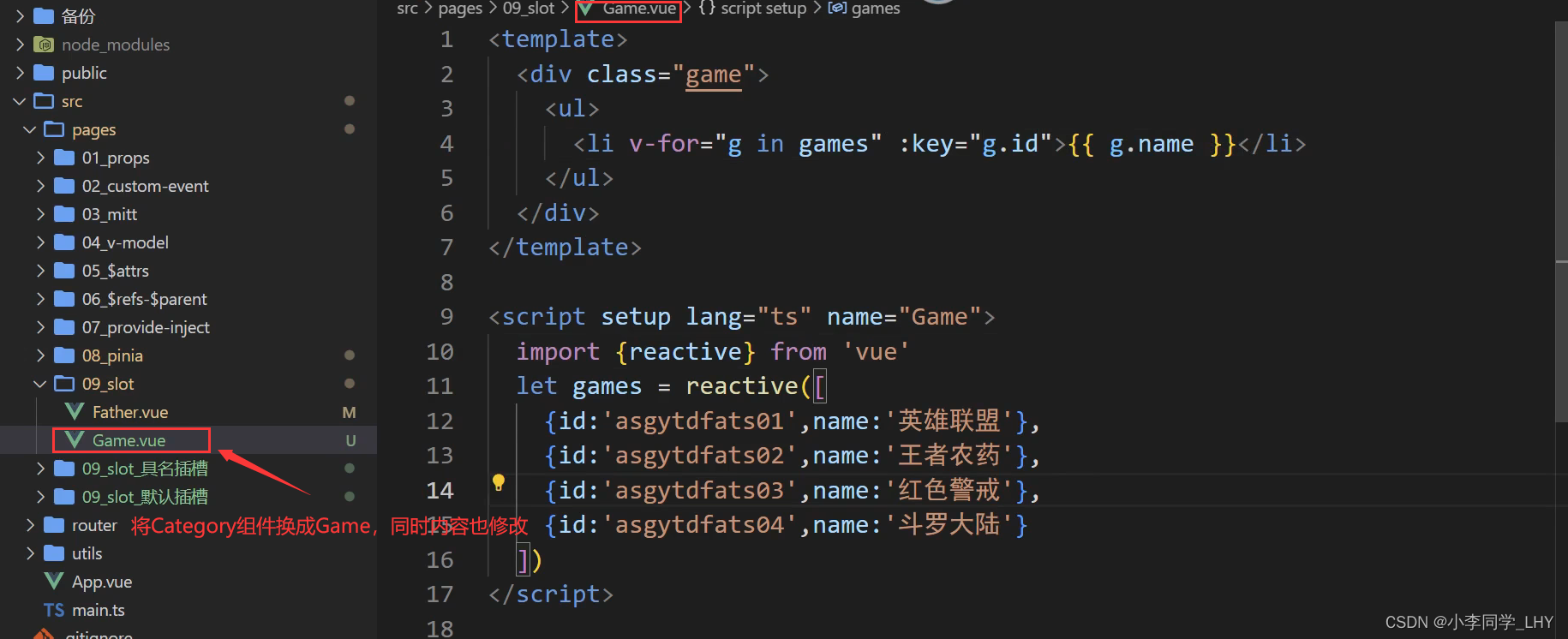
2.父组件(Father.vue)调用三次子组件(Game.vue)
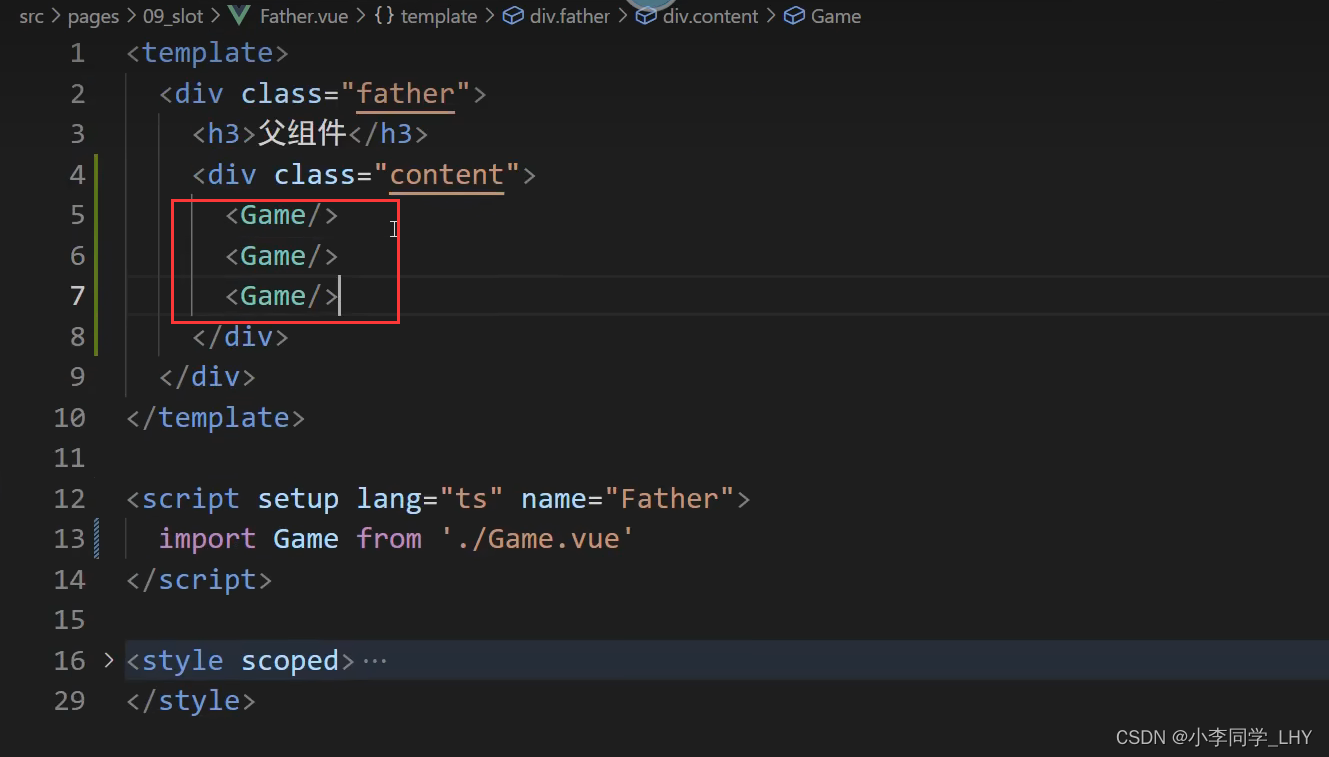
展示:
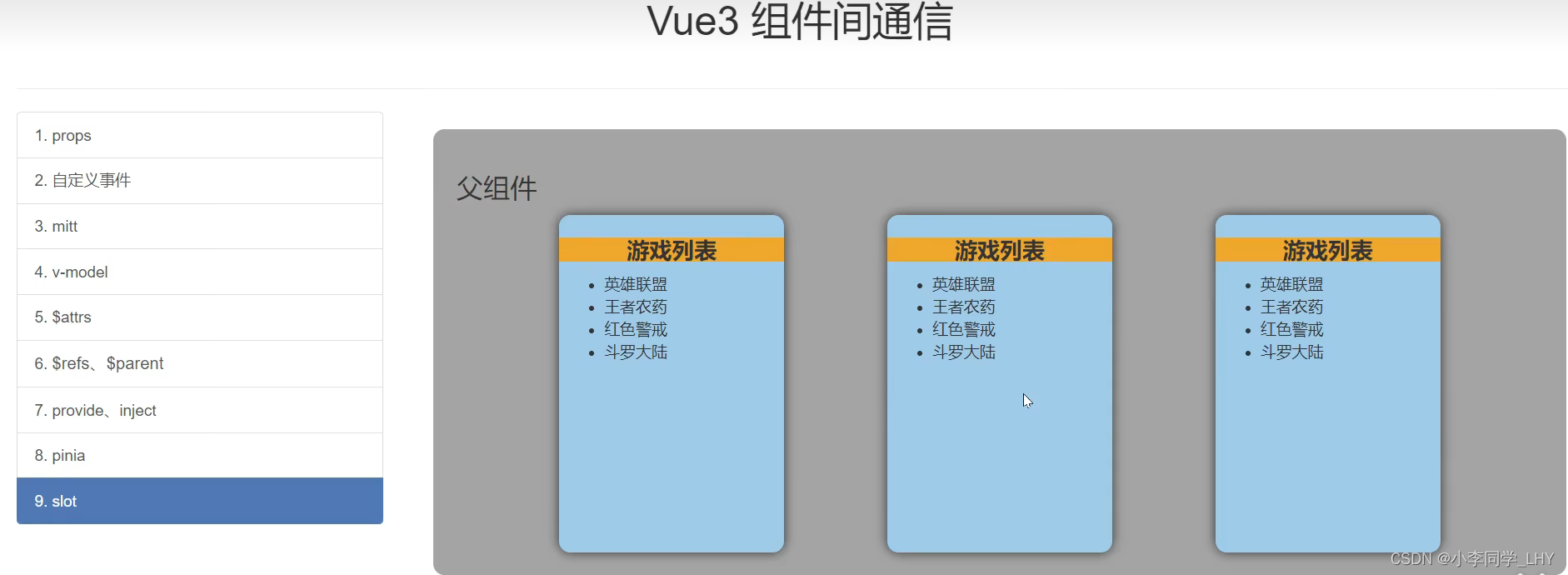
3.现在,我要将标题下的游戏内容进行如下修改
1.第一个是无序列表
2.第二个是有序列表
3.第三个不是列表,是h3标签表示
数据在子组件这里,但是根据数据生成的结构,却由父组件来决定。但是父组件不能直接拿到子组件的数据,这就涉及到作用域的问题,我们可以用作用域插槽来解决这个问题。
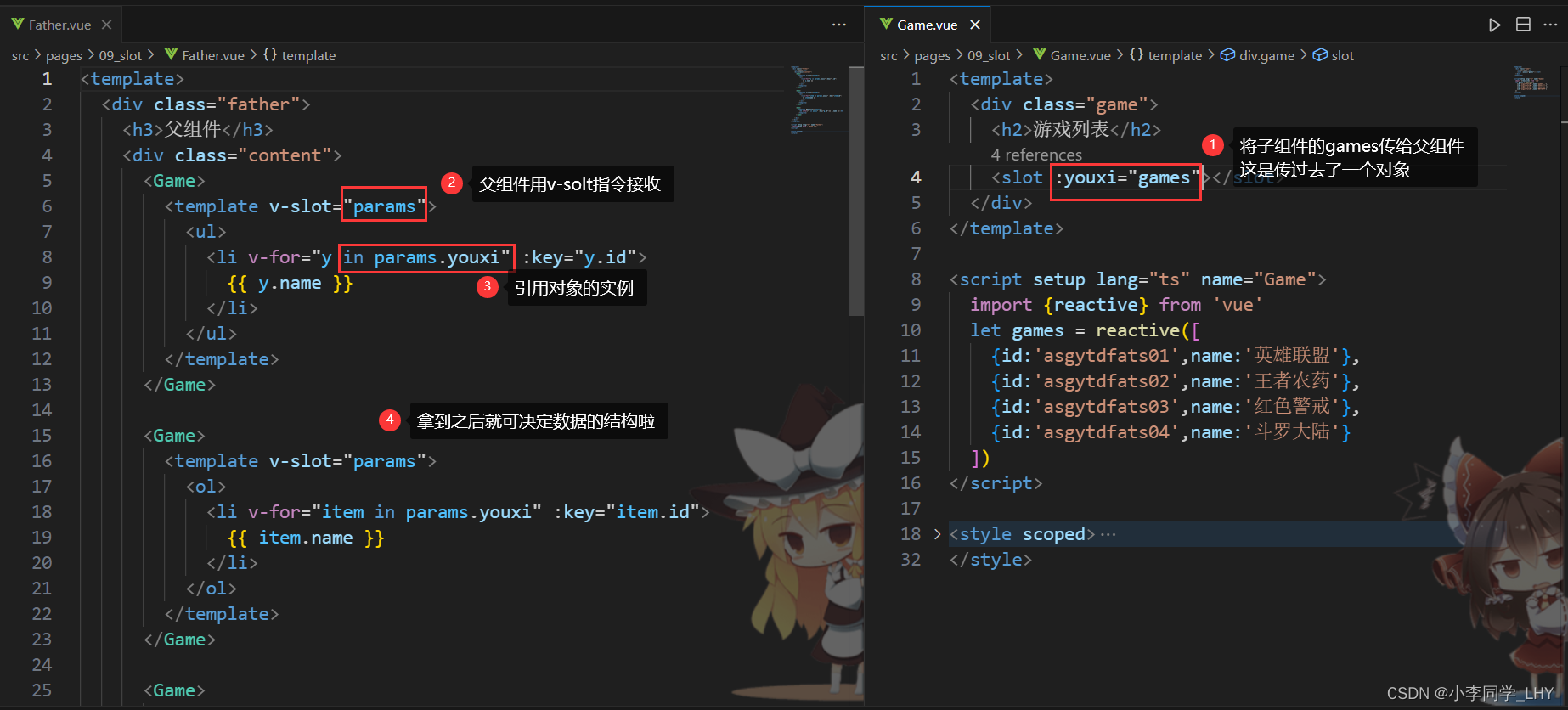
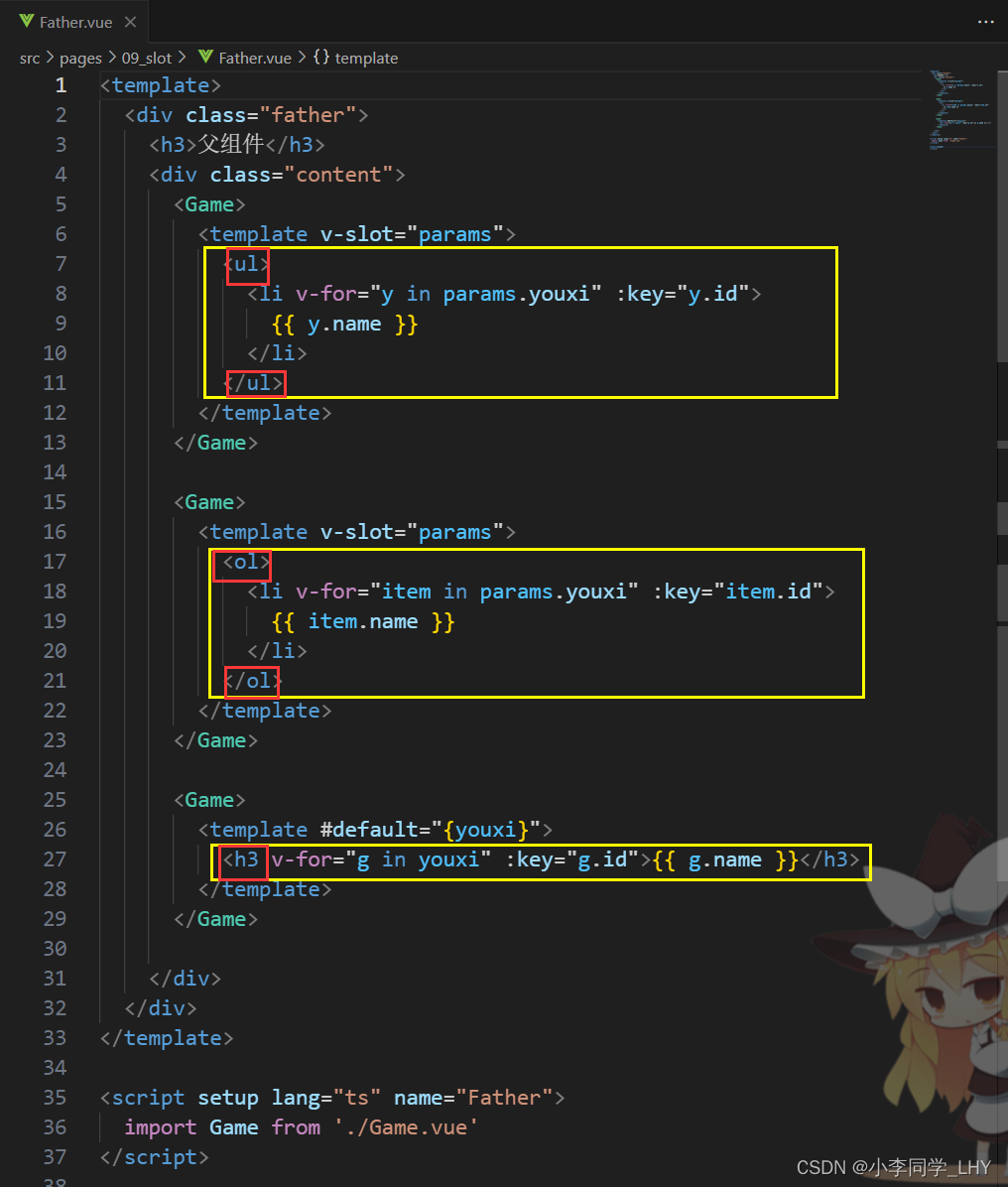
补充:
大部分作用域插槽都是应用在UI库中,就好像UI库的作者在子组件写好了数据,你直接拿来决定数据的结构,嘿嘿嘿。
Father.vue代码:
<template>
<div class="father">
<h3>父组件</h3>
<div class="content">
<Game>
<template v-slot="params">
<ul>
<li v-for="y in params.youxi" :key="y.id">
{{ y.name }}
</li>
</ul>
</template>
</Game>
<Game>
<template v-slot="params">
<ol>
<li v-for="item in params.youxi" :key="item.id">
{{ item.name }}
</li>
</ol>
</template>
</Game>
<Game>
<template #default="{youxi}">
<h3 v-for="g in youxi" :key="g.id">{{ g.name }}</h3>
</template>
</Game>
</div>
</div>
</template>
<script setup lang="ts" name="Father">
import Game from './Game.vue'
</script>
<style scoped>
.father {
background-color: rgb(165, 164, 164);
padding: 20px;
border-radius: 10px;
}
.content {
display: flex;
justify-content: space-evenly;
}
img,video {
width: 100%;
}
</style>Category.vue代码:
<template>
<div class="game">
<h2>游戏列表</h2>
<slot :youxi="games"></slot>
</div>
</template>
<script setup lang="ts" name="Game">
import {reactive} from 'vue'
let games = reactive([
{id:'asgytdfats01',name:'英雄联盟'},
{id:'asgytdfats02',name:'王者农药'},
{id:'asgytdfats03',name:'红色警戒'},
{id:'asgytdfats04',name:'斗罗大陆'}
])
</script>
<style scoped>
.game {
width: 200px;
height: 300px;
background-color: skyblue;
border-radius: 10px;
box-shadow: 0 0 10px;
}
h2 {
background-color: orange;
text-align: center;
font-size: 20px;
font-weight: 800;
}
</style>总结:
总结起来,Vue中的插槽分为三种类型:默认插槽(Default Slot)、作用域插槽(Scoped Slot)和具名插槽(Named Slot)。
-
默认插槽(Default Slot):允许在组件中指定一个位置,用于插入自定义内容。可以提供默认内容,当没有自定义内容时,显示默认内容。默认插槽增加了组件的可复用性和灵活性。
-
作用域插槽(Scoped Slot):允许向组件传递数据,并在插槽内部使用这些数据进行处理或显示。通过作用域插槽,使用者可以将数据从组件传递到插槽内部,实现高级的定制功能。
-
具名插槽(Named Slot):允许在组件中定义多个命名的插槽,并通过名称来指定要插入的内容。使用具名插槽,我们可以在组件的模板中为每个插槽指定特定的名称,并在使用组件时通过特殊的语法将内容插入到指定的插槽中。




















 226
226











 被折叠的 条评论
为什么被折叠?
被折叠的 条评论
为什么被折叠?








