android简单的逐帧动画
文章目录
逐帧动画定义
逐帧动画是一种常见的动画形式(Frame By Frame),其原理是在“连续的关键帧”中分解动画动作,也就是在时间轴的每帧上逐帧绘制不同的内容,使其连续播放而成动画。 因为逐帧动画的帧序列内容不一样,不但给制作增加了负担而且最终输出的文件量也很大,但它的优势也很明显:逐帧动画具有非常大的灵活性,几乎可以表现任何想表现的内容,而它类似与电影的播放模式,很适合于表演细腻的动画。
简单说来,就是我们发的动态gif表情例如:

制作逐帧动画
我找了这张图片
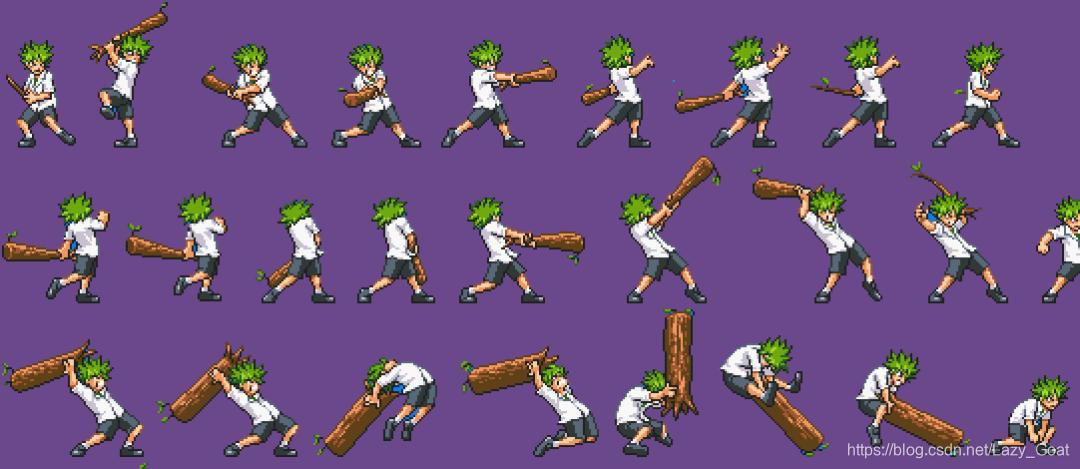
找图片剪裁图片
用画板剪裁并且使用一定的命名规律命名(img_00.png):
在res目录的drawable目录下放置这些图片:
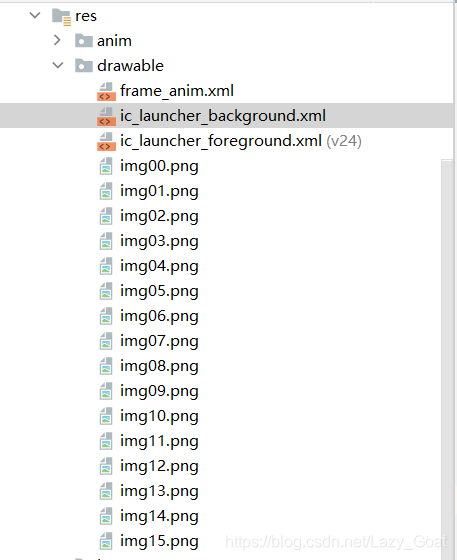







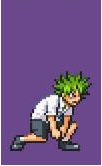









帧动画配置文件
在res目录的drawable目录下创建frame_anim.xml
创建frame_anim.xml
<?xml version="1.0" encoding="utf-8"?>
<animation-list xmlns:android="http://schemas.android.com/apk/res/android"
android:oneshot="true" >
<!-- animation-list 帧动画 -->
<!-- android:oneshot的值为 false代表播放多次,true代表只播放一次 -->
<!-- duration代表每张图片的播放时间 ,定义一个持续时间为50毫秒的动画帧 -->
<item
android:drawable="@drawable/img00"
android:duration="300"/>
<item
android:drawable="@drawable/img01"
android:duration="300"/>
<item
android:drawable="@drawable/img02"
android:duration="300"/>
<item
android:drawable="@drawable/img03"
android:duration="300"/>
<item
android:drawable="@drawable/img04"
android:duration="300"/>
<item
android:drawable="@drawable/img05"
android:duration="300"/>
<item
android:drawable="@drawable/img06"
android:duration="300"/>
<item
android:drawable="@drawable/img07"
android:duration="300"/>
<item
android:drawable="@drawable/img08"
android:duration="300"/>
<item
android:drawable="@drawable/img09"
android:duration="300"/>
<item
android:drawable="@drawable/img10"
android:duration="300"/>
<item
android:drawable="@drawable/img11"
android:duration="300"/>
<item
android:drawable="@drawable/img12"
android:duration="300"/>
<item
android:drawable="@drawable/img13"
android:duration="300"/>
<item
android:drawable="@drawable/img14"
android:duration="300"/>
<item
android:drawable="@drawable/img15"
android:duration="300"/>
</animation-list>
播放和暂停的布局
修改res目录下的layout目录下的activity_main.xml文件
布局配置activity_main.xml
activity_main.xml:
<RelativeLayout xmlns:android="http://schemas.android.com/apk/res/android"
xmlns:tools="http://schemas.android.com/tools"
android:layout_width="match_parent"
android:layout_height="match_parent"
tools:context="com.example.myapplication.MainActivity" >
<ImageView
android:id="@+id/imageView"
android:layout_width="wrap_content"
android:layout_height="wrap_content"
android:layout_centerInParent="true" />
<!-- android:background="@drawable/frame_anim" -->
<LinearLayout
android:layout_width="match_parent"
android:layout_height="wrap_content"
android:layout_alignParentBottom="true"
android:orientation="horizontal"
android:padding="10dp" >
<Button
android:id="@+id/start"
android:layout_width="0dp"
android:layout_height="wrap_content"
android:layout_weight="1"
android:text="播放" />
<Button
android:id="@+id/stop"
android:layout_width="0dp"
android:layout_height="wrap_content"
android:layout_weight="1"
android:text="停止" />
</LinearLayout>
</RelativeLayout>
调用逐帧动画
编写MainActivity.java
package com.example.myapplication;
import android.app.Activity;
import android.graphics.drawable.AnimationDrawable;
import android.os.Bundle;
import android.view.View;
import android.widget.ImageView;
public class MainActivity extends Activity implements View.OnClickListener {
private ImageView imageView;
private AnimationDrawable animationDrawable;
@Override
protected void onCreate(Bundle savedInstanceState) {
super.onCreate(savedInstanceState);
setContentView(R.layout.activity_main);
imageView = (ImageView) findViewById(R.id.imageView);
findViewById(R.id.start).setOnClickListener(this);
findViewById(R.id.stop).setOnClickListener(this);
setXml2FrameAnim1();
// setXml2FrameAnim2();
}
/**
* 通过XML添加帧动画方法一
*/
private void setXml2FrameAnim1() {
// 把动画资源设置为imageView的背景,也可直接在XML里面设置
imageView.setBackgroundResource(R.drawable.frame_anim);
animationDrawable = (AnimationDrawable) imageView.getBackground();
}
/**
* 通过XML添加帧动画方法二
*/
private void setXml2FrameAnim2() {
// 通过逐帧动画的资源文件获得AnimationDrawable示例
animationDrawable = (AnimationDrawable) getResources().getDrawable(
R.drawable.frame_anim);
imageView.setBackground(animationDrawable);
}
@Override
public void onClick(View v) {
switch (v.getId()) {
case R.id.start:
if (animationDrawable != null && !animationDrawable.isRunning()) {
animationDrawable.start();
}
break;
case R.id.stop:
if (animationDrawable != null && animationDrawable.isRunning()) {
animationDrawable.stop();
}
break;
default:
break;
}
}
}
效果演示
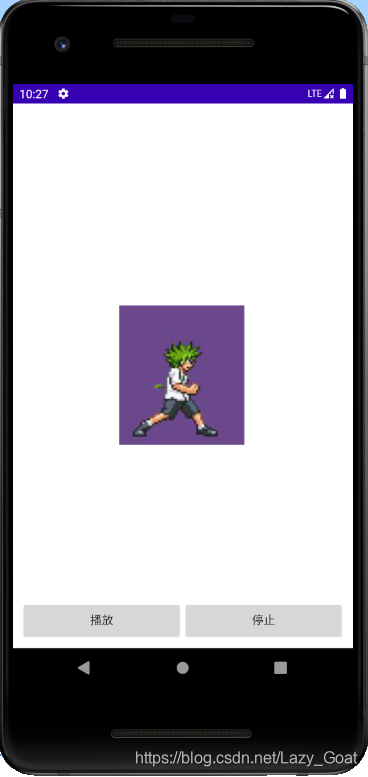
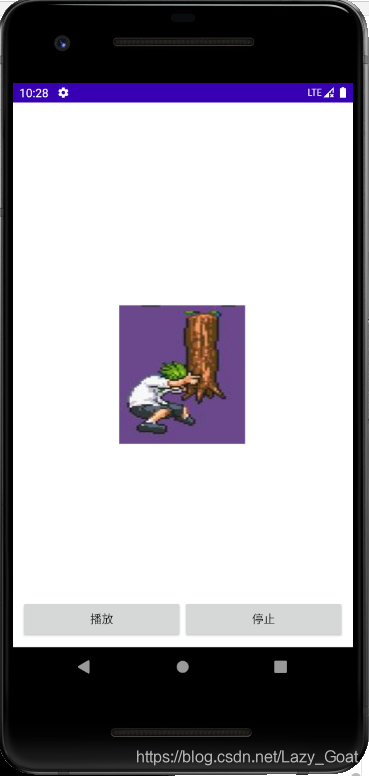
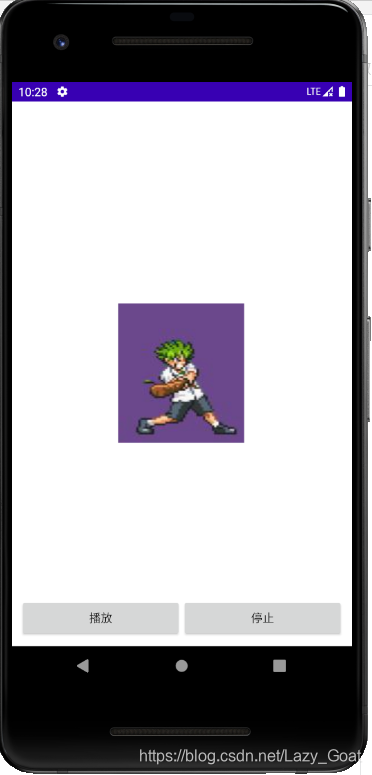






















 1万+
1万+











 被折叠的 条评论
为什么被折叠?
被折叠的 条评论
为什么被折叠?










