一、实验目的及要求
(1) 掌握Android的SharedPreferences的使用
(2) 掌握在Android中使用SQLite的方法
二、实验内容及步骤
任务:根据下述要求实现对应程序
1、 根据所给界面1完成登入功能,用户名为admin,密码为123456,如果用户名和密码不是admin和123456,则使用Toast提示“用户名或密码错误”,如果是则在checkbox选中的情况下,将用户名和密码保存,当此Activity再次启动时,将已保存的数据显示到界面中,实现记住密码功能。
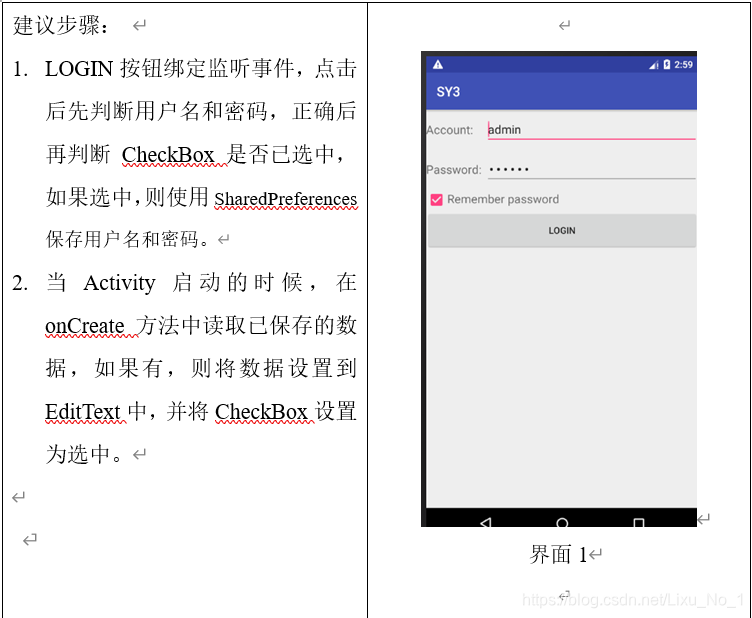
Java代码:
package com.example.test3;
import androidx.appcompat.app.AppCompatActivity;
import android.content.SharedPreferences;
import android.os.Bundle;
import android.view.View;
import android.widget.Button;
import android.widget.CheckBox;
import android.widget.EditText;
import android.widget.Toast;
public class MainActivity extends AppCompatActivity {
private EditText editTextAccount, editTextPassword;
private CheckBox checkBox;
private Button buttonLogin;
@Override
protected void onCreate(Bundle savedInstanceState) {
super.onCreate(savedInstanceState);
setContentView(R.layout.activity_main);
getViewId();
SharedPreferences sharedPreferences = getSharedPreferences("dadaxu", MODE_PRIVATE);
String username = sharedPreferences.getString("Account", "");
String password = sharedPreferences.getString("Password", "");
if (!username.equals("") && !password.equals("")) {
editTextAccount.setText(username);
editTextPassword.setText(password);
checkBox.setChecked(true);
}
buttonLogin.setOnClickListener(new View.OnClickListener() {
@Override
public void onClick(View v) {
String account = editTextAccount.getText().toString();
String password = editTextPassword.getText().toString();
if (account.equals("admin") && password.equals("123456")) {
if (checkBox.isChecked()) {
SharedPreferences sharedPreferences = getSharedPreferences("dadaxu", MODE_PRIVATE);
SharedPreferences.Editor editor = sharedPreferences.edit();
editor.putString("Account", account);
editor.putString("Password", password);
editor.apply();
}
} else {
Toast.makeText(MainActivity.this, "用户名或密码错误", Toast.LENGTH_SHORT).show();
}
}
});
}
public void getViewId() {
editTextAccount = findViewById(R.id.et_account);
editTextPassword = findViewById(R.id.et_password);
checkBox = findViewById(R.id.checkbox);
buttonLogin = findViewById(R.id.btn_login);
}
}
布局XML:
<?xml version="1.0" encoding="utf-8"?>
<LinearLayout xmlns:android="http://schemas.android.com/apk/res/android"
android:layout_width="match_parent"
android:layout_height="match_parent"
android:orientation="vertical"
android:padding="15dp">
<LinearLayout
android:layout_width="match_parent"
android:layout_height="wrap_content"
android:padding="5dp">
<TextView
android:layout_width="wrap_content"
android:layout_height="wrap_content"
android:text="Account:"
android:textSize="24sp" />
<EditText
android:id="@+id/et_account"
android:layout_width="match_parent"
android:layout_height="wrap_content" />
</LinearLayout>
<LinearLayout
android:layout_width="match_parent"
android:layout_height="wrap_content"
android:padding="5dp">
<TextView
android:layout_width="wrap_content"
android:layout_height="wrap_content"
android:text="Password:"
android:textSize="24sp" />
<EditText
android:id="@+id/et_password"
android:layout_width="match_parent"
android:layout_height="wrap_content" />
</LinearLayout>
<LinearLayout
android:layout_width="match_parent"
android:layout_height="wrap_content"
android:padding="5dp">
<CheckBox
android:id="@+id/checkbox"
android:layout_width="wrap_content"
android:layout_height="wrap_content"
android:checked="true" />
<TextView
android:layout_width="wrap_content"
android:layout_height="wrap_content"
android:text="Remember password" />
</LinearLayout>
<Button
android:id="@+id/btn_login"
android:layout_width="match_parent"
android:layout_height="wrap_content"
android:layout_marginTop="5dp"
android:text="Login"
android:textAllCaps="false" />
</LinearLayout>
2、 根据图2来实现功能,启动界面有两个按钮,当点击创建按钮,需要创建一个数据库(数据库名为姓名拼音+学号),创建完数据库的同时创建student表,并往表中插入三条数据(表结构:StuNo(主键)、StuName(姓名)、Score(成绩)、ClassName(班级))。当点击查询按钮时,如图所示,将查询结果在ListView中显示。

SQLiteHelper.java:
package com.example.test3_2;
import android.content.Context;
import android.database.sqlite.SQLiteDatabase;
import android.database.sqlite.SQLiteOpenHelper;
import androidx.annotation.Nullable;
/**
* 根据图2来实现功能,启动界面有两个按钮,
* 当点击创建按钮,需要创建一个数据库(数据库名为姓名拼音+学号)
* ,创建完数据库的同时创建student表,并往表中插入三条数据(表结构:StuNo(主键)、StuName(姓名)、Score(成绩)、ClassName(班级))。
* 当点击查询按钮时,如图所示,将查询结果在ListView中显示。
*/
public class SQLiteHelper extends SQLiteOpenHelper {
public SQLiteHelper(@Nullable Context context, @Nullable String name, @Nullable SQLiteDatabase.CursorFactory factory, int version) {
super(context, name, factory, version);
}
@Override
public void onCreate(SQLiteDatabase db) {
db.execSQL("create table student ("
+ "StuNo text primary key,"
+ "StuName text,"
+ "Score text,"
+ "ClassName text)");
}
@Override
public void onUpgrade(SQLiteDatabase db, int oldVersion, int newVersion) {
}
}
Java代码:
package com.example.test3_2;
import androidx.appcompat.app.AppCompatActivity;
import android.content.ContentValues;
import android.database.Cursor;
import android.database.sqlite.SQLiteDatabase;
import android.database.sqlite.SQLiteOpenHelper;
import android.os.Bundle;
import android.util.Log;
import android.view.View;
import android.widget.ArrayAdapter;
import android.widget.Button;
import android.widget.ListView;
import android.widget.SimpleAdapter;
import java.util.ArrayList;
import java.util.HashMap;
import java.util.List;
import java.util.Map;
public class MainActivity extends AppCompatActivity implements View.OnClickListener {
private Button buttonCreate, buttonQuery;
private ListView listView;
private SQLiteOpenHelper dbHelper;
@Override
protected void onCreate(Bundle savedInstanceState) {
super.onCreate(savedInstanceState);
setContentView(R.layout.activity_main);
getViewId();
buttonCreate.setOnClickListener(this);
buttonQuery.setOnClickListener(this);
dbHelper = new SQLiteHelper(MainActivity.this, "dadaxu_1111111.db", null, 1);
}
@Override
public void onClick(View v) {
switch (v.getId()) {
case R.id.btn_create:
SQLiteDatabase db = dbHelper.getWritableDatabase();
ContentValues values = new ContentValues();
values.put("StuName", "张三");
values.put("Score", "95.0");
values.put("ClassName", "计科B15-1");
db.insert("student", null, values);
values.clear();
values.put("StuName", "李四");
values.put("Score", "90.0");
values.put("ClassName", "计科B15-1");
db.insert("student", null, values);
values.clear();
values.put("StuName", "王五");
values.put("Score", "78.0");
values.put("ClassName", "计科B15-2");
db.insert("student", null, values);
break;
case R.id.btn_query:
SQLiteDatabase db1 = dbHelper.getWritableDatabase();
Cursor cursor = db1.query("student", null, null, null, null, null, null);
if (cursor.moveToFirst()) {
List<String> list = new ArrayList<String>();
list.clear();
do {
list.add("姓名:" + cursor.getString(cursor.getColumnIndex("StuName"))
+ " " + "成绩:" + cursor.getString(cursor.getColumnIndex("Score"))
+ " " + "班级:" + cursor.getString(cursor.getColumnIndex("ClassName")));
} while (cursor.moveToNext());
ArrayAdapter adapter = new ArrayAdapter(MainActivity.this, R.layout.support_simple_spinner_dropdown_item, list);
listView.setAdapter(adapter);
}
cursor.close();
break;
default:
break;
}
}
public void getViewId() {
buttonCreate = findViewById(R.id.btn_create);
buttonQuery = findViewById(R.id.btn_query);
listView = findViewById(R.id.listView);
}
}
布局XML:
<?xml version="1.0" encoding="utf-8"?>
<LinearLayout xmlns:android="http://schemas.android.com/apk/res/android"
android:layout_width="match_parent"
android:layout_height="match_parent"
android:orientation="vertical"
android:padding="15dp">
<Button
android:id="@+id/btn_create"
android:layout_width="match_parent"
android:layout_height="wrap_content"
android:text="创建"
android:textSize="24sp" />
<Button
android:id="@+id/btn_query"
android:layout_width="match_parent"
android:layout_height="wrap_content"
android:layout_marginTop="5dp"
android:text="查询"
android:textSize="24sp" />
<ListView
android:id="@+id/listView"
android:layout_width="match_parent"
android:layout_height="wrap_content"
android:layout_marginTop="5dp" />
</LinearLayout>
三、总结
码农不易,看完啦,点个赞再走吧!









 这篇博客详细介绍了如何在Android中实现数据存储。通过一个实验,博主演示了使用SharedPreferences进行登录信息保存,实现记住密码功能,以及利用SQLite创建数据库、建立表格并插入数据,同时展示了查询数据并在ListView中显示的实现过程。
这篇博客详细介绍了如何在Android中实现数据存储。通过一个实验,博主演示了使用SharedPreferences进行登录信息保存,实现记住密码功能,以及利用SQLite创建数据库、建立表格并插入数据,同时展示了查询数据并在ListView中显示的实现过程。















 3005
3005

 被折叠的 条评论
为什么被折叠?
被折叠的 条评论
为什么被折叠?










