目录
1. 使用场景
表格单条数据的 编辑页 中,存在一种业务 —— 拾取当前点位经纬度坐标

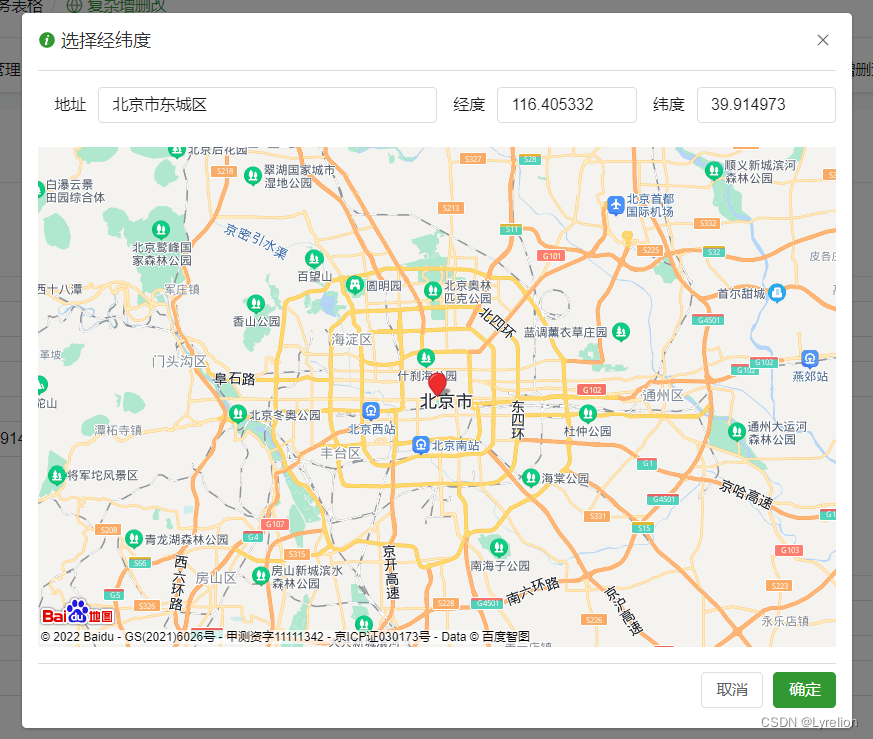
2. 实现过程
2.1 前期准备
2.1.1 申请 百度地图 关联当前项目的 AK 值
AK 值应只有当前项目使用(保证唯一),避免影响其他项目正常运行
2.1.2 在项目中引入 百度地图 资源
注意事项
- 需要在基座应用、微应用中都引入 百度地图 资源(如果基座不引入,会导致跨域问题)
- 基座应用中,还要调整 start 函数,指定部分特殊的 动态加载的 微应用资源(css / js) 不被 qiankun 劫持处理
基座应用
public/index.html 下,添加如下代码
<!-- 百度地图(每个项目需要单独申请地图的 AK 值,否则会影响其他项目) -->
<script ignore src="https://api.map.baidu.com/getscript?v=3.0&ak=x"></script>还需要在 start() 函数中,忽略地图相关资源,避免被 qiankun 劫持,影响访问
// 初始化配置
start({
// 指定部分微应用资源(css/js) ,防止被 qiankun 劫持处理
excludeAssetFilter: (assetUrl) => {
const whiteList: any = [];
const whiteWords = ['baidu', 'map'];
if (whiteList.includes(assetUrl)) { return true; }
return whiteWords.some((w) => assetUrl.includes(w));
},
});微应用
public/index.html 下,添加如下代码
<!-- 百度地图(每个项目需要单独申请地图的 AK 值,否则会影响其他项目) -->
<script ignore src="https://api.map.baidu.com/getscript?v=3.0&ak=x"></script>2.2 组件开发 —— 坐标拾取
2.2.1 添加页面模板
注意事项
- 地图容器 id,要保证唯一
- 地图容器,要设置 固定宽高(百分比不行),否则地图无法加载
<!--
* @Description: 百度地图 - 拾取点位
* @Author: lyrelion
* @Date: 2022-09-27 09:04:07
* @LastEditors: lyrelion
* @LastEditTime: 2022-09-27 13:41:58
-->
<template>
<el-row class="m-t-md">
<!-- 地址 -->
<el-col :span="12" class="el-form-item__content">
<el-form label-width="60px">
<el-form-item label="地址">
<el-input v-model="addressState"></el-input>
</el-form-item>
</el-form>
</el-col>
<!-- 经度 -->
<el-col :span="6">
<el-form label-width="60px">
<el-form-item label="经度">
<el-input v-model="longitudeState"></el-input>
</el-form-item>
</el-form>
</el-col>
<!-- 纬度 -->
<el-col :span="6">
<el-form label-width="60px">
<el-form-item label="纬度">
<el-input v-model="latitudeState"></el-input>
</el-form-item>
</el-form>
</el-col>
</el-row>
<!-- 地图容器 -->
<div :id="myMapId" class="my-map"></div>
<!-- 确定按钮 / 取消按钮 -->
<div class="dialog-button-box m-t-md">
<el-button size="small" @click="handleCancel">
取消
</el-button>
<el-button size="small" type="primary" @click="handleSure">
确定
</el-button>
</div>
</template>
<style lang="scss" scoped>
.my-map {
// 一定要给 地图容器 设置宽高,否则地图无法加载
width: 800px;
height: 500px;
}
</style>
2.2.2 定义 接收/发送 的数据
props: {
// 地图初始化需要的数据
options: {
type: Object,
default: () => {},
},
// 地址
address: {
type: String,
default: '',
},
// 经度
longitude: {
type: Number,
default: null,
},
// 纬度
latitude: {
type: Number,
default: null,
},
// 地图级别
level: {
type: Number,
default: 11,
},
},
emits: ['click-sure', 'click-cancle'],
2.2.3 添加点位拾取弹框 确认/取消 事件
/**
* @description: 点击确定按钮
*/
const handleSure = () => {
emit('click-sure', {
address: state.addressState,
longitude: state.longitudeState,
latitude: state.latitudeState,
});
};
/**
* 点击取消按钮
*/
const handleCancel = () => {
emit('click-cancle');
};
2.2.4 关于 Bmap
(官方 api 会有改动,之前是 Bmap,后面 3.0 版本改为了 BMap)
// 注意 (window as any),不然会报错
const Bmap = (window as any).BMap;
// console.log('window as any).BMap ===', Bmap);2.2.5 添加点位图层、设置中心点及缩放级别
添加点位图层
/**
* @description: 添加点位图层
* @param {*} lng 经度
* @param {*} lat 纬度
*/
const addPoint = (lng: number, lat: number) => {
// 清除原有点位图层
newMap.clearOverlays();
// 新建点位对象
const newPoint = new Bmap.Point(lng, lat);
// 创建标注
const marker = new Bmap.Marker(newPoint);
// 将标注添加到地图中
newMap.addOverlay(marker);
// 让当前标记点 平滑的移动到 指定位置
newMap.panTo(newPoint);
};设置中心点及缩放级别
/**
* @description: 设置中心点坐标和地图级别
* @param {*} lng 经度
* @param {*} lat 纬度
* @param level 地图级别
*/
const setCenterAndZoom = (lng: number, lat: number, level: number) => {
// 初始化地图,设置中心点坐标和地图级别
newMap.centerAndZoom(new Bmap.Point(lng, lat), level);
};
2.2.6 地图初始化
创建 map 实例(ths-map 必须和 DOM 上的 ID 一致)
<script lang="ts">
import { defineComponent, onMounted, reactive, toRefs } from 'vue';
export default defineComponent({
name: 'ChooseLocationMap',
setup(props, { emit }) {
// 响应式变量
const state = reactive({
// 地图唯一ID
myMapId: `ths-map${new Date().getTime()}`,
// 地址
addressState: props.address || '',
// 经度
longitudeState: Number(props.longitude) || null,
// 纬度
latitudeState: Number(props.latitude) || null,
});
// 注意 (window as any),不然会报错(官方 api 会有改动,之前是 Bmap,后面 3.0 版本改为了 BMap)
const Bmap = (window as any).BMap;
// console.log('window as any).BMap ===', Bmap);
// 地图实例
let newMap: any = null;
/**
* @description: 初始化地图
* @param {*} lng 经度
* @param {*} lat 纬度
*/
const initMap = (longitude: number, latitude: number, level: number) => {
// 创建 map 实例(ths-map 必须和 DOM 上的 ID 一致)
newMap = new Bmap.Map(state.myMapId);
// 获取详细信息使用
const myGeo = new Bmap.Geocoder();
// 设置地图中心点(应该使用卫星图坐标,否则会找不到点位,一片白屏)
setTimeout(() => {
setCenterAndZoom(longitude, latitude, level);
}, 100);
// 开启鼠标滚轮缩放
newMap.enableScrollWheelZoom(true);
// 添加地图点击事件
newMap.addEventListener('click', (e: any) => {
// 经纬度
state.longitudeState = Number(e.point.lng.toFixed(6));
state.latitudeState = Number(e.point.lat.toFixed(6));
if (state.longitudeState && state.latitudeState) {
// 添加点位图层
addPoint(state.longitudeState, state.latitudeState);
// 获取详细地址信息
const newPoint = new Bmap.Point(state.longitudeState, state.latitudeState);
myGeo.getLocation(newPoint, (rs: any) => {
const { address } = rs;
state.addressState = address;
});
}
});
};
onMounted(() => {
if (props.options.longitude && props.options.latitude && props.options.level) {
const { longitude, latitude, level } = props.options;
// 初始化地图
initMap(longitude, latitude, level);
}
if (props.longitude && props.latitude) {
const { longitude, latitude, level } = props;
// 经纬度
state.longitudeState = Number(longitude);
state.latitudeState = Number(latitude);
setTimeout(() => {
// 设置中心点及级别
setCenterAndZoom(longitude, latitude, level);
// 添加点位图层
addPoint(longitude, latitude);
}, 100);
}
});
return {
...toRefs(state),
handleSure,
handleCancel,
};
},
});
</script>2.2.7 使用组件
<!--
* @Description: 打开 百度地图 - 拾取点位 弹框 的输入框
* @Author: lyrelion
* @Date: 2022-09-27 09:04:07
* @LastEditors: lyrelion
* @LastEditTime: 2022-09-27 14:16:30
-->
<template>
<el-input
v-model="inputValue"
readonly
>
<template #append>
<el-button size="small">
<el-icon :size="13">
<Place @click="visibleDialog = true" />
</el-icon>
</el-button>
</template>
</el-input>
<!-- 地图弹框 -->
<el-dialog
v-if="visibleDialog"
:model-value="true"
:close-on-press-escape="false"
width="830px"
draggable
@close="visibleDialog = false"
>
<!-- dialog 弹框标题 -->
<template #title>
<span>
<el-icon :size="16">
<info-filled />
</el-icon>
选择经纬度</span>
</template>
<!-- 地图组件 -->
<choose-location-map
:options="initOptions"
:address="address"
:longitude="longitude"
:latitude="latitude"
:level="level"
@click-sure="handleSure"
@click-cancle="visibleDialog = false"
>
</choose-location-map>
</el-dialog>
</template>
<script lang="ts">
import { defineComponent, reactive, toRefs, computed } from 'vue';
// 地图组件
import ChooseLocationMap from './choose-location-map.vue';
export default defineComponent({
name: 'ChooseLocationDialog',
components: {
ChooseLocationMap,
},
props: {
// 经度
longitude: {
type: Number,
default: 116.405332,
},
// 纬度
latitude: {
type: Number,
default: 39.914973,
},
// 地址
address: {
type: String,
default: '北京市东城区',
},
},
setup(props) {
// 响应式变量
const state = reactive({
// 弹框显隐
visibleDialog: false,
// 当前的地址
address: props.address || '北京市东城区',
/*
* 经纬度
* longitude: 104.04263635868074 as null|number,
* latitude: 30.556100647961866 as null|number,
*/
longitude: props.longitude || 116.405332 as null|number,
latitude: props.latitude || 39.914973 as null|number,
// 地图缩放级别,可不传,默认11
level: 11,
// 初始化地图的位置
initOptions: {
longitude: 116.405332,
latitude: 39.914973,
level: 11,
},
});
// console.log('接收的经纬度 ===', state.longitude, state.latitude);
// 字符串拼接而成的经纬度坐标
const inputValue = computed(() => `(${state.longitude},${state.latitude})`);
/**
* @description: 点击确定
* @param {*} address 地址
* @param {*} longitude 经度
* @param {*} latitude 纬度
* @return {*}
*/
const handleSure = ({ address, longitude, latitude }:{address:string, longitude:number, latitude:number}) => {
// 关闭弹框
state.visibleDialog = false;
// 赋值
state.address = address;
state.longitude = longitude;
state.latitude = latitude;
};
return {
...toRefs(state),
inputValue,
handleSure,
};
},
});
</script>
<style scoped lang="scss">
:deep(.el-input-group__append) {
border-left: 1px solid var(--border-color1);
}
:deep(.el-input-group__append:hover) {
border-left: 1px solid var(--theme-color);
}
</style>
2.3 组件开发 —— 点位展示
2.3.1 添加点位展示组件
注意事项
- 此示例使用了 卫星图,因此传入的经纬度坐标,应该是卫星图上获取的
- 如果使用其他地图的坐标,或者缩放级别数值非常大,就会出现一片空白,定位到大洋的情况
<!--
* @Description: 百度地图 - 展示点位
* @Author: lyrelion
* @Date: 2022-09-26 09:04:07
* @LastEditors: lyrelion
* @LastEditTime: 2022-09-27 13:33:29
-->
<template>
<div class="ths-content">
<h2 class="ths-content-title">
{{ entername || '污染源地理位置标定' }}
</h2>
<!-- 地图容器(一定要设置宽高,否则无法渲染) -->
<div :id="thsMapId" class="ths-map"></div>
<!-- 图例 -->
<div class="div-flex">
<div v-for="item in myIcons" :key="item.index">
<span>{{ item.msg }}:</span>
<img :src="item.iconUrl" :alt="item.msg" width="30" />
</div>
</div>
</div>
</template>
<script lang="ts">
import { defineComponent, onMounted, reactive, toRefs } from 'vue';
// 图标引入
import dqybpfkIcon from '@/assets/images/map-icon/dq-ybpfk.png';
import dqzypfkIcon from '@/assets/images/map-icon/dq-zypfk.png';
import fsybpfkIcon from '@/assets/images/map-icon/fs-ybpfk.png';
import fszypfkIcon from '@/assets/images/map-icon/fs-zypfk.png';
import xmwzIcon from '@/assets/images/map-icon/xmwz.png';
// 地图点位图标
const mapIcons = {
xmwz: xmwzIcon,
dqzypfk: dqzypfkIcon,
dqybpfk: dqybpfkIcon,
fszypfk: fszypfkIcon,
fsybpfk: fsybpfkIcon,
};
// 地图 - 图例中的图标
const myIcons = [
{ index: 0, msg: '污染源点位', iconUrl: xmwzIcon },
/*
* { index: 1, msg: '废气-主要排放口', iconUrl: dqzypfkIcon },
* { index: 2, msg: '废气-一般排放口', iconUrl: dqybpfkIcon },
* { index: 3, msg: '废水-主要排放口', iconUrl: fszypfkIcon },
* { index: 4, msg: '废水-一般排放口', iconUrl: fsybpfkIcon },
*/
];
export default defineComponent({
name: 'ShowLocationMap',
props: {
// 污染源名称
entername: {
type: String,
default: '',
},
// 经度
latitude: {
type: Number,
default: 116.40834,
},
// 纬度
longitude: {
type: Number,
default: 39.90114,
},
},
setup(props) {
// 响应式变量
const state = reactive({
thsMapId: `ths-map${new Date().getTime()}`,
});
// 注意 (window as any),不然会报错(官方 api 会有改动,之前是 Bmap,后面 3.0 版本改为了 BMap)
const Bmap = (window as any).BMap;
// console.log('window as any).BMap ===', Bmap);
// 地图实例
let newMap: any = null;
/**
* @description: 设置中心点坐标和地图级别
* @param lng 经度
* @param lat 纬度
* @param level 地图级别
*/
const setCenterAndZoom = (lng: number, lat: number, level: number) => {
newMap.centerAndZoom(new Bmap.Point(lng, lat), level);
};
/**
* 获取点位信息
*/
const getPointData = () => {
console.log('获取点位信息');
};
/**
* 初始化页面
*/
const initMap = async () => {
// 获取点位信息
await getPointData();
// 创建 map 示例
newMap = new Bmap.Map(state.thsMapId);
// 设置地图为卫星图
newMap.setMapType((window as any).BMAP_SATELLITE_MAP);
// 开启鼠标滚轮缩放
newMap.enableScrollWheelZoom(true);
// 精度
const lat = Number(props.latitude || 116.338728);
// 维度
const lon = Number(props.longitude || 39.907187);
// 点位级别(级别越高,地图越详细)
const MAP_LEVEL = 1;
// 设置地图中心点(如果使用卫星图,则应该使用卫星图坐标,否则会找不到点位,一片白屏)
setTimeout(() => {
setCenterAndZoom(lon, lat, MAP_LEVEL);
}, 100);
// 中心点大小
const MAP_CENTER_SIZE = 35;
// 新建中心点对象
const centerPointObj = new Bmap.Point(lon, lat);
// 设置中心点大小
const centerPointIcon = new Bmap.Icon(mapIcons.xmwz, new Bmap.Size(MAP_CENTER_SIZE, MAP_CENTER_SIZE));
// 组装中心点
const centerPoint = new Bmap.Marker(centerPointObj, { icon: centerPointIcon });
// 中心点打点
newMap.addOverlay(centerPoint);
};
onMounted(() => {
// 初始化页面
initMap();
});
return {
myIcons,
...toRefs(state),
};
},
});
</script>
<style lang="scss" scoped>
.ths-map {
// 一定要给 地图容器 设置宽高,否则地图无法加载
width: 100%;
height: 500px;
}
</style>
2.3.2 效果展示
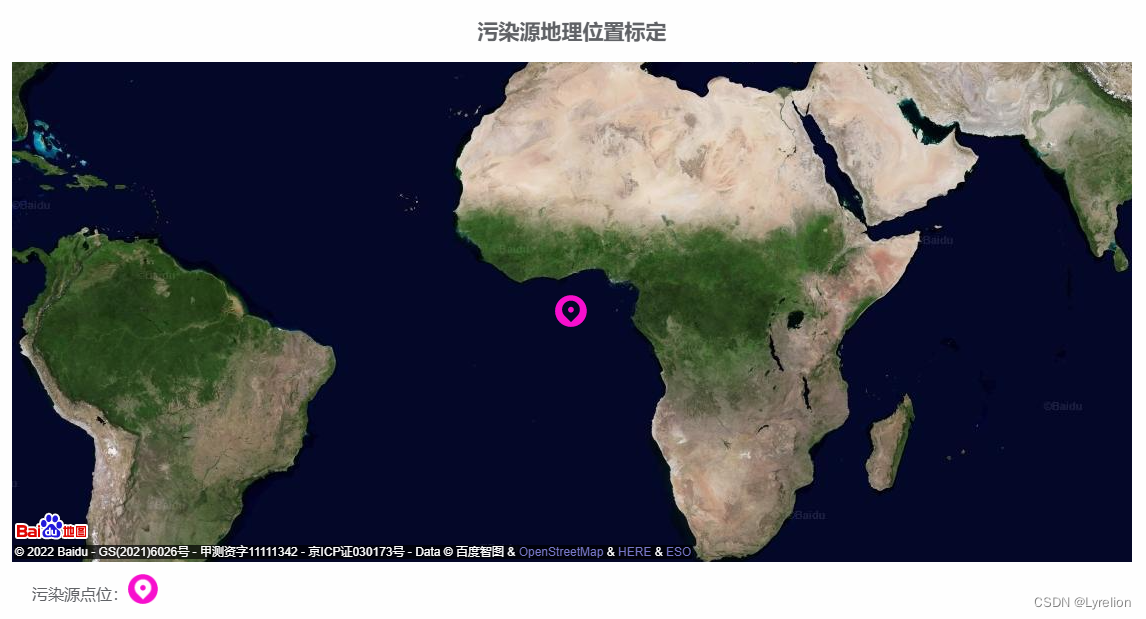























 1836
1836











 被折叠的 条评论
为什么被折叠?
被折叠的 条评论
为什么被折叠?










