Android中提供了大量的UI组件,合理的使用这些组件可以轻松的写出不错的界面,这些是Android学习的基础。
TextView与EditText
TextView是界面中最常见的控件,也是很多其他控件的父类,例如Button、EditText等。它是一种用于显示字符串的控件,同时它不能被编辑。
TextView:
重要属性:
- android:layout_width 控件宽度,可取值fill_parent、match_parent、wrap_content,或者具体的像素值(dp)
- android:layout_height 控件的高度,可取值fill_parent、match_parent、wrap_content,或者具体的像素值(dp)
- android:lines 设置文本行数,设置2行就显示2行,即使第二行没有数据
- android:text 设置显示文本的信息,推荐使用@string/xx的方式
- android:textSize 设置字体大小,推荐单位sp
- android:gravity 设置文本显示位置,如设置center,文本将居中显示
- android:drawableLeft 在text的左侧输出一个drawable图片
- android:drawableRight 在text的右侧输出一个drawable图片
- android:autoLink 超链接:属性值( all: 所有连接有效,如web、phone、email等)
测试代码:
<?xml version="1.0" encoding="utf-8"?>
<LinearLayout xmlns:android="http://schemas.android.com/apk/res/android"
xmlns:app="http://schemas.android.com/apk/res-auto"
android:layout_width="match_parent"
android:layout_height="match_parent"
android:orientation="vertical">
<TextView
android:text="1、我是一个普通的TextView"
android:layout_width="wrap_content"
android:layout_height="wrap_content"
android:textSize="20sp"
android:id="@+id/tv_main_1"/>
<TextView
android:text="2、我是一个超链接TextView,电话:18032580286,\n网页:http://www.baidu.com"
android:layout_width="wrap_content"
android:layout_height="wrap_content"
android:textSize="20sp"
android:id="@+id/tv_main_2"
android:autoLink="all"/>
<TextView
android:text="3、我是一个跑马灯效果的跑马灯效果的跑马灯效果的跑马灯效果的TextView"
android:layout_width="wrap_content"
android:layout_height="wrap_content"
android:textSize="20sp"
android:id="@+id/tv_main_3"
android:marqueeRepeatLimit="marquee_forever"
android:ellipsize="marquee"
android:focusable="true"
android:focusableInTouchMode="true"
android:singleLine="true"/>
</LinearLayout>
运行结果:

EditText
EditText是一个具有编辑功能的TextView,是用来输入和编辑字符串的控件,它具有TextView的属性,并且还具有一些自己的属性,比如:
- android:hint Text为空时显示的文本提示信息,可通过textColorHint设置信息颜色
- android:inputType 设置文本类型,用于帮助输入法显示合适的键盘类型
案例:
<?xml version="1.0" encoding="utf-8"?>
<LinearLayout
xmlns:android="http://schemas.android.com/apk/res/android"
android:layout_width="match_parent"
android:layout_height="match_parent"
android:orientation="vertical">
<TextView
android:layout_width="wrap_content"
android:layout_height="wrap_content"
android:text="请输入用户信息:"
android:textSize="30dp">
</TextView>
<LinearLayout
android:layout_width="match_parent"
android:layout_height="wrap_content"
android:orientation="horizontal">
<TextView
android:layout_width="0dp"
android:layout_height="match_parent"
android:layout_weight="1"
android:textSize="30dp"
android:text="用户名:"/>
<EditText
android:layout_width="0dp"
android:layout_height="match_parent"
android:layout_weight="2"
android:textSize="20dp"
android:hint="请输入用户名" />
</LinearLayout>
<LinearLayout
android:layout_width="match_parent"
android:layout_height="wrap_content"
android:orientation="horizontal">
<TextView
android:layout_width="0dp"
android:layout_height="match_parent"
android:layout_weight="1"
android:textSize="30dp"
android:text="密码:"/>
<EditText
android:layout_width="0dp"
android:layout_height="match_parent"
android:layout_weight="3"
android:textSize="20dp"
android:hint="请输入用户名" />
</LinearLayout>
</LinearLayout>
运行结果:

TextView主要用来显示字符串信息,可用setText()方法更改内容,EditText用来让用户输入内容的控件
Button
Button继承TextView,它的功能就是提供按钮,这个按钮可以供用户点击,当用户对按钮进行操作时,会触发相应的事件,如点击、触摸等。
相关属性:
- android:clickable 取值true或者false,设置是否允许点击
- android:background 通过资源文件设置背景颜色
- android:onClick 设置按钮的监听器,点击按钮调用对应的方法,方法格式 public void XXXX(View v)
- 使用drawableXXX属性,可以将图片与按钮结合,使用paddingXXX即可调整其位置
案例代码:
<?xml version="1.0" encoding="utf-8"?>
<LinearLayout
xmlns:android="http://schemas.android.com/apk/res/android"
android:layout_width="match_parent"
android:layout_height="match_parent"
android:layout_margin="30dp"
android:orientation="vertical">
<Button
android:layout_width="match_parent"
android:layout_height="wrap_content"
android:text="Button"
android:background="@color/colorAccent"
android:drawableLeft="@drawable/ic_launcher_foreground"/>
</LinearLayout>
ImageView与ImageButton
ImageView:可以加载各种资源的图片,用于在页面中显示图片(图片预览)。
常用属性:
- android:src 设置View的drawble(可以是颜色,也可以是图片、但是需要指定大小)
- android:scaleType 设置图片的填充方式,matrix、fitXY、firStart、fitCenter、fitEnd、center…
ImageButton:图片按钮,继承自ImageView,可以在其中显示一个图标给用户看,需要注意,这里Text是无效的,其他功能与Button一样。
<ImageButton
android:layout_width="wrap_content"
android:layout_height="wrap_content"
android:background="@drawable/img_btn_status"
android:id="@+id/imageButton" />
ImageButton的background属性指定的并不是一张图片,而是位于drawable文件夹下的一个名为img_btn_status.xml的选择其文件:
<?xml version="1.0" encoding="utf-8"?>
<selector xmlns:android="http://schemas.android.com/apk/res/android">
<item android:state_pressed="false" android:drawable="@mipmap/icon_home" />
<item android:state_focused="true" android:drawable="@mipmap/icon_home" />
<item android:state_pressed="true" android:drawable="@mipmap/icon_home_light" />
</selector>
执行代码时,当我们点击图片时,图片就会改变。
测试代码:
<?xml version="1.0" encoding="utf-8"?>
<LinearLayout
xmlns:android="http://schemas.android.com/apk/res/android"
android:layout_width="match_parent"
android:layout_height="match_parent"
android:layout_margin="30dp"
android:orientation="vertical">
<Button
android:layout_width="match_parent"
android:layout_height="wrap_content"
android:text="Button"
android:background="@color/colorAccent"
android:drawableLeft="@drawable/ic_launcher_foreground"/>
<ImageView
android:id="@+id/image1"
android:layout_width="fill_parent"
android:layout_height="300px"
android:layout_marginTop="30dp"
android:scaleType="fitCenter"
android:src="@mipmap/ic_launcher" />
<ImageView
android:id="@+id/image2"
android:layout_width="fill_parent"
android:layout_height="300px"
android:scaleType="matrix"
android:src="@mipmap/ic_launcher" />
<ImageView
android:id="@+id/image3"
android:layout_width="fill_parent"
android:layout_height="300px"
android:scaleType="fitXY"
android:src="@mipmap/ic_launcher" />
<LinearLayout
android:layout_width="match_parent"
android:layout_height="match_parent"
android:gravity="center">
<ImageButton
android:layout_width="wrap_content"
android:layout_height="wrap_content"
android:background="@drawable/img_btn_status"
android:id="@+id/imageButton" />
</LinearLayout>
</LinearLayout>
运行结果:

RadioButton、CheckBox和ToggleButton
RadioButton单选按钮,配合RadioGroup使用,表示一组单选按钮,可以为RadioGroup设置OnCheckedChangeListener事件监听,用来监听单选按钮的变化
CheckBox多选按钮,可以设置OnCheckedChangeListener事件监听
相关代码:
<?xml version="1.0" encoding="utf-8"?>
<LinearLayout xmlns:android="http://schemas.android.com/apk/res/android"
android:layout_width="match_parent"
android:layout_height="match_parent"
android:orientation="vertical">
<LinearLayout
android:orientation="vertical"
android:layout_width="match_parent"
android:layout_height="match_parent"
android:layout_weight="1">
<TextView
android:text="你的性别是?"
android:layout_width="match_parent"
android:layout_height="wrap_content"
android:textSize="25sp"
android:id="@+id/tv_radio_title" />
<RadioGroup
android:id="@+id/radio_sex"
android:layout_width="match_parent"
android:layout_height="wrap_content"
android:orientation="horizontal">
<RadioButton
android:text="男"
android:layout_width="wrap_content"
android:layout_height="wrap_content"
android:id="@+id/radioButton_m"
android:layout_weight="1" />
<RadioButton
android:text="女"
android:layout_width="wrap_content"
android:layout_height="wrap_content"
android:id="@+id/radioButton_f"
android:layout_weight="1" />
<RadioButton
android:text="其他"
android:layout_width="wrap_content"
android:layout_height="wrap_content"
android:id="@+id/radioButton_o"
android:layout_weight="1" />
</RadioGroup>
<TextView
android:text="TextView"
android:layout_width="match_parent"
android:layout_height="match_parent"
android:gravity="center"
android:textSize="25sp"
android:id="@+id/tv_radio_result" />
</LinearLayout>
<LinearLayout
android:orientation="vertical"
android:layout_width="match_parent"
android:layout_height="match_parent"
android:layout_weight="1">
<TextView
android:text="下列课程中,你喜欢的有哪些?"
android:layout_width="match_parent"
android:layout_height="wrap_content"
android:textSize="25sp"
android:id="@+id/tv_cbx_title" />
<CheckBox
android:text="Android应用开发"
android:layout_width="match_parent"
android:layout_height="wrap_content"
android:id="@+id/cbx_a" />
<CheckBox
android:text="软件测试基础"
android:layout_width="match_parent"
android:layout_height="wrap_content"
android:id="@+id/cbx_b" />
<CheckBox
android:text="面向对象分析与设计"
android:layout_width="match_parent"
android:layout_height="wrap_content"
android:id="@+id/cbx_c" />
<CheckBox
android:text="Java程序设计"
android:layout_width="match_parent"
android:layout_height="wrap_content"
android:id="@+id/cbx_d" />
<Button
android:text="提交"
android:layout_width="wrap_content"
android:layout_height="wrap_content"
android:id="@+id/btn_submit" />
<TextView
android:text="TextView"
android:layout_width="match_parent"
android:layout_height="match_parent"
android:gravity="center"
android:id="@+id/tv_cbx_result" />
</LinearLayout>
</LinearLayout>
主界面代码:
public class BasicViewActivity extends Activity{
private RadioGroup sexChoice;
private TextView sexResult;
private CheckBox cbxA,cbxB,cbxC,cbxD;
private TextView answerResult;
private Button btnSubmit;
private List<CheckBox> cbxList = new ArrayList<CheckBox>();
@Override
protected void onCreate(Bundle savedInstanceState) {
super.onCreate(savedInstanceState);
setContentView(R.layout.checkbox_radio_layout);
//获取页面上的控件
sexChoice = (RadioGroup) findViewById(R.id.radio_sex);
sexResult = (TextView) findViewById(R.id.tv_radio_result);
sexChoice.setOnCheckedChangeListener(new RadioGroup.OnCheckedChangeListener() {
@Override
public void onCheckedChanged(RadioGroup group, int checkedId) {
RadioButton choice = (RadioButton) findViewById(sexChoice.getCheckedRadioButtonId());
sexResult.setText("你选择的性别是"+choice.getText().toString());
}
});
cbxA = (CheckBox) findViewById(R.id.cbx_a);
cbxB = (CheckBox) findViewById(R.id.cbx_b);
cbxC = (CheckBox) findViewById(R.id.cbx_c);
cbxD = (CheckBox) findViewById(R.id.cbx_d);
btnSubmit = (Button) findViewById(R.id.btn_submit);
answerResult = (TextView) findViewById(R.id.tv_cbx_result);
cbxList.add(cbxA);
cbxList.add(cbxB);
cbxList.add(cbxC);
cbxList.add(cbxD);
for (final CheckBox cbx:cbxList) {
cbx.setOnCheckedChangeListener(new CompoundButton.OnCheckedChangeListener() {
@Override
public void onCheckedChanged(CompoundButton buttonView, boolean isChecked) {
if (isChecked){
Toast.makeText(BasicViewActivity.this,cbx.getText().toString()+"已选中",Toast.LENGTH_SHORT).show();
}else {
Toast.makeText(BasicViewActivity.this,cbx.getText().toString()+"已取消",Toast.LENGTH_SHORT).show();
}
}
});
}
btnSubmit.setOnClickListener(new View.OnClickListener() {
@Override
public void onClick(View v) {
StringBuffer sb = new StringBuffer();
//遍历集合中的checkBox,判断是否选择,获取选中的文本
for (CheckBox cbx : cbxList) {
if (cbx.isChecked()){
sb.append(cbx.getText().toString() + " ");
}
}
if (sb!=null && "".equals(sb.toString())){
Toast.makeText(BasicViewActivity.this, "请至少选择一个", Toast.LENGTH_SHORT).show();
}else{
answerResult.setText("你的选择是 "+sb.toString());
}
}
});
}
}
运行结果:

ToggleButton 状态开关按钮,常用于表示开-关场景中,可以设置setOnClickListener事件监听
测试代码:
<?xml version="1.0" encoding="utf-8"?>
<RelativeLayout xmlns:android="http://schemas.android.com/apk/res/android"
android:layout_width="match_parent"
android:layout_height="match_parent">
<ImageView
android:layout_width="wrap_content"
android:layout_height="wrap_content"
android:src="@mipmap/close"
android:layout_marginTop="71dp"
android:id="@+id/img_light_on"
android:layout_alignParentTop="true"
android:layout_centerHorizontal="true" />
<ToggleButton
android:text="ToggleButton"
android:layout_width="wrap_content"
android:layout_height="wrap_content"
android:layout_below="@+id/img_light_on"
android:layout_centerHorizontal="true"
android:layout_marginTop="63dp"
android:id="@+id/toggleButton" />
</RelativeLayout>
主程序代码:
public class ToggleButtonActivity extends Activity {
private ImageView imageView;
private ToggleButton toggleButton;
@Override
protected void onCreate(Bundle savedInstanceState) {
super.onCreate(savedInstanceState);
setContentView(R.layout.toggle_button_layout);
imageView = (ImageView) findViewById(R.id.img_light_on);
toggleButton = (ToggleButton) findViewById(R.id.toggleButton);
toggleButton.setTextOn("关灯");
toggleButton.setTextOff("开灯");
toggleButton.setChecked(false);
toggleButton.setOnCheckedChangeListener(new CompoundButton.OnCheckedChangeListener() {
@Override
public void onCheckedChanged(CompoundButton buttonView, boolean isChecked) {
if (isChecked){
imageView.setImageResource(R.mipmap.open);
}else {
imageView.setImageResource(R.mipmap.close);
}
}
});
}
}
运行结果:

ProgressBar、SeekBar和RatingBar
ProgressBar进度条,默认为圆形进度条(大、中、小)
- 可以通过设置style属性更改为水平进度条
style="@android:style/Widget.ProgressBar.Horizontal“
style=“?android:attr/progressBarStyleHorizontal“(等价) - 改变进度条的外观
android:progressDrawable="@drawable/my_bar"
android:indeterminateDrawable="@drawable/progress_image"
SeekBar拖动条,是ProgressBar的扩展,在其基础上增加了一个可拖动的thumb。用户可以触摸thumb并向左或向右拖动,也可以使用方向键设置当前的进度等级。max表示拖动条的最大进度,progress表示拖动条的当前进度,可以设置OnSeekBarChangeListener,监听拖动事件。
RatingBar星级评分条,以五角星来展示进度值,常用于一些游戏及应用的等级评分中。
- 属性:
android:numStars表示总级别,总分,星星个数
android:rating表示当前级别,分数,星星个数
android:stepSize表示星星每次变化的步长 - 通过设置OnRatingBarChangeListener,监听评分变化
测试代码:
<?xml version="1.0" encoding="utf-8"?>
<LinearLayout xmlns:android="http://schemas.android.com/apk/res/android"
android:layout_width="match_parent"
android:layout_height="match_parent"
android:orientation="vertical">
<ProgressBar
android:id="@+id/progressBar1"
android:layout_marginTop="30dp"
android:layout_width="match_parent"
android:layout_height="wrap_content"
android:layout_alignParentTop="true"
android:layout_alignParentLeft="true"
/>
<ProgressBar
style="?android:attr/progressBarStyleLarge"
android:id="@+id/progressBar2"
android:layout_marginTop="30dp"
android:layout_width="match_parent"
android:layout_height="wrap_content"
android:layout_alignParentTop="true"
android:layout_alignParentLeft="true"
/>
<SeekBar
android:id="@+id/seekBar1"
android:layout_marginTop="30dp"
android:layout_width="match_parent"
android:layout_height="wrap_content"
android:max="100"
android:progress="50"
android:layout_alignParentTop="true"
android:layout_alignParentLeft="true"
/>
<RatingBar
android:id="@+id/ratingBar"
android:layout_marginTop="30dp"
android:layout_width="wrap_content"
android:layout_height="wrap_content"
android:numStars="5"
android:rating="3"
/>
</LinearLayout>
运行结果:








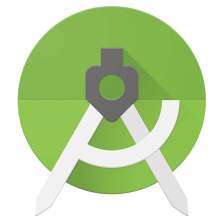















 309
309

 被折叠的 条评论
为什么被折叠?
被折叠的 条评论
为什么被折叠?










