tabBar上常用属性:
backgroundColor:tabBar 的背景色
borderStyle:tabBar 上边框的颜色
selectedIconPath:选中时的图片路径
iconPath:未选中时的图片路径
selectedColor:tab 上的文字选中时的颜色
color:tab 上文字的默认颜色
tabBar 中的 list 是一个数组,只能配置最少2个、最多5个 tab,tab 按数组的顺序排序。
当前要根据角色展示tabBar,角色不同展示的tabBar不同。
在pages.json页面添加所有要展示的tabBar:
注意:!!!custom:true 属性是true时,确定要使用自定义tabBar
"tabBar":{
"custom": true, // 是否使用自定义tabBar
"color":"#666",
"selectedColor":"#f3980f",
"backgroundColor":"#fff",
// #ifdef APP-PLUS
"borderStyle":"white",
// #endif
"height":"70px",
"list":[
{
"pagePath":"pages/index/index",
"text":"跟踪单",
"iconPath":"./static/image/gzd01.png",
"selectedIconPath":"static/image/gzd.png"
},
{
"pagePath":"pages/bchy/index",
"text":"包车货源",
"iconPath":"static/image/bchy01.png",
"selectedIconPath":"static/image/bchy_act.png"
},
{
"pagePath":"pages/zchy/index",
"text":"整车货源",
"iconPath":"static/image/zchy.png",
"selectedIconPath":"static/image/zchy01.png"
},
{
"pagePath":"pages/ldhy/index",
"text":"零担货源",
"iconPath":"static/image/ldhy.png",
"selectedIconPath":"static/image/ldhy01.png"
},
{
"pagePath":"pages/wode/index",
"text":"我的",
"iconPath":"static/image/wode.png",
"selectedIconPath":"static/image/wode01.png"
}
]
}
在和pages目录同级创建 custom-tab-bar 的文件夹
custom-tab-bar/index.js
custom-tab-bar/index.json
custom-tab-bar/index.wxml
custom-tab-bar/index.wxss
index.wxml添加tabBar的结构代码
<!--miniprogram/custom-tab-bar/index.wxml-->
<cover-view class="tab-bar">
<cover-view class="tab-bar-border"></cover-view>
<cover-view wx:for="{{list}}" wx:key="index" class="tab-bar-item" data-path="{{item.pagePath}}" data-index="{{index}}" bindtap="switchTab">
<cover-image src="{{selected === index ? item.selectedIconPath : item.iconPath}}"></cover-image>
<cover-view style="color: {{selected === index ? selectedColor : color}}">{{item.text}}</cover-view>
</cover-view>
</cover-view>
index.wxss 添加样式
.tab-bar {
position: fixed;
bottom: 0;
left: 0;
right: 0;
height: 48px;
background: white;
display: flex;
padding-bottom: env(safe-area-inset-bottom);
}
.tab-bar-border {
background-color: rgba(0, 0, 0, 0.33);
position: absolute;
left: 0;
top: 0;
width: 100%;
height: 1px;
transform: scaleY(0.5);
}
.tab-bar-item {
flex: 1;
text-align: center;
display: flex;
justify-content: center;
align-items: center;
flex-direction: column;
}
.tab-bar-item cover-image {
width: 27px;
height: 27px;
}
.tab-bar-item cover-view {
font-size: 10px;
}
index.json 文件添加
{
"component": true,
"usingComponents": {}
}
index.js 文件添加数据和事件方法,角色判断
// custom-tab-bar/index.js.js
Component({
/**
* 组件的属性列表
*/
properties: {
},
/**
* 组件的初始数据
*/
data: {
selected: null,
color: "#666",
selectedColor: "#f3980f",
backgroundColor: "#fff",
borderStyle: "white",
height: "70px",
list: [],
list1: [
{
pagePath: "/pages/index/index",
text: "跟踪单",
iconPath: "/static/image/gzd01.png",
selectedIconPath: "/static/image/gzd.png",
},
{
pagePath: "/pages/bchy/index",
text: "包车货源",
iconPath: "/static/image/bchy01.png",
selectedIconPath: "/static/image/bchy_act.png",
},
{
pagePath: "/pages/zchy/index",
text: "整车货源",
iconPath: "/static/image/zchy.png",
selectedIconPath: "/static/image/zchy01.png",
},
{
pagePath:"/pages/ldhy/index",
text:"零担货源",
iconPath:"/static/image/ldhy.png",
selectedIconPath:"/static/image/ldhy01.png"
},
{
pagePath: "/pages/wode/index",
text: "我的",
iconPath: "/static/image/wode.png",
selectedIconPath: "/static/image/wode01.png",
}],
list2: [
{
pagePath: "/pages/index/index",
text: "跟踪单",
iconPath: "/static/image/gzd01.png",
selectedIconPath: "/static/image/gzd.png"
},
{
pagePath: "/pages/wode/index",
text: "我的",
iconPath: "/static/image/wode.png",
selectedIconPath: "/static/image/wode01.png"
}],
},
attached() {
// utype 角色10 时控制展示tabBar
// !!! 切换用户后没有重新走一遍 custom-bar-ber 角色不同下面展示菜单会有缓存 可以在每个页面写一边设置list
const roleId = wx.getStorageSync('userInfo').utype;
if (roleId == 10) {
this.setData({
list: this.data.list2
})
console.log('这里是自定义总组件 角色10');
}else {
this.setData({
list: this.data.list1
})
console.log('这里是自定义总组件 角色其他');
}
},
/**
* 组件的方法列表
*/
methods: {
switchTab(e) {
const data = e.currentTarget.dataset
const url = data.path
// 处理多次点击
if (data.index === this.data.selected) {
console.log('多次点击');
return false;
}
wx.switchTab({url})
// this.setData({
// selected: data.index
// })
}
}
})
!!!tabBar图标切换 要点击两次才能有选中状态,继续往下走
在每个tabBar目录(index)页面的onShow生命周期中配置
pages/index/index
注意:selected 是当前页面路由展示索引,需和tabBar中list顺序匹配;
注意:shippingUser,generalUser 是在utils/tabBar.js 中枚举的目录导航,内容如下(在最下面)import {generalUser, shippingUser} from "../../utils/tabBar";
onShow(){
// 根据角色自定义tabBar
const roleId = uni.getStorageSync('userInfo').utype;
if (typeof this.$mp.page.getTabBar === 'function' &&
this.$mp.page.getTabBar()) {
if (roleId == 10) {
this.$mp.page.getTabBar().setData({
list: shippingUser,
selected: 0
})
console.log('角色10');
}else {
this.$mp.page.getTabBar().setData({
list: generalUser,
selected: 0
})
console.log('角色其他');
}
}
},
pages/bchy/index
onShow() {
// 根据角色展示tab菜单
const roleId = uni.getStorageSync('userInfo').utype;
if (typeof this.$mp.page.getTabBar === 'function' &&
this.$mp.page.getTabBar()) {
if (roleId == 10) {
this.$mp.page.getTabBar().setData({
list: shippingUser,
})
}else {
this.$mp.page.getTabBar().setData({
list: generalUser,
selected: 1
})
}
}
},
pages/zchy/index
onShow() {
// 自定义tabBar
const roleId = uni.getStorageSync('userInfo').utype;
if (typeof this.$mp.page.getTabBar === 'function' &&
this.$mp.page.getTabBar()) {
if (roleId == 10) {
this.$mp.page.getTabBar().setData({
list: shippingUser,
})
}else {
this.$mp.page.getTabBar().setData({
list: generalUser,
selected: 2
})
}
}
},
pages/ldhy/index
onShow() {
// 自定义tabBar
this.role = uni.getStorageSync('userInfo').utype;
if (typeof this.$mp.page.getTabBar === 'function' &&
this.$mp.page.getTabBar()) {
if (this.role == 10) {
this.$mp.page.getTabBar().setData({
list: shippingUser,
})
}else {
this.$mp.page.getTabBar().setData({
list: generalUser,
selected: 3
})
}
}
},
pages/wode/index
onShow() {
// 自定义tabBar
this.role = uni.getStorageSync('userInfo').utype;
if (typeof this.$mp.page.getTabBar === 'function' &&
this.$mp.page.getTabBar()) {
if (this.role == 10) {
this.$mp.page.getTabBar().setData({
list: shippingUser,
selected: 1
})
}else {
this.$mp.page.getTabBar().setData({
list: generalUser,
selected: 4
})
}
}
},
utils/tabBar.js
// 10的用户
export const shippingUser = [
{
pagePath: "/pages/index/index",
text: "跟踪单",
iconPath: "/static/image/gzd01.png",
selectedIconPath: "/static/image/gzd.png",
},
{
pagePath: "/pages/wode/index",
text: "我的",
iconPath: "/static/image/wode.png",
selectedIconPath: "/static/image/wode01.png",
}]
// 默认
export const generalUser = [
{
pagePath: "/pages/index/index",
text: "跟踪单",
iconPath: "/static/image/gzd01.png",
selectedIconPath: "/static/image/gzd.png"
},
{
pagePath: "/pages/bchy/index",
text: "包车货源",
iconPath: "/static/image/bchy01.png",
selectedIconPath: "/static/image/bchy_act.png"
},
{
pagePath: "/pages/zchy/index",
text: "整车货源",
iconPath: "/static/image/zchy.png",
selectedIconPath: "/static/image/zchy01.png"
},
{
pagePath:"/pages/ldhy/index",
text:"零担货源",
iconPath:"/static/image/ldhy.png",
selectedIconPath:"/static/image/ldhy01.png"
},
{
pagePath: "/pages/wode/index",
text: "我的",
iconPath: "/static/image/wode.png",
selectedIconPath: "/static/image/wode01.png"
}]
export default {
shippingUser,
generalUser
}
最终效果:
自定义tabbar







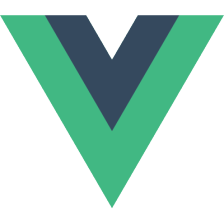

















 5546
5546

 被折叠的 条评论
为什么被折叠?
被折叠的 条评论
为什么被折叠?








