images图像目录样式如下
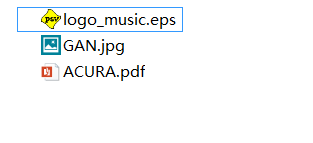
%导言区
\documentclass{ctexart} %ctexbook,ctexrep
%\usepackage{ctex}
\usepackage{graphicx} %引入此包实现插图
\graphicspath{{images/},{pictures/}} %图片在当前目录下的 images 目录和 pictures 目录
%正文区(文稿区)
\begin{document}
\LaTeX{}中的插图:
%\includegraphics[<参数选项>]{<文件名>} 文档中使用includegraphics命令引入图片,
%格式支持:EPS,PDF,PNG,JPEG,BMP
\includegraphics{GAN}
\includegraphics{logo_music}
\includegraphics{ACURA}
%也可以附加后缀名
\includegraphics{GAN.jpg}
\includegraphics{logo_music.eps}
\includegraphics{ACURA.pdf}
%引入可选参数,指定缩放因子
\includegraphics[scale=0.3]{GAN}
\includegraphics[scale=0.03]{logo_music}
\includegraphics[scale=0.3]{ACURA}
%固定值的图像高度
\includegraphics[height=2cm]{GAN}
\includegraphics[height=2cm]{logo_music}
\includegraphics[height=2cm]{ACURA}
%固定值得图像宽度
\includegraphics[width=2cm]{GAN}
\includegraphics[width=2cm]{logo_music}
\includegraphics[width=2cm]{ACURA}
%文本高度0.1倍图像高度
\includegraphics[height=0.1\textheight]{GAN}
\includegraphics[height=0.1\textheight]{logo_music}
\includegraphics[height=0.1\textheight]{ACURA}
%文本宽度0.2倍的图像宽度
\includegraphics[width=0.2\textwidth]{GAN}
\includegraphics[width=0.2\textwidth]{logo_music}
\includegraphics[width=0.2\textwidth]{ACURA}
%指定多个参数
\includegraphics[angle=-45,width=0.2\textwidth]{GAN} %瞬时针旋转45度
\includegraphics[width=0.2\textwidth]{logo_music}
\includegraphics[angle=45,width=0.2\textwidth]{ACURA} %逆时针旋转45度
\end{document}
更加详细资料可查阅
在终端输入
texdoc graphicx






















 2466
2466











 被折叠的 条评论
为什么被折叠?
被折叠的 条评论
为什么被折叠?








