Android为我们提供了很多种优秀的布局比如说LinearLayout, RelativeLayout等,我们可以用他们通过在xml中写入就可以呈现我们想要的布局,但是我们总会遇到一些布局我们需要嵌入好几层才能完美的呈现UI设计上的效果图,比如说如何的UI:
我们拿到这UI脑子想到既要适配不同分辨率的手机,自然而然就想到先给头像、按钮先分配空间然后剩余的都给中间的,如何我们用到LinearLayout的话就会用到layout_weight来分配如下:
<LinearLayout
android:layout_width="match_parent"
android:layout_height="wrap_content">
<ProfilePhoto
android:layout_width="40dp"
android:layout_height="40dp"/>
<LinearLayout
android:layout_width="0dp"
android:layout_height="wrap_content"
android:layout_weight="1"
android:orientation="vertical">
<Title
android:layout_width="match_parent"
android:layout_height="wrap_content"/>
<Subtitle
android:layout_width="match_parent"
android:layout_height="wrap_content"/>
</LinearLayout>
<Menu
android:layout_width="20dp"
android:layout_height="20dp"/>
</LinearLayout>在这种情况下我们分别在ProfilePhoto,Title,Menu控件的onMeasure分别打印一个log你会发现ProfilePhoto和Menu调用了一次但是中间的LinearLayout会被调用三次也就是说里面的View也分别被调用了三次,这是为什么呢?
答:因为ProfilePhoto和Menu的layout_width以及layout_height都是确定的也就是MeasureSpec.EXACTLY所以系统知道大小了就直接measure一次就好了,但是中间的LinearLayout不确定大小只有等其他两个都onMeasure后才measure,这样就存在了额外的性能消费。
那我们采用RelativeLayout来做布局的话呢?
<RelativeLayout
android:layout_width="match_parent"
android:layout_height="wrap_content">
<ProfilePhoto
android:layout_width="40dp"
android:layout_height="40dp"
android:layout_alignParentTop="true"
android:layout_alignParentLeft="true"/>
<Menu
android:layout_width="20dp"
android:layout_height="20dp"
android:layout_alignParentTop="true"
android:layout_alignParentRight="true"/>
<Title
android:layout_width="wrap_content"
android:layout_height="wrap_content"
android:layout_toRightOf="@id/profile_photo"
android:layout_toLeftOf="@id/menu"/>
<Subtitle
android:layout_width="wrap_content"
android:layout_height="wrap_content"
android:layout_below="@id/title"
android:layout_toRightOf="@id/profile_photo"
android:layout_toLeftOf="@id/menu"/>
</RelativeLayout>由于在LinearLayout没有亲自体验一下所以没有log输出,但是RelativeLayout有亲自验证了一次,对应的log输出如下:
可以看出来布局中每个View都被画了两次,这种方式相对LinearLayout的三次性能上更好一点,当然我们就会在想是否可以只onMeasure一次就好了。
自定义一个布局集成ViewGroup我给取名为FaceBookViewGroup
public class FaceBookViewGroup extends ViewGroup {
private static final String TAG = "FaceBookViewGroup";
private FaceBookImageView mHeadImageView;
private FaceBookImageView mMemuImageView;
private FaceBookTextView mTopTextView;
private FaceBookTextView mBottomTextView;
public FaceBookViewGroup(Context context) {
super(context);
iniView();
}
public FaceBookViewGroup(Context context, AttributeSet attrs) {
super(context, attrs);
iniView();
}
private void iniView() {
LayoutInflater.from(getContext()).inflate(R.layout.facebook_item_layout, this, true);
mHeadImageView = (FaceBookImageView) findViewById(R.id.image);
mMemuImageView = (FaceBookImageView) findViewById(R.id.menu);
mTopTextView = (FaceBookTextView) findViewById(R.id.text);
mBottomTextView = (FaceBookTextView) findViewById(R.id.bottomtext);
}
@Override
protected void onMeasure(int widthMeasureSpec, int heightMeasureSpec) {
// super.onMeasure(widthMeasureSpec, heightMeasureSpec);
Log.w(TAG, "FaceBookViewGroup -> onMeasure");
int widthUsed = getPaddingLeft() + getPaddingRight();
int heightUsed = getPaddingBottom() + getPaddingTop();
int width = 0;
int height = 0;
// mHeadImageView的measure计算
measureChildWithMargins(mHeadImageView, widthMeasureSpec, widthUsed, heightMeasureSpec, heightUsed);
width += mHeadImageView.getMeasuredWidth();
height = Math.max(height, mHeadImageView.getMeasuredHeight());
widthUsed += widthUsed + mHeadImageView.getMeasuredWidth();
// mMenuImageView的measure计算
measureChildWithMargins(mMemuImageView, widthMeasureSpec, widthUsed, heightMeasureSpec, heightUsed);
width += mMemuImageView.getMeasuredWidth();
height = Math.max(height, mMemuImageView.getMeasuredHeight());
widthUsed += widthUsed + mMemuImageView.getMeasuredWidth();
int verticalWidthMeasureSpec = MeasureSpec.makeMeasureSpec(MeasureSpec.getSize(widthMeasureSpec) - widthUsed, MeasureSpec.getMode(widthMeasureSpec));
int verticalHeightMeasureSpec = MeasureSpec.makeMeasureSpec(MeasureSpec.getSize(heightMeasureSpec) - heightUsed, MeasureSpec.getMode(heightMeasureSpec));
measureChildWithMargins(mTopTextView, verticalWidthMeasureSpec, 0, verticalHeightMeasureSpec, 0);
measureChildWithMargins(mBottomTextView, verticalWidthMeasureSpec, 0, verticalHeightMeasureSpec, mTopTextView.getMeasuredHeight());
width += Math.max(mTopTextView.getMeasuredWidth(), mBottomTextView.getMeasuredWidth());
height = Math.max(height, mTopTextView.getMeasuredHeight() + mBottomTextView.getMeasuredHeight());
setMeasuredDimension(resolveSize(width, widthMeasureSpec), resolveSize(height, heightMeasureSpec));
}
@Override
protected void onLayout(boolean changed, int l, int t, int r, int b) {
int width = mHeadImageView.getMeasuredWidth();
mHeadImageView.layout(0, 0, width, mHeadImageView.getMeasuredHeight());
mTopTextView.layout(width, 0, width + mTopTextView.getMeasuredWidth(), mTopTextView.getMeasuredHeight());
mBottomTextView.layout(width, mTopTextView.getMeasuredHeight(), width + mBottomTextView.getMeasuredWidth(), mBottomTextView.getMeasuredHeight() + mTopTextView.getMeasuredHeight());
width += Math.max(mTopTextView.getMeasuredWidth(), mBottomTextView.getMeasuredWidth());
mMemuImageView.layout(width,
0, width + mMemuImageView.getMeasuredWidth(), mMemuImageView.getMeasuredHeight());
}
@Override
public LayoutParams generateLayoutParams(AttributeSet attrs) {
return new MarginLayoutParams(getContext(), attrs);
}
@Override
protected LayoutParams generateDefaultLayoutParams() {
return new MarginLayoutParams(LayoutParams.WRAP_CONTENT, LayoutParams.WRAP_CONTENT);
}
@Override
protected LayoutParams generateLayoutParams(ViewGroup.LayoutParams p) {
return new MarginLayoutParams(p);
}
}通过在onMeasure来调用
measureChildWithMargins(view, widthMeasureSpec, widthUsed, heightMeasureSpec, heightUsed);分别把ViewGroup中的View全部都各自调用一遍onMeasure且只会调用一次,不会存在RelativeLayout和LinearLayout出现的多次问题,当然前提我们要了解为什么只调用一次呢?因为每一个View都是通过onMeasure来确定自身的大小,但是系统因为一开始对应的宽度或者高度是MeasureSpec.AT_MOST或者是MeasureSpec.UNSPECIFIED导致只能等其他的view调用完onMeasure后才能知道剩余多少空间给自己,但是我们自定义的View完全可以知道大小从而绕过多余等别得View完成之后才measure,所以整体性能上优先了RelativeLayout和LinearLayout。
优化后的ViewGroup的输出log如下(ps:两个FaceBookImageView和两个FaceBookTextView而不是输出两次)
看完之后我们可以总结了一下如何选一个正确的布局了
1.如果LinearLayout独立一层就可以解决的优先考虑LinearLayout
2.LinearLayout中的layout_weight会measure两次
3.RelativeLayout布局会measure两次
4.如果有类似上面的UI建议采用自定义ViewGroup
5.布局文件不要嵌套太多层次
6.布局可以使用merge、include来进行层次连接
7.可以使用Viewstub加载非马上显示的布局,如空白页布局时,减少内存占用









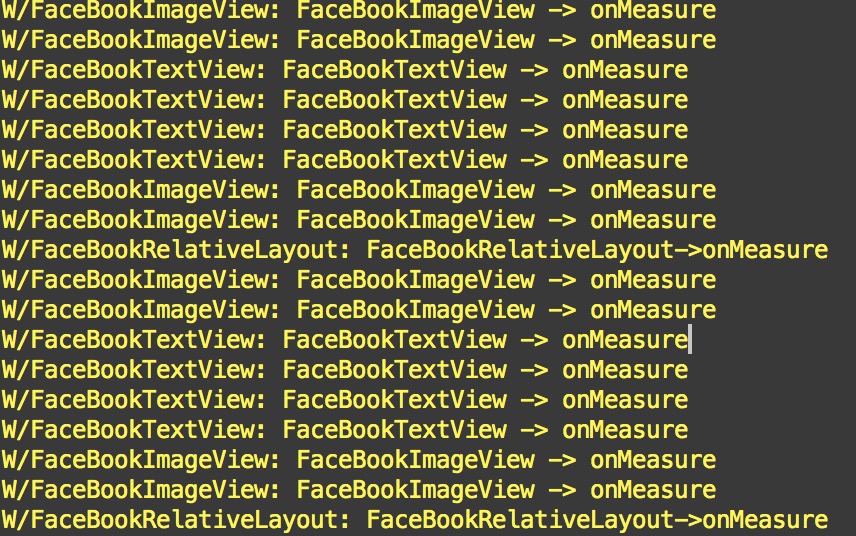















 7734
7734

 被折叠的 条评论
为什么被折叠?
被折叠的 条评论
为什么被折叠?








