大学生期末个人项目鸿蒙(三)
第三章 继续对饮食记录页面UI完善
前言
本章将对饮食记录页面进行进一步的完善
一、饮食记录的列表
示例:pandas 是基于NumPy 的一种工具,该工具是为了解决数据分析任务而创建的。
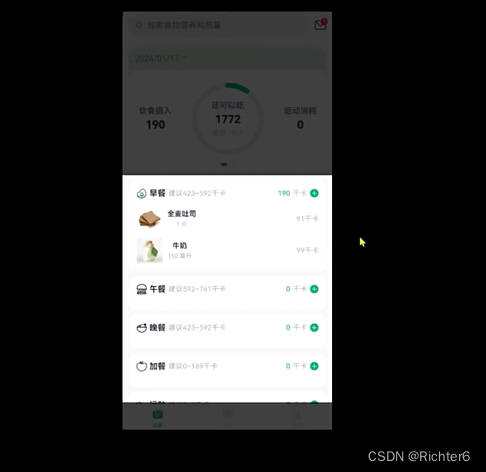
1.列表设计
代码如下(示例):
build() {
List({space: CommonConstants.SPACE_10}){
ForEach(this.groups, (group: GroupInfo<RecordType, RecordVO>) => {
ListItem(){
Column({space: CommonConstants.SPACE_8}){
// 1.分组的标题
Row({space: CommonConstants.SPACE_4}){
Image(group.type.icon).width(24)
Text(group.type.name).fontSize(18).fontWeight(CommonConstants.FONT_WEIGHT_700)
Text(`建议${group.type.min}~${group.type.max}千卡`).grayText()
Blank()
Text(group.calorie.toFixed(0)).fontSize(14).fontColor($r('app.color.primary_color'))
Text('千卡').grayText()
Image($r('app.media.ic_public_add_norm_filled'))
.width(20)
.fillColor($r('app.color.primary_color'))
}
.width('100%')
.onClick(() => {
router.pushUrl({
url: 'pages/ItemIndex',
params: {type: group.type}
})
})
// 2.组内记录列表
List(){
ForEach(group.items, (item: RecordVO) => {
ListItem(){
Row({space: CommonConstants.SPACE_6}){
Image(item.recordItem.image).width(50)
Column({space: CommonConstants.SPACE_4}){
Text(item.recordItem.name).fontWeight(CommonConstants.FONT_WEIGHT_500)
Text(`${item.amount}${item.recordItem.unit}`).grayText()
}
Blank()
Text(`${item.calorie.toFixed(0)}千卡`).grayText()
}
.width('100%')
.padding(CommonConstants.SPACE_6)
}.swipeAction({end: this.deleteButton.bind(this)})
})
}
.width('100%')
}
.width('100%')
.backgroundColor(Color.White)
.borderRadius(CommonConstants.DEFAULT_18)
.padding(CommonConstants.SPACE_12)
}
})
}
.width(CommonConstants.THOUSANDTH_940)
.height('100%')
.margin({top: 10})
}
@Builder deleteButton(){
Image($r('app.media.ic_public_delete_filled'))
.width(20)
.fillColor(Color.Red)
.margin(5)
}
}
二、列表页UI设计
1.思路
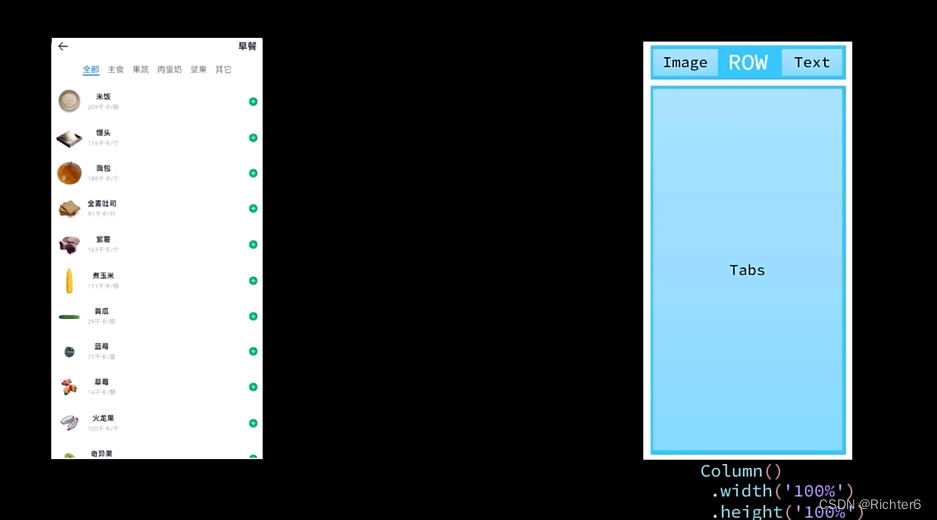
2.具体实现
代码如下(示例):
build() {
Tabs() {
TabContent() {
this.TabContentBuilder(ItemModel.list(this.isFood))
}
.tabBar('全部')
ForEach(
ItemModel.listItemGroupByCategory(this.isFood),
(group: GroupInfo<ItemCategory, RecordItem>) => {
TabContent() {
this.TabContentBuilder(group.items)
}
.tabBar(group.type.name)
})
}
.width(CommonConstants.THOUSANDTH_940)
.height('100%')
.barMode(BarMode.Scrollable)
}
@Builder TabContentBuilder(items: RecordItem[]) {
List({ space: CommonConstants.SPACE_10 }) {
ForEach(items, (item: RecordItem) => {
ListItem() {
Row({ space: CommonConstants.SPACE_6 }) {
Image(item.image).width(50)
Column({ space: CommonConstants.SPACE_4 }) {
Text(item.name).fontWeight(CommonConstants.FONT_WEIGHT_500)
Text(`${item.calorie}千卡/${item.unit}`).fontSize(14).fontColor($r('app.color.light_gray'))
}.alignItems(HorizontalAlign.Start)
Blank()
Image($r('app.media.ic_public_add_norm_filled'))
.width(18)
.fillColor($r('app.color.primary_color'))
}
.width('100%')
.padding(CommonConstants.SPACE_6)
}
.onClick(() => this.showPanel(item))
})
}
.width('100%')
.height('100%')
}
}
build() {
Column() {
// 1.头部导航
this.Header()
// 2.列表
ItemList({ showPanel: this.onPanelShow.bind(this), isFood: this.isFood })
.layoutWeight(1)
}
2.列表页UI设计二
1.思路
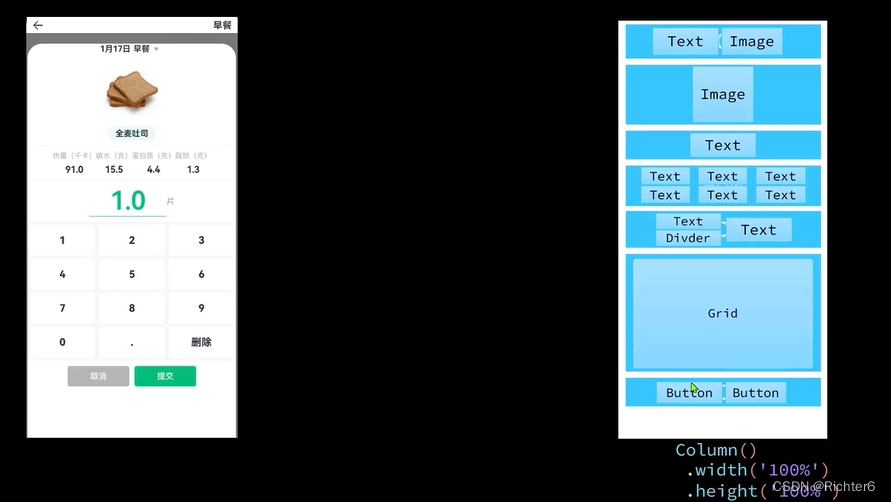
2.具体实现
代码如下(示例):
build() {
Column({space: CommonConstants.SPACE_8}){
// 1.图片
Image(this.item.image).width(150)
// 2.名称
Row(){
Text(this.item.name).fontWeight(CommonConstants.FONT_WEIGHT_700)
}
.backgroundColor($r('app.color.lightest_primary_color'))
.padding({top: 5, bottom: 5, left: 12, right: 12})
Divider().width(CommonConstants.THOUSANDTH_940).opacity(0.6)
// 3.营养素
Row({space: CommonConstants.SPACE_8}){
this.NutrientInfo({label: '热量(千卡)', value: this.item.calorie})
if(this.item.id < 10000){
this.NutrientInfo({label: '碳水(千卡)', value: this.item.carbon})
this.NutrientInfo({label: '蛋白质(千卡)', value: this.item.protein})
this.NutrientInfo({label: '脂肪(千卡)', value: this.item.fat})
}
}
Divider().width(CommonConstants.THOUSANDTH_940).opacity(0.6)
// 4.数量
Row(){
Column({space: CommonConstants.SPACE_4}){
Text(this.amount.toFixed(1))
.fontSize(50).fontColor($r('app.color.primary_color'))
.fontWeight(CommonConstants.FONT_WEIGHT_600)
Divider().color($r('app.color.primary_color'))
}
.width(150)
Text(this.item.unit)
.fontColor($r('app.color.light_gray'))
.fontWeight(CommonConstants.FONT_WEIGHT_600)
}
}
}
export default struct ItemPanelHeader {
build() {
Row(){
Text('2024年1月25日 早餐')
.fontSize(18).fontWeight(CommonConstants.FONT_WEIGHT_600)
Image($r('app.media.ic_public_spinner'))
.width(20)
.fillColor(Color.Black)
}
}
}
总结
本章对点击“+”号后会出现的页面进行了设计,进一步的完善了饮食记录页面





















 422
422

 被折叠的 条评论
为什么被折叠?
被折叠的 条评论
为什么被折叠?








