新建一个简单实例
1、使用命令行在项目目录下执行以下命令
cnpm install --save @antv/g62、创建容器
<div id="mountNode"></div>3、在需要用的 G6 的 JS 文件中导入
import G6 from '@antv/g6';4、 数据准备
引入 G6 的数据源为 JSON 格式的对象。该对象中需要有节点(nodes)和边(edges)字段,分别用数组表示:
const data = {
// 点集
nodes: [
{
id: 'node1', // String,该节点存在则必须,节点的唯一标识
x: 100, // Number,可选,节点位置的 x 值
y: 200, // Number,可选,节点位置的 y 值
},
{
id: 'node2', // String,该节点存在则必须,节点的唯一标识
x: 300, // Number,可选,节点位置的 x 值
y: 200, // Number,可选,节点位置的 y 值
},
],
// 边集
edges: [
{
source: 'node1', // String,必须,起始点 id
target: 'node2', // String,必须,目标点 id
},
],
};注意
nodes数组中包含节点对象。每个节点对象中唯一的、必要的id以标识不同的节点,x、y指定该节点的位置;edges数组中包含边对象。source和target是每条边的必要属性,分别代表了该边的起始点id与 目标点id。- 点和边的其他属性参见链接:内置节点 和 内置边。
5、创建关系图
创建关系图(实例化)时,至少需要为图设置容器、宽和高。
const graph = new G6.Graph({
container: 'mountNode', // String | HTMLElement,必须,在 Step 1 中创建的容器 id 或容器本身
width: 800, // Number,必须,图的宽度
height: 500, // Number,必须,图的高度
});6、配置数据源,渲染
graph.data(data); // 读取 Step 2 中的数据源到图上
graph.render(); // 渲染图7、最终的结果
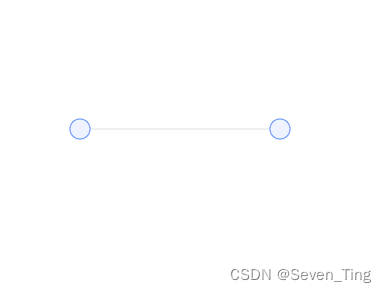
8、整体vue页面代码
<template>
<div id="mountNode"></div>
</template>
<script>
import G6 from "@antv/g6";
export default {
data() {
return {
name: "",
};
},
mounted() {
const data = {
// 点集
nodes: [
{
id: "node1", // String,该节点存在则必须,节点的唯一标识
x: 100, // Number,可选,节点位置的 x 值
y: 200, // Number,可选,节点位置的 y 值
},
{
id: "node2", // String,该节点存在则必须,节点的唯一标识
x: 300, // Number,可选,节点位置的 x 值
y: 200, // Number,可选,节点位置的 y 值
},
],
// 边集
edges: [
{
source: "node1", // String,必须,起始点 id
target: "node2", // String,必须,目标点 id
},
],
};
const graph = new G6.Graph({
container: "mountNode", // String | HTMLElement,必须,在 Step 1 中创建的容器 id 或容器本身
width: 800, // Number,必须,图的宽度
height: 500, // Number,必须,图的高度
});
graph.data(data); // 读取 Step 2 中的数据源到图上
graph.render(); // 渲染图
},
};
</script>
<style scoped></style>






















 1331
1331











 被折叠的 条评论
为什么被折叠?
被折叠的 条评论
为什么被折叠?








