✅博主简介:热爱科研的Matlab仿真开发者,修心和技术同步精进,Matlab项目合作可私信。
🍎个人主页:海神之光
🏆代码获取方式:
海神之光Matlab王者学习之路—代码获取方式
⛳️座右铭:行百里者,半于九十。
更多Matlab仿真内容点击👇
Matlab图像处理(进阶版)
路径规划(Matlab)
神经网络预测与分类(Matlab)
优化求解(Matlab)
语音处理(Matlab)
信号处理(Matlab)
车间调度(Matlab)
⛄一、简介
本章提出了一种语音增强算法,该算法以基于先验信噪比估计的维纳滤波法为基础。通过计算无声段的统计平均得到初始噪声功率谱,并平滑处理初始噪声功率谱和带噪语音功率谱,更新了噪声功率谱;最后,考虑了某频率点处噪声急剧增大的情况,做了相关验证,该算法能有效地抑制变化范围不大或是稳定的噪声,但是对实际中的变化范围很广的噪声效果不是很好。
1、语音增强概述
1.1 语音增强的相关概念
嵌在语音系统中,语音信号不可避免的会受到周围噪声的干扰,从而影响语音的质量与可懂度。
语音增强:其实就是带噪语音中提取尽可能纯净的语音,改善语音质量和可懂度,提高噪声环境下语音通信系统的性能。
噪声都随机产生的,不可能完全消除。语音增强的目标是:减弱噪声、消除背景噪声、改进语音质量、使听着乐于接受,提高语音可懂度。
1.2 语音增强的相关算法
由于噪声来源众多,特性各不相同。语音增强处理系统的应用场合千差万别。
因此,不存在一种可以通用于各种噪声环境的语音增强算法。针对不同的环境,采取不同的语音增强算法。
语音增强算法按处理方式可以分为:基于语音周期性的增强算法,基于全极点模型的增强算法,基于短时谱估计的增强算法,基于信号子空间的增强算法和
基于HMM的增强算法。
从目前的发展来看,基于短时谱估计的方法是最有效的方法。具体包括谱减法、维纳滤波、最小均方误差短时谱幅度估计法(MMSE-STSA)和最小均方误差对数谱幅度估计法(MMSE-LSA)。本文主要讨论使用维纳滤波器实现语音的增强处理。
2 基于先验信噪比估计的维纳滤波语音增强理论
先验信噪比是语音增强算法中非常重要的参数。 通过Ephraim和 Malah提出的“直接判决”估计来计算先验信噪比的方法是最有效的和最容易计算的。
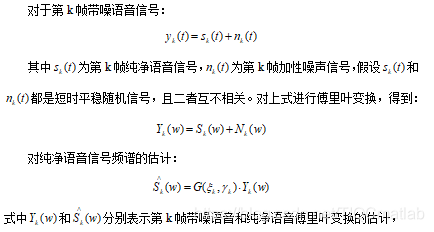
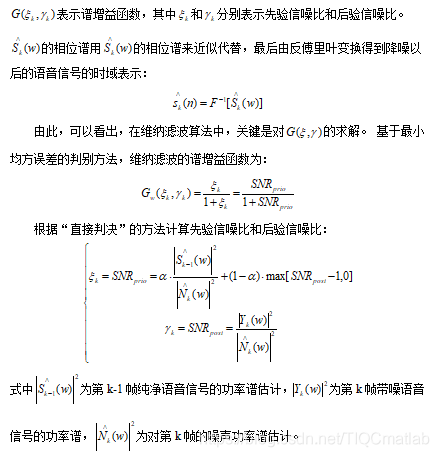
⛄二、部分源代码
function varargout = adsp_project(varargin)
% ADSP_PROJECT MATLAB code for adsp_project.fig
% ADSP_PROJECT, by itself, creates a new ADSP_PROJECT or raises the existing
% singleton*.
%
% H = ADSP_PROJECT returns the handle to a new ADSP_PROJECT or the handle to
% the existing singleton*.
%
% ADSP_PROJECT(‘CALLBACK’,hObject,eventData,handles,…) calls the local
% function named CALLBACK in ADSP_PROJECT.M with the given input arguments.
%
% ADSP_PROJECT(‘Property’,‘Value’,…) creates a new ADSP_PROJECT or raises the
% existing singleton*. Starting from the left, property value pairs are
% applied to the GUI before adsp_project_OpeningFcn gets called. An
% unrecognized property name or invalid value makes property application
% stop. All inputs are passed to adsp_project_OpeningFcn via varargin.
%
% *See GUI Options on GUIDE’s Tools menu. Choose “GUI allows only one
% instance to run (singleton)”.
%
% See also: GUIDE, GUIDATA, GUIHANDLES
% Edit the above text to modify the response to help adsp_project
% Last Modified by GUIDE v2.5 15-Dec-2014 18:26:21
% Begin initialization code - DO NOT EDIT
gui_Singleton = 1;
gui_State = struct(‘gui_Name’, mfilename, …
‘gui_Singleton’, gui_Singleton, …
‘gui_OpeningFcn’, @adsp_project_OpeningFcn, …
‘gui_OutputFcn’, @adsp_project_OutputFcn, …
‘gui_LayoutFcn’, [] , …
‘gui_Callback’, []);
if nargin && ischar(varargin{1})
gui_State.gui_Callback = str2func(varargin{1});
end
if nargout
[varargout{1:nargout}] = gui_mainfcn(gui_State, varargin{:});
else
gui_mainfcn(gui_State, varargin{:});
end
% End initialization code - DO NOT EDIT
% — Executes just before adsp_project is made visible.
function adsp_project_OpeningFcn(hObject, eventdata, handles, varargin)
% This function has no output args, see OutputFcn.
% hObject handle to figure
% eventdata reserved - to be defined in a future version of MATLAB
% handles structure with handles and user data (see GUIDATA)
% varargin command line arguments to adsp_project (see VARARGIN)
% Choose default command line output for adsp_project
handles.output = hObject;
% Update handles structure
guidata(hObject, handles);
% UIWAIT makes adsp_project wait for user response (see UIRESUME)
% uiwait(handles.figure1);
% — Outputs from this function are returned to the command line.
function varargout = adsp_project_OutputFcn(hObject, eventdata, handles)
% varargout cell array for returning output args (see VARARGOUT);
% hObject handle to figure
% eventdata reserved - to be defined in a future version of MATLAB
% handles structure with handles and user data (see GUIDATA)
% Get default command line output from handles structure
varargout{1} = handles.output;
% — Executes on button press in pushbutton1.
function pushbutton1_Callback(hObject, eventdata, handles)
global xk;
global fs;
global noise_type;
noise_type=1;
[FileName,PathName] = uigetfile(‘*.wav’,‘Select the voice-file’);
[x,fs]=wavread(FileName);
ls=length(x);
xk=x(1:ls);
set(handles.text_fs,‘string’,num2str(fs));
set(handles.text_ls,‘string’,num2str(ls));
axes(handles.axes_freq);
%xaxis1=linspace(0,0.5,250);
plot(abs(fft(xk))); %xk 音频的句柄 用来做按键响应函数
axis([0,14000,0,300]) ;
axes(handles.axes_wave);
%xaxis1=linspace(0,0.5,250);
h_xk=plot(xk); %xk 音频的句柄 用来做按键响应函数
axis([0,30000,-1.5,1.5]) ;
set(h_xk,‘ButtonDownFcn’,@axes_waveCallback);
%grid on;
%set(gca,‘xtick’,(0:0.02:0.5),‘ytick’,[0💯500]);
%axis([0.25 0.45 0 500]);
% hObject handle to pushbutton1 (see GCBO)
% eventdata reserved - to be defined in a future version of MATLAB
% handles structure with handles and user data (see GUIDATA)
% — Executes on button press in pushbutton2.
function pushbutton2_Callback(hObject, eventdata, handles)
global xk;
global SNR;
global fs;
global xs;
global noise_type;
noise_type=1;%高斯噪声
SNR_slider=get(handles.slider_SNR,‘value’);
SNR_slider=floor(SNR_slider);
SNR=num2str(SNR_slider);
set(handles.text_snr,‘string’,SNR);
xs=awgn(xk,SNR_slider,0);%加入高斯白噪声,信噪比30
axes(handles.axes_freq);
plot(abs(fft(xs))); %xk 音频的句柄 用来做按键响应函数
axis([0,14000,0,300]) ;
axes(handles.axes_noise);
h_xs=plot(xs);
axis([0,30000,-1.5,1.5]) ;
set(h_xs,‘ButtonDownFcn’,@axes_noiseCallback);
% hObject handle to pushbutton2 (see GCBO)
% eventdata reserved - to be defined in a future version of MATLAB
% handles structure with handles and user data (see GUIDATA)
% — Executes on button press in pushbutton3.
% hObject handle to pushbutton3 (see GCBO)
% eventdata reserved - to be defined in a future version of MATLAB
% handles structure with handles and user data (see GUIDATA)
% — Executes on selection change in popupmenu1.
function popupmenu1_Callback(hObject, eventdata, handles)
% hObject handle to popupmenu1 (see GCBO)
% eventdata reserved - to be defined in a future version of MATLAB
% handles structure with handles and user data (see GUIDATA)
% Hints: contents = cellstr(get(hObject,‘String’)) returns popupmenu1 contents as cell array
% contents{get(hObject,‘Value’)} returns selected item from popupmenu1
% — Executes during object creation, after setting all properties.
function popupmenu1_CreateFcn(hObject, eventdata, handles)
% hObject handle to popupmenu1 (see GCBO)
% eventdata reserved - to be defined in a future version of MATLAB
% handles empty - handles not created until after all CreateFcns called
% Hint: popupmenu controls usually have a white background on Windows.
% See ISPC and COMPUTER.
if ispc && isequal(get(hObject,‘BackgroundColor’), get(0,‘defaultUicontrolBackgroundColor’))
set(hObject,‘BackgroundColor’,‘white’);
end
% — Executes on key press with focus on pushbutton1 and none of its controls.
function pushbutton1_KeyPressFcn(hObject, eventdata, handles)
% hObject handle to pushbutton1 (see GCBO)
% eventdata structure with the following fields (see UICONTROL)
% Key: name of the key that was pressed, in lower case
% Character: character interpretation of the key(s) that was pressed
% Modifier: name(s) of the modifier key(s) (i.e., control, shift) pressed
% handles structure with handles and user data (see GUIDATA)
% — If Enable == ‘on’, executes on mouse press in 5 pixel border.
% — Otherwise, executes on mouse press in 5 pixel border or over pushbutton1.
function pushbutton1_ButtonDownFcn(hObject, eventdata, handles)
% hObject handle to pushbutton1 (see GCBO)
% eventdata reserved - to be defined in a future version of MATLAB
% handles structure with handles and user data (see GUIDATA)
% — Executes on slider movement.
function slider2_Callback(hObject, eventdata, handles)
% hObject handle to slider2 (see GCBO)
% eventdata reserved - to be defined in a future version of MATLAB
% handles structure with handles and user data (see GUIDATA)
% Hints: get(hObject,‘Value’) returns position of slider
% get(hObject,‘Min’) and get(hObject,‘Max’) to determine range of slider
% — Executes during object creation, after setting all properties.
function slider2_CreateFcn(hObject, eventdata, handles)
% hObject handle to slider2 (see GCBO)
% eventdata reserved - to be defined in a future version of MATLAB
% handles empty - handles not created until after all CreateFcns called
% Hint: slider controls usually have a light gray background.
if isequal(get(hObject,‘BackgroundColor’), get(0,‘defaultUicontrolBackgroundColor’))
set(hObject,‘BackgroundColor’,[.9 .9 .9]);
end
⛄三、运行结果
⛄四、matlab版本及参考文献
1 matlab版本
2014a
2 参考文献
[1]韩纪庆,张磊,郑铁然.语音信号处理(第3版)[M].清华大学出版社,2019.
[2]柳若边.深度学习:语音识别技术实践[M].清华大学出版社,2019.
3 备注
简介此部分摘自互联网,仅供参考,若侵权,联系删除
🍅 仿真咨询
1 各类智能优化算法改进及应用
生产调度、经济调度、装配线调度、充电优化、车间调度、发车优化、水库调度、三维装箱、物流选址、货位优化、公交排班优化、充电桩布局优化、车间布局优化、集装箱船配载优化、水泵组合优化、解医疗资源分配优化、设施布局优化、可视域基站和无人机选址优化
2 机器学习和深度学习方面
卷积神经网络(CNN)、LSTM、支持向量机(SVM)、最小二乘支持向量机(LSSVM)、极限学习机(ELM)、核极限学习机(KELM)、BP、RBF、宽度学习、DBN、RF、RBF、DELM、XGBOOST、TCN实现风电预测、光伏预测、电池寿命预测、辐射源识别、交通流预测、负荷预测、股价预测、PM2.5浓度预测、电池健康状态预测、水体光学参数反演、NLOS信号识别、地铁停车精准预测、变压器故障诊断
3 图像处理方面
图像识别、图像分割、图像检测、图像隐藏、图像配准、图像拼接、图像融合、图像增强、图像压缩感知
4 路径规划方面
旅行商问题(TSP)、车辆路径问题(VRP、MVRP、CVRP、VRPTW等)、无人机三维路径规划、无人机协同、无人机编队、机器人路径规划、栅格地图路径规划、多式联运运输问题、车辆协同无人机路径规划、天线线性阵列分布优化、车间布局优化
5 无人机应用方面
无人机路径规划、无人机控制、无人机编队、无人机协同、无人机任务分配
6 无线传感器定位及布局方面
传感器部署优化、通信协议优化、路由优化、目标定位优化、Dv-Hop定位优化、Leach协议优化、WSN覆盖优化、组播优化、RSSI定位优化
7 信号处理方面
信号识别、信号加密、信号去噪、信号增强、雷达信号处理、信号水印嵌入提取、肌电信号、脑电信号、信号配时优化
8 电力系统方面
微电网优化、无功优化、配电网重构、储能配置
9 元胞自动机方面
交通流 人群疏散 病毒扩散 晶体生长
10 雷达方面
卡尔曼滤波跟踪、航迹关联、航迹融合
























 4434
4434











 被折叠的 条评论
为什么被折叠?
被折叠的 条评论
为什么被折叠?










