目录
AdapterView与Adapter
ListView
GridView
Spinner
AutoCompleteListView
Gallery
ExpandableListView
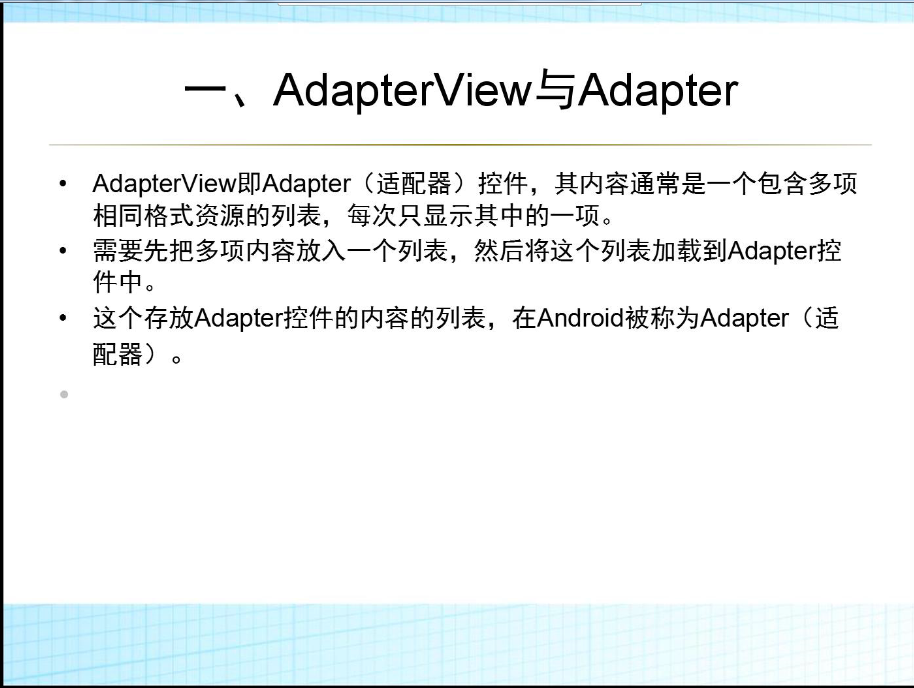
·ListView (类似MVC) 不允许使用OnClickListener应使用 setOnItemClickListener
ArrayAdapter只能放一个文本
SimpleAdapter可以放多个文本
两者都是系统中原本的Adapter
ArrayAdapter 步骤:
i 先创建一个布局内部只有ListView
<?xml version="1.0" encoding="utf-8"?>
<LinearLayout xmlns:android="http://schemas.android.com/apk/res/android"
android:orientation="vertical" android:layout_width="match_parent"
android:layout_height="match_parent">
<!-- 内部只有ListView -->
<ListView
android:id="@+id/mylistview"
android:layout_width="match_parent"
android:layout_height="wrap_content"
/>
</LinearLayout>ii
private String[] array = {"张三", "李四", "王五", "赵六"};//单个文本内容
/**
* 系统自带的ArrayAdapter的测试方法
*/
public void ListViewTest_Computer_ArrayAdapter(){
// 系统自带的ArrayAdapter
ArrayAdapter<String> adapter = new ArrayAdapter<String>(this,R.layout.item_arrayadapter,array);//R.layout.item_arrayadapter是有一定格式的。
mListView.setAdapter(adapter);
}
R.layout.item_arrayadapter:
<?xml version="1.0" encoding="utf-8"?>
<!-- android:id="@android:id/text1" 不能改变-->
<TextView xmlns:android="http://schemas.android.com/apk/res/android"
android:id="@android:id/text1"
android:layout_width="match_parent"
android:layout_height="wrap_content"
android:textAppearance="?android:attr/textAppearanceListItemSmall"
android:gravity="center_vertical"
android:textColor="@color/red"
android:minHeight="?android:attr/listPreferredItemHeightSmall"
android:background="#0099ff"/>SimpleAdapter 步骤:
i 同上,建一个只有ListView的布局
ii 数据存放在含有HashMap的List中:
private List<HashMap<String, String>> mData;
/**
* 系统自带的SimpleAdapter的测试方法
*/
public void ListViewTest_Computer_SimpleAdapter(){
//SimpleAdapter测试
initData();
// R.layout.item_simple_adapter 是一种布局
SimpleAdapter simpleAdapter = new SimpleAdapter(this, mData, R.layout.item_simple_adapter,
new String[]{"name", "sex", "age", "hobby"}, new int[]{R.id.textview_name, R.id.textview_sex, R.id.textview_age, R.id.textview_hobby});
mListView.setAdapter(simpleAdapter);
// mListView.setOnClickListener() ListView不允许使用setOnClickListener;
// mListView.setOnItemLongClickListener();长按
mListView.setOnItemLongClickListener(new AdapterView.OnItemLongClickListener() {
@Override
public boolean onItemLongClick(AdapterView<?> parent, View view, int position, long id) {
HashMap<String,String> itemData_long = mData.get(position);
Log.d("data",itemData_long.get("name")+itemData_long.get("sex")+itemData_long.get("age")+itemData_long.get("hobby"));
return false;
}
});
//点击的时候的事件
mListView.setOnItemClickListener(new AdapterView.OnItemClickListener() {
@Override
public void onItemClick(AdapterView<?> parent, View view, int position, long id) {
// position表示点击中的第position条数据
HashMap<String,String> itemData = mData.get(position);
Log.d("data",itemData.get("name")+itemData.get("sex")+itemData.get("age")+itemData.get("hobby"));
}
});
}
/**
* 数据的封装,封装到List中
*/
private void initData() {
mData = new ArrayList<>();
HashMap<String, String> zhangsan = createHashMap("张三", "男", "20", "爱好打篮球");
mData.add(zhangsan);
HashMap<String, String> lisi = createHashMap("李四", "男", "18", "爱好打LOL");
mData.add(lisi);
HashMap<String, String> Queue = createHashMap("Queue", "女", "21", "爱好睡觉");
mData.add(Queue);
HashMap<String, String> King = createHashMap("King", "男", "21", "爱好魔方");
mData.add(King);
}
/**
* 将姓名、性别、年龄、爱好,放在HashMap中
*
* @param name 姓名
* @param sex 性别
* @param age 年龄
* @param hobby 爱好
* @return 返回一个HashMap
*/
private HashMap<String, String> createHashMap(String name, String sex, String age, String hobby) {
HashMap<String, String> map = new HashMap<>();
map.put("name", name);
map.put("sex", sex);
map.put("age", age);
map.put("hobby", hobby);
return map;
}
SimpleAdapter需要按照一定格式将数据放在ListView中,即:R.layout.item_simple_adapter :
<?xml version="1.0" encoding="utf-8"?>
<LinearLayout xmlns:android="http://schemas.android.com/apk/res/android"
android:orientation="horizontal" android:layout_width="match_parent"
android:layout_height="match_parent"
android:layout_margin="15dp"
android:gravity="center_vertical">
<ImageView
android:id="@+id/imageview_photo"
android:layout_width="150dp"
android:layout_height="150dp" />
<TextView
android:id="@+id/textview_name"
android:layout_width="wrap_content"
android:layout_height="wrap_content"
android:text="姓名"/>
<LinearLayout
android:layout_width="wrap_content"
android:layout_height="wrap_content"
android:orientation="vertical"
android:layout_margin="10dp">
<TextView
android:id="@+id/textview_sex"
android:layout_width="wrap_content"
android:layout_height="wrap_content"
android:text="性别"/>
<TextView
android:id="@+id/textview_age"
android:layout_width="wrap_content"
android:layout_height="wrap_content"
android:text="年龄"/>
</LinearLayout>
<TextView
android:id="@+id/textview_hobby"
android:layout_width="wrap_content"
android:layout_height="wrap_content"
android:text="爱好"/>
</LinearLayout>自定义Adapter
ListView的自定义adapter要继承于BaseAdapter
i 同上,创建一个只有ListView的布局
ii 创建一个包只放Model(数据)即学生类:属性:name,sex,age,hobby,img(int型id)Set、Get方法
iii 创建一个包只放Adapter(类似View)
/**
* 自定义Adapter需要继承于BaseAdapt
* Created by Administrator on 2015/8/24.
*/
public class StudentAdapter extends BaseAdapter{
private List<Student> mData;
private LayoutInflater mInflater;
public StudentAdapter(LayoutInflater mInflater,List<Student> mData){
this.mInflater = mInflater;
this.mData = mData;
}
@Override
public int getCount() {
//表示要显示的条数,一般是数据多少条显示多少条
return mData.size();
}
@Override
public Object getItem(int position) {
return position;
}
@Override
public long getItemId(int position) {
return position;
}
@Override
public View getView(int position, View convertView, ViewGroup parent) {
// LayoutInflater
Student student = mData.get(position);//获得第position个的student
View view = mInflater.inflate(R.layout.item_simple_adapter,null);//通过mInflater获得view
//得到view中的每个空间
ImageView imageView_photo = (ImageView) view.findViewById(R.id.imageview_photo);
TextView textView_name = (TextView) view.findViewById(R.id.textview_name);
TextView textView_sex = (TextView) view.findViewById(R.id.textview_sex);
TextView textView_age = (TextView) view.findViewById(R.id.textview_age);
TextView textView_hobby = (TextView) view.findViewById(R.id.textview_hobby);
//将每个控件设置上数据
imageView_photo.setImageResource(student.getImg());
textView_name.setText(student.getName());
textView_sex.setText(student.getSex());
textView_age.setText(student.getAge());
textView_hobby.setText(student.getHobby());
return view;
}
}
iv 需要创建含有Student类的List对象,创建一个mInflater,为了给自定义的adapter传Inflater,以便于找到view。
private List<Student> mStudentData;
private LayoutInflater mInflater;
/**
* 测试自定义的Adapter
*/
public void AdapterDoMyTest(){
mInflater = getLayoutInflater();//初始化mInflater
initStudentData();
StudentAdapter studentAdapter = new StudentAdapter(mInflater,mStudentData);
mListView.setAdapter(studentAdapter);
}
/**
* 封装Student中的数据
*/
private void initStudentData() {
mStudentData =new ArrayList<Student>();
Student zhangsan = new Student("张三","男","20","打篮球",R.mipmap.tangyan);
Student lisi = new Student("李四","男","18","打LOL",R.mipmap.ty);
Student Queue = new Student("Queue","女","22","游泳",R.mipmap.tangyan);
Student King = new Student("King","男","22","看小说",R.mipmap.ty);
mStudentData.add(zhangsan);
mStudentData.add(lisi);
mStudentData.add(Queue);
mStudentData.add(King);
}
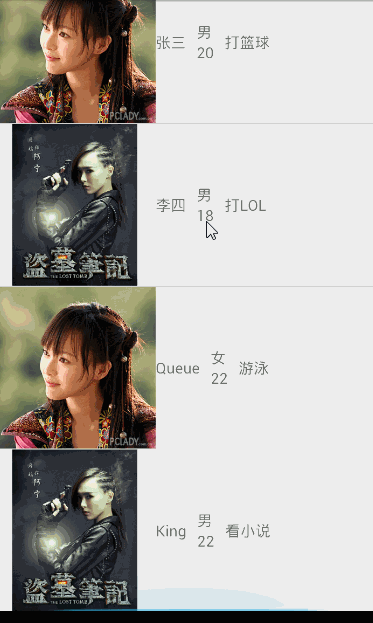
有几条就会getView几次,当项数很大时,性能将会下降,android有个缓存机制类似滚轮:convertView 表示划出屏幕的view,但是一般耗时,为了减少耗时,ViewHolder 内部类 class ViewHolder
无ListView点击事件的convertView_ViewHolder
自定义Adapter中的getView方法级ViewHolder类:
@Override
public View getView(final int position, View convertView, ViewGroup arg2) {
// TODO Auto-generated method stub
ViewHolder vh;
// convertView类似滚轮,会预先缓存几个view
if (convertView == null) {
vh = new ViewHolder();
convertView = mInflater.inflate(R.layout.item_main_listview, null);
vh.checkBox = (CheckBox) convertView.findViewById(R.id.item_main_checkbox);
vh.imageView = (ImageView) convertView.findViewById(R.id.item_main_imageview);
vh.textView = (TextView) convertView.findViewById(R.id.item_main_textview);
convertView.setTag(vh);
}else{
vh = (ViewHolder) convertView.getTag();
}
Fruit fruit = mFruits.get(position);
vh.imageView.setImageResource(fruit.getImg());
vh.textView.setText(fruit.getName());
vh.checkBox.setOnCheckedChangeListener(new OnCheckedChangeListener() {
@Override
public void onCheckedChanged(CompoundButton arg0, boolean isChecked) {
mManageFruits[position] = isChecked;
notifyDataSetChanged();
}
});
vh.checkBox.setChecked(mManageFruits[position]);
return convertView;
}
/**
* 自写一个ViewHolder类
* @author Administrator
*
*/
class ViewHolder{
CheckBox checkBox;
ImageView imageView;
TextView textView;
}
结果如图:
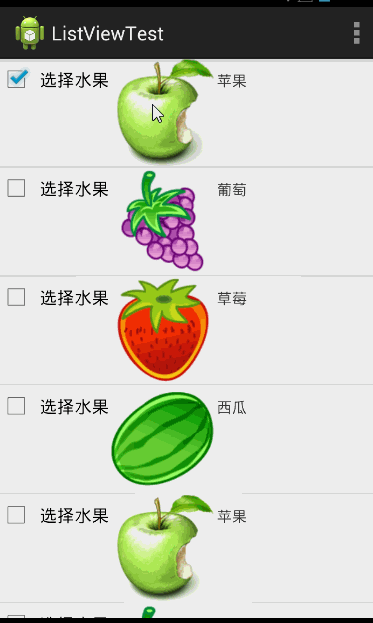
有ListView点击事件的convertView_ViewHolder
在Activity中的ListView上添加了一个setOnItemClickListener:
//Activity中添加的
mListView.setOnItemClickListener(new OnItemClickListener() {
@Override
public void onItemClick(AdapterView <?> arg0, View arg1, int position,
long arg3) {
// TODO Auto-generated method stub
//mAdapter是全局变量
mAdapter.selecter(position);
}
});
//FruitAdapter中添加一个选中的方法:即将每个view的checkedBox设置成非之前状态
/**
* 当点击itemListView时,checkBox会得到响应
* @param position
*/
public void selecter(int position){
mManageFruits[position] = !mManageFruits[position];
notifyDataSetChanged();
}
结果如图:
全选与反选
i 创建两个xml,表示HeaderView与FooterView
<!--HeadererView-->
<?xml version="1.0" encoding="utf-8"?>
<LinearLayout xmlns:android="http://schemas.android.com/apk/res/android"
android:layout_width="match_parent"
android:layout_height="match_parent"
android:orientation="vertical" >
<Button
android:id="@+id/selectall"
android:layout_width="wrap_content"
android:layout_height="wrap_content"
android:text="全选"/>
</LinearLayout>
<!--FooterView-->
<?xml version="1.0" encoding="utf-8"?>
<LinearLayout xmlns:android="http://schemas.android.com/apk/res/android"
android:layout_width="match_parent"
android:layout_height="match_parent"
android:orientation="vertical" >
<Button
android:id="@+id/unselectall"
android:layout_width="wrap_content"
android:layout_height="wrap_content"
android:text="反选"/>
</LinearLayout>ii 在Activity中创建两个View(HeaderView与FooterView),赋值时,用mInflater.inflat()赋值。创建Button时,分别用两个view.findViewById()找。
//两个view表示HeaderView与FooterView
headerView = mInflater.inflate(R.layout.fruit_listview_header, null);
footerView = mInflater.inflate(R.layout.fruit_listview_footer, null);
//两个按钮表示“全选”“反选”
mBtnSelectAll = (Button) headerView.findViewById(R.id.selectall);
mBtnSelectAll.setOnClickListener(new OnClickListener() {
@Override
public void onClick(View arg0) {
// TODO Auto-generated method stub
mAdapter.selecterAll();
}
});
mBtnUnSelectAll = (Button) footView.findViewById(R.id.unselectall);
mBtnUnSelectAll.setOnClickListener(new OnClickListener() {
@Override
public void onClick(View arg0) {
// TODO Auto-generated method stub
mAdapter.unSelectAll();
}
});
iii 在FruitAdapter中写两个方法表示全选与反选
/**
* 全选
*/
public void selecterAll(){
for (int i = 0; i < mManageFruits.length; i++) {
if(mManageFruits[i]){
mManageFruits[i] = false;
}else {
mManageFruits[i] = true;
}
}
notifyDataSetChanged();//一定要有
}
/**
* 反选
*/
public void unSelectAll(){
for (int i = 0; i <mManageFruits.length; i++) {
mManageFruits[i]=!mManageFruits[i];
}
notifyDataSetChanged();//一定要有
}
结果如图:
全选
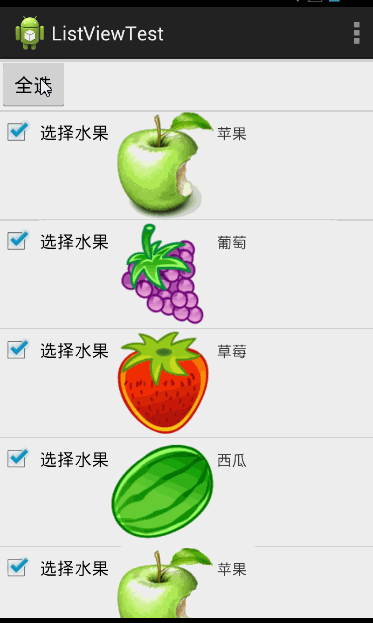
GridView
numColums表示列数
item_gridview_layout.xml
<?xml version="1.0" encoding="utf-8"?>
<LinearLayout xmlns:android="http://schemas.android.com/apk/res/android"
android:orientation="vertical" android:layout_width="match_parent"
android:layout_height="match_parent"
android:gravity="center"
android:background="@color/white">
<ImageView
android:id="@+id/item_fruit_imageview"
android:layout_width="80dp"
android:layout_height="80dp" />
<TextView
android:id="@+id/item_fruit_textview"
android:layout_width="wrap_content"
android:layout_height="wrap_content" />
</LinearLayout>
1.先建立Activity
setContentView
2.在XML文件中添加GridView.xml文件
3.findViewById
4.GridView显示数据必须设置adapter
5.初始化数据
6.初始化Adapter
7.调用GridView.SetAdapter()
1.继承BaseAdapter
2.实现四个方法
3.getView方法
4.内部类ViewHolder
点击图片给图片添上一层蒙板
需要修改的xml(需要添加一个CheckBox 一个ImageView,让ImageView覆盖在图片上边,背景设置成半透明色)(ImageView的src与background的区别,background是ImageView的所有的地方)
<?xml version="1.0" encoding="utf-8"?>
<FrameLayout xmlns:android="http://schemas.android.com/apk/res/android"
android:layout_width="match_parent"
android:layout_height="match_parent"
android:background="@drawable/tint_selecter">
<RelativeLayout
android:layout_width="match_parent"
android:layout_height="match_parent">
<LinearLayout
android:layout_width="match_parent"
android:layout_height="match_parent"
android:gravity="center"
android:orientation="vertical">
<ImageView
android:id="@+id/item_fruit_imageview"
android:layout_width="90dp"
android:layout_height="90dp"
android:src="@mipmap/apple" />
<TextView
android:id="@+id/item_fruit_textview"
android:layout_width="wrap_content"
android:layout_height="wrap_content"
android:layout_below="@id/item_fruit_imageview"
android:text="苹果" />
</LinearLayout>
<CheckBox
android:id="@+id/checkbox"
android:layout_width="wrap_content"
android:layout_height="wrap_content"
android:layout_alignParentRight="true"
android:button="@drawable/check_checked"
android:focusable="false"
android:padding="7dp" />
</RelativeLayout>
<ImageView
android:id="@+id/imageview_tint"
android:layout_width="match_parent"
android:layout_height="match_parent"
android:background="#55ff0000"
android:visibility="invisible" />
</FrameLayout>//checkBox的点击事件之后
vh.checkBox.setChecked(mManagerCheckBox[position]);
if (mManagerCheckBox[position]){
vh.imageViewTint.setVisibility(View.VISIBLE);
}else {
vh.imageViewTint.setVisibility(View.INVISIBLE);
}
return convertView;
结果如图:选中CheckBox后会出现一层红色半透明的蒙板覆盖在图片上:
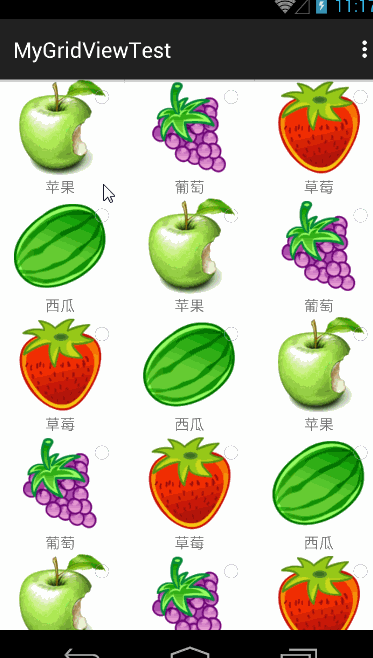
Spinner
修改的系统自带的R.layout.spinner….文件
<?xml version="1.0" encoding="utf-8"?>
<CheckedTextView xmlns:android="http://schemas.android.com/apk/res/android"
android:id="@android:id/text1"
style="?android:attr/spinnerDropDownItemStyle"
android:singleLine="true"
android:layout_width="match_parent"
android:layout_height="wrap_content"
android:ellipsize="marquee"
android:background="@color/deep_purple"/>public class MainActivity extends AppCompatActivity {
private String[] mData = {"110","119","120","10086","10010","256400"};//数据
private Spinner mSpinner;
private ArrayAdapter mApater;
@Override
protected void onCreate(Bundle savedInstanceState) {
super.onCreate(savedInstanceState);
setContentView(R.layout.activity_main);
mSpinner = (Spinner) findViewById(R.id.spinner);
mApater = new ArrayAdapter<String>(this,R.layout.my_spinner_item,mData);//可以自定义xml不过要复制系统文件xml
mSpinner.setAdapter(mApater);
}
}
AutoCompleteListView (自动提示)
需要自建一个AutoCompleteListView的XML文件
//数据
private String[] mData = {"110","119","120","10086","10010","256400"};
mAutoTextView = (AutoCompleteTextView) findViewById(R.id.autotextveiw);
mAdapter = new ArrayAdapter<String>(this,android.R.layout.simple_list_item_1,mData);//系统自带的xml文件,如需自定义,需拷贝系统文件修改
mAutoTextView.setAdapter(mAdapter);
Gallery (已摒弃,不常用)
i在main_activity.xml中写一个Gallery。
<!--android:spacing="-30dp"表示两张图片相距-15dp-->
<!--android:unselectedAlpha="0.6"表示未选中的透明度 浮点型 -->
<Gallery
android:id="@+id/gallery"
android:layout_width="match_parent"
android:layout_height="wrap_content"
android:spacing="-30dp"
android:unselectedAlpha="0.6"></Gallery>在layout中写一个item_gallery.xml表示格式
ii写一个model和一个adapter包,分别盛放数据和自定义adapter
ExpandableListView (类似QQ好友列表界面)
两层:一层是分组,一层是分组中的条数
i 在主活动的xml文件中添加ExpandableListView,在layout中写两个xml文件,分别表示班级(clazz)和学生(Student)
<!--班级 item_clazz.xml-->
<?xml version="1.0" encoding="utf-8"?>
<LinearLayout xmlns:android="http://schemas.android.com/apk/res/android"
android:layout_width="match_parent"
android:layout_height="match_parent"
android:orientation="horizontal"
android:background="#55ffaaee"
>
<TextView
android:id="@+id/item_clazz_name"
android:layout_width="wrap_content"
android:layout_height="30dp"
android:layout_marginLeft="25dp"
android:gravity="center_vertical"/>
<TextView
android:id="@+id/item_clazz_num"
android:layout_width="wrap_content"
android:layout_height="30dp"
android:gravity="center_vertical"/>
<TextView
android:id="@+id/item_clazz_students"
android:layout_width="wrap_content"
android:layout_height="30dp"
android:gravity="center_vertical"/>
<!--学生 item_student.xml-->
<?xml version="1.0" encoding="utf-8"?>
<LinearLayout xmlns:android="http://schemas.android.com/apk/res/android"
android:orientation="horizontal" android:layout_width="match_parent"
android:layout_height="match_parent">
<ImageView
android:id="@+id/item_student_img"
android:layout_width="50dp"
android:layout_height="50dp"
/>
<LinearLayout
android:layout_width="match_parent"
android:layout_height="wrap_content"
android:orientation="vertical"
android:layout_gravity="center_vertical">
<LinearLayout
android:layout_width="match_parent"
android:layout_height="wrap_content">
<TextView
android:id="@+id/item_student_name"
android:layout_width="wrap_content"
android:layout_height="wrap_content" />
<TextView
android:id="@+id/item_student_sex"
android:layout_width="wrap_content"
android:layout_height="wrap_content" />
<TextView
android:id="@+id/item_student_age"
android:layout_width="wrap_content"
android:layout_height="wrap_content" />
</LinearLayout>
<TextView
android:id="@+id/item_student_label"
android:layout_width="wrap_content"
android:layout_height="wrap_content" />
</LinearLayout>
</LinearLayout>
</LinearLayout>ii创建两个包:model、adapter,盛放Clazz、Student和自定义的adapter(需要继承BaseExpandableListAdapter)
Student 学生类
/**
* Created by Administrator on 2015/8/26.
*/
public class Student {
private String name;
private String age;
private String sex;
private String label;
private int img;
public int getImg() {
return img;
}
public void setImg(int img) {
this.img = img;
}
public Student(String name, String age, String sex, String label,int img) {
this.name = name;
this.age = age;
this.sex = sex;
this.label = label;
this.img = img;
}
public String getName() {
return name;
}
public void setName(String name) {
this.name = name;
}
public String getAge() {
return age;
}
public void setAge(String age) {
this.age = age;
}
public String getSex() {
return sex;
}
public void setSex(String sex) {
this.sex = sex;
}
public String getLabel() {
return label;
}
public void setLabel(String label) {
this.label = label;
}
}
Clazz 班级类
/**
* Created by Administrator on 2015/8/26.
*/
public class Clazz {
private String clazzName;
private String clazzNum;
private List<Student> students;
public Clazz(String clazzName, String clazzNum) {
this.clazzName = clazzName;
this.clazzNum = clazzNum;
}
public String getClazzName() {
return clazzName;
}
public void setClazzName(String clazzName) {
this.clazzName = clazzName;
}
public List<Student> getStudents() {
return students;
}
public void setStudents(List<Student> students) {
this.students = students;
}
public String getClazzNum() {
return clazzNum;
}
public void setClazzNum(String clazzNum) {
this.clazzNum = clazzNum;
}
}
自定义Adapter :ClazzExpandAdapter
/**
* Created by Administrator on 2015/8/26.
*/
public class ClazzExpandAdapter extends BaseExpandableListAdapter {
private List<Clazz> mClazz;
private LayoutInflater mInflater;
public ClazzExpandAdapter(List<Clazz> mClazz, LayoutInflater mInflater) {
this.mClazz = mClazz;
this.mInflater = mInflater;
}
@Override
public int getGroupCount() {
return mClazz.size();
}
@Override
public int getChildrenCount(int groupPosition) {
return mClazz.get(groupPosition).getStudents().size();//得到当前班学生的数量
}
@Override
public Object getGroup(int groupPosition) {
return groupPosition;
}
@Override
public Object getChild(int groupPosition, int childPosition) {
return childPosition;
}
@Override
public long getGroupId(int groupPosition) {
return groupPosition;
}
@Override
public long getChildId(int groupPosition, int childPosition) {
return childPosition;
}
@Override
public boolean hasStableIds() {
return false;
}
@Override
public View getGroupView(int groupPosition, boolean isExpanded, View convertView, ViewGroup parent) {
convertView = mInflater.inflate(R.layout.item_clazz, null);
TextView textViewClazzName = (TextView) convertView.findViewById(R.id.item_clazz_name);
TextView textViewClazzNum = (TextView) convertView.findViewById(R.id.item_clazz_num);
TextView textViewClazzStudents = (TextView) convertView.findViewById(R.id.item_clazz_students);
Clazz clazz = mClazz.get(groupPosition);
textViewClazzName.setText(clazz.getClazzName());
textViewClazzNum.setText(clazz.getClazzNum());
textViewClazzStudents.setText("" + clazz.getStudents().size());//如果setText()内是整形,系统会将其认为是资源,但资源中没有,会报错。需要将整形转换成字符串
return convertView;
}
@Override
public View getChildView(int groupPosition, int childPosition, boolean isLastChild, View convertView, ViewGroup parent) {
convertView = mInflater.inflate(R.layout.item_student, null);
TextView textViewStduentName = (TextView) convertView.findViewById(R.id.item_student_name);
TextView textViewStudentAge = (TextView) convertView.findViewById(R.id.item_student_age);
TextView textViewStduentSex = (TextView) convertView.findViewById(R.id.item_student_sex);
TextView textViewStduentLabel = (TextView) convertView.findViewById(R.id.item_student_label);
ImageView imageViewStudentImg = (ImageView) convertView.findViewById(R.id.item_student_img);
Clazz clazz = mClazz.get(groupPosition);
textViewStduentName.setText(clazz.getStudents().get(childPosition).getName());
textViewStudentAge.setText(clazz.getStudents().get(childPosition).getAge());
textViewStduentSex.setText(clazz.getStudents().get(childPosition).getSex());
textViewStduentLabel.setText(clazz.getStudents().get(childPosition).getLabel());
imageViewStudentImg.setImageResource(clazz.getStudents().get(childPosition).getImg());
return convertView;
}
@Override
public boolean isChildSelectable(int groupPosition, int childPosition) {
return false;
}
}
含有ExpandableListView的Acitivity中:
/**
* 数据的封装
*/
private void initData() {
mClazzs = new ArrayList<>();
Clazz clazz1 = new Clazz("一班","20150801");
List<Student> students1 = new ArrayList<>();
students1.add(new Student("张三","20","男","这个人很懒",R.mipmap.aa));
students1.add(new Student("张三丰","18","男","太极",R.mipmap.bb));
students1.add(new Student("工藤新一","22","男","真相只有一个",R.mipmap.cc));
students1.add(new Student("毛利兰","22","女","空手道",R.mipmap.dd));
Student student11 = new Student("柯南","12","男","真相只有一个",R.mipmap.ee);
students1.add(student11);
clazz1.setStudents(students1);
Clazz clazz2 = new Clazz("二班","20150802");
List<Student> students2 = new ArrayList<>();
students2.add(new Student("小红","16","女","心情愉悦",R.mipmap.ff));
students2.add(new Student("小明","16","男","我就是小明",R.mipmap.gg));
students2.add(new Student("李华","18","男","英语作文专业户",R.mipmap.hh));
clazz2.setStudents(students2);
Clazz clazz3 = new Clazz("三班","20150803");
List<Student> students3 = new ArrayList<>();
students3.add(new Student("Queue","21","女","恩",R.mipmap.ee));
students3.add(new Student("King","21","男","我就是我,不一样的烟火",R.mipmap.cc));
clazz3.setStudents(students3);
Clazz clazz4 = new Clazz("四班","20150804");
List<Student> students4 = new ArrayList<>();
students4.add(new Student("JX","22","女","周杰伦",R.mipmap.dd));
clazz4.setStudents(students4);
mClazzs.add(clazz1);
mClazzs.add(clazz2);
mClazzs.add(clazz3);
mClazzs.add(clazz4);
}
·4.0中的ViewPager
·5.0中的RecyclerView 5.0新特性中会讲








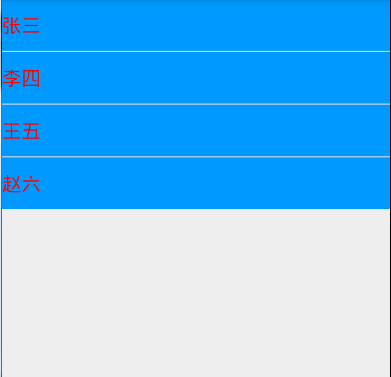
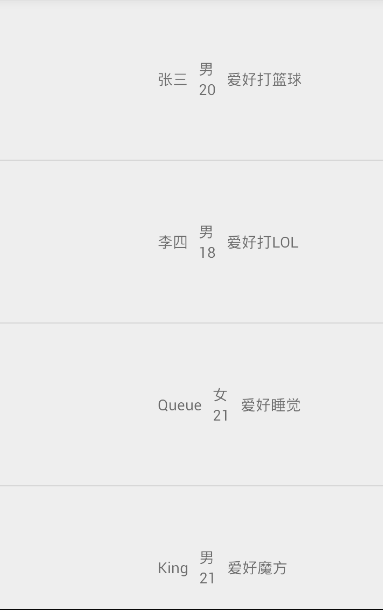
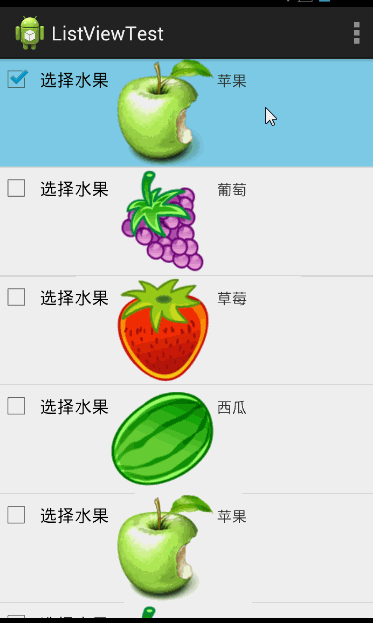
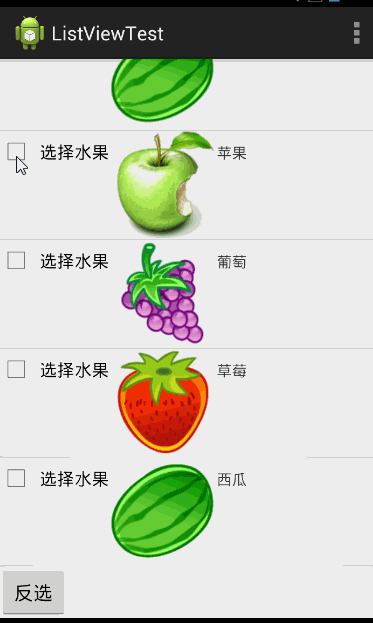
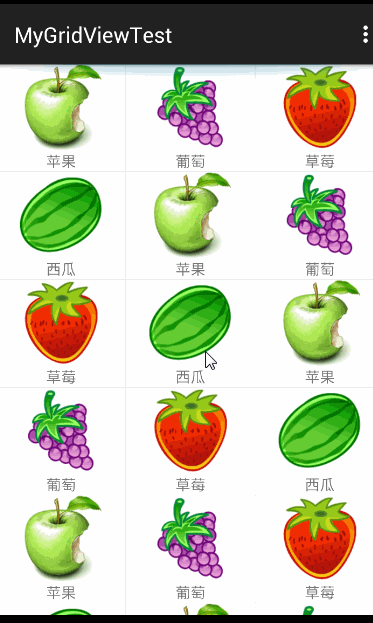

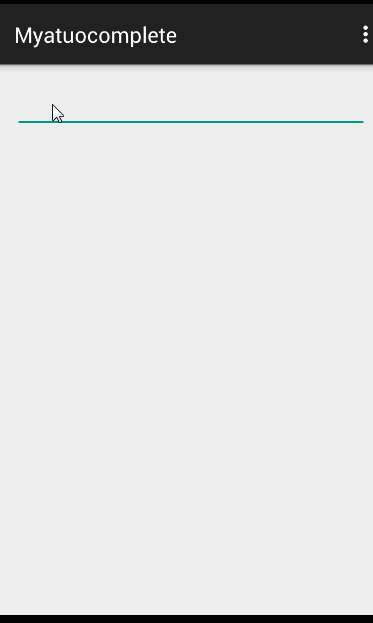
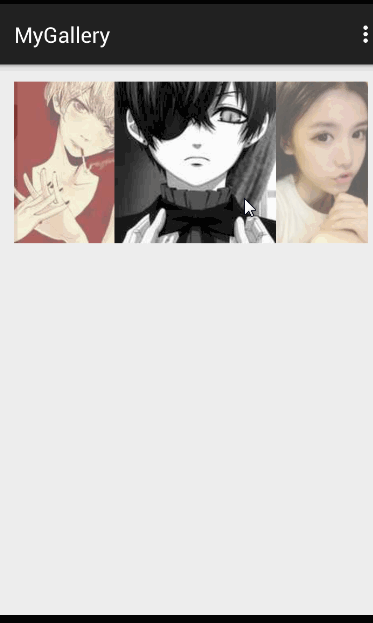
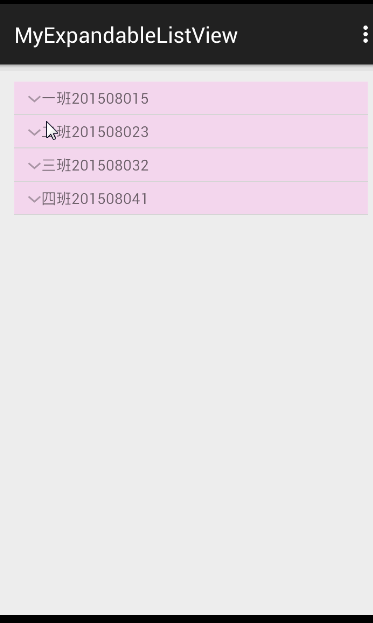














 2122
2122











 被折叠的 条评论
为什么被折叠?
被折叠的 条评论
为什么被折叠?








