github官方文档传送门
本地项目上传到Github方法
选择一个本地目录,右键点击"Git Base Here",会打开git对应的shell命令行,输入下面的命令,会在目录下生成一个".git"文件夹。
git init #Create an empty Git repository or reinitialize an existing one
1.复制github的 https的URL
git clone httpsUrl #Clone a repository into a new directory
2.查看可提交文件,可提交文件标红
git status #Clone a repository into a new directory
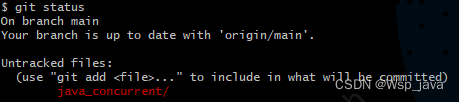
3.add 文件
git add fielName #也可以是文件夹

4. git status
可以看到之前提交的文件已经是绿色的了(文件夹的话,会出现很多文件)
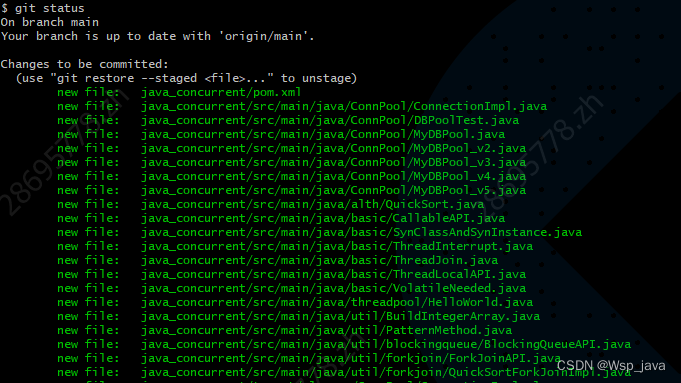
5.git commit -m ‘comment’(提交到本地仓库)
6.git push(这里遇坑了)
git remote set-url origin SSHUrl #注意这里是SSH的地址,如下图展示
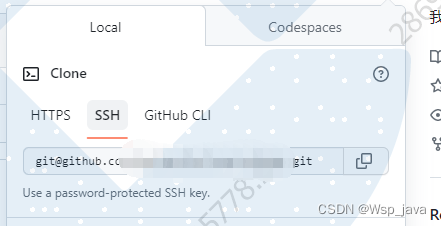
输入下面的命令,生成秘钥
$ ssh-keygen -t ed25519 -C "your_email@example.com"
会生成如下的两个文件

将公钥配置到github中
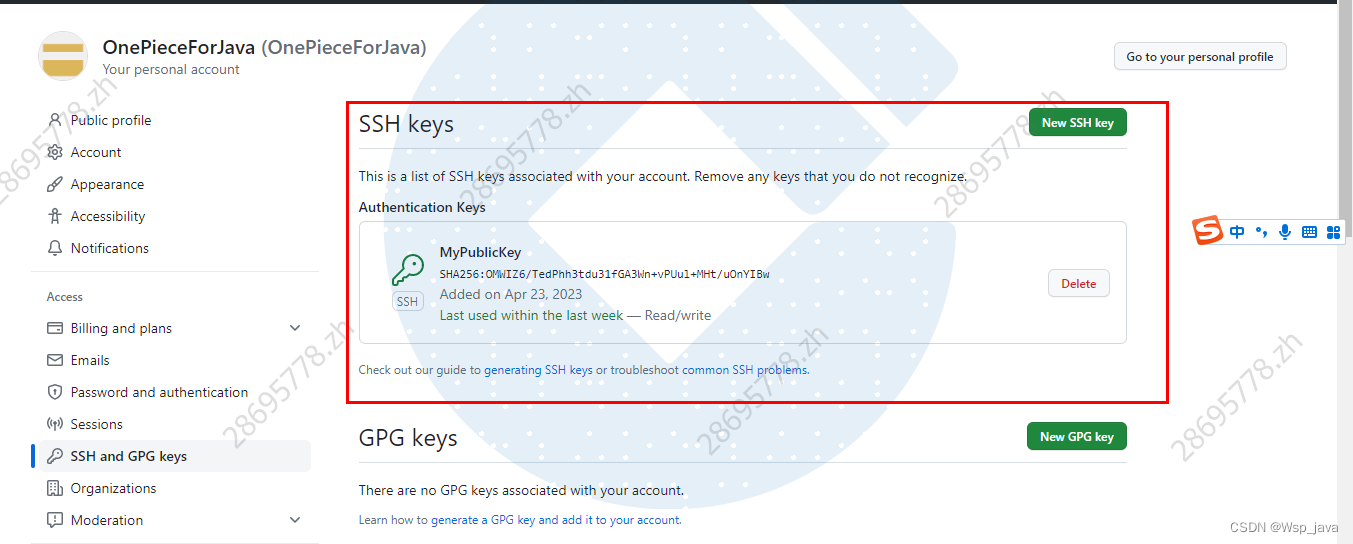
$ eval "$(ssh-agent -s)" #这个命令是干嘛的???
Agent pid 1383
$ ssh-add ~/.ssh/id_ed25519 #???
Enter passphrase for /c/Users/chenh/.ssh/id_ed25519:
Identity added: /c/Users/chenh/.ssh/id_ed25519 (18155469483@163.com)
J000000979@CFI-5MHMIF0BH3L MINGW64 /d/02-workspace/ij_workspace/myStudy (main)
$ git remote set-url origin git@github.com:OnePieceForJava/myStudy.git
$ git remote -v
origin git@github.com:OnePieceForJava/myStudy.git (fetch)
origin git@github.com:OnePieceForJava/myStudy.git (push)
$ git push
The authenticity of host 'github.com (20.205.243.166)' can't be established.
ECDSA key fingerprint is SHA256:p2QAMXNIC1TJYWeIOttrVc98/R1BUFWu3/LiyKgUfQM.
Are you sure you want to continue connecting (yes/no/[fingerprint])? yes
Warning: Permanently added 'github.com,20.205.243.166' (ECDSA) to the list of known hosts.
Enumerating objects: 77, done.
Counting objects: 100% (77/77), done.
Delta compression using up to 8 threads
Compressing objects: 100% (68/68), done.
Writing objects: 100% (76/76), 46.57 KiB | 1.01 MiB/s, done.
Total 76 (delta 6), reused 0 (delta 0), pack-reused 0
remote: Resolving deltas: 100% (6/6), done.
To github.com:OnePieceForJava/myStudy.git
52687e1..2693016 main -> main
搭建过程中查看过的相关技术文章
github文件上传全流程-新手入门系列(超详细!!!)
remote: Support for password authentication was removed on August 13, 2021
Git clone 克隆私有项目
生成新SSH密钥并添加到ssh-agent
官方文档:
生成新的 SSH 密钥并将其添加到 ssh-agent
简单轻松的将本地项目上传到Github的两种简单方法
换了一台电脑,下载我Github上的项目并修改提交(2023/05/15补充)
git config命令
查看git的配置数据
#-h --help查看git config命令的使用
git config --help
#查看配置信息
git config --global --list
安装好git后的第一步是配置用户名与邮箱,这是非常重要的,因为每次Git提交都会使用该信息。它被永远的嵌入到了你的提交中,实际上
git config --global user.name ${user.name}
git config --global user.email ${user.email}
git config -help可以得到 git config命令的用法
语法: git config [<options>]
文件位置
--global #use global config file 使用全局配置文件
--system #use system config file 使用系统配置文件
--local #use repository config file 使用存储库配置文件
-f, --file <file> #use given config file 使用给定的配置文件
--blob <blob-id> #read config from given blob object 从给定的对象中读取配置
动作
--get #get value: name [value-regex] 获得值:[值]名[正则表达式]
--get-all #get all values: key [value-regex] 获得所有值:[值]名[正则表达式]
--get-regexp #get values for regexp: name-regex [value-regex] 得到的值根据正则
--get-urlmatch #get value specific for the URL: section[.var] URL 为URL获取特定的值
--replace-all #replace all matching variables: name value [value_regex] 替换所有匹配的变量:名称值[ value_regex ]
--add #add a new variable: name value 添加一个新变量:name值
--unset #remove a variable: name [value-regex] 删除一个变量名[值]:正则表达式
--unset-all #remove all matches: name [value-regex] 删除所有匹配的正则表达式:名称[值]
--rename-section #rename section: old-name new-name 重命名部分:旧名称 新名称
--remove-section #remove a section: name 删除部分:名称
-l, --list #list all 列出所有
-e, --edit #open an editor 打开一个编辑器
--get-color #find the color configured: slot [default] 找到配置的颜色:插槽[默认]
--get-colorbool #find the color setting: slot [stdout-is-tty] 发现颜色设置:槽[ stdout是TTY ]
类型
--bool #value is "true" or "false" 值是“真”或“假”。
--int #value is decimal number 值是十进制数。
--bool-or-int #value is --bool or --int 值--布尔或int
--path #value is a path (file or directory name) 值是路径(文件或目录名)
其它
-z, --null #terminate values with NUL byte 终止值与null字节
--name-only #show variable names only 只显示变量名
--includes #respect include directives on lookup 尊重包括查找指令
--show-origin #show origin of config (file, standard input, blob, command line) 显示配置(文件、标准输入、数据块、命令行)的来源
git clone
选择文件目录,右键选择Git Bash Here
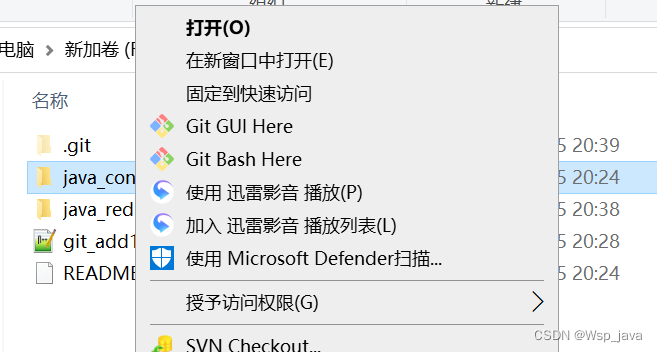
git clone ${github项目url}
git status
查看仓库当前的状态,显示有变更的文件
新增文件,未add的文件的UI颜色是红色的,文件add之后颜色会变成绿色,后文git add会有图片展示
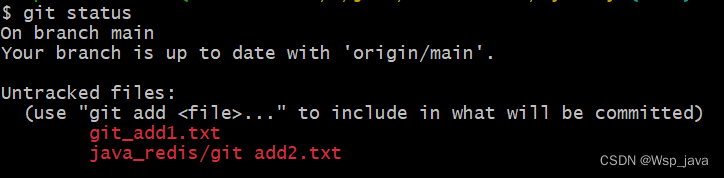
git add
#语法 添加文件到暂存区
git add ${fileName}
注意文件名称中有空格的话,用单引号括住

git status,注意add后的颜色变化
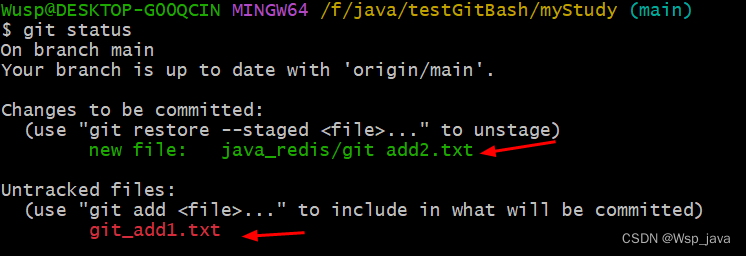
git add后undo add的操作
#将git_add1.txt 文件放到暂存区
$ git add git_add1.txt
#查看git的状态
$ git status
On branch main
Your branch is up to date with 'origin/main'.
Changes to be committed:
(use "git restore --staged <file>..." to unstage)
new file: git_add1.txt
new file: java_redis/git add2.txt
#git rm 将文件从暂存区和工作区中删除。暂存区中的文件需要--cached选项
$ git rm git_add1.txt
error: the following file has changes staged in the index:
git_add1.txt
(use --cached to keep the file, or -f to force removal)
$ git rm --cached git_add1.txt
rm 'git_add1.txt'
#git status 看是否从暂存区删除
$ git status
On branch main
Your branch is up to date with 'origin/main'.
Changes to be committed:
(use "git restore --staged <file>..." to unstage)
new file: java_redis/git add2.txt
Untracked files:
(use "git add <file>..." to include in what will be committed)
git_add1.txt
Git命令行的图片展示
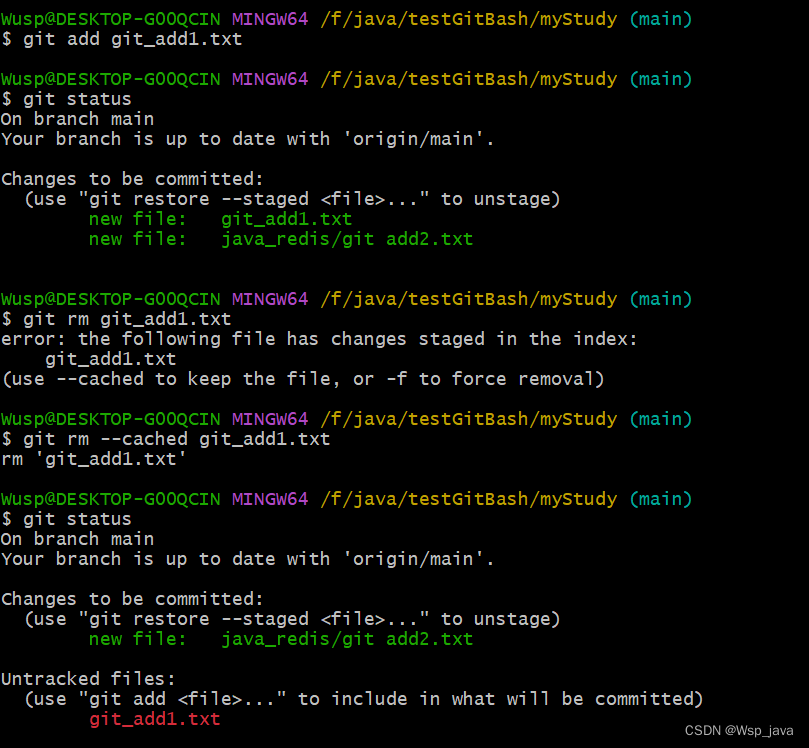
git commit
#注意 -m选项一定要加上
git commit -m '提交的描述内容'
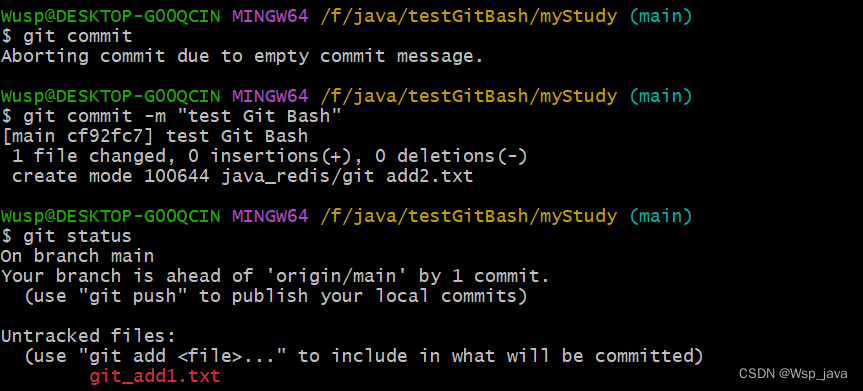
git push
现在直接输入git push,会弹出下面的页面,点击“Sign in with your browser”登陆后其实也没什么效果
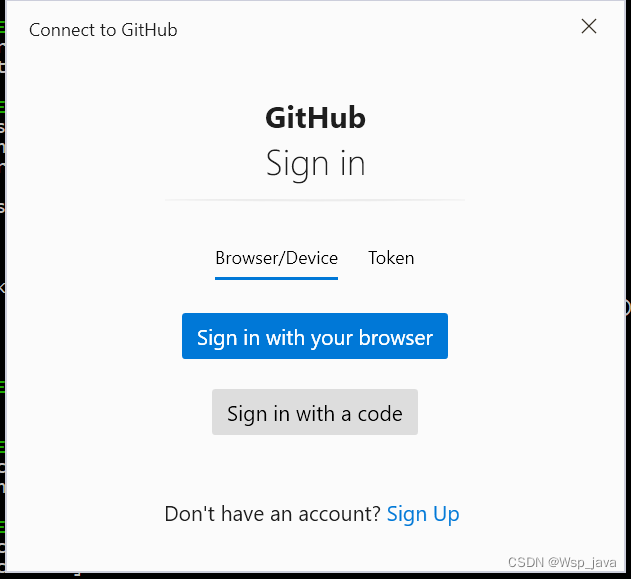
输入下面的命令,生成秘钥
$ ssh-keygen -t ed25519 -C "your_email@example.com"
会生成如下的两个文件

将公钥配置到github中
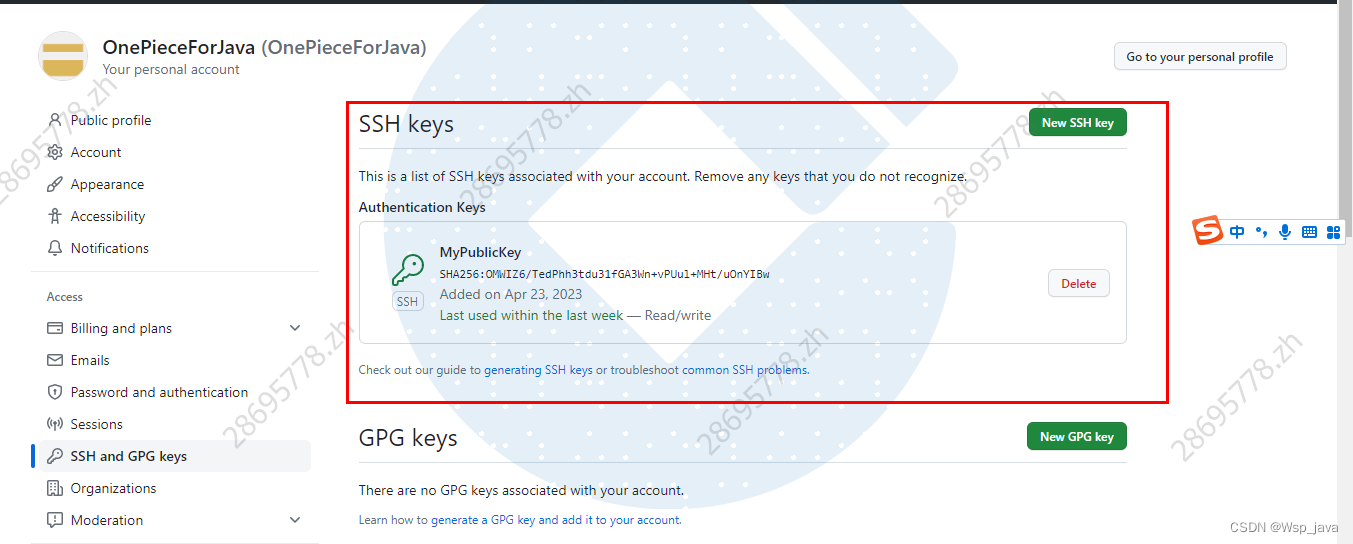
$ eval "$(ssh-agent -s)"
$ ssh-add ~/.ssh/id_ed25519
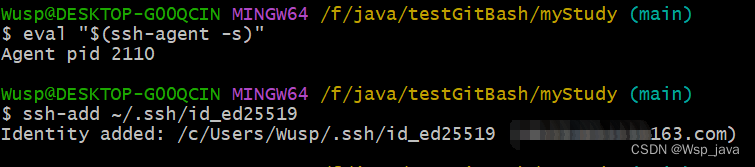
这是在git push的话,也出现了登陆的界面,点击“Sign in with your browser”后打开了浏览器,但浏览器是黑的,我关掉页面后发现文件上传成功了

再次输入git push

我们新增了两个文件,但只提交了一个,现将剩下的文件也提交掉,git push时没在弹出登陆的页面了。
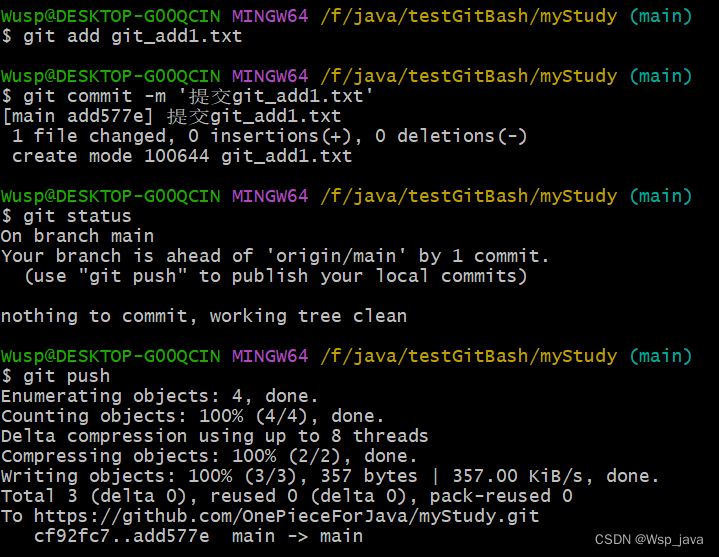
参考文档
git rm
#删除git_add1.txt
$ git rm git_add1.txt
rm 'git_add1.txt'
#删除'java_redis/git add2.txt'
$ git rm 'java_redis/git add2.txt'
rm 'java_redis/git add2.txt'
#查看状态
$ git status
On branch main
Your branch is up to date with 'origin/main'.
Changes to be committed:
(use "git restore --staged <file>..." to unstage)
deleted: git_add1.txt
deleted: java_redis/git add2.txt
#git commit 删除
$ git commit -m 'rm file'
[main c5c640a] rm file
2 files changed, 0 insertions(+), 0 deletions(-)
delete mode 100644 git_add1.txt
delete mode 100644 java_redis/git add2.txt
#git push 没有在弹出登陆页面了
$ git push
Enumerating objects: 5, done.
Counting objects: 100% (5/5), done.
Delta compression using up to 8 threads
Compressing objects: 100% (3/3), done.
Writing objects: 100% (3/3), 268 bytes | 268.00 KiB/s, done.
Total 3 (delta 2), reused 0 (delta 0), pack-reused 0
remote: Resolving deltas: 100% (2/2), completed with 2 local objects.
To https://github.com/OnePieceForJava/myStudy.git
add577e..c5c640a main -> main
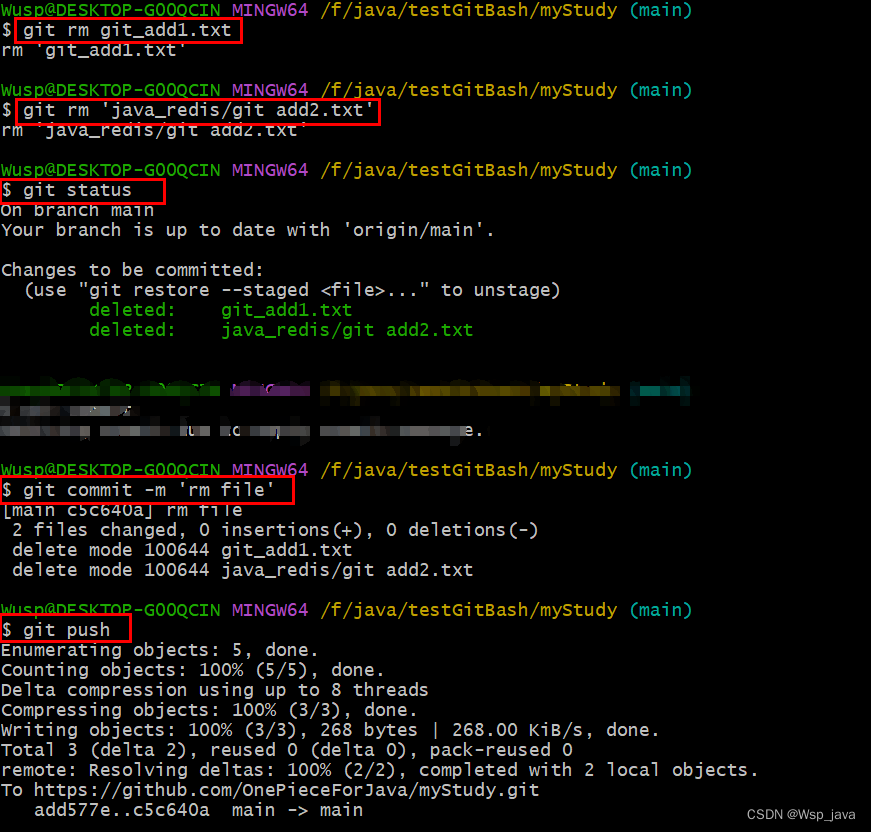





















 9386
9386











 被折叠的 条评论
为什么被折叠?
被折叠的 条评论
为什么被折叠?








