前言
在具体的业务开发中,有时需要在表格组件中嵌入图片、标签等组件来展示数据,应用第三方UI组件库时,通常有略微差异,如element和iView(element直接在元素中嵌入组件即可实现,而iVew需要在Script里设置实现)。element只需要采用作用域插槽即可实现这有效果(element可参考这篇文章),本篇文章为大家介绍iView实现的方式。
一、iView Table组件基本使用
Table组件概述:主要用于展示大量结构化数据,支持排序、筛选、分页、自定义操作、导出 csv 等复杂功能。
以下是Table组件基本使用的代码:
<template>
<Table :columns="columns1" :data="data1"></Table>
// columns:表格列的配置描述,具体项见后文
// data:显示的结构化数据,其中,字段 cellClassName 用于设置任意单元格的样式名称
</template>
<script>
export default {
data () {
return {
columns1: [
{
title: 'Name',
key: 'name'
}
],
data1: [
{
name: 'John Brown',
age: 18,
address: 'New York No. 1 Lake Park',
date: '2016-10-03'
}
]
}
}
}
</script>
二、iView Table组件中嵌入超链接、图片、div盒子、标签
效果图如下:
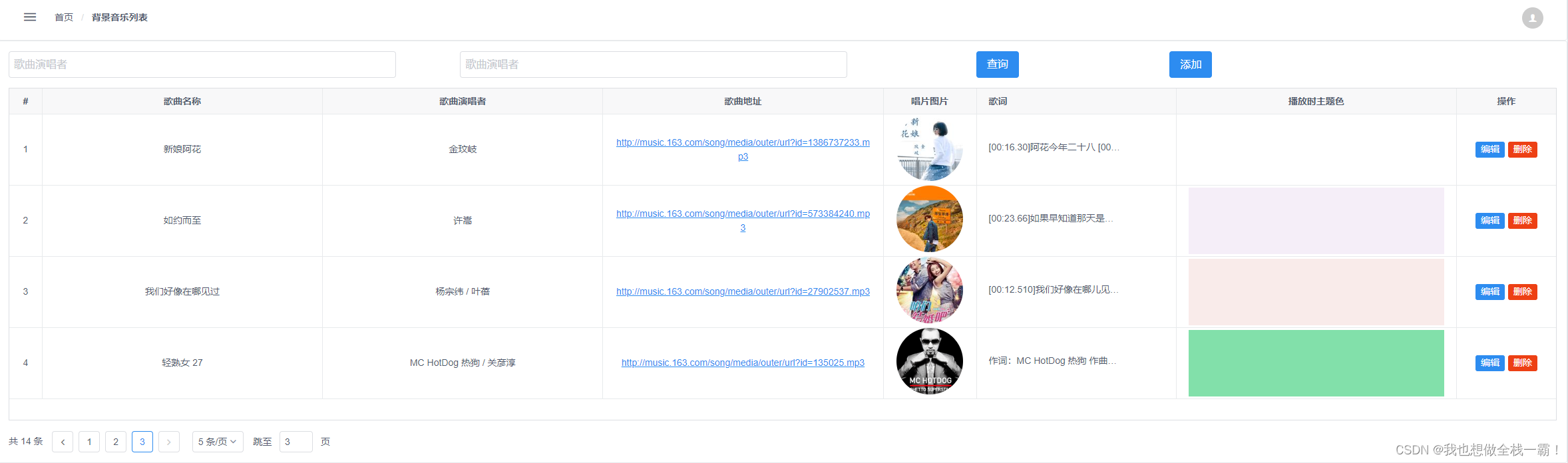
以下是Table组件中嵌入超链接的代码:
<template>
<Table border :columns="bgmColumns" :data="bgmList" :loading="loading" height='500'>
// 使用作用域插槽将每一条数据ID与其索引相互关联
<template slot-scope="{ row }" slot="id">
<strong>{{ row.id }}</strong>
</template>
// 添加操作栏
<template slot-scope="{ row, index }" slot="action">
<Button type="primary" size="small" style="margin-right: 5px" @click="showEditModel(row.id)">编辑</Button>
<Button type="error" size="small" @click="removeBgmById(row.id)">删除</Button>
</template>
</Table>
</template>
<script>
export default {
data() {
return {
// columns:表格列的配置描述,此处即为歌曲列表每一列的表头信息以及展示内容的相关配置
bgmColumns: [
// 此处为表格最前面的索引值,长度50px,数据居中
{
type: 'index',
width: '50',
align: 'center'
},
{
title: '歌曲地址',
key: 'url',
align: 'center',
render: (h, params) => {
// 设置为<a>标签
return h('a', {
// 此处为歌曲地址的超链接样式设置(添加下划线)
style: {
textDecoration: 'underline'
},
attrs: {
href: params.row.url, target: '_blank'
}
}, params.row.url)
}
},
{
title: '唱片图片',
width: '140',
key: 'cover',
align: 'center',
render: (h, params) => {
// 设置为<img>
return h('img', {
// 此处为歌曲图片样式配置
style: {
'width': '100px',
'height': '100px',
'border-radius': '50%'
},
attrs: {
src: params.row.cover
}
})
}
},
{
title: '播放时主题色',
key: 'theme',
align: 'center',
render: (h, params) => {
// 此处为div盒子样式配置(background的属性值从后台数据中取回,需使用字符串拼接的方式实现)
return h('div', {
style: 'width: 100%;height: 100px;' + 'background: ' + params.row.theme,
})
}
},
{
title: '标签名称',
key: 'labelName',
align: 'center',
render: (h, params) => {
let arr = (params.row.labelName || "").split("\n")
return h('div', arr.map(function(item, index) {
// 设置为Tag标签
return h('Tag', {
domProps: {
innerHTML: item || "无"
}
})
}))
}
},
// 通过if else ,根据数据的不同,用不同的图标展示性别
{
title: '性别',
key: 'gender',
align: 'center',
render: (h, params) => {
if (params.row.gender == '男') {
return h('div', [
h(
'Icon', {
props: {
type: 'ios-male'
}
})
])
} else {
return h('div', [
h(
'Icon', {
props: {
type: 'ios-female'
}
})
])
}
}
}
]
}
}
}
</script>
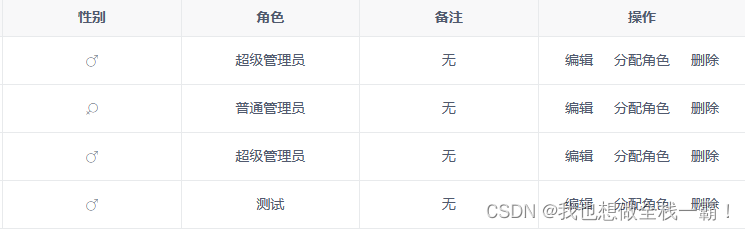






















 6540
6540











 被折叠的 条评论
为什么被折叠?
被折叠的 条评论
为什么被折叠?










