UIView *view = [[UIView alloc] initWithFrame:CGRectMake(100, 300, 100, 100)];
view.backgroundColor = [UIColor greenColor];
[self.view addSubview:view];
view.layer.shadowColor = [[UIColor blackColor] CGColor]; // 阴影颜色
view.layer.shadowOffset = CGSizeMake(0, 10); // 偏移 +X向右 -X向左 +Y向下 -Y向上
view.layer.shadowOpacity = 0.8; // 阴影透明度
view.layer.shadowRadius = 5.0; // 阴影半径
为view添加阴影效果
最新推荐文章于 2022-01-28 17:39:45 发布








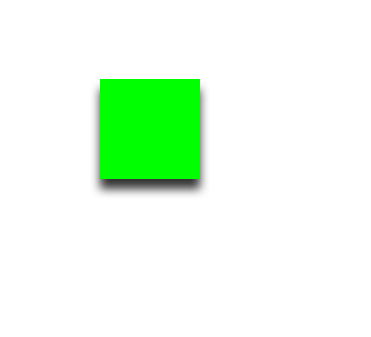














 3370
3370

 被折叠的 条评论
为什么被折叠?
被折叠的 条评论
为什么被折叠?








