来来来我们先看一个效果:
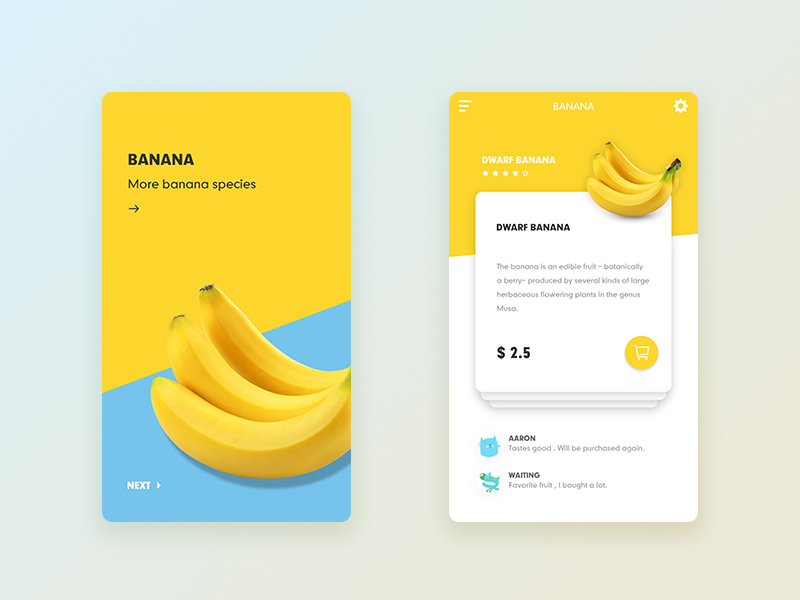 别的我们不关注呀,我们就看一下这个布局的背景,这个背景是斜切面的一个背景,如果要你去写这个布局你是不是得去到美工妹妹去作图呀。 现在我们不需要去找美工妹妹了(哎,少了一次接触的机会),我们可以使用自定义ShapeDrawable的方式来实现这个效果。 我做这个东西的启发就是下面的这个开源库: https://github.com/amulyakhare/TextDrawable 这个开源库很简单但也很好用,大家可以看看,学习一下。 我们先来看一下我这个自定义ShapeDrawable的效果吧,省的大家没兴趣看,效果图如下:
别的我们不关注呀,我们就看一下这个布局的背景,这个背景是斜切面的一个背景,如果要你去写这个布局你是不是得去到美工妹妹去作图呀。 现在我们不需要去找美工妹妹了(哎,少了一次接触的机会),我们可以使用自定义ShapeDrawable的方式来实现这个效果。 我做这个东西的启发就是下面的这个开源库: https://github.com/amulyakhare/TextDrawable 这个开源库很简单但也很好用,大家可以看看,学习一下。 我们先来看一下我这个自定义ShapeDrawable的效果吧,省的大家没兴趣看,效果图如下:


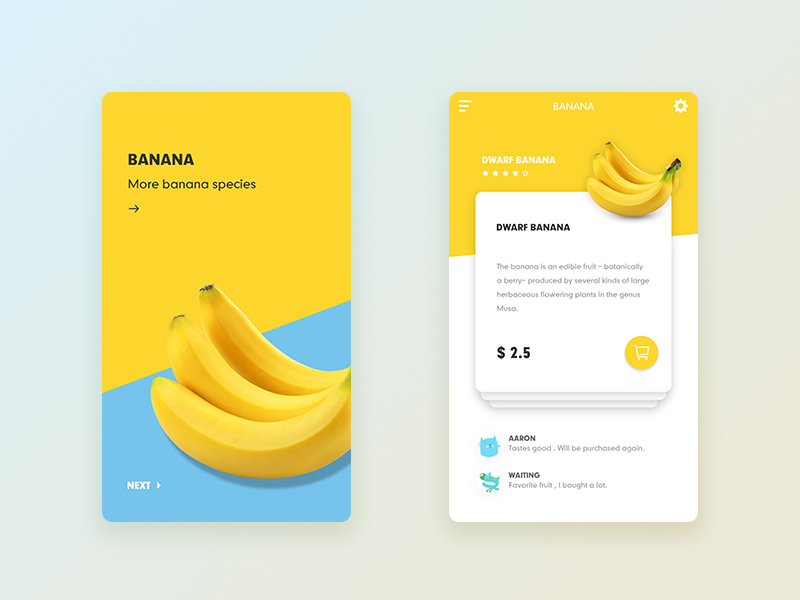 别的我们不关注呀,我们就看一下这个布局的背景,这个背景是斜切面的一个背景,如果要你去写这个布局你是不是得去到美工妹妹去作图呀。 现在我们不需要去找美工妹妹了(哎,少了一次接触的机会),我们可以使用自定义ShapeDrawable的方式来实现这个效果。 我做这个东西的启发就是下面的这个开源库: https://github.com/amulyakhare/TextDrawable 这个开源库很简单但也很好用,大家可以看看,学习一下。 我们先来看一下我这个自定义ShapeDrawable的效果吧,省的大家没兴趣看,效果图如下:
别的我们不关注呀,我们就看一下这个布局的背景,这个背景是斜切面的一个背景,如果要你去写这个布局你是不是得去到美工妹妹去作图呀。 现在我们不需要去找美工妹妹了(哎,少了一次接触的机会),我们可以使用自定义ShapeDrawable的方式来实现这个效果。 我做这个东西的启发就是下面的这个开源库: https://github.com/amulyakhare/TextDrawable 这个开源库很简单但也很好用,大家可以看看,学习一下。 我们先来看一下我这个自定义ShapeDrawable的效果吧,省的大家没兴趣看,效果图如下:


大家看到这种效果了吧,这个可不是美工给切的图,这个就是使用ShapeDrawable类来绘制的,这个也很简单,大家看一下代码:
package com.background.zl.backgroundlibrary;
import android.graphics.Canvas;
import android.graphics.Color;
import android.graphics.Paint;
import android.graphics.Path;
import android.graphics.PixelFormat;
import android.graphics.Rect;
import android.graphics.drawable.ShapeDrawable;
import android.graphics.drawable.shapes.RectShape;
import android.text.Layout;
import android.text.StaticLayout;
import android.text.TextPaint;
/**
* Created by zhanglei on 2017/6/16.
*/
public class BackgroundDrawable extends ShapeDrawable {
private int topColor;
private int bottomColor;
private int leftPercent;
private int rightPercent;
private Paint topPaint;
private Paint bottomPaint;
private BackgroundDrawable(Builder builder) {
super(builder.shape);
topColor = builder.topColor;
bottomColor = builder.bottomColor;
leftPercent = builder.leftPercent;
rightPercent = builder.rightPercent;
topPaint = new Paint();
topPaint.setStyle(Paint.Style.FILL);
topPaint.setAntiAlias(true);
topPaint.setColor(topColor);
bottomPaint = new Paint();
bottomPaint.setStyle(Paint.Style.FILL);
bottomPaint.setAntiAlias(true);
bottomPaint.setColor(bottomColor);
}
@Override
public void draw(Canvas canvas) {
super.draw(canvas);
Rect r = getBounds();
canvas.drawRect(r, topPaint);
/** 噔噔噔。。。
* 重头戏来了,下面是绘制斜切背景图的逻辑注意看
* */
//背景左侧的bottom值
int lBottom;
//背景右侧的bottom值
int rBottom;
if (leftPercent > 0 && rightPercent > 0 && leftPercent < 100 && rightPercent < 100) {
lBottom = (int) (r.bottom * leftPercent * 0.01);
rBottom = (int) (r.bottom * rightPercent * 0.01);
//使用path类来绘制不规则图形,形成斜切的效果
Path path = new Path();
path.lineTo(r.left, r.top);
path.lineTo(r.left, lBottom);
path.lineTo(r.right, rBottom);
path.lineTo(r.right, r.top);
//背景下半部分的rect
Rect bRect = new Rect(r.left, r.top, r.right, r.bottom);
//开始绘制
canvas.drawRect(bRect, bottomPaint);
canvas.drawPath(path, topPaint);
} else {
//用户输入的参数有误,我们要给他错误提示
topPaint.setColor(Color.WHITE);
canvas.drawRect(r, topPaint);
TextPaint textPaint = new TextPaint();
textPaint.setARGB(0xFF, 0xFF, 0, 0);
textPaint.setColor(Color.BLACK);
textPaint.setTextSize(40);
textPaint.setStrokeWidth(5);
StaticLayout layout = new StaticLayout("大兄弟,你敢不敢把参数给我设置对了呀,不要瞎搞好吗?\n left和right的值是一定要设置的,并且left和right的值要大于0小于100,懂了吧大兄弟。", textPaint, r.right,
Layout.Alignment.ALIGN_NORMAL, 1.0F, 0.0F, true);
canvas.translate(20, r.bottom / 3);//从20,r.bottom / 3开始画
layout.draw(canvas);
}
}
@Override
public int getOpacity() {
return PixelFormat.TRANSLUCENT;
}
public static Builder builder() {
return new Builder();
}
public static class Builder implements IShapeDrawableBuilder {
private RectShape shape;
private int topColor;
private int bottomColor;
private int leftPercent;
private int rightPercent;
private Builder() {
shape = new RectShape();
topColor = Color.WHITE;
bottomColor = Color.WHITE;
leftPercent = 0;
rightPercent = 0;
}
@Override
public IShapeDrawableBuilder left(int percent) {
leftPercent = percent;
return this;
}
@Override
public IShapeDrawableBuilder right(int percent) {
rightPercent = percent;
return this;
}
@Override
public IShapeDrawableBuilder topColor(int topColor) {
this.topColor = topColor;
return this;
}
@Override
public IShapeDrawableBuilder bottomColor(int bottomColor) {
this.bottomColor = bottomColor;
return this;
}
@Override
public BackgroundDrawable build() {
return new BackgroundDrawable(this);
}
}
public interface IShapeDrawableBuilder {
public IShapeDrawableBuilder left(int percent);
public IShapeDrawableBuilder right(int percent);
public IShapeDrawableBuilder topColor(int topColor);
public IShapeDrawableBuilder bottomColor(int bottomColor);
public BackgroundDrawable build();
}
}
我们的这个自定义ShapeDrawable叫做BackgroundDrawable,我们使用Builder的方式来创建一个BackgroundDrawable(我也是初学Builder方式有什么不好的地方大家见谅)。
使用方法如下:
BackgroundDrawable drawable = BackgroundDrawable.builder()
.left(50)//设置左侧斜切点的高度(取值范围是大于0,小于100)
.right(70)//设置右侧侧斜切点的高度(取值范围是大于0,小于100)
.topColor(Color.parseColor("#FCD62D"))//设置上半部分的颜色(默认是白色)
.bottomColor(Color.parseColor("#76C4EB"))//设置下半部分的颜色(默认是白色)
.build();//调用build进行创建。
//将这个drawable设置给View
view.setBackground(drawable);使用方法很简单,有需要的小伙伴快来使用吧,解放美工妹妹从现在开始。






















 873
873











 被折叠的 条评论
为什么被折叠?
被折叠的 条评论
为什么被折叠?








