cordova-plugin-splashscreen-启动页
node 10.15.0
ionic 4.12.0
cordova 9.0
# platforms
cordova-android:8.0.0
cordova-ios: 5.0.0
欢迎访问我的专栏:
ionic4 混合开发实战-csdn
ionic4 混合开发实战-简书
安装
ionic cordova plugin add cordova-plugin-splashscreen
npm install @ionic-native/splash-screen
配置
config.xml
属性配置
// 拉伸
<preference name="SplashMaintainAspectRatio" value="true" />
// 淡入效果
<preference name="FadeSplashScreen" value="true" />
// 淡入延时
<preference name="FadeSplashScreenDuration" value="300" />
// 是否仅首次显示
<preference name="SplashShowOnlyFirstTime" value="false" />
<preference name="SplashScreen" value="screen" />
// 启动页延时
<preference name="SplashScreenDelay" value="20000" />
// 自动隐藏 默认true
<preference name="AutoHideSplashScreen" value="false" />
资源配置
可根据自身情况选择相应的资源
<platform name="android">
<allow-intent href="market:*" />
<icon density="ldpi" src="resources/android/icon/drawable-ldpi-icon.png" />
<icon density="mdpi" src="resources/android/icon/drawable-mdpi-icon.png" />
<icon density="hdpi" src="resources/android/icon/drawable-hdpi-icon.png" />
<icon density="xhdpi" src="resources/android/icon/drawable-xhdpi-icon.png" />
<icon density="xxhdpi" src="resources/android/icon/drawable-xxhdpi-icon.png" />
<icon density="xxxhdpi" src="resources/android/icon/drawable-xxxhdpi-icon.png" />
<splash density="port-ldpi" src="resources/android/splash/drawable-port-ldpi-screen.png" />
<splash density="port-mdpi" src="resources/android/splash/drawable-port-mdpi-screen.png" />
<splash density="port-hdpi" src="resources/android/splash/drawable-port-hdpi-screen.png" />
<splash density="port-xhdpi" src="resources/android/splash/drawable-port-xhdpi-screen.png" />
<splash density="port-xxhdpi" src="resources/android/splash/drawable-port-xxhdpi-screen.png" />
<splash density="port-xxxhdpi" src="resources/android/splash/drawable-port-xxxhdpi-screen.png" />
</platform>
<platform name="ios">
<allow-intent href="itms:*" />
<allow-intent href="itms-apps:*" />
<icon height="57" src="resources/ios/icon/icon.png" width="57" />
<icon height="114" src="resources/ios/icon/icon@2x.png" width="114" />
<icon height="40" src="resources/ios/icon/icon-40.png" width="40" />
<icon height="80" src="resources/ios/icon/icon-40@2x.png" width="80" />
<icon height="120" src="resources/ios/icon/icon-40@3x.png" width="120" />
<icon height="50" src="resources/ios/icon/icon-50.png" width="50" />
<icon height="100" src="resources/ios/icon/icon-50@2x.png" width="100" />
<icon height="60" src="resources/ios/icon/icon-60.png" width="60" />
<icon height="120" src="resources/ios/icon/icon-60@2x.png" width="120" />
<icon height="180" src="resources/ios/icon/icon-60@3x.png" width="180" />
<icon height="72" src="resources/ios/icon/icon-72.png" width="72" />
<icon height="144" src="resources/ios/icon/icon-72@2x.png" width="144" />
<icon height="76" src="resources/ios/icon/icon-76.png" width="76" />
<icon height="152" src="resources/ios/icon/icon-76@2x.png" width="152" />
<icon height="167" src="resources/ios/icon/icon-83.5@2x.png" width="167" />
<icon height="29" src="resources/ios/icon/icon-small.png" width="29" />
<icon height="58" src="resources/ios/icon/icon-small@2x.png" width="58" />
<icon height="87" src="resources/ios/icon/icon-small@3x.png" width="87" />
<icon height="1024" src="resources/ios/icon/icon-1024.png" width="1024" />
<splash height="1136" src="resources/ios/splash/Default-568h@2x~iphone.png" width="640" />
<splash height="1334" src="resources/ios/splash/Default-667h.png" width="750" />
<splash height="2208" src="resources/ios/splash/Default-736h.png" width="1242" />
<splash height="1242" src="resources/ios/splash/Default-Landscape-736h.png" width="2208" />
<splash height="1536" src="resources/ios/splash/Default-Landscape@2x~ipad.png" width="2048" />
<splash height="2048" src="resources/ios/splash/Default-Landscape@~ipadpro.png" width="2732" />
<splash height="768" src="resources/ios/splash/Default-Landscape~ipad.png" width="1024" />
<splash height="2048" src="resources/ios/splash/Default-Portrait@2x~ipad.png" width="1536" />
<splash height="2732" src="resources/ios/splash/Default-Portrait@~ipadpro.png" width="2048" />
<splash height="1024" src="resources/ios/splash/Default-Portrait~ipad.png" width="768" />
<splash height="960" src="resources/ios/splash/Default@2x~iphone.png" width="640" />
<splash height="480" src="resources/ios/splash/Default~iphone.png" width="320" />
<splash height="2732" src="resources/ios/splash/Default@2x~universal~anyany.png" width="2732" />
</platform>
使用
app.module.ts
import {SplashScreen} from '@ionic-native/splash-screen/ngx';
providers: [
SplashScreen,
]
app.conponent.ts
import {SplashScreen} from '@ionic-native/splash-screen/ngx';
initializeApp() {
this.platform.ready().then(() => {
this.initSplashScreen();
});
}
// 淡入效果
initSplashScreen() {
setTimeout(() => {
this.splashScreen.hide();
}, 300);
}
注意事项:
- 必须在AppModule中声明。
下一篇将介绍状态栏插件:cordova-plugin-statusbar
欢迎访问我的专栏:
ionic4 混合开发实战-csdn
ionic4 混合开发实战-简书









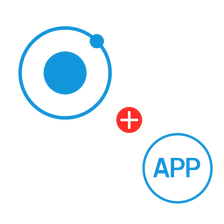















 1196
1196











 被折叠的 条评论
为什么被折叠?
被折叠的 条评论
为什么被折叠?








