文章目录
写在前面
1、安装vue前你需要先安装node.js : https://nodejs.org/zh-cn/download
请安装版本 node.js>=6,npm>3
2、如果你的npm下载依赖速度很慢,请配置淘宝镜像
npm config set registry https://registry.npm.taobao.org // 配置淘宝镜像
npm config get registry // 查看配置的是哪个地址
3、本文使用的是vue cli 2, 编码工具是vsCode
4、vue开发尽量遵循风格指南,特别是命名,避免一些冲突:https://v2.cn.vuejs.org/v2/style-guide
5、这个网站可以模拟后端接口(在后端接口还没有出来的时候用):http://rap2.taobao.org/account/login
1、创建一个vue项目
安装之前,如果你已经安装了vue 3,下面是卸载相关指令。
npm uninstall -g @vue/cli // 卸载vue3
npm uninstall -g vue-cli // 卸载vue2
vue -V // 查看vue版本
安装vue,并创建vue项目
npm install -g vue-cli // 安装vue
vue init webpack my-project // 创建vue项目my-project,模板是webpack
cd my-project // 进入项目目录
npm run dev // 启动项目
创建项目时有下面几个选项,大多数可以直接按回车
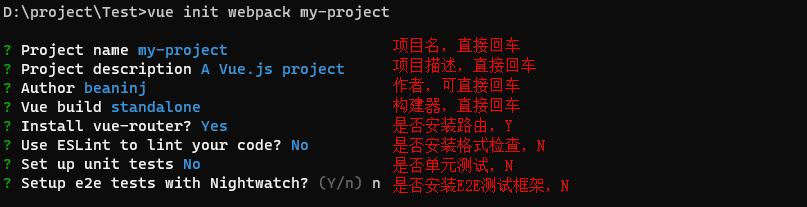
最后还有一个是否要为你运行“npm install”,选择“yes,use npm”
详见:https://blog.csdn.net/soulman1234/article/details/106021143
用vsCode打卡项目文件夹,启动后用浏览器访问 http://localhost:8080,就可以看到页面了
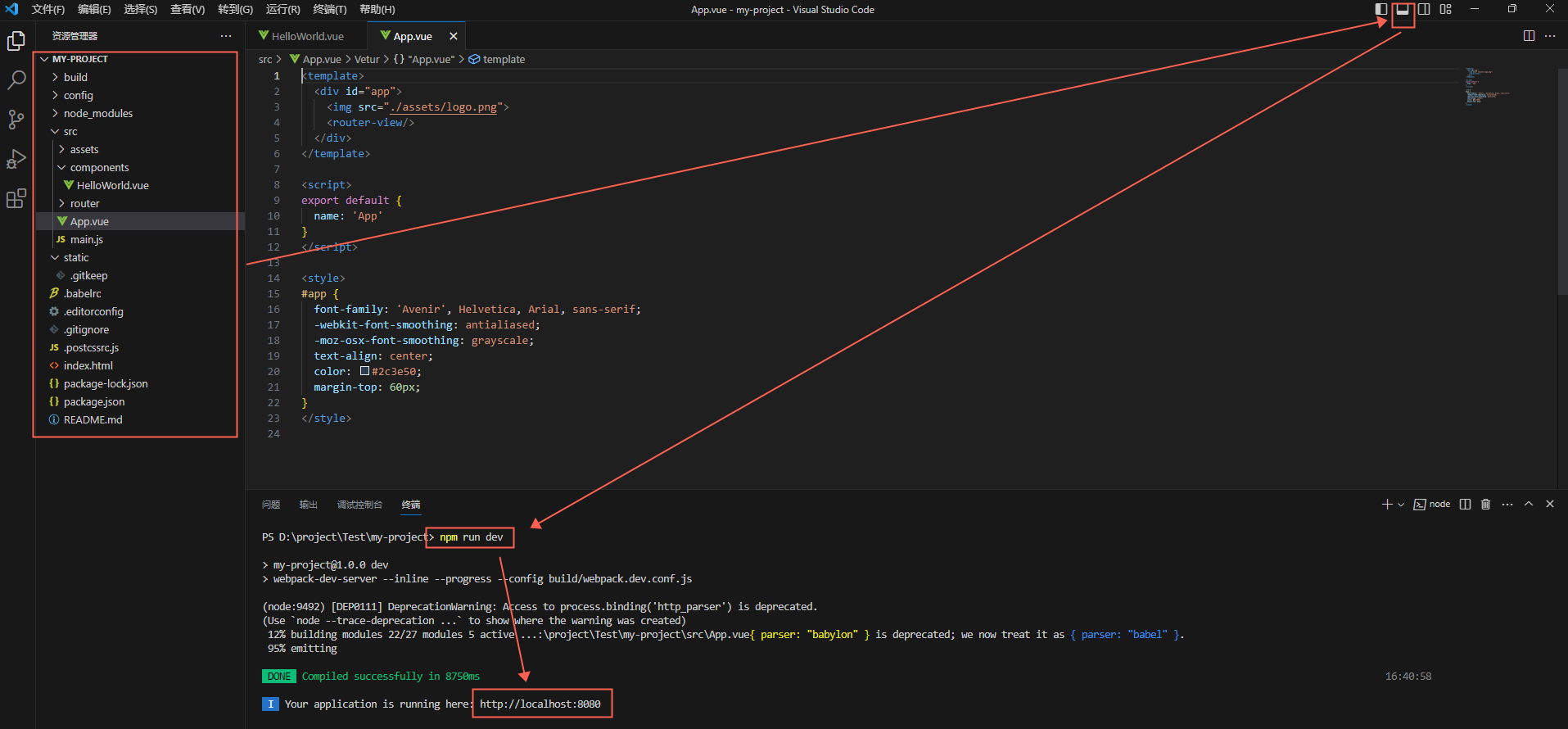
2、项目结构

主要关注 components 文件夹(组件) 和 index.js(路由)
2.1、写两个页面试试
在components 下新写三个组件:Footer.vue、About.vue、Home.vue
Footer.vue (显示页脚)
<template>
<div>
<P> 这是一个页脚 </P>
</div>
</template>
<script>
export default {
name: 'Footer'
}
</script>
Home.vue(主页)
<template>
<div class="home">
<h1>{{ title }}</h1>
<div>
<a href="#/home"> 主页 </a>
<a href="#/about"> 关于 </a>
</div>
</div>
</template>
<script>
import Footer from './Footer'
export default {
name: 'Home',
data () {
return {
title: '这是主页'
}
},
components: {
Footer // 注册主键
}
}
</script>
<style scoped>
.home {
color: #42b983;
}
</style>
About.vue (关于页面)
<template>
<div class="about">
<h1>{{ title }}</h1>
<div class="about">
<a href="#/home"> 主页 </a>
<a href="#/about"> 关于 </a>
</div>
<Footer></Footer>
</div>
</template>
<script>
import Footer from './Footer'
export default {
name: 'About',
data () {
return {
title: '关于我们'
}
},
methods: {
},
components: {
Footer // 注册主键
}
}
</script>
在index.js里面配置 About和Home 的路由
import Vue from 'vue'
import Router from 'vue-router'
import Home from '@/components/Home'
import About from '@/components/About'
Vue.use(Router)
export default new Router({
routes: [
{
path: '/',
redirect: '/home'
}, {
path: '/about',
component: About
}, {
path: '/home',
component: Home
}
]
})
下面是新的目录结构(我把新建项目时生成的HelloWorld.vue删除了)
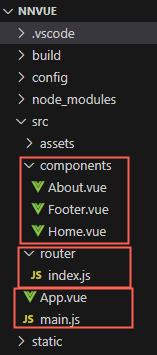
输入npm run dev启动,访问 http://localhost:8080
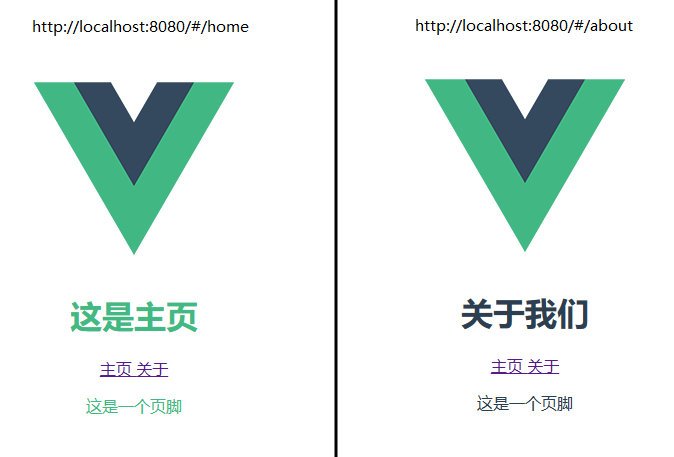
2.2、代码解释
Footer.vue 页脚
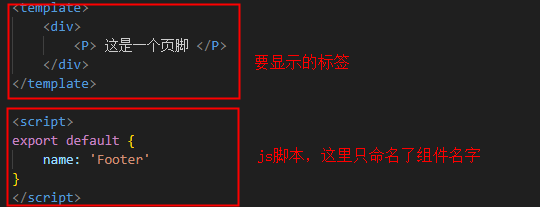
在Home组件里面引用 Footer组件
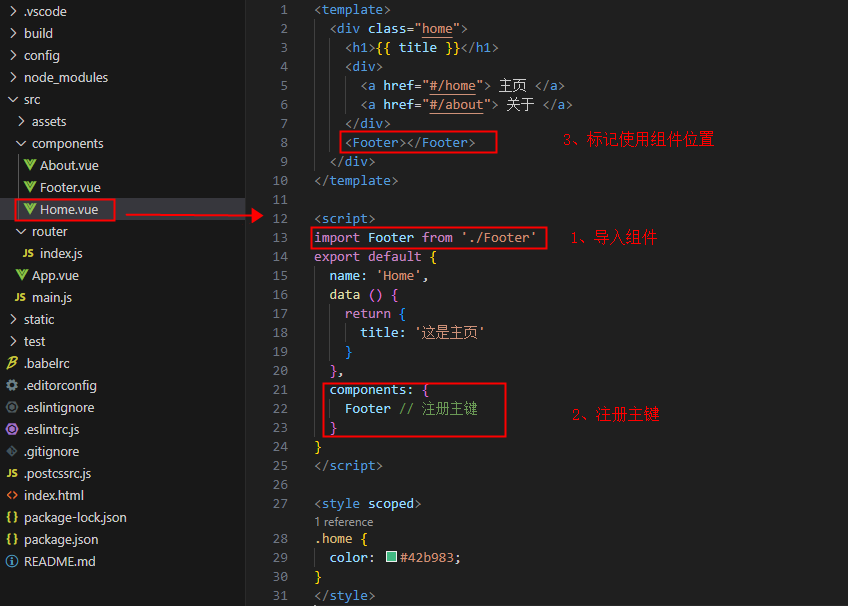
在路由里面注册 /home 路径
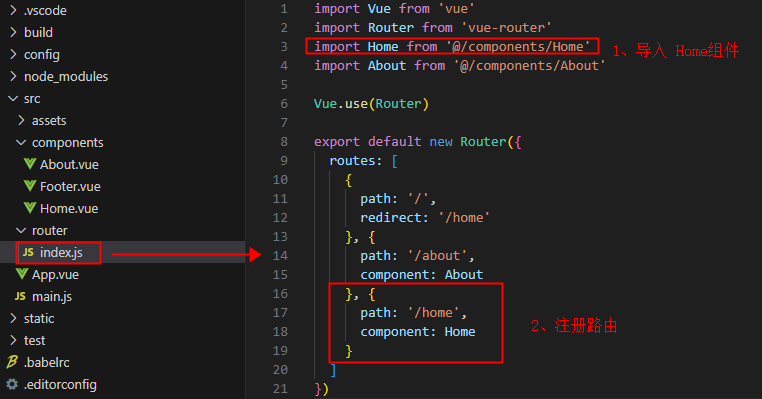
图片的引用
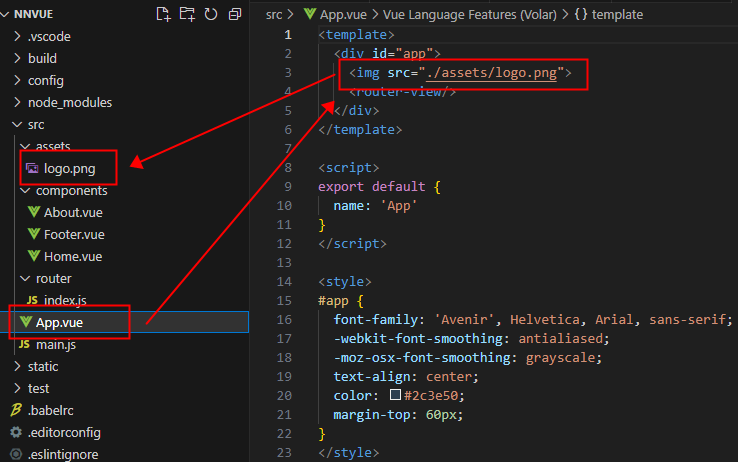
3、前后端对接
以下接口来自 http://rap2.taobao.org/ 模拟接口
3.1、使用 axios 发起简单请求
安装
npm install axios
在index.js中导入axios
import axios from 'axios'
Vue.prototype.$http = axios // 替换vue内部的$http
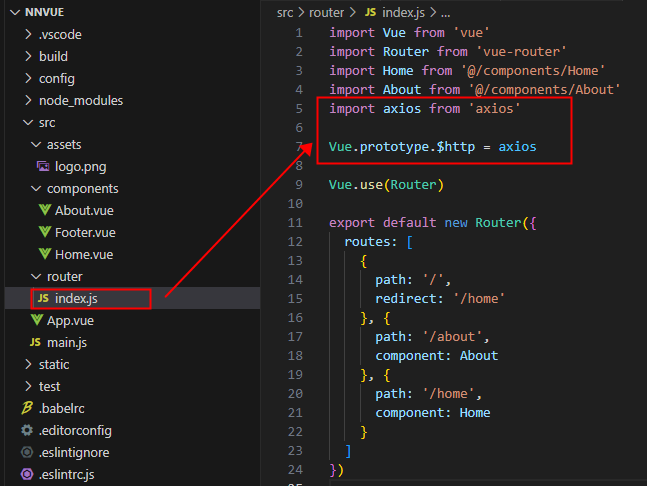
请求示例:(About.vue)
<template>
<div class="about">
<h1>{{ title }}</h1>
<div class="about">
<a href="#/home"> 主页 </a>
<a href="#/about"> 关于 </a>
</div>
<Footer></Footer>
<table border="1">
<tr v-for="(user, index) in users" :key="index">
<td>{{ user.id }}</td>
<td>{{ user.name }}</td>
</tr>
</table>
</div>
</template>
<script>
import Footer from './Footer'
export default {
name: 'About',
data () {
return {
title: '关于我们',
users:[]
}
},
methods: {
},
components: {
Footer
},
created(){
this.$http.get("http://rap2api.taobao.org/app/mock/311480/haha").then(res=>{
console.log(res.data);
this.users = res.data.users;
});
}
}
</script>
图解
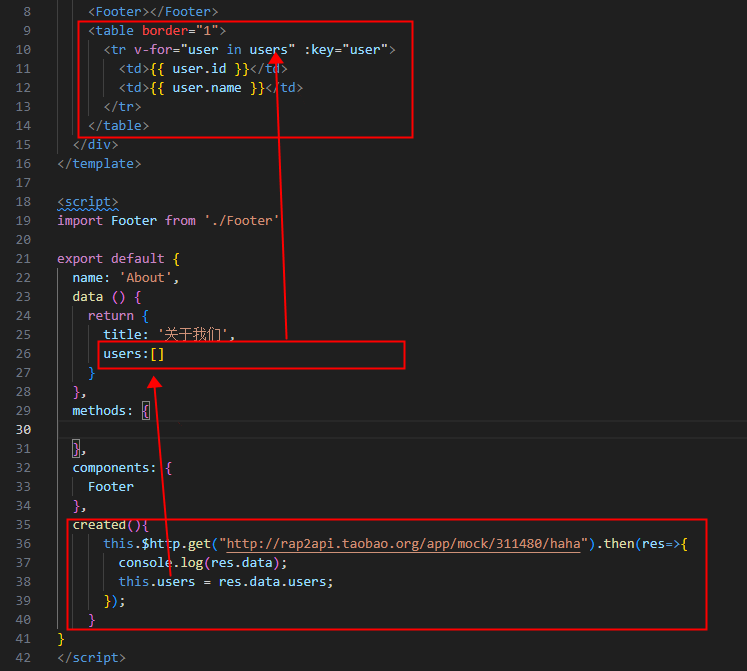
3.2、 路由 的使用
3.2.1、配置默认地址前缀
在index.js里面加入以下配置
axios.defaults.baseURL = "http://XXXXX:8081"
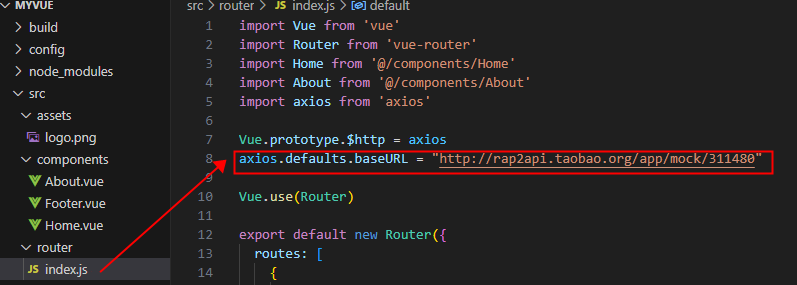
3.2.2、添加子路由
新建组件 AboutDetail.vue
<template>
<div>
<p>{{ info }}</p>
</div>
</template>
<script>
export default {
data () {
return {
info: '这是一段关于网站的介绍'
}
}
}
</script>
在index.js中添加子路由
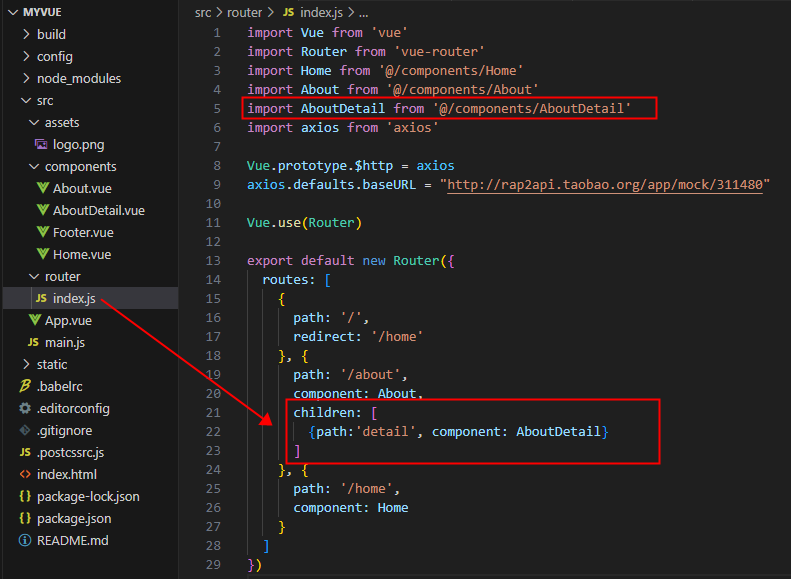
在 About.vue中引用
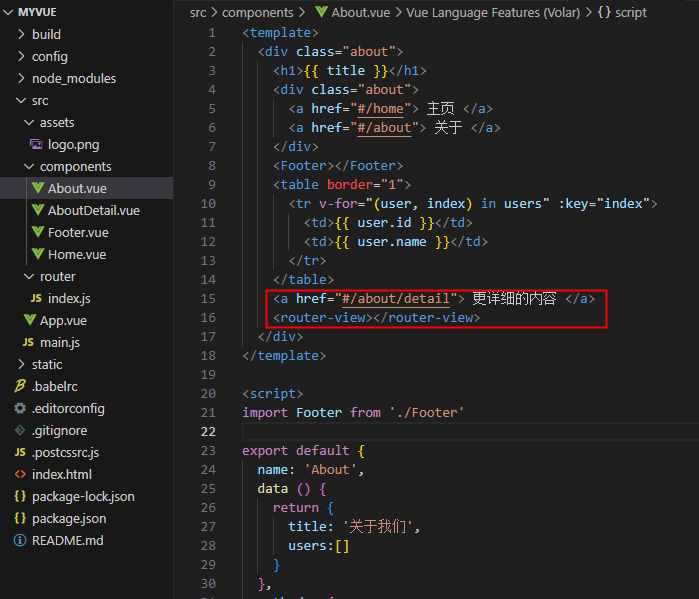
3.2.3、切换路由
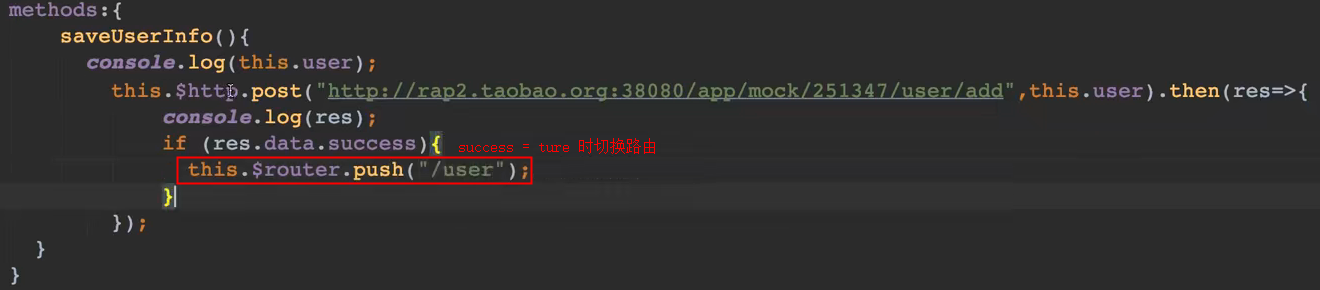
3.2.4、监听路由
第一种全局监控,每次进入页面之前都会触发,可以根据需求而定操作。
router.beforeEach(){
//你的操作
}
第二种就是写在页面里面的,这种配合vuex,或者事件管理会更方便,当然这个也是根据需求而定。
data(){
return {}
},
computed{},
mounted{},
watch{
'$route' (to, from) {
console.log(to)
console.log(from)
}
}
3.2.5、方法调用 与 页面刷新
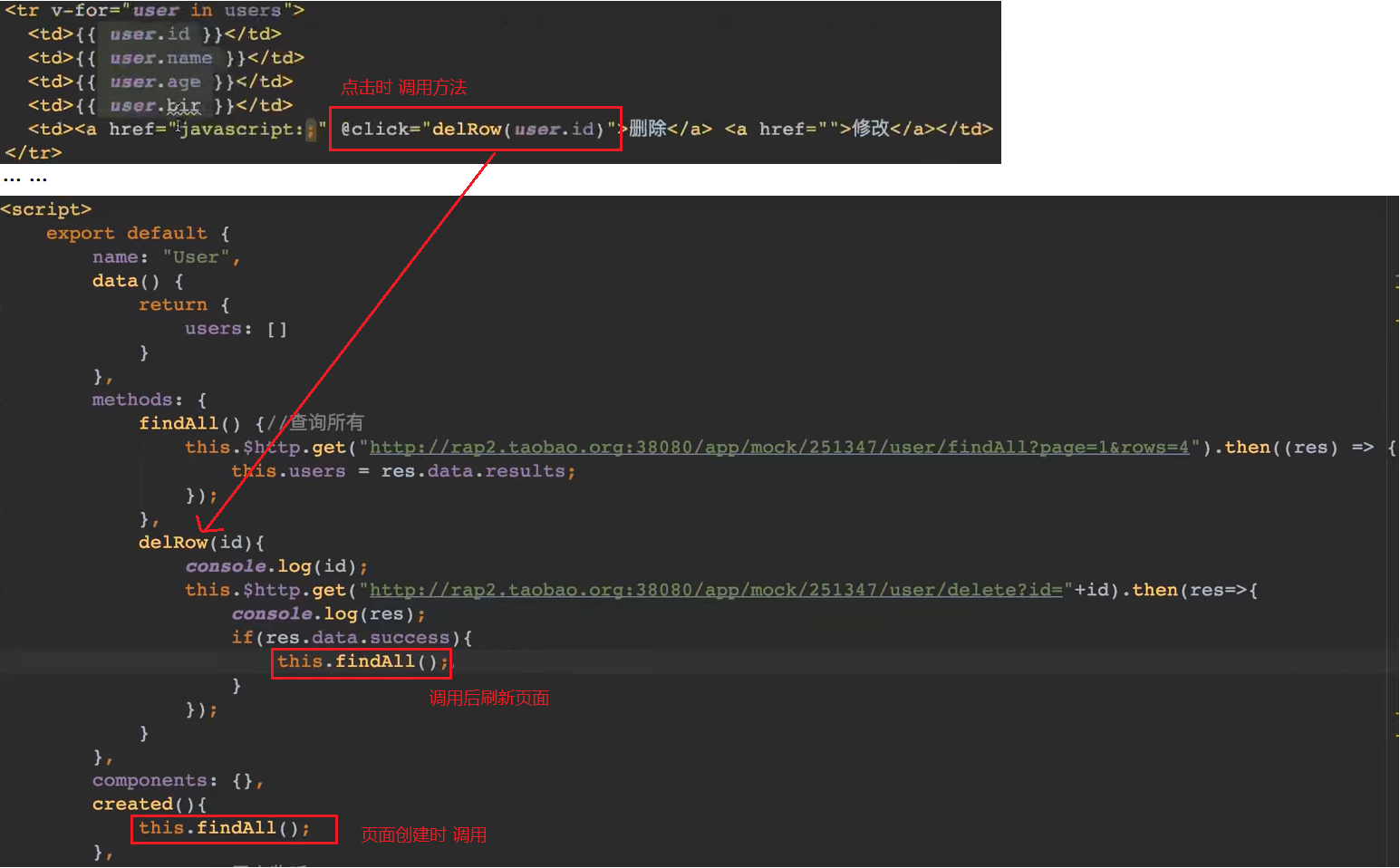
3.2.6、this.$route 获取路由信息
export default {
methods: {
getPath() {
const path = this.$route.path; // 获取当前路由路径
},
getName() {
const name = this.$route.name; // 获取当前路由名称
},
getMeta() {
const meta = this.$route.meta; // 获取当前路由元数据
},
redirect() {
this.$router.push('/new-url'); // 重定向到指定路由
},
switchTo() {
this.$router.push('/another-url'); // 切换到指定路由
},
push() {
this.$router.push('/new-url'); // 添加路由到历史记录中
},
replace() {
this.$router.replace('/another-url'); // 替换当前路由为指定路由
},
go(n) {
this.$router.go(n); // 跳转到历史记录中的第 n 个路由
},
history() {
return this.$router.history; // 访问当前路由的历史记录
},
getQueryParams() {
const params = this.$route.query; // 获取 URL 查询参数的值
console.log(queryParams); // 输出:{ key1: 'value1', key2: 'value2' }
},
getParams() {
const params = this.$route.params; // 获取 URL 参数的值
console.log(pathParams); // 输出:['page', '1', 'John']
},
}
3.3、 axios 的使用
3.3.1、post请求
const obj={
id:1,
name: 'name'
}
this.$http.post('url接口地址',obj).then((res)=>{
console.log(res)
}),
3.3.2、上传文件
<form>
<input type="text" value="" v-model="name" placeholder="请输入用户名">
<input type="text" value="" v-model="age" placeholder="请输入年龄">
<input type="file" @change="getFile($event)">
<button @click="submitForm($event)">提交</button>
</form>
data: {
name: '',
age: '',
file: ''
},
methods: {
getFile(event) {
this.file = event.target.files[0];
console.log(this.file);
},
submitForm(event) {
event.preventDefault();
let formData = new FormData();
formData.append('name', this.name);
formData.append('age', this.age);
formData.append('file', this.file);
let config = {
headers: {
'Content-Type': 'multipart/form-data'
}
}
this.$http.post('http://127.0.0.1:8081/upload', formData, config).then(function (response) {
if (response.status === 200) {
console.log(response.data);
}
})
}
}
4、Vue函数生命周期
<script>
export default {
// 在实例初始化之后,数据观测和事件配置之前被调用
beforeCreate(){
console.log('beforeCreate----创建前');
},
// 实例已经创建完成之后被调用
created(){
console.log('created----创建之后');
},
// 页面准备挂载时候被调用,此时相关的渲染函数首次被调用
beforeMount(){
console.log('beforeMount----挂载开始');
},
// 挂在完成,也就是模板中的HTML渲染到HTML页面中,此时一般可以做一些ajax操作,mounted只会执行一次。
mounted(){
console.log('mounted----挂载完成');
},
// 数据更新之前被调用
beforeUpdate(){
console.log('beforeUpdate----更新之前被调用');
},
//数据更改导致的虚拟 DOM 重新渲染和打补丁,在这之后会调用该钩子
updated(){
console.log('updated----更新后');
},
// 我们将要销毁整个页面或实例时调用
beforeDestroy(){
console.log('beforeDestroy----销毁前');
},
// 我们的整个页面或实例被销毁之后调用
destroyed(){
console.log('destroyed----销毁后');
},
// 被 keep-alive 缓存的组件激活时调用
activated(){
console.log('activated');
},
// deactivated配合keep-alive来使用
// 使用了keep-alive就不会调用beforeDestory和destoryed钩子了
// 因为组件没有被销毁,而是被缓存起来了
// 所以deactivated钩子可以看做是beforeDestory和destoryed的替代
deactivated(){
console.log('deactivated');
}
}
</script>
5、打包
打包指令
npm run build
打包完成项目目录下会多一个dist目录
把整个dist放到tomcat或Nginx服务下就可以访问项目
5.1、放到spring boot中运行
yml中添加配置
spring:
web:
resources:
static-locations: classpath:/static/
把整个dist文件放到 resources/static/ 中
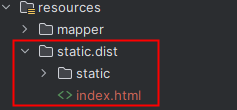
然后修改index.html中资源路径(前面加上 /项目路径/dist )
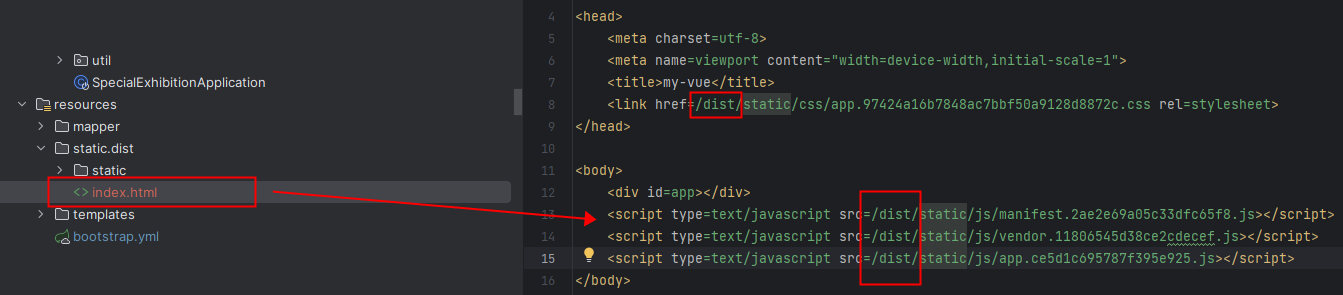
启动,访问
http://127.0.0.1:8080/dist/index.html






















 2684
2684











 被折叠的 条评论
为什么被折叠?
被折叠的 条评论
为什么被折叠?








