phonegap的API提供Notification 震动 响铃 调用原生弹窗功能.
此篇文章以cordova 3.3版本编写
据我总结核心步骤: 创建工程 ; 下载插件 ;编译工程; 调用插件;
按照如下步骤就能生产出代码:
打开cmd 控制台
1 使用命令行 建立phonegap工程
2 进入到phonegap工程下的plugins 文件夹当中 ,使用命令行下载官方插件 ;(输入命令: cordova plugin add org.apache.cordova.vibration)
4 添加生成 android或者IOS 工程 ;android命令如下cordova platform add android (注:oc的把android换成ios)
5 在命令行输入cordova build
6 最后将生成的工程导入编辑器(我用的eclipse)
在assets/www目录下在index.html中添加 javascript 调用语句
接下来给大家演示:
目测大家都是已经安装好环境的,如果没有搭好环境 可以查看我的phonegap配置文章点击打开链接
调用系统的API 官方文档地址 点击打开链接
<1> 在控制台 创建一个phonegap工程 命令如下
phonegap create my-app
cd my-app
phonegap run android
<2> 我们从命令行进入 到工程目录下的 plugins文件夹
cd my-app cd plugins
<3> 现在开始下载插件 本篇讲述camera :
输入:
cordova plugin add org.apache.cordova.dialogs cordova plugin add org.apache.cordova.vibration
cordova plugin add org.apache.cordova.camera
插件下载完毕
<4> 添加android 平台工程 (ios把 "android" 替换)
cordova platform add android
<5> 编译android工程

cordova build
至此 Notification 已经生成...
检查下配置文件有没有生成 如果没有生成就再次 cordova.build 编译一次
(in app/res/xml/config.xml)
<feature name="Notification">
<param name="android-package" value="org.apache.cordova.dialogs.Notification" />
</feature>
<feature name="Vibration">
<param name="android-package" value="org.apache.cordova.vibration.Vibration" />
</feature>
(in app/AndroidManifest.xml)
<uses-permission android:name="android.permission.VIBRATE" />
现在大家只需要将工程导入到eclipse当中 使用官方APi语句在javascript中调用
将下方语句考到 assets目录下 www/index.html 当中 完全复制过去;
example:
<!DOCTYPE html>
<html>
<head>
<title>Capture Photo</title>
<script type="text/javascript" charset="utf-8" src="cordova.js"></script>
<script type="text/javascript" charset="utf-8">
var pictureSource; // picture source
var destinationType; // sets the format of returned value
// Wait for device API libraries to load //
document.addEventListener("deviceready",onDeviceReady,false);
// device APIs are available //
function onDeviceReady() { pictureSource=navigator.camera.PictureSourceType; destinationType=navigator.camera.DestinationType; }
// Called when a photo is successfully retrieved //
function onPhotoDataSuccess(imageData) {
// Uncomment to view the base64-encoded image data //
console.log(imageData);
// Get image handle //
var smallImage = document.getElementById('smallImage');
// Unhide image elements //
smallImage.style.display = 'block';
// Show the captured photo // The in-line CSS rules are used to resize the image //
smallImage.src = "data:image/jpeg;base64," + imageData; }
// Called when a photo is successfully retrieved //
function onPhotoURISuccess(imageURI) {
// Uncomment to view the image file URI //
console.log(imageURI);
// Get image handle //
var largeImage = document.getElementById('largeImage');
// Unhide image elements //
largeImage.style.display = 'block';
// Show the captured photo // The in-line CSS rules are used to resize the image //
largeImage.src = imageURI; }
// A button will call this function //
function capturePhoto() {
// Take picture using device camera and retrieve image as base64-encoded string
navigator.camera.getPicture(onPhotoDataSuccess, onFail, { quality: 50, destinationType: destinationType.DATA_URL }); }
// A button will call this function //
function capturePhotoEdit() {
// Take picture using device camera, allow edit, and retrieve image as base64-encoded string
navigator.camera.getPicture(onPhotoDataSuccess, onFail, { quality: 20, allowEdit: true, destinationType: destinationType.DATA_URL }); }
// A button will call this function //
function getPhoto(source) {
// Retrieve image file location from specified source
navigator.camera.getPicture(onPhotoURISuccess, onFail, { quality: 50, destinationType: destinationType.FILE_URI, sourceType: source }); }
// Called if something bad happens. //
function onFail(message) { alert('Failed because: ' + message); }
</script>
</head>
<body>
<button οnclick="capturePhoto();">Capture Photo</button> <br>
<button οnclick="capturePhotoEdit();">Capture Editable Photo</button> <br>
<button οnclick="getPhoto(pictureSource.PHOTOLIBRARY);">From Photo Library</button><br>
<button οnclick="getPhoto(pictureSource.SAVEDPHOTOALBUM);">From Photo Album</button><br>
<img style="display:none;width:60px;height:60px;" id="smallImage" src="" />
<img style="display:none;" id="largeImage" src="" />
</body>
</html>
3个按钮
show alert 按钮 调用 Dialog
play Beep 按钮调用 声音提示
Vibrate 按钮调用 震动
参数详解:
调用系统的API 官方文档地址 点击打开链接
phonegap的工程:
工程下载 点击打开链接
将phonegap的platforms导入到eclipse中
如果报错clear一下 查看导的lib包 有没有报错
Demo 我亲自用真机测过 测试手机为 联想S939 与三星 s3 9300
如果还是报错 请查看 是否是 因为没有用android 最新的SDK 我目前的版本的是 4.4.2 ( API 19)










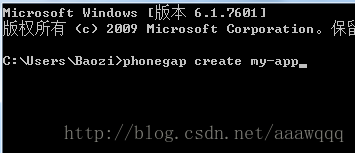




















 1968
1968

 被折叠的 条评论
为什么被折叠?
被折叠的 条评论
为什么被折叠?








