一 添加子控制器的view
- 方法1
/**
* 当滚动动画完毕的时候调用(通过代码setContentOffset: animated: 让scrollView滚动完毕后,就会调用这个方法)
*/
- (void)scrollViewDidEndScrollingAnimation:(UIScrollView *)scrollView
- 方法2
/**
* 当减速完毕的时候调用(人为拖拽scrollView,手松开后scrollView慢慢减速完毕到静止)
*/
- (void)scrollViewDidEndDecelerating:(UIScrollView *)scrollView- 滚动到某位置,创建一个对应界面
- (void)scrollViewDidEndScrollingAnimation:(UIScrollView *)scrollView
{
// 取出对应的子控制器
int index = scrollView.contentOffset.x / scrollView.width;
UIViewController *willShowChildVc = self.childViewControllers[index];
// 如果控制器的view已经被创建过,就直接返回
if (willShowChildVc.isViewLoaded) return;
// if (willShowChildVc.view.superview) return;
// if (willShowChildVc.view.window) return;
// 添加子控制器的view到scrollView身上
willShowChildVc.view.frame = scrollView.bounds;
[scrollView addSubview:willShowChildVc.view];
}- willShowChildVc.view.x的3种写法:
方法1: willShowChildVc.view.x = scrollView.contentOffset.x;
方法2: willShowChildVc.view.x = scrollView.bounds.origin.x;
方法3: willShowChildVc.view.x = index * scrollView.width;- cell可以穿透导航栏底部和Tabbar顶部
// 不要自动调整scrollView的contentInset
self.automaticallyAdjustsScrollViewInsets = NO;- 判断控制器View在不在界面上
- 方法1:有没有父控件 : willShowChildVc.view.superview
- 方法2:window有没有值 : willShowChildVc.view.window
- 方法3:控制器的view是否被创建 : willShowChildVc.isViewLoaded
二 分页
- 默认显示第0个控制器
[self scrollViewDidEndScrollingAnimation:scrollView];如果执行完setContentOffset:animated:后,scrollView的偏移量并没有发生改变的话,就不会调用scrollViewDidEndScrollingAnimation:方法
- scrollView能分页
scrollView.pagingEnabled = YES;- 拖拽scrollview对应到对应标签
- (void)scrollViewDidEndDecelerating:(UIScrollView *)scrollView
{
[self scrollViewDidEndScrollingAnimation:scrollView];
// 点击按钮
int index = scrollView.contentOffset.x / scrollView.width;
[self titleClick:self.titleButtons[index]];
}注意使用tag不能用,当tag=0时,取出来不是按钮,而是本身(tag会先搜索自己及所有子控件有没有对应值)
三 内边距
让一个scrollView的内容能够穿透整个屏幕
- 让scrollView的frame占据整个屏幕
要想让用户能看清楚所有的内容,不被导航栏和tabbar挡住
- 设置scrollView的contentInset属性
self.tableView.contentInset = UIEdgeInsetsMake(64 + 35, 0, 49, 0);- 滚动条设置内边距
self.tableView.scrollIndicatorInsets = self.tableView.contentInset;四 请求数据
- 面向字典开发,建一个模型
- 加载最新的帖子数据
- (void)loadNewTopics
{
// 取消之前的所有请求
[self.manager.tasks makeObjectsPerformSelector:@selector(cancel)];
// 请求参数
NSMutableDictionary *params = [NSMutableDictionary dictionary];
params[@"a"] = @"list";
params[@"c"] = @"data";
params[@"type"] = @1;//@"1";
// 发送请求
XMGWeakSelf;
[self.manager GET:XMGRequestURL parameters:params success:^(NSURLSessionDataTask *task, id responseObject) {
// 字典数组 -> 模型数组
weakSelf.topics = [XMGTopic objectArrayWithKeyValuesArray:responseObject[@"list"]];
// 存储maxtime
weakSelf.maxtime = responseObject[@"info"][@"maxtime"];
// 刷新表格
[weakSelf.tableView reloadData];
// 结束刷新
[weakSelf.tableView.header endRefreshing];
} failure:^(NSURLSessionDataTask *task, NSError *error) {
// 结束刷新
[weakSelf.tableView.header endRefreshing];
}];
}
下拉刷新
方法1:苹果自带
UIRefreshControl *control = [[UIRefreshControl alloc] init]; [control addTarget:self action:@selector(loadNewTopics:) forControlEvents:UIControlEventValueChanged]; [self.tableView addSubview:control];方法2
self.tableView.header = [MJRefreshNormalHeader headerWithRefreshingTarget:self refreshingAction:@selector(loadNewTopics)];方法3:进入刷新状态来到block
self.tableView.header = [MJRefreshNormalHeader headerWithRefreshingBlock:^{
XMGLogFunc;
}];
- 方法2扩展:
// 自动改变透明度
self.tableView.header.automaticallyChangeAlpha = YES;
// 马上进入刷新状态
[self.tableView.header beginRefreshing];- 上拉刷新
self.tableView.footer = [XMGMyFooter footerWithRefreshingTarget:self refreshingAction:@selector(loadMoreTopics)];- 方法介绍
- MJRefreshAutoGifFooter 自动刷新gif图片
- MJRefreshAutoNormalFooter 自动刷新普通图片
- MJRefreshBackGifFooter 回弹刷新gif图片
- MJRefreshBackNormalFooter 回弹刷新普通图片
- footer出现多少比例时就刷新
// footer出现一半时就会自动进入刷新状态
footer.appearencePercentTriggerAutoRefresh = 0.5;- 加载更多的帖子数据
- (void)loadMoreTopics
{
// 取消之前的所有请求
[self.manager.tasks makeObjectsPerformSelector:@selector(cancel)];
// 请求参数
NSMutableDictionary *params = [NSMutableDictionary dictionary];
params[@"a"] = @"list";
params[@"c"] = @"data";
params[@"type"] = @1;
params[@"maxtime"] = self.maxtime;
// 发送请求
XMGWeakSelf;
[self.manager GET:XMGRequestURL parameters:params success:^(NSURLSessionDataTask *task, id responseObject) {
// 字典数组 -> 模型数组
NSArray *moreTopics = [XMGTopic objectArrayWithKeyValuesArray:responseObject[@"list"]];
[weakSelf.topics addObjectsFromArray:moreTopics];
// 存储maxtime
weakSelf.maxtime = responseObject[@"info"][@"maxtime"];
// 刷新表格
[weakSelf.tableView reloadData];
// 结束刷新
[weakSelf.tableView.footer endRefreshing];
} failure:^(NSURLSessionDataTask *task, NSError *error) {
// 结束刷新
[weakSelf.tableView.footer endRefreshing];
}];
}
addObject与addObjectsFromArray区别
- addObject: 把数组A里面每个元素加到数组B里面
- addObjectsFromArray:把数组A作为个整体加到数组B里面
当网速慢的时候,下拉刷新和上拉刷新一起出现
- 每当要发请求时,把上一个请求取消掉
// 取消之前的所有请求
[self.manager.tasks makeObjectsPerformSelector:@selector(cancel)];五 自定义cell
- cell设置
- (void)setupTable
{
self.tableView.backgroundColor = XMGCommonBgColor;
self.tableView.contentInset = UIEdgeInsetsMake(XMGNavBarMaxY + XMGTitlesViewH, 0, XMGTabBarH, 0);
self.tableView.scrollIndicatorInsets = self.tableView.contentInset;
// 去掉分割线
self.tableView.separatorStyle = UITableViewCellSeparatorStyleNone;
// 注册
[self.tableView registerNib:[UINib nibWithNibName:NSStringFromClass([XMGTopicCell class]) bundle:nil] forCellReuseIdentifier:XMGTopicCellId];
self.tableView.rowHeight = 200;
}- 传模型数据
- (void)setTopic:(XMGTopic *)topic
{
_topic = topic;
[self.profileImageView setHeader:topic.profile_image];
self.nameLabel.text = topic.name;
self.createdAtLabel.text = topic.created_at;
self.text_label.text = topic.text;
// 设置底部工具条的数字
[self setupButtonTitle:self.dingButton number:topic.ding placeholder:@"顶"];
[self setupButtonTitle:self.caiButton number:topic.cai placeholder:@"踩"];
[self setupButtonTitle:self.repostButton number:topic.repost placeholder:@"分享"];
[self setupButtonTitle:self.commentButton number:topic.comment placeholder:@"评论"];
}- cell之间添加间距:保持cell位置不变,高度在原来基础上减间距
- (void)setFrame:(CGRect)frame
{
frame.origin.y += XMGCommonMargin; // 第一个cell需要间距
frame.size.height -= XMGCommonMargin;
[super setFrame:frame];
}底部工具条Button中图片与文字间距调整
- 标题左移5,图片右移5
Button之间分割线
- 拖一个高度为1的view,设置上下左间距0;
- 调整View→Mode→Center
- 工具条数字比较大,超过x万显示格式
- (void)setupButtonTitle:(UIButton *)button number:(NSInteger)number placeholder:(NSString *)placeholder
{
if (number >= 10000) {
[button setTitle:[NSString stringWithFormat:@"%.1f万", number / 10000.0] forState:UIControlStateNormal];
} else if (number > 0) {
[button setTitle:[NSString stringWithFormat:@"%zd", number] forState:UIControlStateNormal];
} else {
[button setTitle:placeholder forState:UIControlStateNormal];
}
}弹窗,监听点击
UIAlertView:弹窗中间弹出
UIAlertView *alertView = [[UIAlertView alloc] initWithTitle:@"哈哈" message:@"呵呵呵呵" delegate:nil cancelButtonTitle:@"Ok" otherButtonTitles:@"其它", nil]; [alertView show];UIActionSheet:弹窗底部弹出
UIActionSheet *sheet = [[UIActionSheet alloc] initWithTitle:nil delegate:nil cancelButtonTitle:@"取消" destructiveButtonTitle:nil otherButtonTitles:@"收藏", @"举报", nil]; [sheet showInView:self];
ios8之后,UIAlertController替代上面2个方法
UIAlertController *alert = [UIAlertController alertControllerWithTitle:nil message:nil preferredStyle:UIAlertControllerStyleActionSheet];
[alert addAction:[UIAlertAction actionWithTitle:@"收藏" style:UIAlertActionStyleDefault handler:^(UIAlertAction *action) {
XMGLog(@"收藏");
}]];
……
[self.window.rootViewController presentViewController:alert animated:YES completion:nil];
六 日期处理
- NSDateFormatte方法:字符转日期
- (NSString *)created_at
{
// 日期格式化类
NSDateFormatter *fmt = [[NSDateFormatter alloc] init];
fmt.dateFormat = @"yyyy-MM-dd HH:mm:ss";
// NSString -> NSDate
NSDate *createdAtDate = [fmt dateFromString:_created_at];
// 比较【发帖时间】和【手机当前时间】的差值
NSDateComponents *cmps = [createdAtDate intervalToNow];
XMGLog(@"%@", cmps);
return @"刚刚";
}时间格式注意:按服务器返回时间格式写,HH对应24小时制 hh对应12小时制
- 比较2个NSDate时间差
- 比较出来时间差是秒数,需要分、小时等还要计算
// NSString -> NSDate
NSDateFormatter *fmt = [[NSDateFormatter alloc] init];
// 设置日期格式(解析字符串中的日期元素)
fmt.dateFormat = @"yyyy-MM-dd HH:mm:ss";
// 生成2个NSDate对象,用来比较时间差值
NSDate *createdAtDate = [fmt dateFromString:topic.created_at]; // 发帖时间
NSDate *nowDate = [NSDate date]; // 手机当前时间
// 获得createdAtDate和nowDate之间相差的秒数
NSTimeInterval interval = [nowDate timeIntervalSinceDate:createdAtDate];
日历处理
获取时间元素
- (void)getCmps { // 日期格式化类 NSDateFormatter *fmt = [[NSDateFormatter alloc] init]; fmt.dateFormat = @"yyyy/MM/dd HH:mm:ss"; // NSString -> NSDate NSDate *date = [fmt dateFromString:@"2014/09/08 17:56:47"]; // 日历对象 NSCalendar *calendar = [NSCalendar currentCalendar]; // 获得一个时间元素 // NSInteger cmp = [calendar component:NSCalendarUnitHour fromDate:date]; NSCalendarUnit unit = NSCalendarUnitYear | NSCalendarUnitMonth | NSCalendarUnitDay | NSCalendarUnitHour | NSCalendarUnitMinute | NSCalendarUnitSecond; NSDateComponents *cmps = [calendar components:unit fromDate:date]; NSLog(@"%@", cmps); }开始比较
- (void)compare { // 日期格式化类 NSDateFormatter *fmt = [[NSDateFormatter alloc] init]; fmt.dateFormat = @"yyyy/MM/dd HH:mm:ss"; // NSString -> NSDate NSDate *date1 = [fmt dateFromString:@"2014/09/08 17:56:47"]; NSDate *date2 = [fmt dateFromString:@"2014/09/16 04:15:18"]; // 日历对象 NSCalendar *calendar = [NSCalendar currentCalendar]; NSCalendarUnit unit = NSCalendarUnitYear | NSCalendarUnitMonth | NSCalendarUnitDay | NSCalendarUnitHour | NSCalendarUnitMinute | NSCalendarUnitSecond; NSDateComponents *cmps = [calendar components:unit fromDate:date1 toDate:date2 options:0]; NSLog(@"%@", cmps); }
- 封装一个日历处理
- (NSDateComponents *)intervalToDate:(NSDate *)date
{
// 日历对象
NSCalendar *calendar = [NSCalendar currentCalendar];
// 想比较哪些元素
NSCalendarUnit unit = NSCalendarUnitYear | NSCalendarUnitMonth | NSCalendarUnitDay | NSCalendarUnitHour | NSCalendarUnitMinute | NSCalendarUnitSecond;
// 比较
return [calendar components:unit fromDate:self toDate:date options:0];
}
// 直接算下当前时间
- (NSDateComponents *)intervalToNow
{
return [self intervalToDate:[NSDate date]];
}服务器返回的日期格式
- 时间字符串:2015-09-13 18:13:03
- 时间戳:从1970-1-1 00:00:00开始到现在为止走过的毫秒数
NSDate *date = [NSDate dateWithTimeIntervalSince1970:时间戳/1000.0];








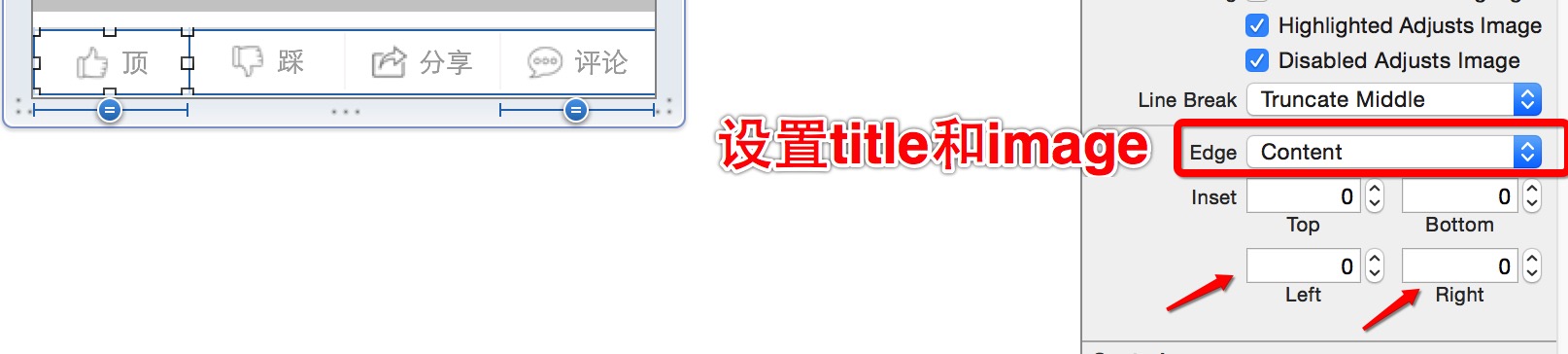














 207
207

 被折叠的 条评论
为什么被折叠?
被折叠的 条评论
为什么被折叠?








