目标:实现本地网页OTA升级ESP8266
技术要点:ESP8266作为AP,可以接入电脑、手机的浏览器访问
完整工程文件
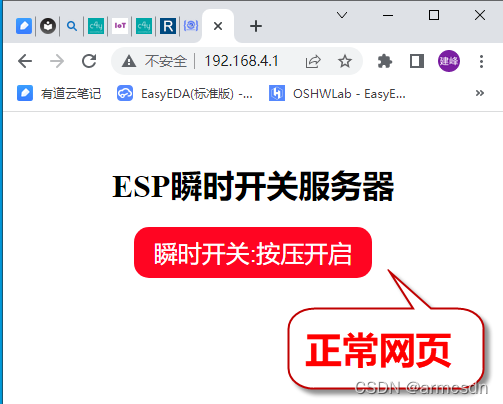
OTA升级时的网页,在地址栏里多输入/update,即可开启OTA升级界面
http://192.168.4.1/update
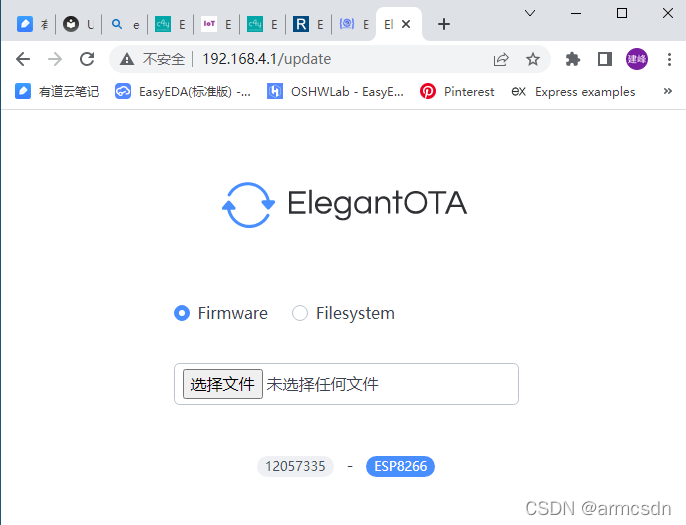
platformio.ini工程配置
[env:nodemcuv2]
platform = espressif8266
board = nodemcuv2
framework = arduino
board_build.filesystem = littlefs
monitor_speed = 115200
upload_speed = 921600
lib_deps =
me-no-dev/ESPAsyncTCP@^1.2.2
esphome/ESPAsyncWebServer-esphome@^2.1.0
ayushsharma82/AsyncElegantOTA@^2.2.6
源码
#ifdef ESP32
#include <WiFi.h>
#include <AsyncTCP.h>
#else
#include <ESP8266WiFi.h>
#include <ESPAsyncTCP.h>
#endif
#include "ESPAsyncWebServer.h"
#include "FS.h"
#include <LittleFS.h>
#include <AsyncElegantOTA.h>
const int led_output = 2;
AsyncWebServer server(80);
const char *ssid = "ESP8266热点";
const char *password = "12345678";
void setupServer()
{
server.on("/", HTTP_GET, [](AsyncWebServerRequest *request)
{
request->send(LittleFS, "/index.html","text/html", false);
Serial.println("Client Connected"); });
// Receive an HTTP GET request
server.on("/ON", HTTP_GET, [](AsyncWebServerRequest *request)
{
digitalWrite(led_output, LOW);
request->send(200, "text/plain", "OK"); });
// Receive an HTTP GET request
server.on("/OFF", HTTP_GET, [](AsyncWebServerRequest *request)
{
digitalWrite(led_output, HIGH);
request->send(200, "text/plain", "OK"); });
}
void setup()
{
// your other setup stuff...
Serial.begin(115200);
pinMode(led_output, OUTPUT);
digitalWrite(led_output, HIGH);
if (!LittleFS.begin())
{
Serial.println("An Error has occurred while mounting LITTLEFS");
return;
}
Serial.println();
Serial.println("Setting up AP Mode");
WiFi.mode(WIFI_AP);
WiFi.softAP(ssid, password);
IPAddress IP = WiFi.softAPIP();
Serial.print("AP IP address: ");
Serial.println(IP);
setupServer();
// more handlers...
AsyncElegantOTA.begin(&server);
server.begin();
Serial.println("All Done!");
}
void loop()
{
}
网页文件
<!DOCTYPE HTML><html>
<head>
<title>ESP Web Server</title>
<meta name="viewport" content="width=device-width, initial-scale=1"/>
<meta charset="UTF-8">
<style>
body { font-family: Times New Roman; text-align: center; margin:0px auto; padding-top: 30px;}
.button {
padding: 10px 20px;
font-size: 24px;
text-align: center;
outline: none;
color: #fff;
background-color: #ff0522;
border: none;
border-radius: 15px;
cursor: pointer;
-webkit-touch-callout: none;
-webkit-user-select: none;
-khtml-user-select: none;
-moz-user-select: none;
-ms-user-select: none;
user-select: none;
-webkit-tap-highlight-color: rgba(0,0,0,0);
}
.button:hover {background-color: #ff0522 }
.button:active {
background-color: #1fe036;
transform: translateY(2px);
}
</style>
</head>
<body>
<h1>ESP瞬时开关服务器</h1>
<button class="button" onmousedown="toggleCheckbox('ON');" ontouchstart="toggleCheckbox('ON');" onmouseup="toggleCheckbox('OFF');" ontouchend="toggleCheckbox('OFF');">瞬时开关:按压开启</button>
<script>
function toggleCheckbox(x) {
var xhr = new XMLHttpRequest();
xhr.open("GET", "/" + x, true);
xhr.send();
}
</script>
</body>
编译文件系统,第一次串口上传
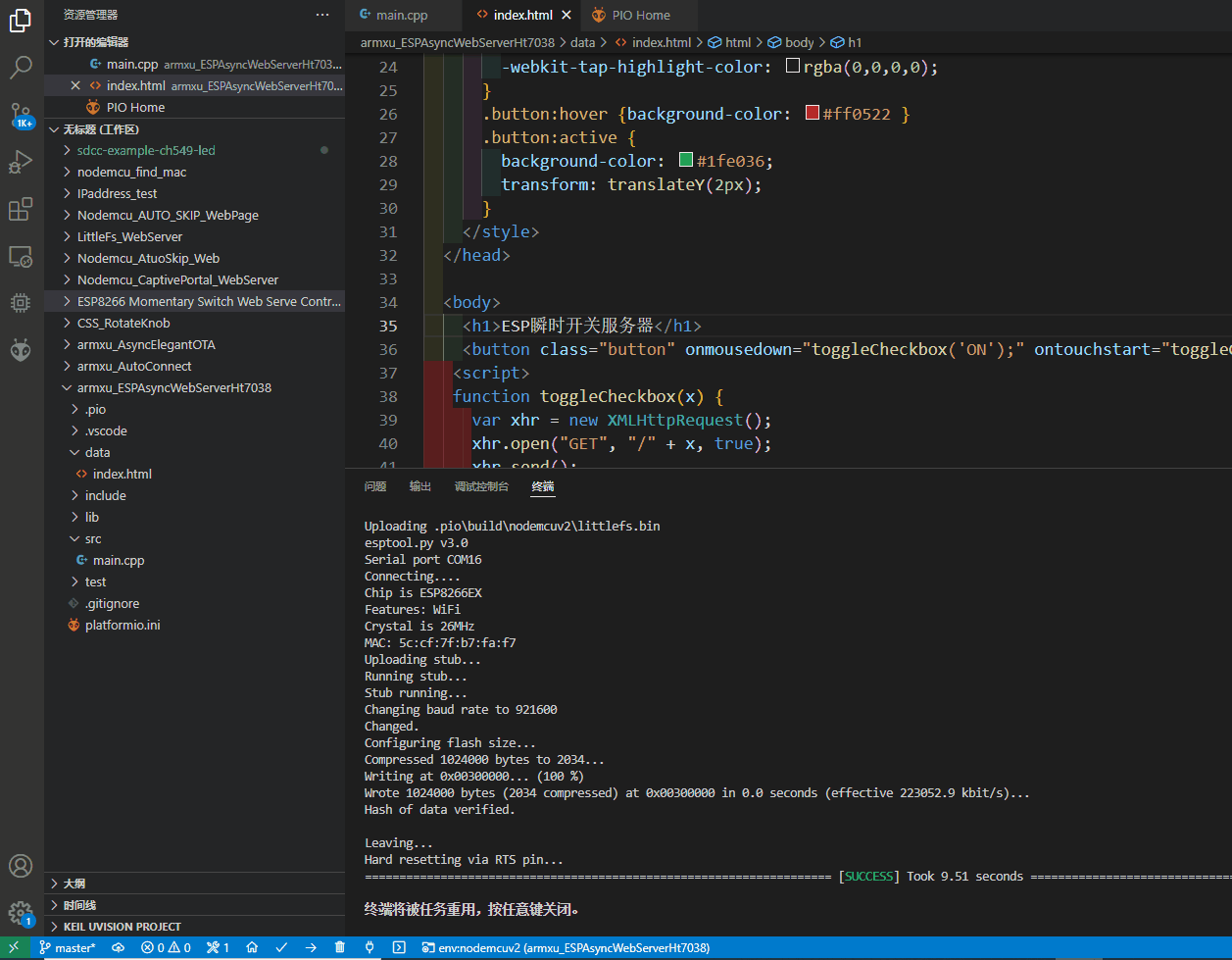
重点说明一下(由于本人对HTML不熟悉):

网页第5行没写的话,中文在网页上显示是乱码,添加之后正常显示。
菜鸟教程关于HTML <meta> 标签说明
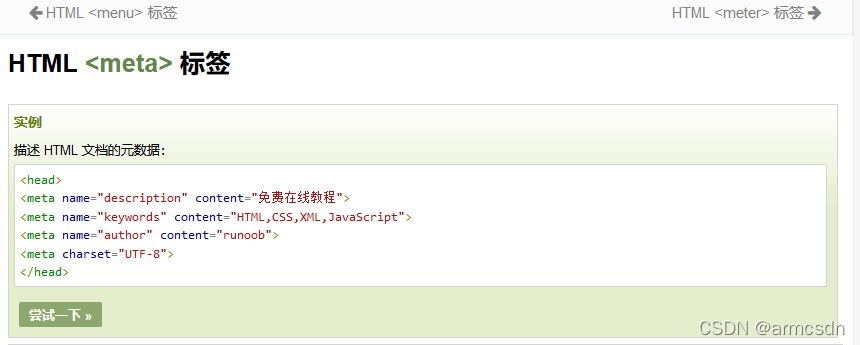
现把网页修改一下,然后通过网页OTA升级文件系统
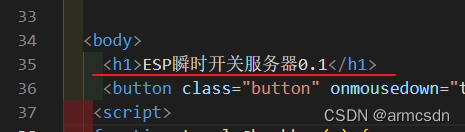
红线处是改动的地方,修改后保存。
画红线的是Build Filesystem Image生成的文件系统,其显示了存放的位置和文件名称。只要把littlefs.bin文件通过WIFI上传到ESP8266即可完成OTA升级。

具体步骤参看动图,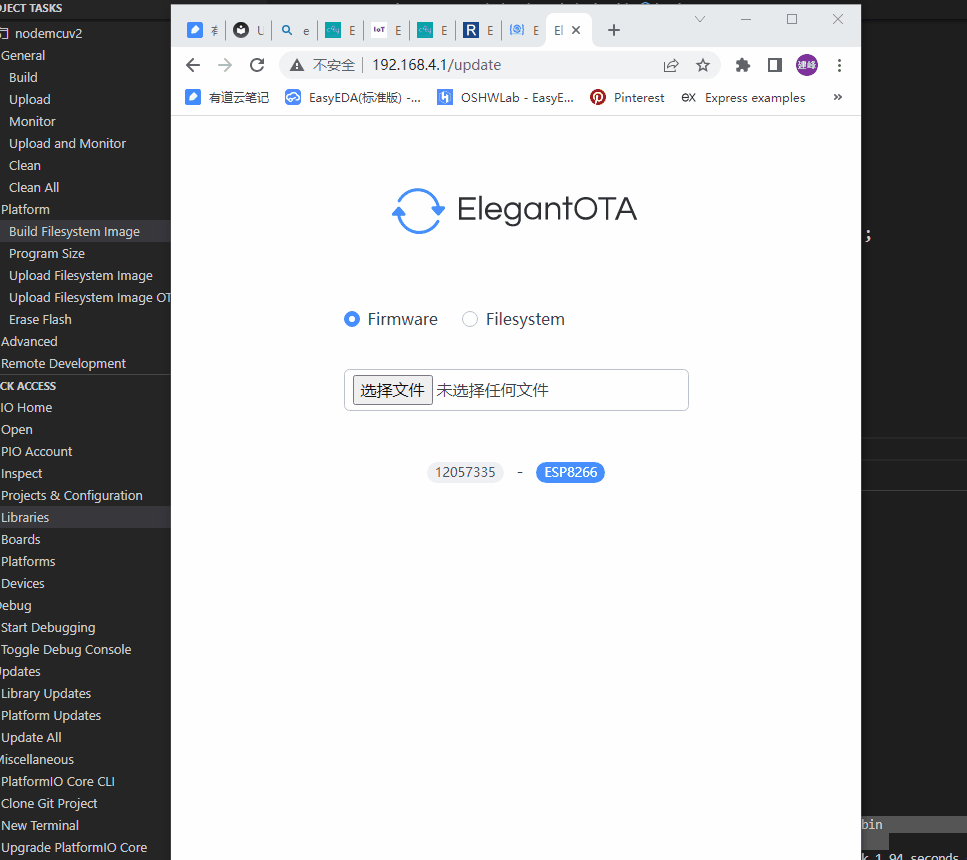
成功后显示画面,表明升级成功
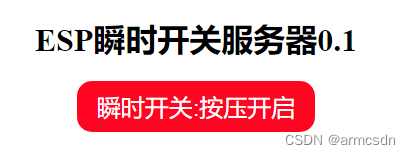
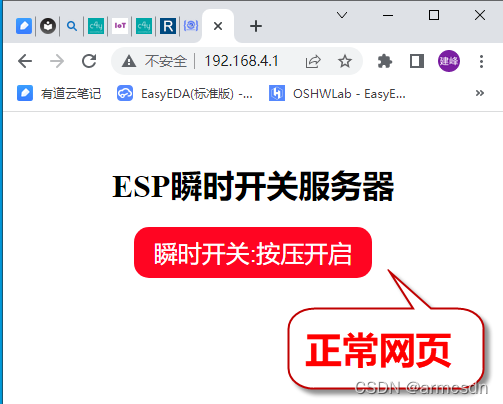
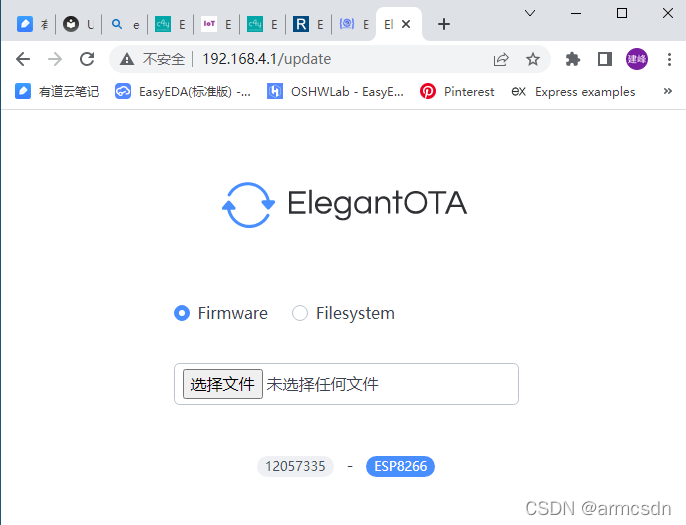

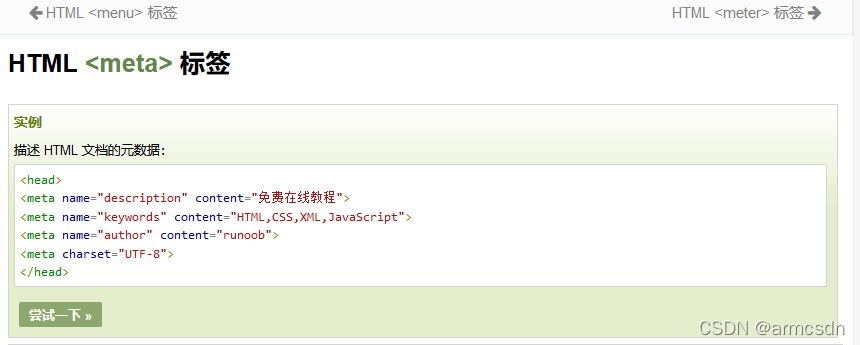
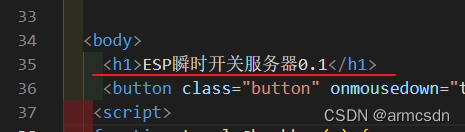

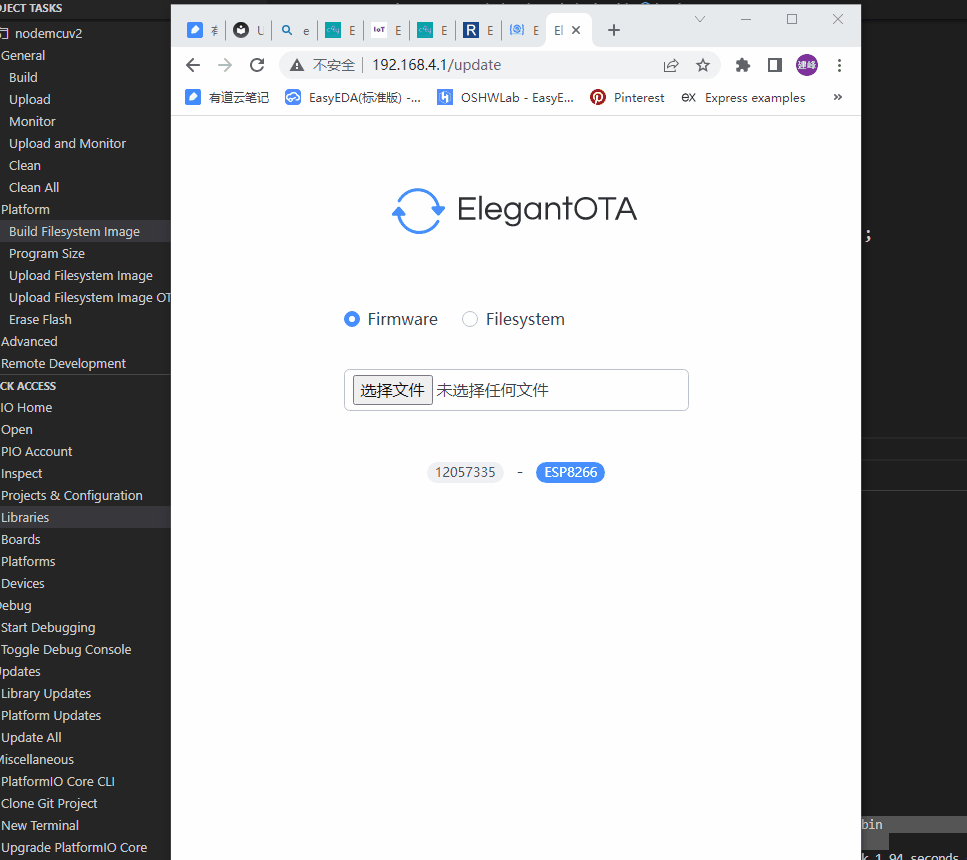
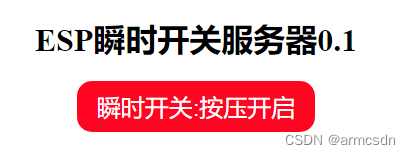










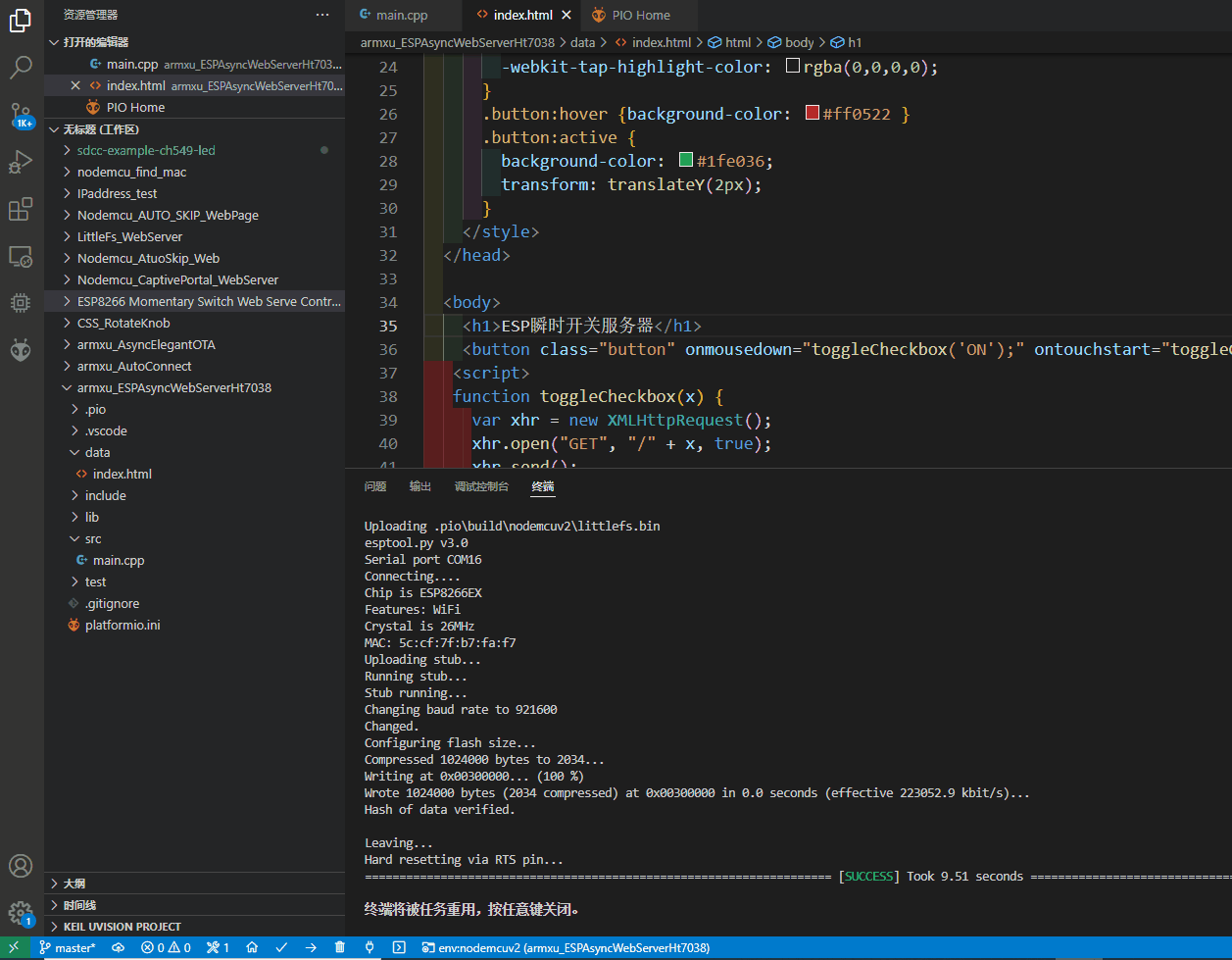















 2282
2282

 被折叠的 条评论
为什么被折叠?
被折叠的 条评论
为什么被折叠?










