支持查看图片的透明度,支持小区域查看图片
MainActivity.kt
package com.example.imageviewtest
import android.graphics.Bitmap
import android.graphics.drawable.BitmapDrawable
import android.media.Image
import androidx.appcompat.app.AppCompatActivity
import android.os.Bundle
import android.view.View
import android.widget.Button
import android.widget.ImageView
class MainActivity : AppCompatActivity() {
// 定义一个访问图片的数组
private var images = intArrayOf(R.drawable.lijiang, R.drawable.qiao,
R.drawable.shuangta, R.drawable.shui, R.drawable.xiangbi)
// 定义默认显示的图片
private var currentImg = 2
// 定义图片的初始透明度
private var alpha = 255
override fun onCreate(savedInstanceState: Bundle?) {
super.onCreate(savedInstanceState)
setContentView(R.layout.activity_main)
val plus = findViewById<Button>(R.id.plus)
val minus = findViewById<Button>(R.id.minus)
val image1 = findViewById<ImageView>(R.id.image1)
val image2 = findViewById<ImageView>(R.id.image2)
val next = findViewById<Button>(R.id.next)
next.setOnClickListener {
image1.setImageResource(images[++currentImg % images.size])
}
// 定义改变图片透明度的方法
val listener = View.OnClickListener {v ->
if (v == plus) {
alpha += 20
}
if (v == minus){
alpha -= 20
}
if (alpha >= 255){
alpha = 255
}
if (alpha <= 0){
alpha = 0
}
image1.imageAlpha = alpha
}
plus.setOnClickListener(listener)
minus.setOnClickListener(listener)
image1.setOnTouchListener { v, event ->
val bitmapDrawable = image1.drawable as BitmapDrawable
val bitmap = bitmapDrawable.bitmap
val scale = 1.0 * bitmap.height / image1.getHeight()
var x = (event.x * scale).toInt()
var y = (event.y * scale).toInt()
if (x + 120 > bitmap.width){
x = bitmap.width - 120
}
if (y + 120 > bitmap.height){
y = bitmap.height - 120
}
// 显示图片的指定区域
image2.setImageBitmap(Bitmap.createBitmap(bitmap, x, y, 120, 120))
image2.imageAlpha = alpha
false
}
}
}
activity_main.xml
<?xml version="1.0" encoding="utf-8"?>
<LinearLayout xmlns:android="http://schemas.android.com/apk/res/android"
android:orientation="vertical"
android:layout_width="match_parent"
android:layout_height="match_parent">
<LinearLayout
android:orientation="horizontal"
android:layout_width="match_parent"
android:layout_height="wrap_content"
android:gravity="center">
<!-- 此处省略三个按钮定义 -->
<Button android:id="@+id/plus"
android:layout_width="wrap_content"
android:layout_height="wrap_content"
android:text="增大透明度"/>
<Button android:id="@+id/minus"
android:layout_width="wrap_content"
android:layout_height="wrap_content"
android:text="降低透明度"/>
<Button android:id="@+id/next"
android:layout_width="wrap_content"
android:layout_height="wrap_content"
android:text="下一张"/>
</LinearLayout>
<!-- 定义显示图片整体的ImageView -->
<ImageView android:id="@+id/image1"
android:layout_width="wrap_content"
android:layout_height="280dp"
android:src="@drawable/shuangta"
android:scaleType="fitCenter"/>
<!-- 定义显示图片局部细节的ImageView -->
<ImageView android:id="@+id/image2"
android:layout_width="120dp"
android:layout_height="120dp"
android:background="#00f"
android:layout_margin="10dp"/>
</LinearLayout>
效果
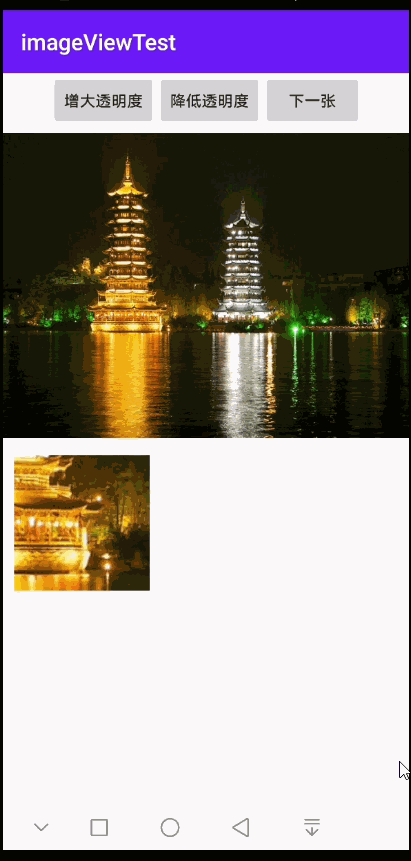






















 323
323











 被折叠的 条评论
为什么被折叠?
被折叠的 条评论
为什么被折叠?








