我的环境
Windows XP SP3 + cygwin(1.7.18-1)+ gitolite
参考文献:
http://therightstuff.de/CommentView,guid,b969ea4d-8d2c-42af-9806-de3631f4df68.aspx
http://alone11.iteye.com/blog/1078297
安装cygwin
cygwin是一个在windows平台上运行的unix模拟环境。官网上有详细的安装说明。
安装Cygwin
1.下载 setup.exe
2.打开setup.exe, 选择Install from Internet
3.选择安装Cygwin到C:\cygwin
4.选择存储下载文件的目录为C:\
5.选择下载站点的镜像
6.选择安装以下软件包:
◦Net | openssh (不要选成openssl)
◦Devel | git
◦Devel |git-completion
◦Devel | git-gui
◦Devel | gitk
◦Editors | vim
集成Cygwin和Windows Security
In preparation for the SSH serverinstallation in the next section, we need to provide Cygwin with means toimpersonate a SSH user as a Windows user with public key authentication. Youcan read more aboutintegrating with Windows Security in the Cygwin documentation.
1. 打开C:\cygwin\Cygwin.bat
2. 执行 bin/cyglsa-config
| Warning: Registering the Cygwin LSA authentication package requires administrator privileges! You also have to reboot the machine to activate the change.
Are you sure you want to continue? (yes/no) |
3. 选择yes
4. 重启Windows
搭建SSH服务器
1. 打开C:\cygwin\Cygwin.bat
2. 执行 ssh-host-config,如果提示命令找不到,那估计是你安装cygwin时没有安装openssh
| $ ssh-host-config
*** Info: Generating /etc/ssh_host_key *** Info: Generating /etc/ssh_host_rsa_key *** Info: Generating /etc/ssh_host_dsa_key *** Info: Generating /etc/ssh_host_ecdsa_key *** Info: Creating default /etc/ssh_config file *** Info: Creating default /etc/sshd_config file *** Info: Privilege separation is set to yes by default since OpenSSH 3.3. *** Info: However, this requires a non-privileged account called 'sshd'. *** Info: For more info on privilege separation read /usr/share/doc/openssh/README.privsep. *** Query: Should privilege separation be used? (yes/no) |
3. 输入yes
| *** Info: Updating /etc/sshd_config file
*** Query: Do you want to install sshd as a service? *** Query: (Say "no" if it is already installed as a service) (yes/no) |
4. 输入yes
| *** Query: Enter the value of CYGWIN for the daemon: [] |
5. 直接回车
| *** Info: The sshd service has been installed under the LocalSystem *** Info: account (also known as SYSTEM). To start the service now, call *** Info: `net start sshd' or `cygrunsrv -S sshd'. Otherwise, it *** Info: will start automatically after the next reboot.
*** Info: Host configuration finished. Have fun!
|
自此SSH服务已经搭建完毕,通过cygrunsrv –L命令查看sshd服务已经运行。
| Administrator@WWW-8B0A55396B4 ~ $ cygrunsrv -L sshd
|
允许SSH客户端访问
创建一个名为git的用户,后续就是通过这个用户来访问版本库的。
1. 在windows控制面板中创建一个名为git的用户,设置密码,并确保密码不会过期。
2. 在Cygwin Bash中,执行命令: mkpasswd -l -u git >> /etc/passwd
口令认证登陆SSH服务器
通过口令认证登陆SSH服务器来验证下SSH服务器正常。
1. 打开Cygwin Bash
2. $ ssh git@127.0.0.1,输入windows用户git创建时指定的密码
| Administrator@WWW-8B0A55396B4 ~ $ ssh git@127.0.0.1 git@127.0.0.1's password: Could not chdir to home directory /home/git: No such file or directory Copying skeleton files. These files are for the users to personalise their cygwin experience.
They will never be overwritten nor automatically updated.
`./.bashrc' -> `/home/git//.bashrc' `./.bash_profile' -> `/home/git//.bash_profile' `./.inputrc' -> `/home/git//.inputrc' `./.profile' -> `/home/git//.profile'
git@WWW-8B0A55396B4 ~ $ |
3. 以git用户登录成功
4. 退出登陆
| git@WWW-8B0A55396B4 ~ $ exit logout Connection to 127.0.0.1 closed.
|
密钥认证登陆SSH服务器
1. 打开Cygwin Bash
2. 生成密钥对文件
| Administrator@WWW-8B0A55396B4 ~ $ ssh-keygen -t rsa Generating public/private rsa key pair. Enter file in which to save the key (/home/Administrator/.ssh/id_rsa): Enter passphrase (empty for no passphrase): Enter same passphrase again: Your identification has been saved in /home/Administrator/.ssh/id_rsa. Your public key has been saved in /home/Administrator/.ssh/id_rsa.pub. The key fingerprint is: 4f:4f:ba:e6:60:b6:af:9c:6e:17:cc:47:b3:32:96:2f Administrator@WWW-8B0A55396B4 The key's randomart image is: +--[ RSA 2048]----+ | | | | | | | o | | So.o.o | | oO+o | | +.o*. | | +.+E.. | | o**+. | +-----------------+
|
3. ssh-copy-id git@127.0.0.1 (输入git用户密码)
即将生成的id_rsa.pub文件内容附加到服务器对应帐号git下的authorized_keys文件末尾。
| Administrator@WWW-8B0A55396B4 ~ $ ssh-copy-id git@127.0.0.1 /usr/bin/ssh-copy-id: INFO: attempting to log in with the new key(s), to filter out any that are already installed /usr/bin/ssh-copy-id: INFO: 1 key(s) remain to be installed -- if you are prompted now it is to install the new keys git@127.0.0.1's password:
Number of key(s) added: 1
Now try logging into the machine, with: "ssh 'git@127.0.0.1'" and check to make sure that only the key(s) you wanted were added.
|
4. 密钥认证登陆,不用输入密码即可登录成功
| Administrator@WWW-8B0A55396B4 ~ $ ssh git@127.0.0.1 Last login: Sat May 4 17:04:19 2013 from localhost
git@WWW-8B0A55396B4 ~ $ |
安装Gitolite
官网:https://github.com/sitaramc/gitolite
1. 打开Cygwin Bash
2. 登陆git用户:ssh git@127.0.0.1,我将gitolite安装在git用户环境中。
3. git clonegit://github.com/sitaramc/gitolite.git。
再继续之前,先做些说明,安装步骤可以参考gitolite\ README.txt文件。安装gitolite之前,你需要在客户端先准备好gitolite管理员的SSH公钥文件(如我的文件是叫admin.pub),并将admin.pub文件放在/home/git目录下,安装过程中要用到。
4. mkdir -p $HOME/bin
5. gitolite/install -to $HOME/bin
6. $HOME/bin/gitolite setup -pkadmin.pub
| git@WWW-8B0A55396B4 ~ $ $HOME/bin/gitolite setup -pk admin.pub Initialized empty Git repository in /home/git/repositories/gitolite-admin.git/ Initialized empty Git repository in /home/git/repositories/testing.git/
|
7. 用管理员的密钥登陆下服务器,发现如下错误。
| Administrator@WWW-8B0A55396B4 ~ $ ssh git@127.0.0.1 -i ~/.ssh/admin PTY allocation request failed on channel 0 running gitolite3 v3.5.1-2-g962e465 on git 1.7.9
FIND: ▒▒▒▒▒▒ʽ▒▒▒▒ȷ Connection to 127.0.0.1 closed. |
该错误是因为cygwin sshd服务的环境变量引起的。通过以下命令重新安装sshd服务,并指定环境变量。
| Administrator@WWW-8B0A55396B4 ~ $ cygrunsrv --remove sshd
Administrator@WWW-8B0A55396B4 ~ $ cygrunsrv -I sshd -d "CYGWIN sshd" -p /usr/sbin/sshd --env "PATH=/usr/local/bin:/usr/bin:/bin:/cygdrive/c/Windows/system32:/cygdrive/c/Windows:/cygdrive/c/Windows/System32/Wbem"
|
8. 再用管理员的密钥登陆就正常了
| Administrator@WWW-8B0A55396B4 ~ $ ssh git@127.0.0.1 -i ~/.ssh/admin PTY allocation request failed on channel 0 hello admin, this is git@WWW-8B0A55396B4 running gitolite3 v3.5.1-2-g962e465 on git 1.7.9
R W gitolite-admin R W testing Connection to 127.0.0.1 closed.
|
9. 设置主机别名
| host gitolite user git hostname 127.0.0.1 port 22 identityfile ~/.ssh/admin |
10. 管理员克隆gitolite-admin
| Administrator@WWW-8B0A55396B4 ~ $ git clone gitolite:gitolite-admin Cloning into 'gitolite-admin'... remote: Counting objects: 6, done. remote: Compressing objects: 100% (4/4), done. remote: Total 6 (delta 0), reused 0 (delta 0) Receiving objects: 100% (6/6), done.
Administrator@WWW-8B0A55396B4 ~
|
至于gitolite如何使用,在此不介绍。
cygwin卸载
cygwin做的这么好,让我想不通的是怎么不能一键卸载。一开始根本就是无从下手,在cygwin安装的文件夹下和windows的添加和删除程序中根本就没有它的存在,如果是直接shift+delete这个文件夹,有时系统还会报告出错误,说某些文件无法删除。
在官网http://cygwin.com/faq.html的“How do Iuninstall all of Cygwin?”章节中有详细的卸载介绍(http://cygwin.com/faq-nochunks.html#faq.setup.uninstall-all)。大体思路是这样:
◆检查是否有Cygwin services在运行,有就先删除这些服务(可参考http://cygwin.com/faq/faq.setup.html#faq.setup.uninstall-service)。如下图命令所示:
| Administrator@WWW-8B0A55396B4 ~ $ cygrunsrv -L sshd
Administrator@WWW-8B0A55396B4 ~ $ cygrunsrv --stop sshd
Administrator@WWW-8B0A55396B4 ~ $ cygrunsrv --remove sshd
Administrator@WWW-8B0A55396B4 ~ $ cygrunsrv -L
Administrator@WWW-8B0A55396B4 ~ $ |
◆删除cygwin整个目录,如果有提示无法删除的,进入安全模式删除。
◆删除桌面上的icon,和开始菜单里的启动文件夹
◆删除注册表里的相关项
HKEY_LOCAL_MACHINE/SOFTWARE/CygnusSolutions
HKEY_CURRENT_USER/Software/Cygnus Solutions
◆删除环境变量(PATH,CYGWIN)
环境变量PATH里的c:/cygwin/bin; 还有名叫CYGWIN的变量







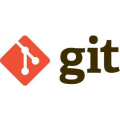














 1638
1638

 被折叠的 条评论
为什么被折叠?
被折叠的 条评论
为什么被折叠?








